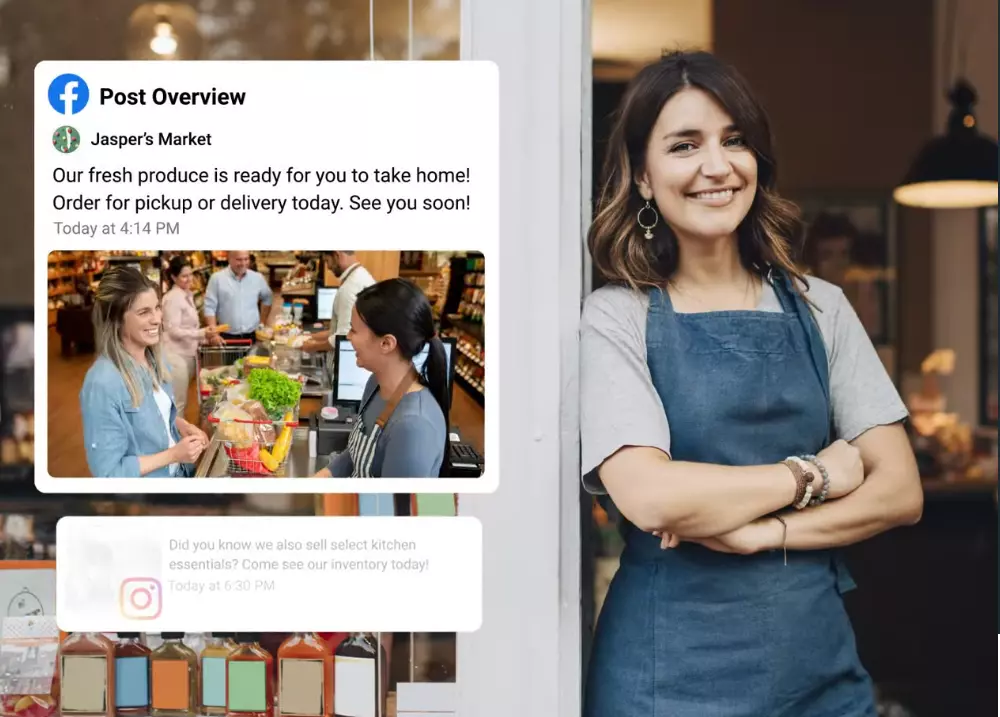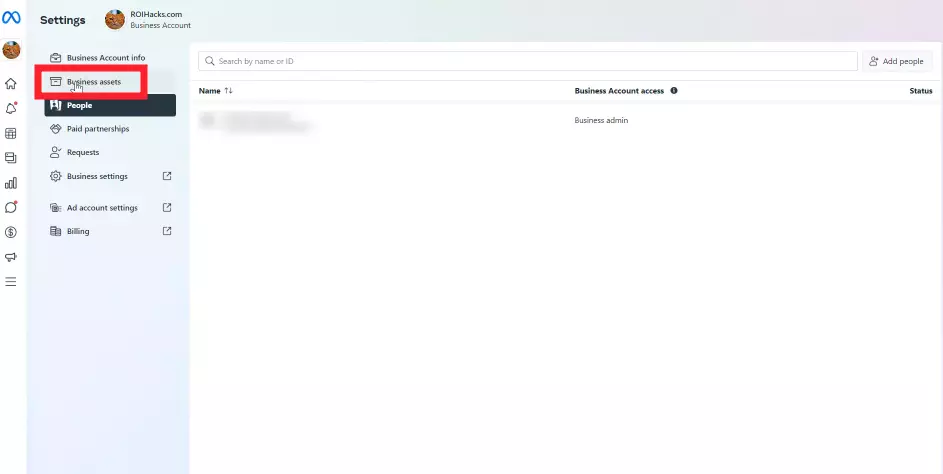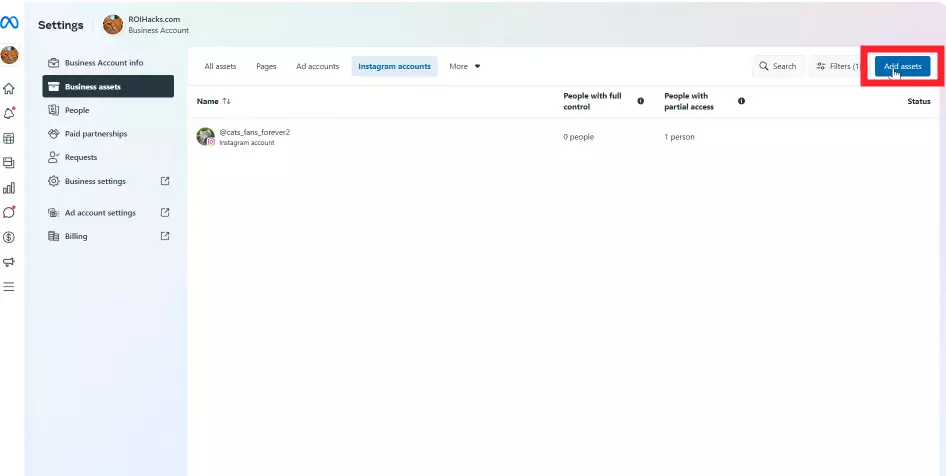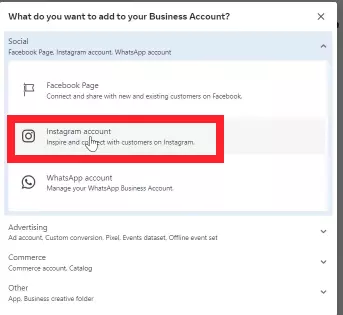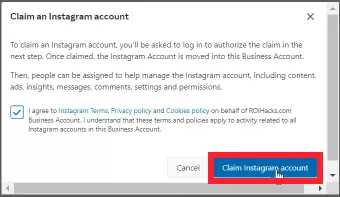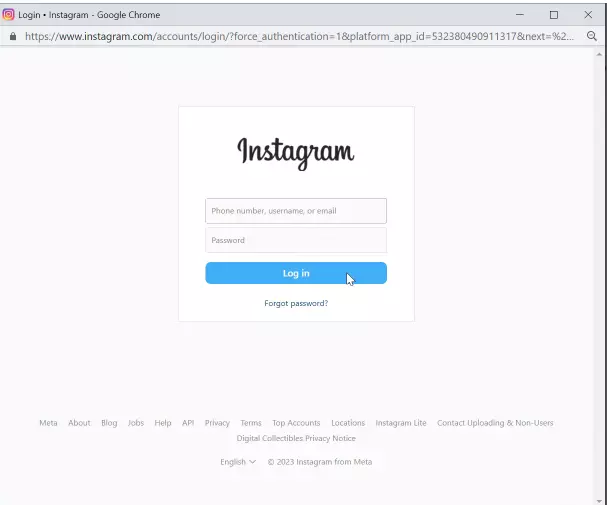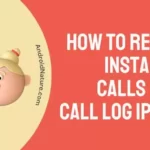Is Meta Business Suite not posting content to Instagram? Fret not! You have come to the right corner of the internet.
Meta Business Suite enables users to manage all their business activities on Instagram, Facebook, and Messenger from one place. It is an all-in-one tool for businesses to manage their marketing and advertising activity across Meta platforms.
While Meta Business Suite is a useful tool for managing your online presence, it can run into technical issues from time to time.
Recently, many users have complained on digital forums that Meta Business Suite is not posting to Instagram. This issue has left business owners in distress.
In this article, we will go over common reasons why Meta Business Suite is not posting to Instagram. In addition, we will share step-by-step instructions on How to connect and post on Instagram to Meta Business Suite.
So, without further ado, let’s get into it.
Why is Meta Business Suite not posting to Instagram
Short Answer: Meta Business Suite may not be posting to Instagram due to account permission issues, wrong account type, violating community guidelines, exceeding posting limits, or using the wrong media types.
There could be multiple reasons why Meta Business Suite is not posting to Instagram. Let’s have a closer look at each reason individually:
#1: Instagram Account Permissions
In most cases, people face issues with posting to Instagram using Meta Business Suite due to account permission issues. If your Instagram account is not properly connected to your Meta Business Suite account, then you are more likely to face the issue in question.
When you link your Instagram account to Meta Business Suite, you permit Meta Business Suite to post on your Instagram account. Therefore, make sure your Instagram account is properly connected to your Meta Business Suite.
#2: Instagram Account Type
To be able to use Meta Business Suite, your Instagram account type must be a business account.
If you try to post on your personal Instagram account, you are likely to face an issue with posting. Meta Business Suite only entertains business accounts on Instagram. So, make sure you have a business account type on Instagram.
#3: Violating Community Guidelines
Instagram is known to have strict community guidelines that everyone must adhere to. Whoever tries to violate Instagram’s community guidelines, the platform bans them.
It is possible that the content you are trying to post does not comply with Instagram’s community guidelines which is why the platform is not letting Meta Business Suite post it.
Therefore, it is important to ensure that your content complies with Instagram community guidelines.
#4: Posting Limits
Have you recently posted too many pieces of content within a short span? If so, then this is the reason why Meta Business Suite is unable to post on Instagram.
More often than not, Instagram imposes restrictions on posting content. This usually happens when you post a high volume of content within a short period.
To avoid these temporary posting limitations, try not to go overboard with posting content.
#5: Unsupported Media Types
Meta Business Suite might not be posting to Instagram due to unsupported media types.
If your content format or size does not meet Instagram’s requirements, then you will face issues posting it.
So, make sure the content you are trying to post does meet Instagram’s format and size criteria.
#6: Wrong Instagram Account
This one is easy to miss out. You might be signed into the wrong Instagram account within Meta Business Suite, resulting in posting issues.
People often connect one Instagram account to Meta Business Suite but post content while logged into a different Instagram account.
Before posting content, you need to make sure that you are logged into the correct Instagram account within Meta Business Suite.
How to connect and post on Instagram to meta business suite
As stated previously, if your Instagram account is not properly connected to your Meta Business Suite account, positing issues will arise.
Below, we have outlined step-by-step instructions on how to connect and post on Instagram using Meta Business Suite:
For Meta Business Suite Web:
- Step 1: Go to Meta Business Suite Desktop
- Step 2: Click on the Settings option located at the left sidebar
- Step 3: Select Business Assets
- Step 4: Click on the Add Assets button located in the top right corner
- Step 5: Select Instagram Account
- Step 6: Read and agree to Facebook’s terms and hit Claim Instagram Account
- Step 7: On the Next window, enter your login credentials and hit Log In
- Step 8: If 2F-authentication is enabled, they will ask you to use the security code
- Step 9: Finally, hit Confirm
For Meta Business Suite App:
- Step 1: Open Meta Business Suite Mobile App
- Step 2: Tap on the Nine-Dot Icon within the Meta Business Suite app
- Step 3: Select Settings
- Step 4: Tap on the Connect button located next to Instagram
- Step 5: Hit Account Connect
- Step 6: Confirm your choice to allow access to Instagram messages in your Inbox by toggling the switch
- Step 7: Tap on Continue. You can change this setting at any time
- Step 8: Sign into the Instagram account you are planning to connect
- Step 9: You will be asked to provide your login credentials for security reasons
- Step 10: Hit Log In
- Step 11: If you want to save your login details, you can tap on Save Info. Otherwise, hit Not Now
- Step 12: Finally, hit OK to finish the process
And Voila, you have connected your Instagram account to your Meta Business Suite account. Now, you can use your Meta Business Suite account to directly post content on your Instagram.
See More:
- Why I Am Getting ‘Turn On Facebook Protect To Unlock Your Account’
- Why Is My Group Chat Not Appearing In Messenger

An experienced technical writer who specializes in simplifying technical jargon. Being a lifelong learner, she stays up-to-date with the latest trends and tools in the world of technology. When she’s not writing technical stuff, you can find her reading self-help books.