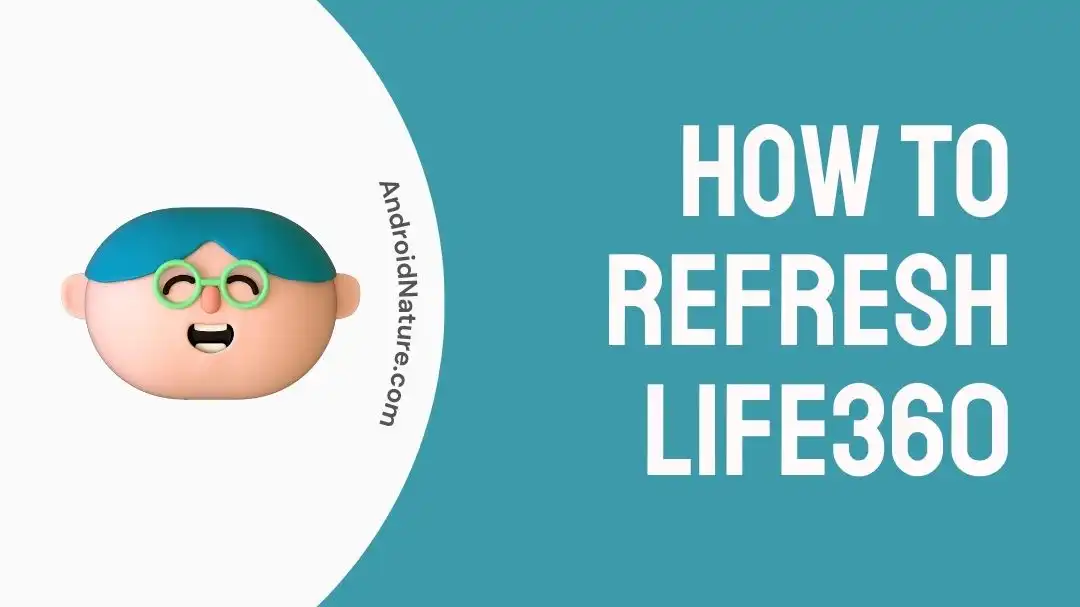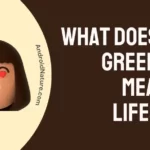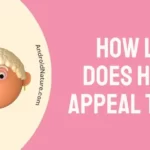Life360 is a family locator app designed to help families stay connected and save irrespective of their location.
The app offers real-time location tracking functionality [IL] and notifies you about the whereabouts of your family members. Moreover, the app also offers a premium membership [IL] with exclusive features.
In this article, we will provide a comprehensive explanation of “How to Refresh Life360” & “How to Reset Life360”
So, without further ado, let’s dive deep in!
How to refresh life360
If the Life360 app isn’t showing you the location of your loved ones, it becomes crucial to refresh the app. To refresh the app, follow the methods mentioned below:
Method#1: Manual Refresh
One of the quickest and easiest ways to refresh the Life360 app is to perform a manual refresh. Here’s how:
- Step 1: Launch the Life360 App
- Step 2: Pull down on the screen or tap on the Refresh Icon (a circular arrow)
- Step 3: Wait a second and let the Life360 app Refresh on its own
Method#2: Force-Close the App and then Relaunch
Another viable way to refresh the Life360 app is to force close the Life360 app and then relaunch it. Here’s how you do it properly:
For Android Users:
- Step 1: Go to Settings on your Android device
- Step 2: Then go to Apps/App Manager/Applications/Apps & notifications
- Step 3: Scroll, find, and tap on the Life360 App
- Step 4: Lastly, hit the Force Stop button
For iPhone Users:
- Step 1: Double-press the Home Button while the Life360 app is running
- Step 2: Find the Life360 App by swiping right and left
- Step 3: Swipe up on the Life360 app to Force Close the app
Method#3: Reboot your Device
Next up on the list is to refresh the Life360 app by restarting/rebooting your device.
For Android Users:
- Step 1: Press and hold the Power Button
- Step 2: Keep holding it until the Power Menu appears
- Step 3: Select Restart from the menu
For iPhone Users:
iPhone X, iPhone 11, iPhone 12, or iPhone 13:
- Step 1: Press and hold the Power Button and Volume Buttons simultaneously
- Step 2: Let go of the buttons when the Apple Logo appears on the screen
iPhone SE, iPhone 8, or earlier
- Step 1: Press and hold the Power Button
- Step 2: Drag the Slide to Power Off slider to the right
- Step 3: Wait for a few seconds and let your phone settle down
- Step 4: Finally, Restart your phone by pressing the power button
Method#4: Update the App
Updating the Life360 app to the latest version is another way to start afresh.
- Step 1: Go to App Store (iOS) or Google Play Store (Android)
- Step 2: Search for the Life360 App
- Step 3: If an update is available, you’ll get an Update Button next to the app, simply just tap it
How to reset life 360
To reset the Life360 app, you can follow the methods mentioned below:
Method#1: Log Out of the App
One way to reset the Life360 app is by logging out of the app and then logging back in again. Here’s how:
- Step 1: Launch the Life360 App on your phone
- Step 2: Tap on Settings located in the top-left corner
- Step 3: Scroll down and hit Log Out
Once logged out, force close the app and then relaunch it. You can then log back in using your credentials. After logging in, you can set up your family members and invite them to join your Life360 circle.
Method#2: Clear the App Cache
Apps store important data and cache on your phone to improve user experience, and the Life360 app is no different. Clearing the app cache and data will restore the app to its default settings.
For Android Users:
- Step 1: Go to Settings on your Android device
- Step 2: Then go to Apps/App Manager/Applications/Apps & notifications
- Step 3: Scroll, find, and tap on the Life360 App
- Step 4: Next, tap on Storage
- Step 5: Then, hit Clear Cache and Clear Data
For iPhone Users:
- Step 1: Launch the Settings app on your iPhone
- Step 2: Scroll down and tap on General
- Step 3: Next, tap on iPhone Storage
- Step 4: Select the Life360 App from the list of installed apps
- Step 5: Hit the Offload Button
- Step 6: Wait for a couple of minutes and then tap on the Reinstall button
Method#3: Uninstall and Reinstall the App
Another way to reset the Life360 app is to uninstall the app completely and then reinstall it all over again.
For Android Users:
- Step 1: Press and hold the Life360 App
- Step 2: Select Uninstall from the pop-up menu
For iPhone Users:
- Step 1: Tap and hold the Life360 App until it starts jiggling
- Step 2: Tap on the X Icon on the app
- Step 3: Hit Delete
After uninstalling the Life360 app, go to App Store (iOS) or Google Play Store (Android) and reinstall the app all over again.
SEE ALSO:
- What Does The Green Dot Mean On Life360?
- Life360 Not Working (Try These Fixes)
- Why Is Life360 Not Updating Location For One Person?
- Does Life360 Work Offline
- What Does ‘Protect This Drive’ Mean On Life360
Wrapping Up:
Refreshing and resetting the Life360 app is not much of a big deal when you have the proper knowledge. In this article, we’ve shared several methods explaining “How to Refresh Life360” & “How to Reset Life360”. So, what are you waiting for? Download the app now and prioritize the safety of your loved ones.

An experienced technical writer who specializes in simplifying technical jargon. Being a lifelong learner, she stays up-to-date with the latest trends and tools in the world of technology. When she’s not writing technical stuff, you can find her reading self-help books.