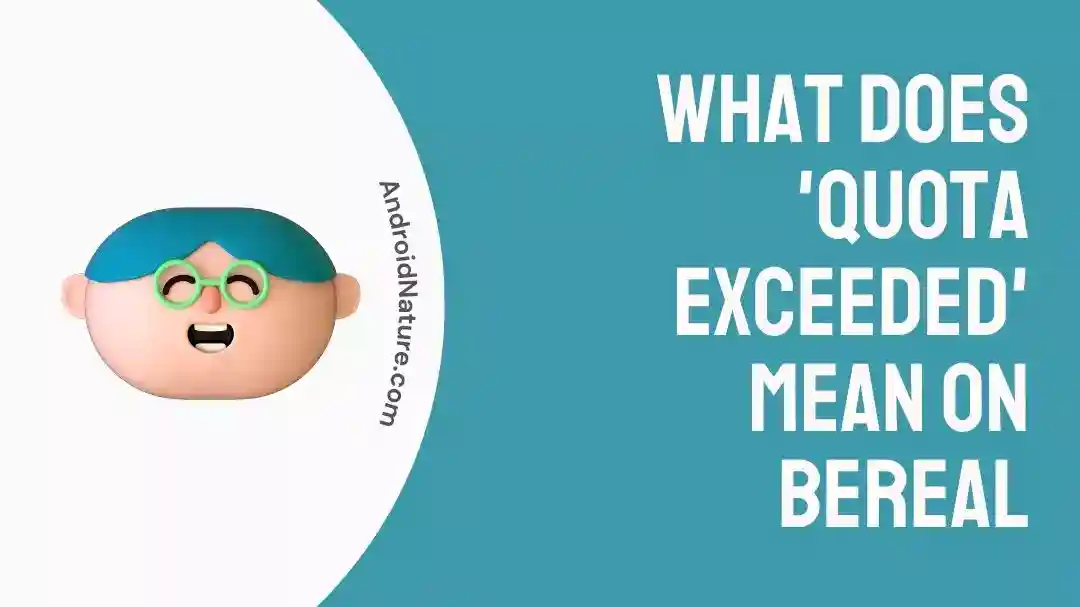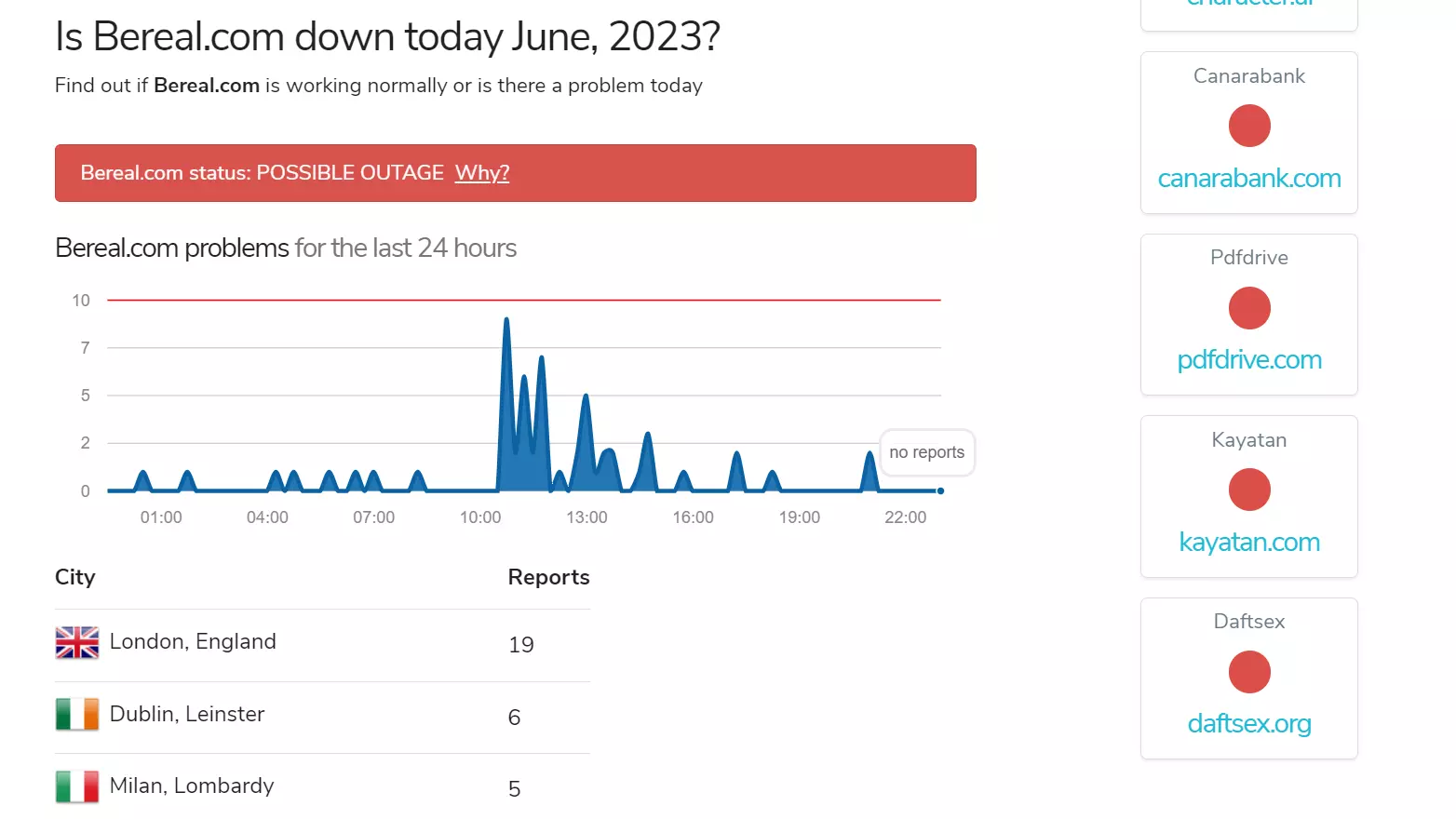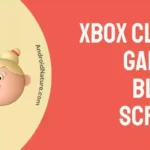Are you facing the “Quota Exceeded” error on the BeReal app?
Fret not, we’re here to help you out.
In this article, we will discuss what quota exceeded means on BeReal and how to fix this error in no time.
Let’s get started.
What does quota exceed mean on Bereal?
Short Answer: If you’re encountering a “Quota Exceeded” error on the BeReal app, it means that you’ve reached the maximum limit of tries to send a code on your mobile number or that you have run out of storage.
How to fix Quota Exceeded
Luckily, there are multiple ways to fix the “Quota Exceeded” error on BeReal. Let’s discuss those fixes in detail.
Fix#1: Check for Server Issues
If you’re encountering a “Quota Exceeded” error on BeReal, then it is possible that BeReal servers are down due to technical difficulties. Therefore, it’s always a wise move to check for server issues before you go ahead and try different fixes.
Nowadays, you can easily check the server status of almost every app. Thanks to third-party websites like UpdownRadar where you can check the server status of different apps.
If it turns out to be the fault on the server’s end, then there’s not much you can do about this except wait until the BeReal fixes the issue.
If servers are stable, move on to the next fix.
Fix#2: Check for Connectivity Issues
In the majority of cases, people face errors within the BeReal app due to unstable Internet connection. If your Internet is sluggish, the app won’t be able to communicate effectively with servers. As a result, you get errors such as the “Quota Exceeded” error.
To avoid this, make sure you’re connected to an active and stable Internet connection while using the BeReal App.
To check the speed of your Internet, run a speed test on speedtest.net
If the speed is sluggish, restart your router or modem by unplugging the power cord from the power outlet. Wait for a few seconds and plug the power cord back in again
You can give your Internet connection a power restart by following these steps:
- Step 1: Disconnect your Internet connection from your device
- Step 2: Wait for a couple of seconds
- Step 3: Re-connect your Internet connection
If your Internet connection is reliable, move on to the next fix.
Fix#3: Enter A Valid Number
Is the “Quota Exceeded” error popping up while requesting OTP on BeReal? Well, there are chances that you’ve entered an invalid number on your BeReal.
So, make sure you’ve provided a valid number with the correct country code. After double-checking the number info, request an OTP again and see if the “Quota Exceeded” error resolves.
Fix#4: Restart Your Device
One of the quickest and easiest ways to resolve most of the errors is restarting your device. This action allows your device to remove any temporary bugs and glitches.
Here’s how you do it:
For Android Users:
- Step 1: Press and hold the Power Button on your Android device
- Step 2: Select Restart when the power menu appears
- Step 3: Wait for a few seconds and let your device Restart on its own
For iPhone Users:
iPhone X, 11, 12, or later
- Step 1: Press and hold the Side Button and Volume Down Button simultaneously until the Slide to Power Off option appears
- Step 2: Slide the Power Off slider towards the Right
- Step 3: Wait for 30 seconds
- Step 4: Lastly, Restart your device by pressing the Side Button
iPhone 6, 7, 8, or SE
- Step 1: Press the Power Button on your device
- Step 2: Keep pressing it until the Slide to Power Off option appears
- Step 3: Slide the Power Off slider towards the Right
- Step 4: Wait for 30 seconds and then Turn On your device
Once your device restarts, access your BeReal account and check if the error resolves.
Fix#5: Update Your BeReal App
Most annoying errors occur due to an outdated version of the app. If you’re struggling with the “Quota Exceeded” error, then updating your BeReal app to its latest version might do a trick.
Here’s how you update your BeReal App within a few seconds:
- Step 1: Go to Appstore (iOS) or Google Play Store (Android)
- Step 2: Type in BeReal App and tap the iconic search icon
- Step 3: If an update is available, you’ll see an Update button next to your BeReal app. Just simple press it
After updating your BeReal app to its latest version, see if the annoying “Quota Exceeded” error resolves.
Fix#6: Clear the App Cache
If the “Quota Exceeded” error continues to pop up on your BeReal app, then clearing the app cache might help you fix the error. The best part? BeReal enables you to clear the app cache within the app itself.
Here’s how you clear the app cache within the BeReal app:
- Step 1: Open the BeReal App
- Step 2: Click on your Profile Icon located at the top right corner of the screen
- Step 3: Then, click More located in the right corner to access the Other Tab
- Step 4: Lastly, hit Clear Cache
Once you’ve cleared the cache, you need to restart the app. After restarting the app, see if the error resolves.
Fix#7: Uninstall and Re-install the BeReal App
If the “Quota Exceeded” error on BeReal remains unresolved, try uninstalling the BeReal app and then re-install it back again. This step ensures fixing any corruption errors that might have occurred during the installation process of the BeReal app.
Here’s how you uninstall the BeReal app from your device:
For Android Users:
- Step 1: Press and hold the BeReal App
- Step 2: Hit Uninstall
For iOS Users:
- Step 1: Press and hold the BeReal App
- Step 2: Tap on Remove App
- Step 3: Choose the Delete App option from the dialogue box
- Step 4: Again tap on Delete to finish
After uninstalling the BeReal app, go to Appstore (iPhone) or Google Play Store (Android) and re-install the app again.
Once the installation is done, log into your BeReal account and see if the “Qouta Exceeded” error resolves.
Fix#8: Contact BeReal Support Team
If none of the above fixes seem to be effective in solving the “Quota Exceeded” error on BeReal, then we firmly advise you to contact BeReal Support Team and ask for further assistance. You can report the issues by writing an email to [email protected]
You can contact the support team within the app as well, follow the steps mentioned below:
- Step 1: Launch your BeReal App
- Step 2: Head over to your BeReal Profile
- Step 3: Click More located in the top right corner of the screen
- Step 4: Select Help and hit Contact Us
Please make sure to effectively communicate the error you’re facing so that they can provide you with personalized solutions.
Wrapping Up:
By following the fixes mentioned above, you’ll be able to resolve the “Quota Exceeded” error on the BeReal app without any hassle. So, take a moment to catch your breath, try all the fixes outlined in this article, and get ready to dive back in!

An experienced technical writer who specializes in simplifying technical jargon. Being a lifelong learner, she stays up-to-date with the latest trends and tools in the world of technology. When she’s not writing technical stuff, you can find her reading self-help books.