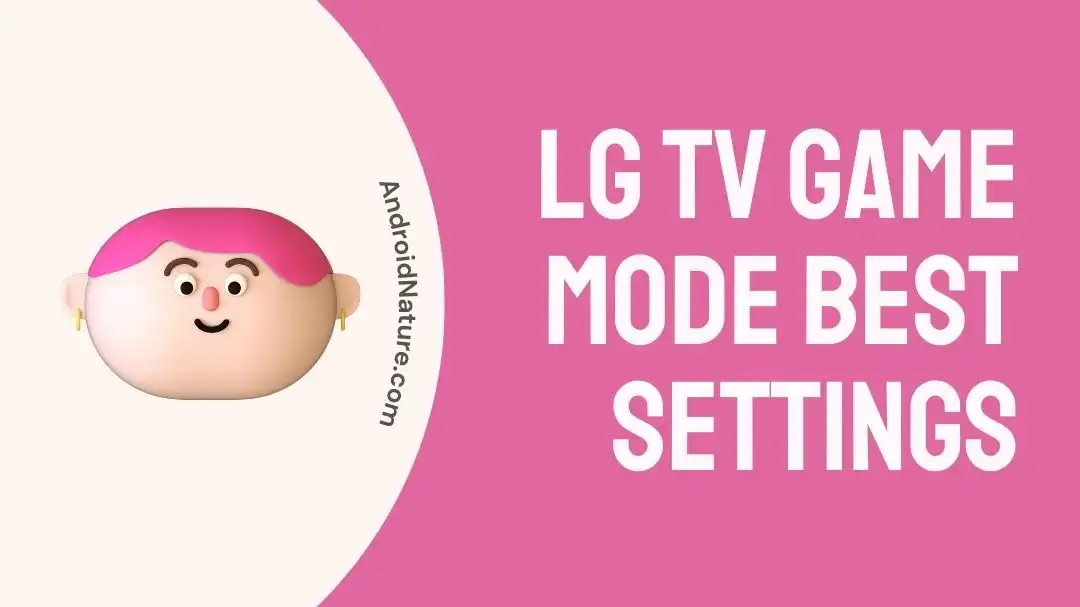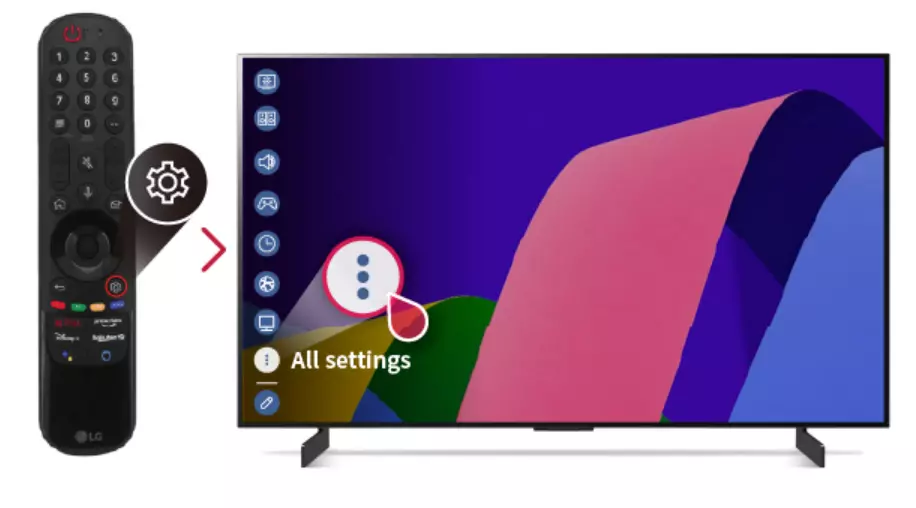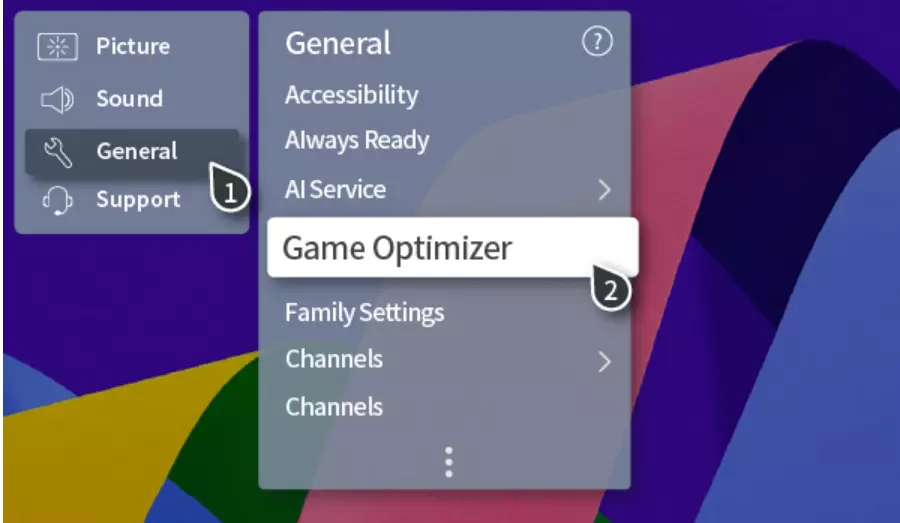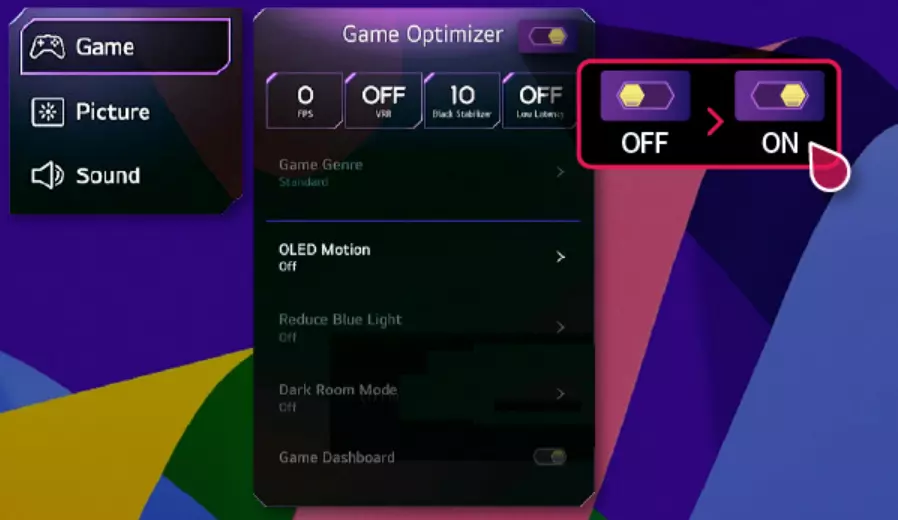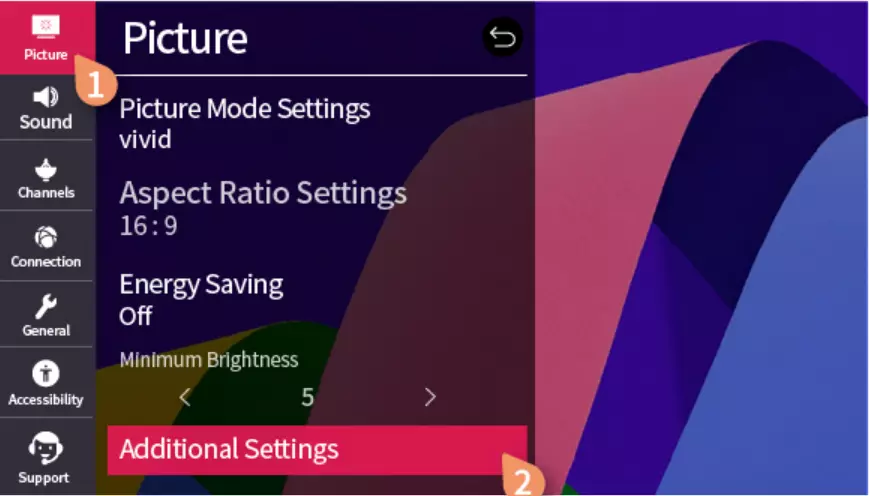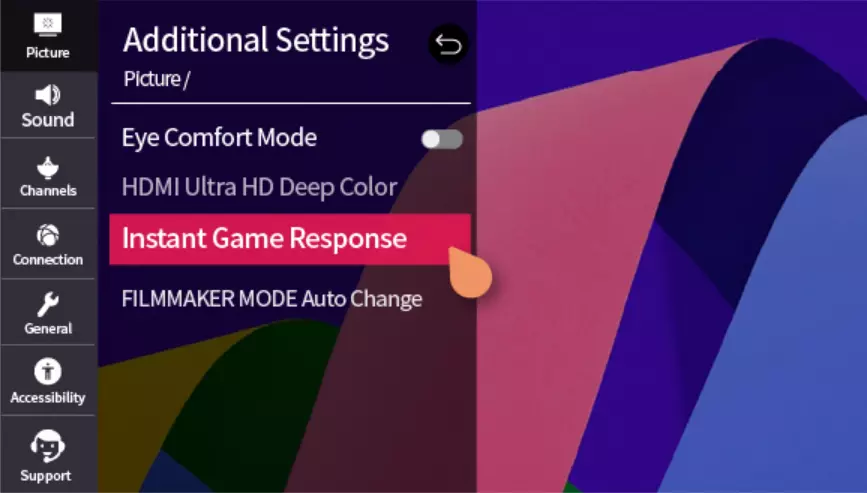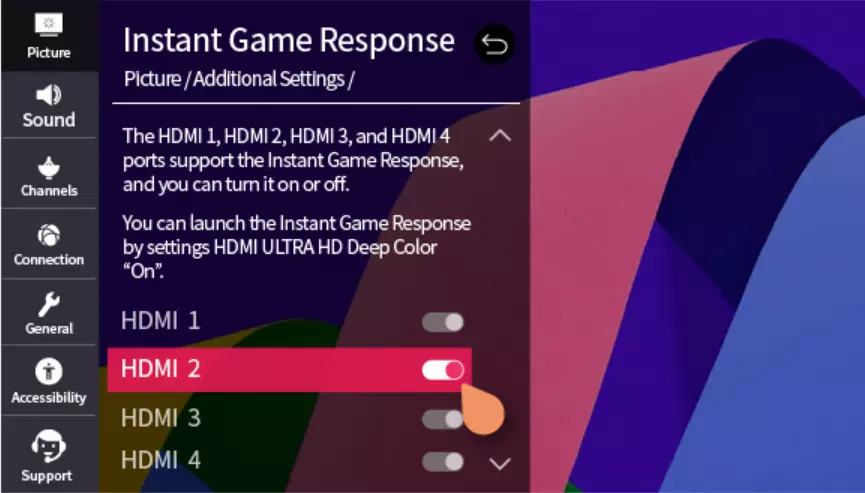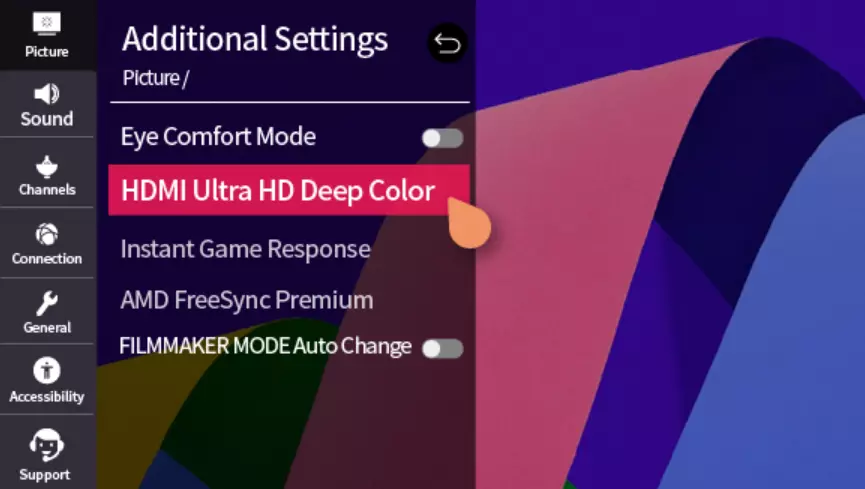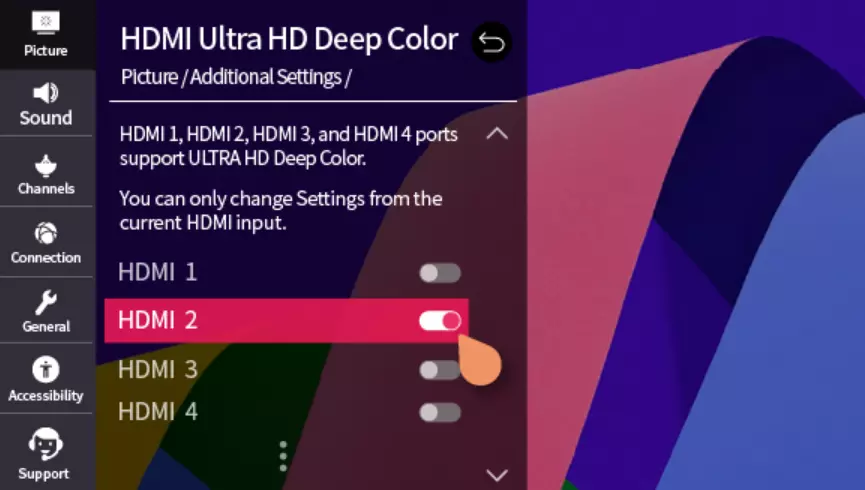Do you want to optimize your LG TV for gaming? Look no further than this article.
LG TV lineup is a popular choice to elevate your game day. If you’re a gamer, LG TVs are perfect. They have low input lag and special gaming modes for a smooth and responsive gaming experience.
In this article, we will walk you through a detailed, step-by-step guide explaining “How to optimize your LG TV for gaming”
So, ready gamers? Let’s jump straight into it!
LG TV game mode best settings
When you want to elevate your gaming experience to the next level, it’s important to fine-tune your TV’s settings. The great news is that LG TVs offer tons of features and adjustments to optimize your gameplay.
Below, we’ve listed some of the important settings that reduce input lag and enhance visual clarity:
Compatible Models: C2, G2, B2, C1, G1, B1, QNED9X
Firmware and Connection
- Firmware Update: Make sure your TV’s firmware is up-to-date
- HDMI Connection: Connect your gaming console to a TV HDMI port that supports HDMI 2.1. 4K, 120Hz, Dolby Vision, etc. (if available)
Picture Settings
HDR Mode:
- Choose “Game Optimizer.”
Advance Brightness Settings:
- HDR Tone Mapping: ON for games with fixed peak brightness or HGIG for customizable peak brightness/system HDR calibration settings.
- Peak Brightness: High
- Black Level: Auto (Limited for HDMI 2.0, Full for HDMI 2.1 without VRR/120Hz)
Advance Color Settings:
- Color Depth: 50-55
- Color Gamut: Auto
- White Balance – Color Temperature: Adjust according to your preference.
Advance Clarity Settings:
- TruMotion: Off (based on your preference)
- Reduce Blue Light: Off
Game Panel/Game Optimizer
Game Panel Settings:
- Prevent Input Delay (Input Lag): Boost for 60fps, Standard for 120fps
- VRR & G-Sync: On for 120fps, Off if not relevant.
Additional Compatible Models: CX, GX, BX, C9, E9, B9, NANO8x
Picture Settings
HDR Mode:
- Select “Game.”
Advance Brightness Settings:
- HDR Tone Mapping: ON for games with fixed peak brightness or HGIG for customizable peak brightness/system HDR calibration settings.
- Peak Brightness: High
- Black Level: Auto (Low for HDMI 2.0, High for HDMI 2.1 without VRR/120Hz)
- Advance Color Settings: White Balance – Color Temperature: Adjust according to your preference.
- Advance Clarity Settings: TruMotion: Off (based on your preference)
NOTE: These settings are optimized for the mentioned LG TV models when using them for gaming. Please adjust them according to your preferences and specific gaming needs.
How to optimize your LG TV for gaming
Did you know that your LG TV comes with a built-in feature known as “Game Optimization Mode”? By enabling this feature you can optimize your LG TV for video games.
To turn on the game optimizer on your LG TV, try following these steps:
2021 WebOS 6.0
- Step 1: Grab your TV remote and press the Settings button
- Step 2: Go to All Settings
- Step 3: Select General followed by selecting Game Optimizer
- Step 4: Enable the Game Optimizer
2020 WebOS 5.0
- Step 1: Press the Settings button and go to All Settings
- Step 2: Select Picture followed by selecting Additional Settings
- Step 3: Next, click on Instant Game Response
- Step 4: Switch the toggle button for HDMI-connected port to ON
- Step 5: Go back to the Additional Setting, and select HDMI Ultra HD Deep Color
- Step 6: Again, switch the toggle button for the HDMI-connected port to ON
NOTE: Temporary video flickering may occur when the game optimization mode starts.
SEE ALSO:
- Fix: LG TV Not Connecting To Wi-Fi After Reset
- (9 Fixes) LG TV ‘Could Not Establish A Connection To The Access Point’
- Fix : YouTube TV Audio Out Of Sync (Samsung ,LG TV’s, Xbox)
- How To Fix LG Smart TV No Sound On Netflix
Wrapping Up:
Optimizing your LG TV for gaming is an easy task when you have the right knowledge. In this article, we’ve shared how you can optimize your LG TV for gaming by enabling the “Game Optimization Mode.” So, why wait? Optimize your LG TV today and get back to winning those intense gaming battles.

An experienced technical writer who specializes in simplifying technical jargon. Being a lifelong learner, she stays up-to-date with the latest trends and tools in the world of technology. When she’s not writing technical stuff, you can find her reading self-help books.