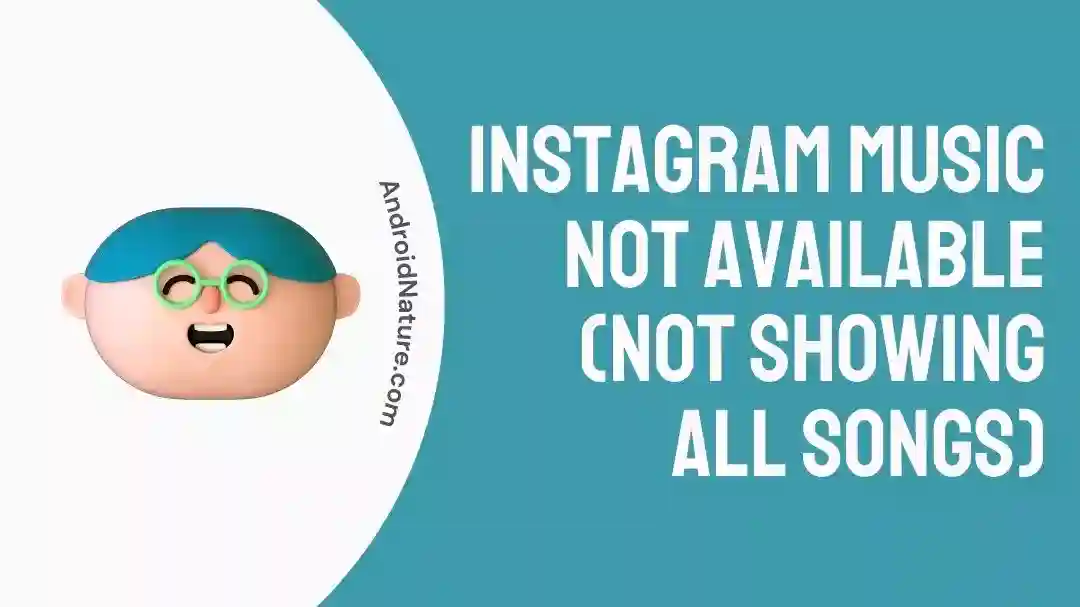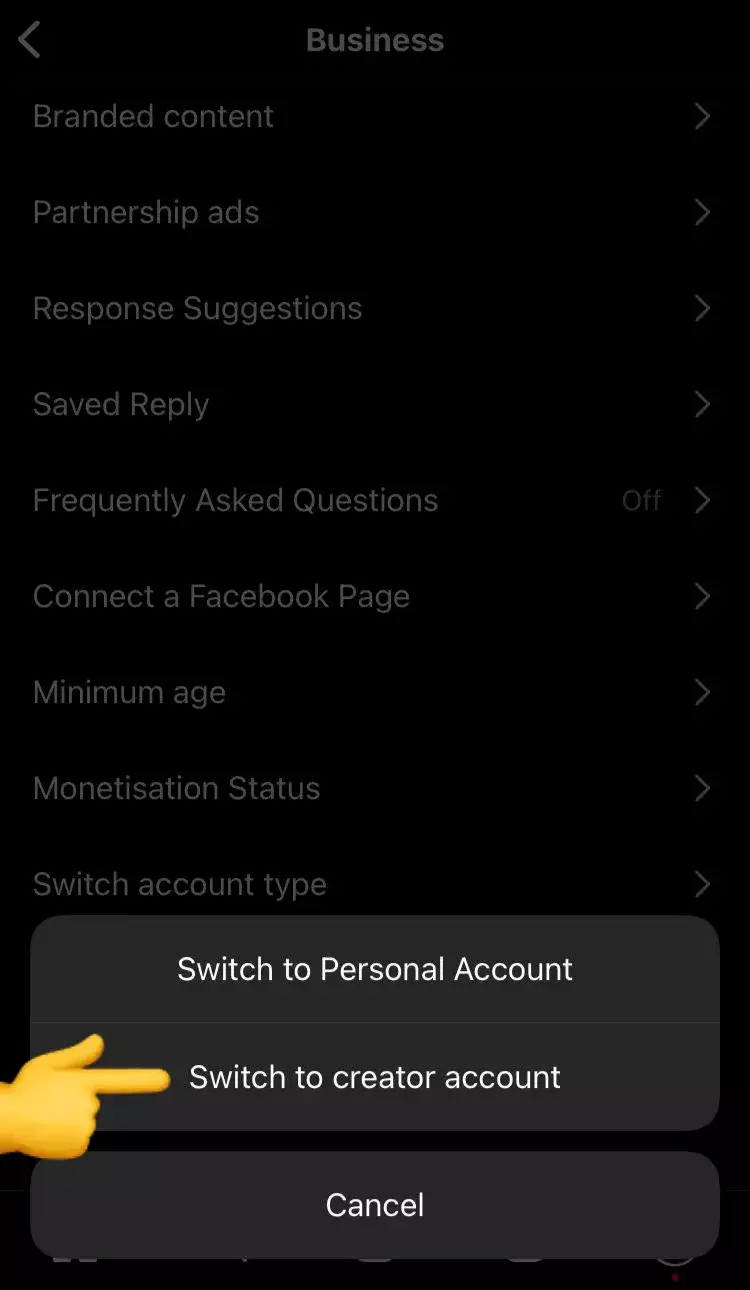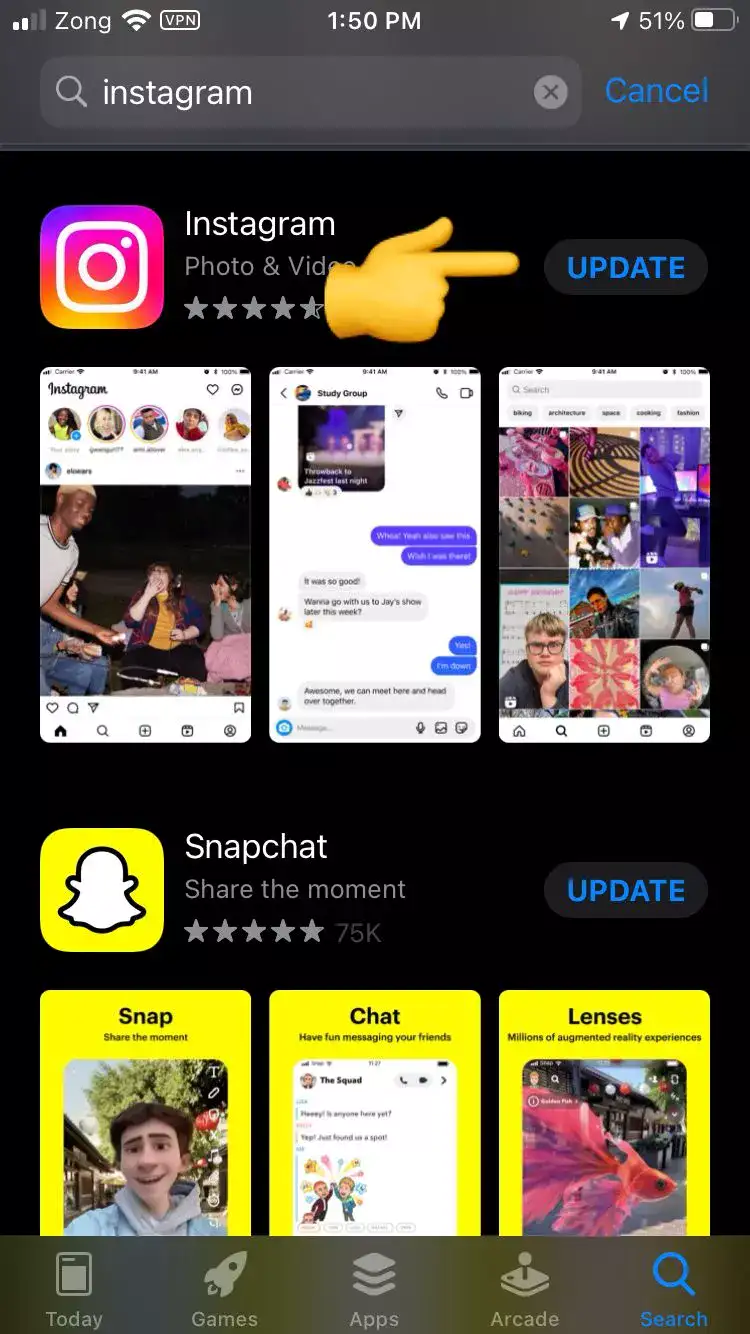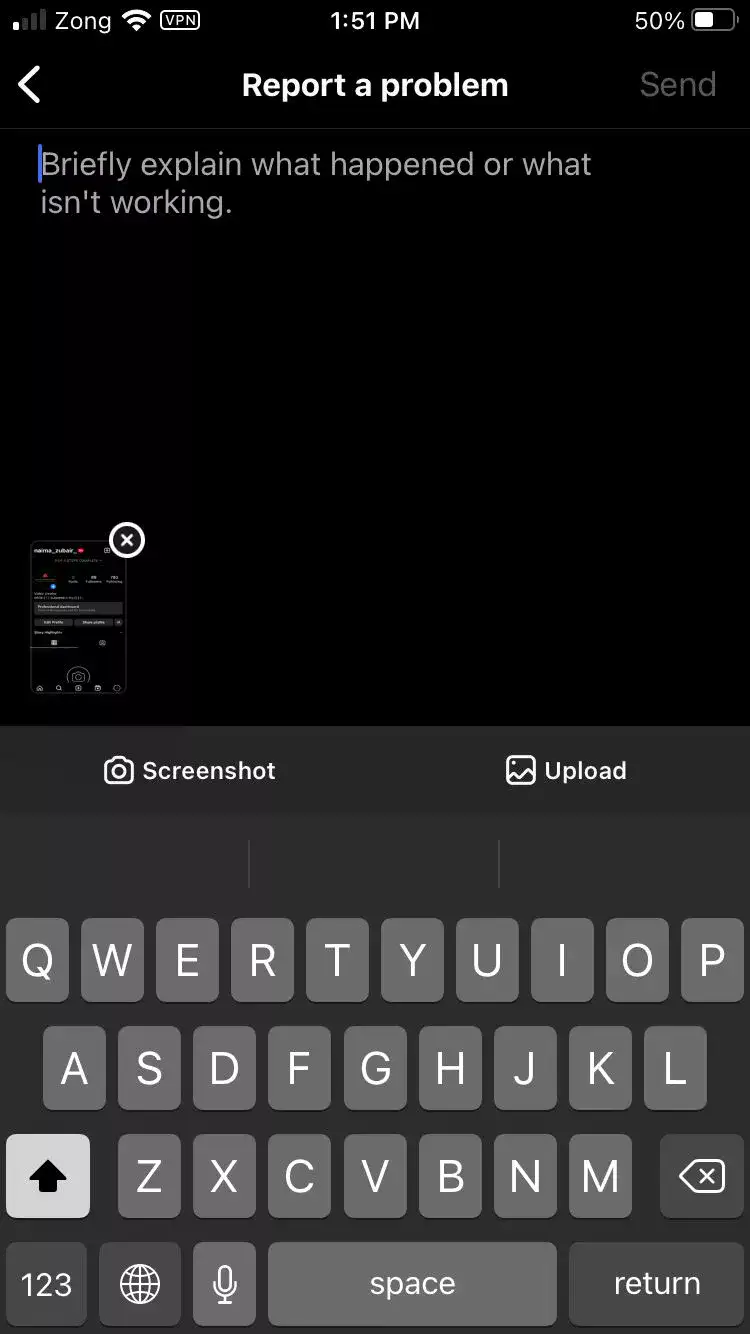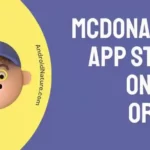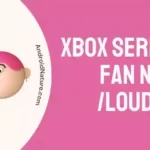Are you looking for a solution to fix Instagram music not showing all songs?
You’re in the right place!
Sometimes, you want to post a killer story with your favorite song, but Instagram doesn’t allow you to do so!
Instead, Instagram Music slaps you with a “No Results Found” error.
You’re not alone! Nothing is worse than not finding your favorite songs on Instagram music.
If your Instagram shows “No Music Found” in the search results, or if you’re looking in their browse section and it’s very limited, there is most likely a reason behind it.
Here’s how you fix it. In this article, you will learn why Instagram Music is not available for some accounts, and how to fix this error.
Let’s dive deep into this.
Why is Instagram Music not showing all songs?
Short Answer: If you’re searching for a particular song and you see “No Results Found”, it most likely means, those songs are not a part of Instagram Music. In other words, Instagram doesn’t have it in its library. The second reason which is the main reason why Instagram Music is not showing all songs is your account type. Instagram doesn’t allow business accounts to have access to all the songs.
Why is Instagram music not available for some accounts
Only personal accounts get all the perks of Instagram Music, whereas business accounts get only a handful of music genres.
The reason behind this is that Instagram takes royalty licenses from music companies to use their songs and they are for personal use only.
You can’t use these songs for business purposes, if you do so, your account can be blocked or disabled by Instagram because of copyright issues. The reason for this policy is that you may be using those songs to get clients or for advertising purposes, and Instagram doesn’t want that.
But, here’s the deal!
You can’t use different genres of songs on your business account but you can use them on your creator account or personal account.
Don’t worry about all the analyzing tools and insights tools because the creator account has all of that too.
Follow the given steps.
Fix: Instagram music not available or not showing all songs
Not finding your favorite songs can definitely put you in a bad mood, especially if you’re trying to share your favorite songs with your Instagram fam.
There’s good news!
There are several methods you can try to fix this unwanted issue.
Let’s go over some possible solutions to get your Instagram music up and running again.
Method 1: Change your Account Type
One of the reasons for Instagram Music not showing all songs might be that you have a business account rather than a creator or personal account.
In order to fix that, you need to change your account type.
Follow these simple steps:
- Step 1: Open your Instagram App
- Step 2: Click on your profile picture in the bottom right corner
- Step 3: Next, click on three bars in the top right corner
- Step 4: Click on the Settings icon
- Step 5: Scroll down, find, and click on Account
- Step 6: Scroll till the very end and click Switch Account Type
- Step 7: Now, click on Switch to Creator Account in the pop-up window
- Step 8: Again tap on Switch to confirm
Congratulations, your account has been converted to a creator account.
Now, go to Instagram Music, and you will find every genre of music.
Method 2: Update the App
If you’re having a hard time using different features in Instagram App. Then, it might a time for an update.
Sometimes, outdated versions of the app can cause issues such as glitches and errors, that can affect user experience.
By updating to the latest version of the app, you make sure that you have all the latest features and updates. This action also resolves any issues that may be causing errors.
Updating an App is an easy-peasy process. Here it goes:
- Step 1: Go to AppStore or Google Store
- Step 2: Write Instagram in the search bar
- Step 3: And, Hit Update!
Method 3: Clear the Cache
Over time, Instagram can accumulate loads of cache, taking up valuable storage space on your device, and can potentially become the cause of certain errors.
Not only can this cause your device to lack, but can also cause errors while using the app.
To avoid these issues, it is recommended that you regularly clear the Instagram cache on your device.
Here’s how you clear the cache on your device.
- Step 1: Hard press your Instagram App
- Step 2: Go to App Info
- Step 3: Clear all the Cache
Method 4: Change Your Language
If you’re still only getting English songs, then it might be a possibility that you have selected English (UK) as your default language. Here you need to change it to your normal English language.
Follow these steps:
- Step 1: Open your Instagram App
- Step 2: Tap on your profile picture
- Step 3: Go to Settings and privacy
- Step 4: Find and tap on the language
- Step 5: Select English as your default language
NOTE: You will see English (UK) and English, you need to select English in order to set it as your default language.
Method 5: Reinstall the App
If any of the above methods don’t seem to be working, then go ahead and reinstall the app. Most of the time, deleting the app and then reinstalling it solves different errors including the “No Music Found” error.
Downloading an app is simple as eating a cake. Just follow the steps below:
The next thing you need to do is enter your credentials such as your username name and password to gain access to your account. Once you have entered your credentials, the app will verify them and allow you to access your account.
Method 6: Sign out of the app
Logging out of an app and then logging back in again is by far the quickest way to address any glitches or issues you may be experiencing.
By logging out, you essentially reset the app and clear any temporary data that may be causing the error.
When you log back in, the app will reload all the necessary data, which can help resolve the issue.
To sign out of the app, here’s what you need to do.
- Step 1: Launch your Instagram app
- Step 2: Tap on your profile picture in the bottom right corner
- Step 3: Next, click three bars in the top right corner
- Step 4: Tap on Settings
- Step 5: Scroll down, look for the logout option
- Step 6: Once you find the logout button, press it.
NOTE: When you log out of your account, it is important to remember your credentials, such as your username and password. These credentials are mandatory to log back into your Instagram account.
Method 7: Use VPN
Apparently, Instagram Music is not accessible in all countries over the globe. Its availability is restricted to a few countries only. So, if your Instagram music is not working then it might be a possibility that this feature is not available in the country that you are living in.
Here’s when VPN comes to the rescue. You can easily bypass this restriction by changing your region with the help of a VPN.
By using a VPN, you can easily change your location to any other country where Instagram Music is available.
To use a VPN, you need to first download and install a VPN application on your device. There are hundreds of VPN applications available on the Internet, and you can choose any of them based on your needs.
Once you have downloaded a VPN, you need to connect to a server located in a country where Instagram Music is available.
And you are done!
Method 8: Report a Problem
If the error persists, it’s a good idea to report the problem to Instagram and ask for further assistance.
- Step 1: First, Screenshot the error.
- Step 2: Click your profile picture at the bottom right corner
- Step 3: Next, click on three bars at the top right corner
- Step 4: Hit the Settings icon
- Step 5: Scroll down and tap on Help
- Step 6: Click on Report a Problem
- Step 7: Again, select Report a Problem from the pop-up window
- Step 8: Next, you’ll get a message section. All you need to do is write your message and attach a screenshot of the error
- Step 9: At last, hit Send
NOTE: Instagram will take care of the issue, just wait for 3 to 4 days.
SEE ALSO:
Wrapping Up:
We all love Instagram music, aren’t we? By following these simple steps, you can finally enjoy your favorite songs that match your vibe without any hassle.
In this post, we’ve provided step-by-step instructions for changing your account type, updating the app, clearing the cache, reporting a problem, and changing your language in order to help you fix Instagram Music not showing all songs error.
Thank you for reading and we hope this post has been helpful.

An experienced technical writer who specializes in simplifying technical jargon. Being a lifelong learner, she stays up-to-date with the latest trends and tools in the world of technology. When she’s not writing technical stuff, you can find her reading self-help books.