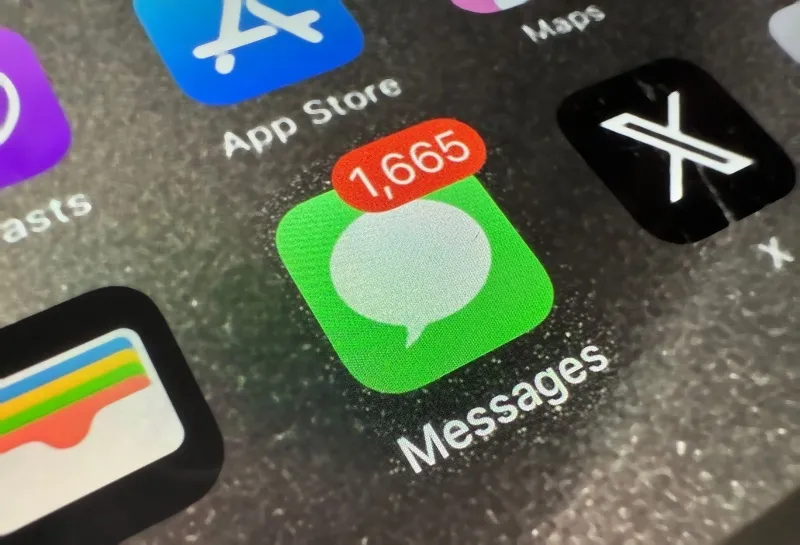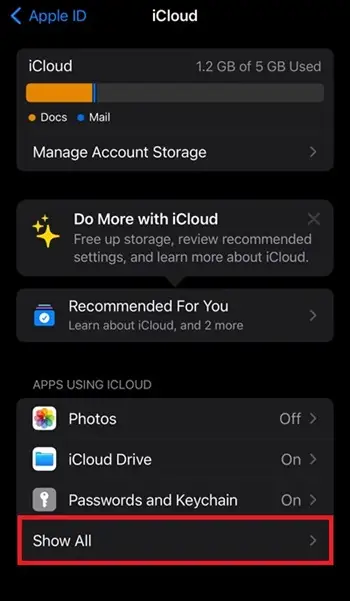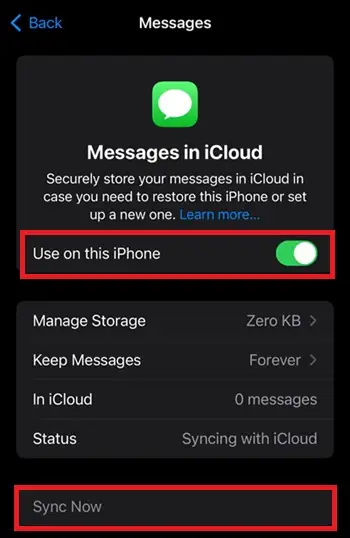Has it ever happened to you that an iMessage you sent showed as “delivered” on one device but not the other?
Maybe you’re worried that they’ve blocked you. You could also be thinking about whether someone who has blocked you will still get your SMS. Check out this article if that is the case.
The good news is that, in this post, we’ll go over some of the potential causes of this issue, as well as walk you through the methods to check whether you’ve been blocked on iMessage.
iMessage says “delivered” on one device but not the other, am I blocked?
Short Answer: No, if an iMessage is marked as “delivered” on one device but not the other, it doesn’t mean that you are blocked. The problem may lie with the receiving device, this may not always indicate that the other person has blocked you.
It’s possible that your device isn’t connected to stable internet or is having technical difficulties, therefore the message hasn’t been recognized as “delivered” on that device just yet. It’s also likely that there will be a lag in the time it takes for the status to update on your device.
In the next part of this post we have discussed the reasons why the issue is happening on your device. If you are ready, let’s dive into the details.
Why does iMessage say “delivered” on one device but not the other?
Short Answer: iMessage says delivered on one device but not the other because the iCloud sync is disabled, internet connectivity issues, a different OS is installed, the device signed out of the Apple ID, or a bug might be causing the issues with the app or servers.
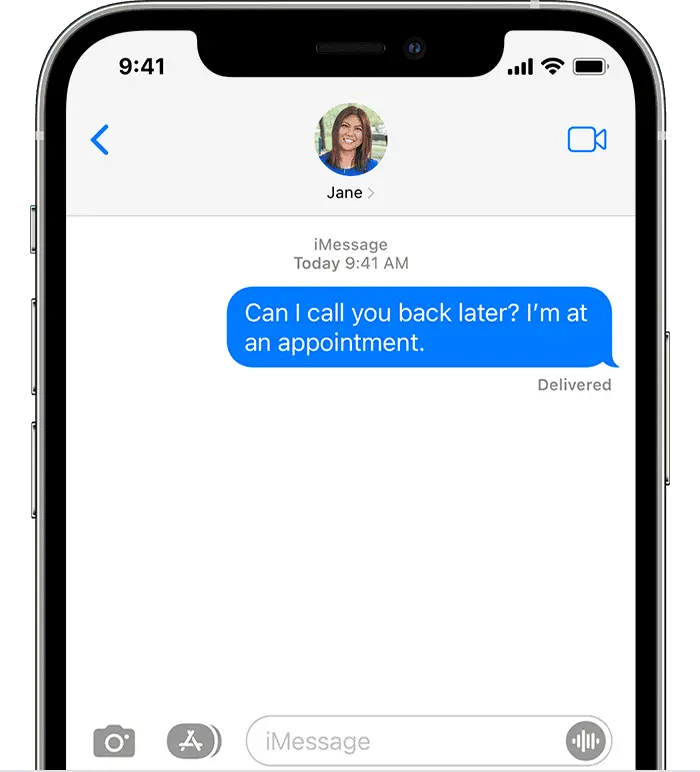
1. Disabled sync
User also gets the option to enable or disable iCloud sync for apps installed on iPhones, iPads, and Macs as well. And for some apps the sync is turned off by default. And if that’s the case you will see the problem where iMessage says “Delivered” on one device but not the other.
FIX: The simple fix is to enable the iCloud sync for iMessage. This will sync the message across all the devices where you have logged in with the same Apple ID. Follow the steps below to enable the iCloud sync.
- Step 1: Open ‘Settings’ on your iPhone or any primary device where you use iMessage.
- Step 2: Tap on your name which appears at the top of the list.
- Step 3: Select ‘iCloud’ from the list.
- Step 4: Now select ‘Show All’ as shown in the screenshot.
- Step 5: Scroll down and select ‘iMessage’ from the list
- Step 6: Enable the toggle next to the ‘Use on this iPhone’. Then select the ‘Sync Now’ button.
2. Bug in the system
This is a serious issue with iOS and is known as the false delivery receipt problem. This happens when you send a message to another iMessage user from one of your several devices that are logged into iMessage.
The receiver may have blocked you, in which case the bug would send a false delivery receipt to one device, or the recipient may not have a connection to the iMessage server, in which case the bug would still do the same thing.
FIX: You can easily fix this problem by simply updating your iMessage app to the latest version from the app store. And make sure you restart your device once after you complete the update.
3. Server issues
Messages sent over iMessage are sent to one another through Apple’s servers. The message probably was sent but has only been marked as delivered on one of the devices if there was a server error when you were sending it, and you were signed in on both devices.
FIX: This is one condition where you cannot do much. The server issues are fixed by the company itself. You just have to wait till the issue is identified and fixed.
4. Connectivity issues
Messages may not appear as delivered on a device if it is not online or has connectivity issues, such as a poor Wi-Fi signal or a sluggish cellular data connection. If the other device is online, it will display that the message has been “delivered.”
FIX: The delayed delivery of the message generally happens if your device is not connected to a stable internet connection. Make sure that your devices are connected with a stable Wifi connection.
5. Outdated OS
One of the devices you’re using may have an out-of-date operating system, which is why you’re having this problem. If you check to see that the software on both of your devices is up-to-date with the most current version, you won’t have to worry about encountering this problem in the first place.
FIX: For the best synchronization of the device, make sure that the device is running the latest version of the OS available for the respective platform.
How to know if someone has blocked me on iMessage
Method 1: Mark the color of the bubble
Whenever you communicate with another user of the iMessage app, the chat bubble will be shown in blue. If you see green bubbles, it signifies your messages are being transmitted over SMS instead of iMessage, which they may have blocked you from.

They may have blocked you from sending them messages, but that doesn’t imply they’ve blocked your number.
Method 2: View the delivery status of your messages
You can see when a message was sent in iMessage by tapping on it and seeing its details. Additionally, it provides feedback on whether or not the recipient has received and read the message.
The user’s last conversation with you before blocking you will be accessible in your iMessage app. But when you send a message after being blocked, it won’t show any status updates.
Method 3: Call the person
Last but not least, you might try calling them to check whether the call goes through. After then, if the phone calls and then drops, they may have blocked your number.
When a user is blocked, they will still hear a ring from the phone, but it will immediately transfer them to voicemail.
Method 4: Dial the Blocker without your caller ID showing
You might also try calling the Blocker without the Blocker seeing who you’re calling from. Using the iPhone, dial *67 before the 10-digit number, then press the call button to initiate an anonymous call.
The recipient blocks your number if the phone beeps at least 2 times or more. The caller ID on the recipient’s phone will read “No Caller ID.”
SEE ALSO:
FAQs
1. What do I do if a message says delivered on my Mac but not my iPhone?
One method you could try is logging out of iMessage and then logging back in. You could also try checking if the same Apple ID has been logged into both of the devices. Make sure you check for connectivity and sync issues as well.
Final Words
The fact that an iMessage reads “delivered” on one device but not another is most often the result of a technical problem, a connection problem, or an incompatibility problem.
If you think you may have been blocked, or if you just want to be sure, you may use the troubleshooting methods outlined above. You should be able to fix the problem and resume normal iMessage connection across all of your devices after reading this.

An anime aficionado who also maintains a keen interest in global developments in the fields of technology & gadgets. In her downtime, she can be found trying out all possible varieties of dumplings. A strong believer in animal rights, she can’t help but pet every cat she sees.