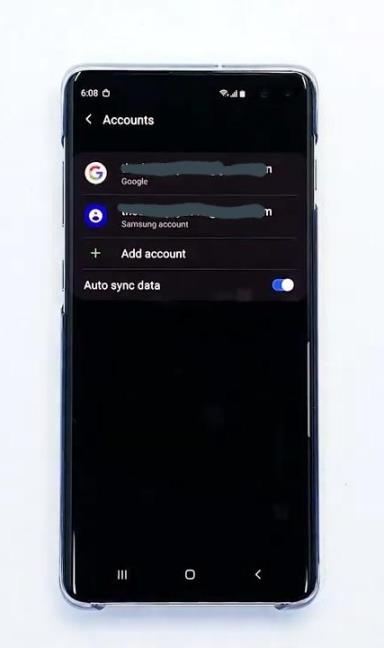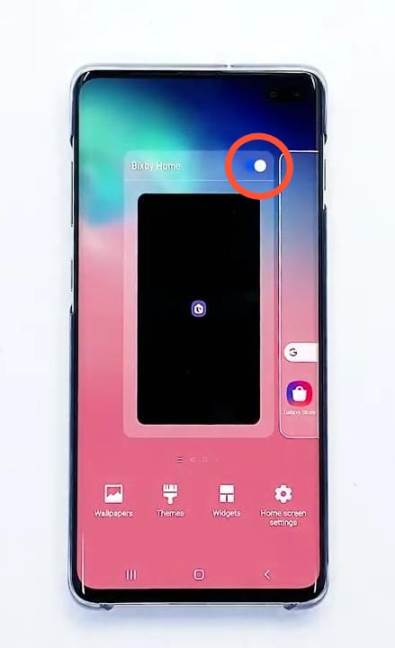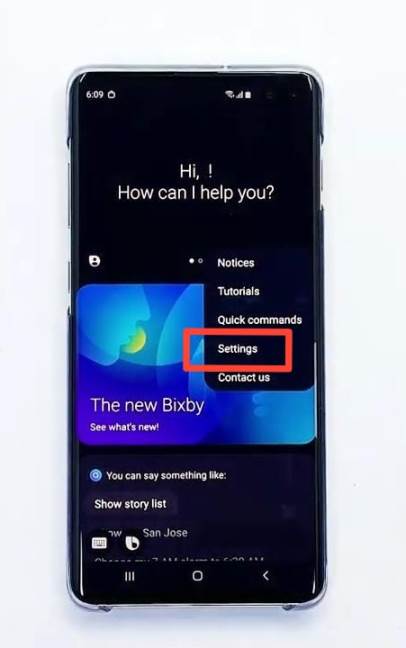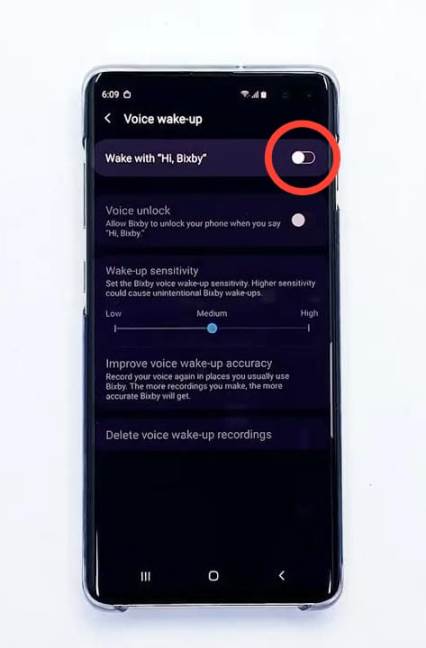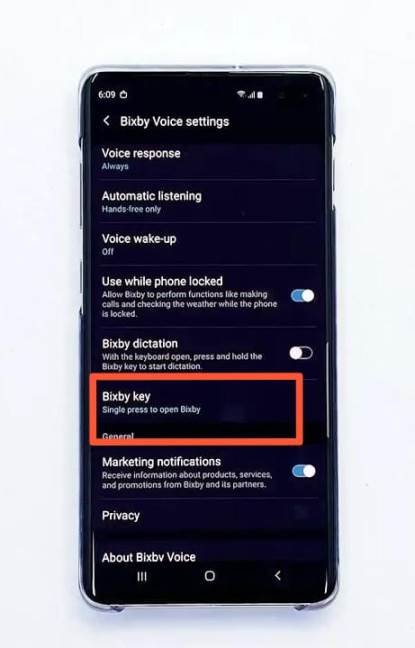The Korean tech giant, Samsung finally revealed the most anticipated device of the year, all-new Samsung Galaxy Note 10 series. The new Galaxy Note 10/10+ carries some powerful under-the-hood specification, elegant design, and best-ever camera. New Galaxy Note 10/10+ comes with a lot of changes, but the features like One UI and Bixby remains the same. Bixby works really well on Note 10, but if you don’t like Bixby. Well, here, we have mentioned the steps for how to disable Bixby on Samsung Galaxy Note 10/10+.
TRENDING: Samsung Galaxy Note 10/10+ DXO Mark rating is out now
Talking about the changes in design. The new Galaxy Note 10 devices adopt the same design as the Samsung Galaxy S10, which was launched earlier this year. And yes, it is the same punch-hole display, which Samsung named, Infinity-O display. But in Galaxy Note 10 series, the punch-hole has been shifted to the center.
Another difference to the new Galaxy Note 10/10+ can be seen in the placement of the camera grid. The device features a triple rear camera setup, which sits vertically on the back. The position of Power Button has been changed too. It has been shifted to the left of the device, below the Volume Rocker.
JUST IN CASE: How to Power/Switch Off Samsung Galaxy Note 10/10+
Also, this time there is no Bixby button this time. To activate Bixby, you have to long-press the Power Button.
Without talking much more about the Galaxy Note 10/10+. Let’s talk about how to disable Bixby on Samsung Galaxy Note 10/10+
How to disable Bixby on Samsung Galaxy Note 10/10+
Well, Samsung doesn’t provide an option to disable the Bixby feature on Galaxy Note 10/10+. However, you can disable some features that activate the voice assistant accidentally.
You just need to follow the steps mentioned below to disable Bixby.
STEP 0 –
Before moving to the steps, you need to set up your Samsung account on your device. If you have already done that, move to the second step.
STEP 1 –
First of all, you have to Disable Bixby Home. To do this, long-press on the home screen. And swipe right to the end.
Finally, toggle the button, as shown in the screenshot, to disable Bixby Home.
STEP 2 –
After disabling Bixby Home, now activate the Bixby. To do this, long-press the Power button.
FOR YOU: [DOWNLOAD] Most Creative Samsung Galaxy Note 10 punch-hole wallpapers
STEP 3 –
Bixby will appear on your screen. Here, go to the Bixby Settings. To do this, tap on the 3-dot icon on the right side, as shown in the screenshot and select Settings.
STEP 4 –
After selecting the Settings option. Scroll down and search for Voice Wake-Up option. Here, you have to turn off the voice wake-up feature. This will disable the voice activation feature of Bixby on your device.
STEP 5 –
Go back to the Bixby Settings. And now scroll down and search for the Bixby Voice Settings. In the Bixby Voice Settings, select the Bixby Key option. Here, enable the Double Press to Open Bixby option.
This feature won’t allow Bixby to activate on a single long-press of the power button.
This is all about the steps for How to disable Bixby on Samsung Galaxy Note 10/10+. These steps will disable several Bixby features.
If you need any kind of assistance, let us know in the comments section below.

Sakshi is a Terpsichorean (dancing all her stress out), she always had a keen interest in writing creative content since her school days. Basically, balance & short-term goals are something she looks forward to. She’s a big time foodie yet a fitness freak pursuing this job to fulfill her day-to-day needs.