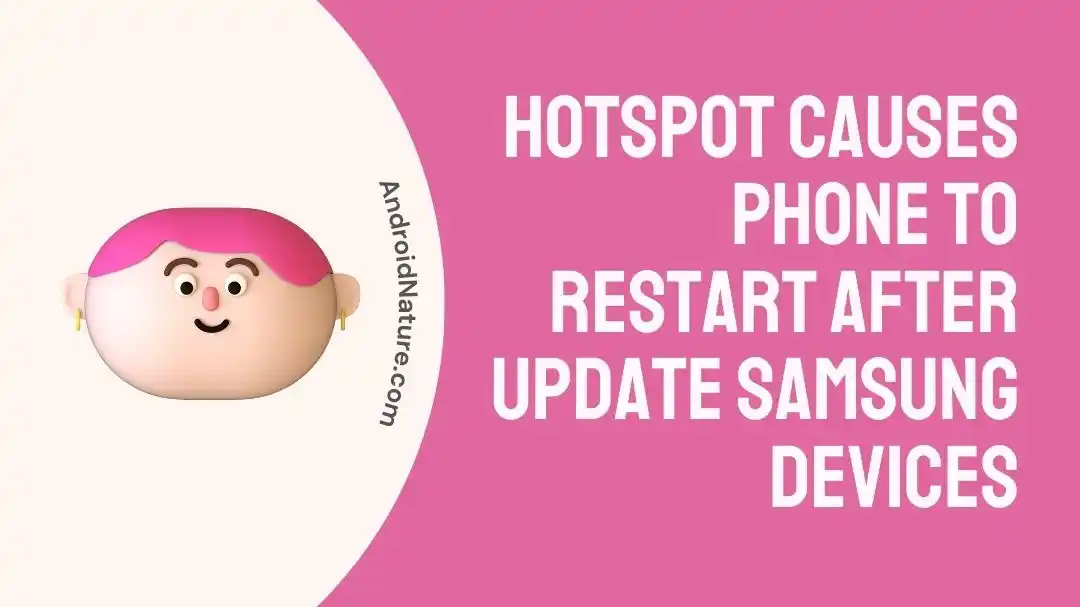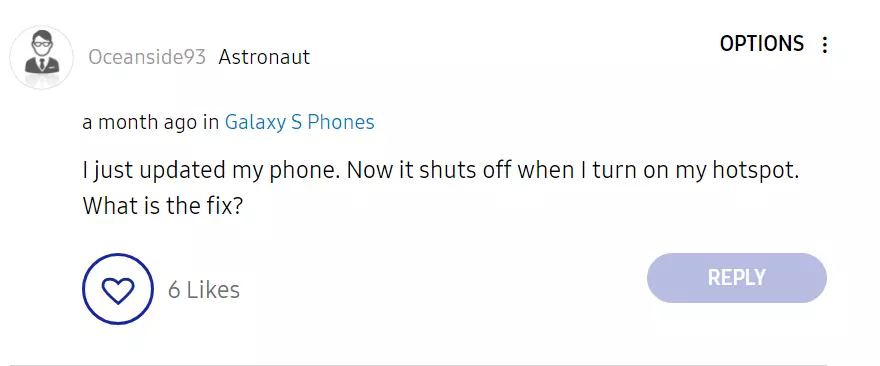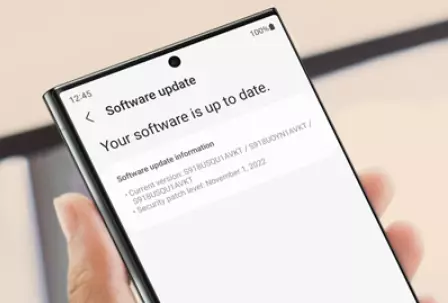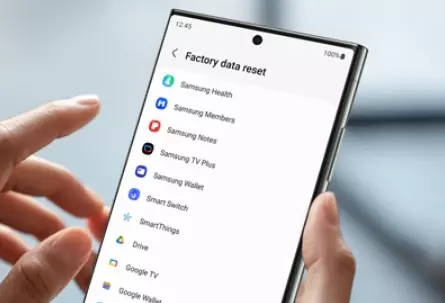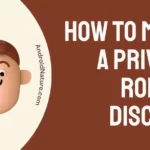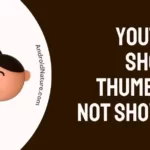Does turning on Hotspot cause your Samsung phone to restart? No worries, you’re not alone as many users are in the same boat.
Samsung is one of the leading names that cross our minds when we think of smartphones. The company boasts of having the latest features and innovations across the entire series of Samsung Galaxy phones.
That being said, Samsung devices are not infallible and can run into technical issues from time to time.
Many Samsung users have been reporting lately that their phone auto restarts whenever they try to use the hotspot.
In this article, we will discuss the reason “Why turning on a hotspot causes a Samsung phone to restart” and possible solutions to fix the “Samsung hotspot not working or causing the phone to restart” issue.
So, make sure you stick with us till the end.
Why does my Turning on HotSpot Causes My Samsung Phone to just Restart after Update
Apparently, the latest Samsung update is to be blamed for the “Samsung hotspot not working or causing the phone to restart” issue. Samsung users have voiced their concerns on Samsung’s official forum that they mainly started to face the issue after installing the latest update.
Now, that we know the root of the problem, let’s proceed to discuss the potential workarounds to resolve the issue in question. Continue scrolling…
Fix: Samsung hotspot not working or causing phone to restart
Below, we’ve listed our top & reliable workarounds to get past the “Samsung hotspot not working or causing the phone to restart” issue:
Fix#1: Reset Network Settings
If turning on the hotspot causes your phone to restart, resetting network settings should do the trick to resolve the issue.
When you reset your network settings, it will erase the stored info related to Wi-Fi, Bluetooth, and other mobile network connections.
Nope, it won’t delete your data or apps.
Here’s how you reset your network settings:
- Step 1: Open Settings on your Samsung Device
- Step 2: Next, go to General Management
- Step 3: Then, tap on Reset followed by taping on Reset Network Settings
- Step 4: Now, go through the information and tap on Reset Settings
- Step 5: Lastly, hit Reset to confirm
NOTE: You will need to re-enter the passwords for Wi-Fi and pairings after resetting network settings.
Fix#2: Perform a Software Update
As previously mentioned, the “Samsung hotspot not working or causing the phone to restart” issue is caused by a pesky bug in the last update. It means that Samsung’s technical team is already working on fixing the bug.
And who knows, by the time you’re reading this article, a new update with a fix has already been released.
To check for the latest updates on your Samsung device, try following these steps:
- Step 1: Go to Settings
- Step 2: Tap on Software Update/System Updates (depending on the model)
- Step 3: Next, tap on Check for System Updates/Check for Software Updates/Download and Install
- Step 4: Lastly, hit Download Now
After installing the new update (hopefully with a bug fix), you can expect the issue to be resolved.
Fix#3: Reboot in Safe Mode
Start by rebooting your Samsung device in safe mode to check if a third-party app is causing the problem.
In safe mode, only pre-installed system apps are active. If the issue doesn’t occur in safe mode, then it’s likely an app you’ve installed causing the problem. Uninstall recently installed apps one by one to identify the culprit.
To boot into safe mode:
- Power off your device.
- Turn it on and press and hold the volume down button until the device starts up.
Fix#4: Check your Mobile Carrier
If you’re unable to share a hotspot on your Samsung device, it’s worth checking your mobile carrier once.
First, make sure you have the correct data plan that allows you to share hotspots as some mobile carriers offer an additional hotspot plan.
This one is easy to miss out on, but make sure to enable the hotspot functionality by going into the settings on your Samsung device.
Fix#5: Disable VPN
Are you connected to a VPN service while tethering or sharing a hotspot?
While VPNs can be a great way to ensure anonymity and security, they can sometimes conflict with the way you share your internet with others (tethering or hotspot).
Therefore, we recommend disabling the VPN service temporarily and see if it resolves the issue.
Fix#6: Wipe Cache Partition
Outdated or corrupted system cache can lead to various issues, including restarts. You can wipe the cache partition to resolve this problem:
- Turn off your device.
- Press and hold the Volume Up button + Bixby button (if applicable) + Power button.
- Once the Samsung logo appears, release all buttons.
- Use the volume buttons to navigate to “Wipe cache partition” and press the Power button to confirm.
- Reboot your device.
Fix#7: Perform a Factory Reset
In case, the above fixes fail to resolve the issue, try performing a factory reset as your last resort. Before you move ahead, make sure to take a backup of important files and data as performing a factory reset will delete all of it.
To perform a factory reset on your Samsung device, follow these simple steps:
- Step 1: Open Settings on your Samsung device
- Step 2: Select General Management
- Step 3: Tap on Reset followed by tapping on Factory Data Reset
- Step 4: Again tap on Reset to proceed
- Step 5: Enter your Credentials (if required)
- Step 6: Afterward, hit Delete All to confirm the deletion of all the stored info
- Step 7: Next, you might need to enter the password for your Samsung Account
After following these steps, your Samsung device will automatically turn off and then back on. Once it turns on, you’ll get an initial setup screen.
Fix#8: Contact Samsung Support
If all else fails, feel free to contact Samsung Support and ask for further assistance. Samsung has a dedicated support team that is well-versed in resolving the issues reported by users. You can tell them the issue you’re facing, and they’ll come up with a solution within a short span of time.
SEE ALSO:
- Fix Not Registered On Network On Samsung Phones
- Remove Samsung One Ui 3.1 Security Bypass FRP For Galaxy S20,S10, Note 20, Etc.
- Samsung FRP Tool 2021 Download : Remove FRP Lock From Samsung Devices.
Wrapping Up:
Watching your Samsung smartphone auto restart every time your turn on the hotspot can make you toss your phone out of the window. But wait, don’t toss your phone just yet.
In this article, we’ve shared effective workarounds to resolve the “Samsung hotspot not working or causing the phone to restart” issue.
By carefully following the steps outlined in this article, you can restore the standard functionality of your device’s hotspot in no time. We hope you’ve found this information helpful, have a great day ahead!

An experienced technical writer who specializes in simplifying technical jargon. Being a lifelong learner, she stays up-to-date with the latest trends and tools in the world of technology. When she’s not writing technical stuff, you can find her reading self-help books.