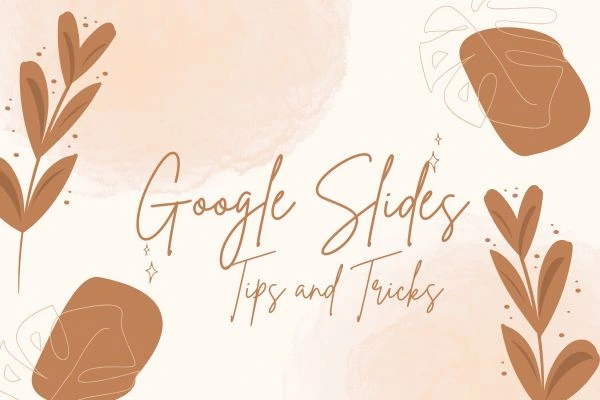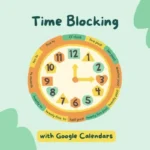Google Slides is an excellent tool used for creating amazing presentations.
While it may be a blend of both Canva and Microsoft PowerPoint, it has its details that make it pretty unique.
Besides being user-friendly, it has a few Easter eggs hidden in plain sight that can make your presentation go from meh to wow!!
In this article, we suggest a few tricks and tips to make your presentations outstanding.
Pro Google Slide Tips & Tricks (That you don’t know, Use it like a pro)
1. Master Slides for Consistent Styling
-
Go to
Slide > Edit themeto access Master Slides -
Change fonts, logos, colors, or layouts once—it updates every slide
-
Save time when building large decks or branded presentations
-
Add watermarks, headers, footers, or page numbers
-
Great for educators, teams, or recurring projects
-
Prevents messy formatting from slide to slide
-
Ensures a polished, consistent look
-
Bonus: You can create your own custom template themes
-
A must-use feature for anyone working with 10+ slides
2. Transparent PNGs + Layering for Aesthetic Design
-
Use PNGs with transparent backgrounds (e.g. from Canva, Flaticon)
-
Insert images and use
Orderto layer behind/above other elements -
Add text boxes or icons on top for stylish layouts
-
Combine shapes + images to make custom illustrations
-
Adjust transparency and shadow for depth
-
Create soft overlays behind text for readability
-
Works perfectly for modern and minimalist slides
-
Use for thumbnails, announcements, or branding decks
-
Makes your presentation feel professionally designed
3. DIY Slide Animations with Duplicates
-
Duplicate a slide (
Ctrl + D) and slightly move an object -
Repeat across multiple slides for smooth motion
-
Use “present” mode and quickly tap arrows to simulate GIFs
-
Works for loading bars, progress slides, or storytelling
-
You can fade elements in/out gradually
-
No special software or animation tools needed
-
Creative way to add motion to static content
-
Great for explaining a concept step-by-step
-
Adds visual interest with zero tech skills
4. Interactive Slide Linking for Games & Menus
-
Use
Insert > Link > Slides in this presentationto link elements -
Make buttons/text that jump to specific slides
-
Perfect for escape rooms, quizzes, or portfolios
-
Add a “Home” button on every slide for easy navigation
-
Use shapes or icons as invisible clickable zones
-
Great for teacher resources, product demos, and trainings
-
You can build branching storylines or choice menus
-
Gives your deck a web-like experience
-
Kids and clients love this interactivity!
5. Gradient Backgrounds + Shape Layouts
-
Insert shapes like rectangles or circles as design blocks
-
Use gradient fills for trendy, stylish vibes
-
Pair with modern fonts for aesthetic decks
-
Overlay text on semi-transparent shapes
-
Try color palettes like pastel, neon, tropical, or dark mode
-
Use for titles, quotes, or slide breaks
-
Gives a unique design twist vs default white slides
-
You can even create faux “frames” or banners
-
Design tip: Keep it simple and clean
6. Explore Tool for Auto Layout Magic
-
Open the Explore tool (bottom right or
Tools > Explore) -
Add content and get layout suggestions instantly
-
Helps with spacing, alignment, and design ideas
-
Saves time when building slides in a rush
-
Use as inspiration or a design shortcut
-
Even works with multiple images + text
-
Makes your deck look clean and professional
-
Great for beginners who struggle with formatting
-
Works like a personal designer assistant
7. Custom Share Permissions + Force Copy Links
-
Click “Share” to choose viewer, commenter, or editor access
-
Protect templates and client work by setting view-only
-
Use “comment” mode to collect feedback
-
Forcing copy: replace
/editin URL with/copy -
This creates a copy prompt for the viewer
-
Helpful when sharing templates, resumes, or eBooks
-
Avoids people editing your original file
-
You stay in control of your content
-
A power move for creators and educators
🧠 BONUS TIPS YOU NEED TO TRY
✅ Turn Slides Into a Website or Portfolio
-
Go to
File > Publish to the web -
Use it as a resume, brochure, or portfolio
-
Viewable on mobile and sharable like a website
✅ Use Keyboard Shortcuts for Speed
-
Ctrl + M: new slide -
Ctrl + D: duplicate -
Ctrl + Shift + C/V: copy-paste formatting
✅ Add Live Captions While Presenting
-
In Present mode, click “Captions”
-
Automatically adds subtitles as you speak
-
Great for accessibility or teaching
✅ Embed YouTube with Start Times
-
Insert video, then right-click > Format options
-
Set custom start and end times
-
Focus your viewer’s attention instantly
See Also:
Whether you’re making a presentation for your interview, dissertation or just for fun, you will assuredly ace it!!
These tricks are easy and will increase the rizz of your keynote.
Let us know what more you would like to see!