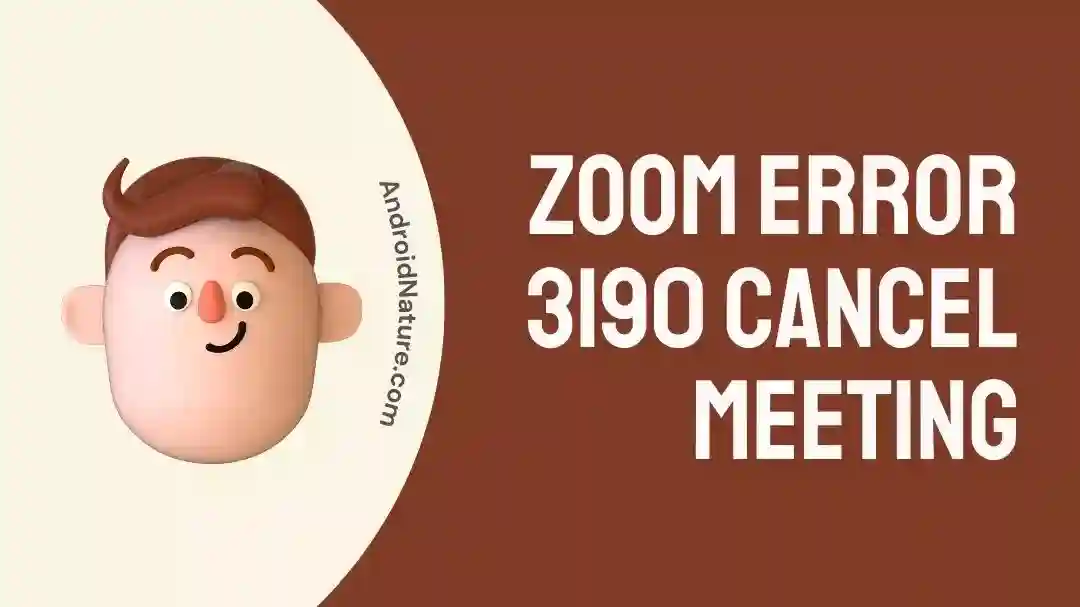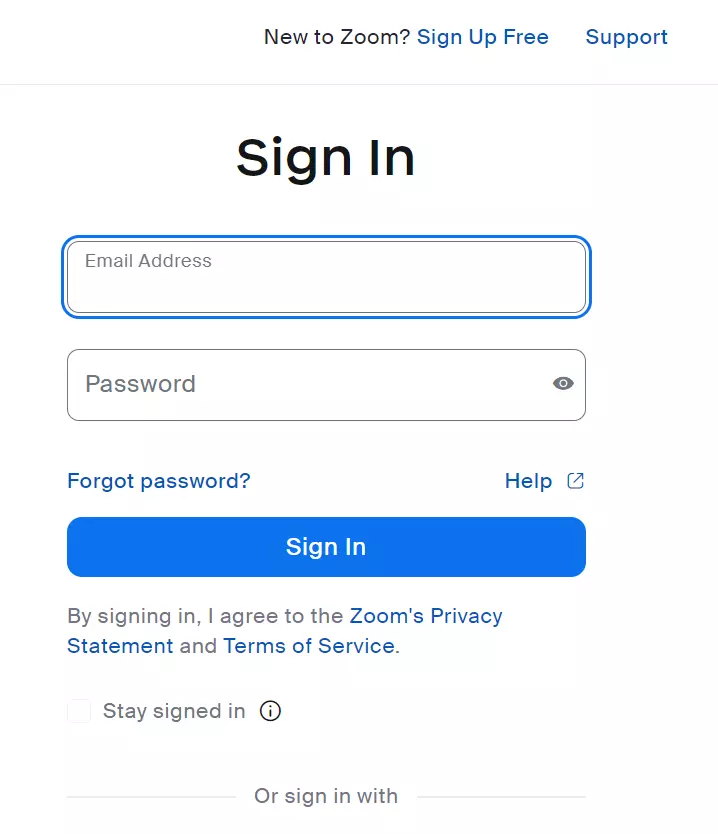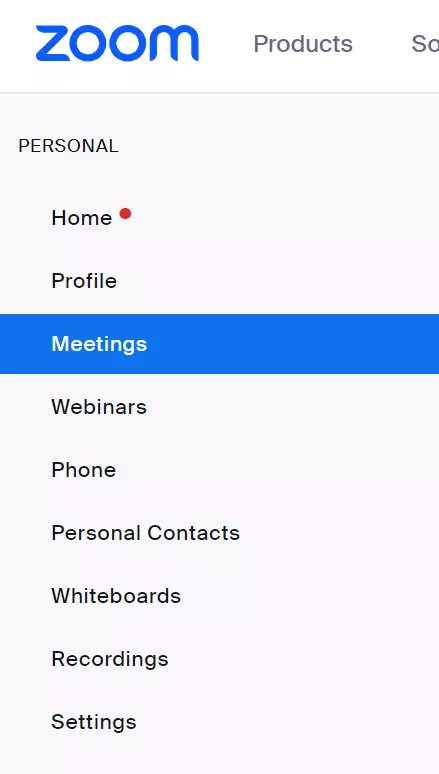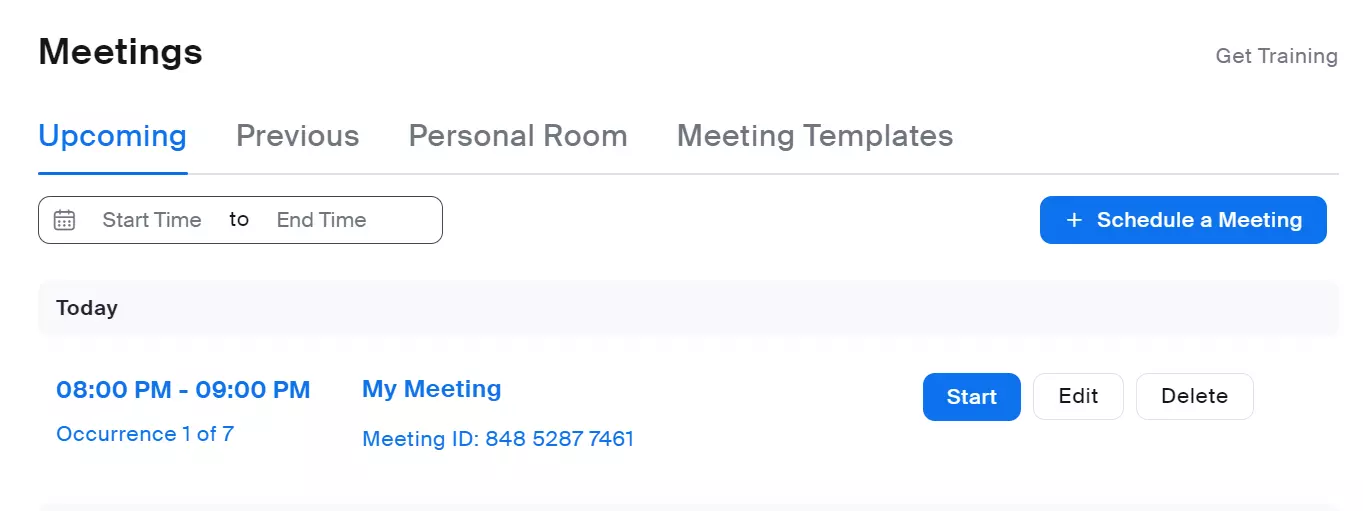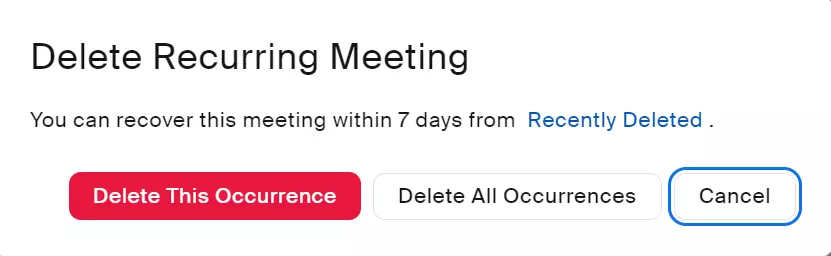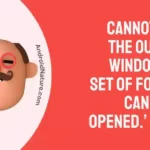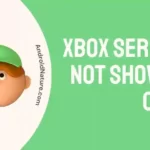Are you looking for ways to fix Zoom Error Code 3190?
Look no further, you’ve come to the right corner of the Internet!
Many users have reported that they get Error Code 3190 when they try to delete recurring meetings on Zoom.
In this article, we will discuss what Zoom Error Code 3190 means and how to fix this error in no time.
Let’s get started.
What does zoom error 3190 mean
Short Answer: Zoom Error Code 3190 means that there is a problem when people try to delete recurring meetings. It occurs when Zoom fails to complete the request to delete a series of meetings that repeat over time.
The exact reason for this error is not always evident, causing frustration for users who want to remove these meetings from their calendars.
Nevertheless, there are some potential solutions that you can try to resolve this issue.
Fix: Zoom error 3190 cancel meeting
Fortunately, there are some quick and easy workarounds to get past the annoying error code 3190:
Fix#1: Use the Web Version of Zoom to Delete the Recurring Meeting
If you’re encountering the error code 3190 while deleting the recurring meeting on the Zoom app, then try deleting it using Zoom Web instead.
Here’s how you do it:
- Step 1: First, go to ZoomWeb and sign in to your account
- Step 2: Next, select the Meetings option from the side Menu
- Step 3: Look for the meeting you want to delete in the Upcoming Tab
- Step 4: Once you find it, hover on it and hit the Delete button
- Step 5: Finally, you’ll be prompted with two choices: Delete This Occurrence (This will delete a single meeting) OR Delete All Occurrences (This will delete all meetings). Choose the one that best fits your needs.
Hopefully, you’ve successfully deleted your recurring meetings. However, if the error persists, move on to the next troubleshooting step.
Fix#2: Restart Your Device
If the error code 3190 remains unresolved, then try giving your device a good restart. At times, a simple step like restarting your device proves to be effective in resolving bugs and errors in the app. Make sure you close the Zoom app before restarting your device.
For Android Devices:
- Step 1: Press and hold the Power Button
- Step 2: Keep holding it until you see the Restart option
- Step 3: Tap on the Restart option
- Step 4: Wait for a few seconds and let your device restarts on its own
For iOS Devices:
- Step 1: Press and hold the Power Button
- Step 2: Drag the Slide to Power Off to the right
- Step 3: Wait for a couple of minutes and let your iPhone cool down
- Step 4: Finally, Restart your iPhone
For Windows PC:
- Step 1: Press the Windows Key to launch Start Menu
- Step 2: Next, click on the Power Icon
- Step 3: Lastly, hit Restart
After restarting your device, launch your Zoom app and check if you still get the error code 3190.
Fix#3: Update Your Device
Sometimes, an older version of your device causes compatibility issues with the Zoom app resulting in the error code 3190. Therefore, we firmly advise you to keep your device up-to-date to avoid any inconveniences.
Here’s how you check for pending updates:
For Android Devices:
- Step 1: Go to Settings on your Android device
- Step 2: Click on System
- Step 3: Then, click on System Updates
- Step 4: Here you’ll see the Update Status. Follow the on-screen instruction to complete the installation process.
For iOS Devices:
- Step 1: Launch the Settings App on your iOS device
- Step 2: Scroll down and tap on General
- Step 3: Next, tap on Software Update
- Step 4: Lastly, tap on Download and Install to update your iOS device to the latest version
For Windows PC:
- Step 1: Launch the Start Menu by pressing Windows Key
- Step 2: Next, click on the Settings Icon (Gear shaped)
- Step 3: Then, click on Update & Security
- Step 4: Hit Check for Updates
- Step 5: If an Update is Available, follow the on-screen instruction to install the latest update.
After updating your device, head over to your Zoom app and check if the error resolves.
Fix#4: Contact Zoom Support
If you still have the error, then you’re advised to contact Zoom’s Customer Support and ask for further assistance. All you have to do is submit a request and they’ll get back to you in no time.
SEE ALSO:
Bottom Line:
Here you go! If you’re experiencing Zoom Error Code 3190 when trying to delete recurring meetings, don’t worry! There are solutions to fix it.
In this article, we’ve compiled some effective workarounds to fix Zoom Error Code 3190. With these steps, you’ll be able to resolve the error and delete your meetings smoothly.

An experienced technical writer who specializes in simplifying technical jargon. Being a lifelong learner, she stays up-to-date with the latest trends and tools in the world of technology. When she’s not writing technical stuff, you can find her reading self-help books.