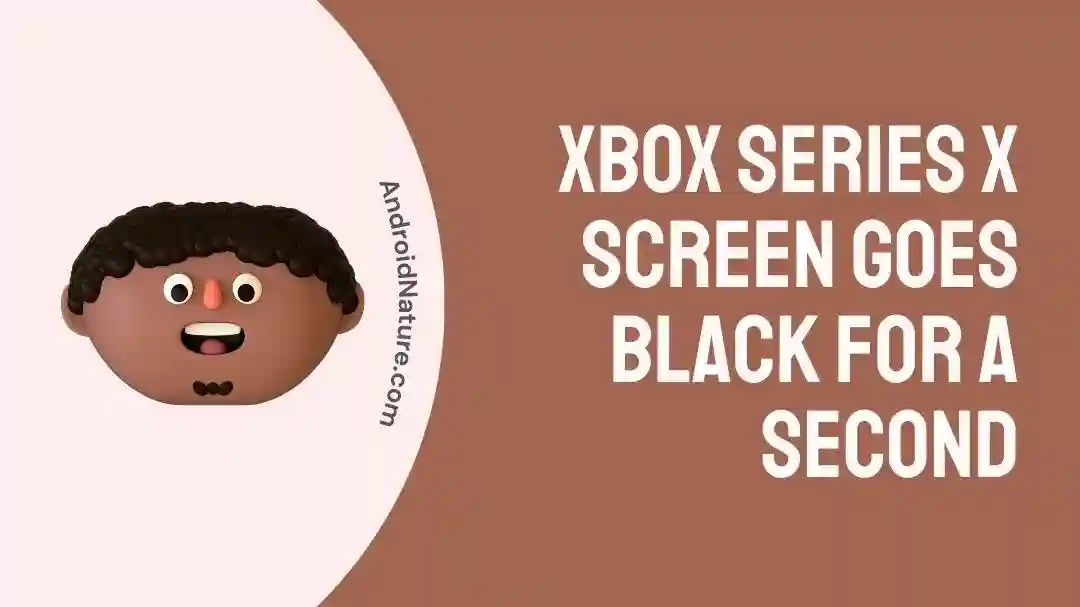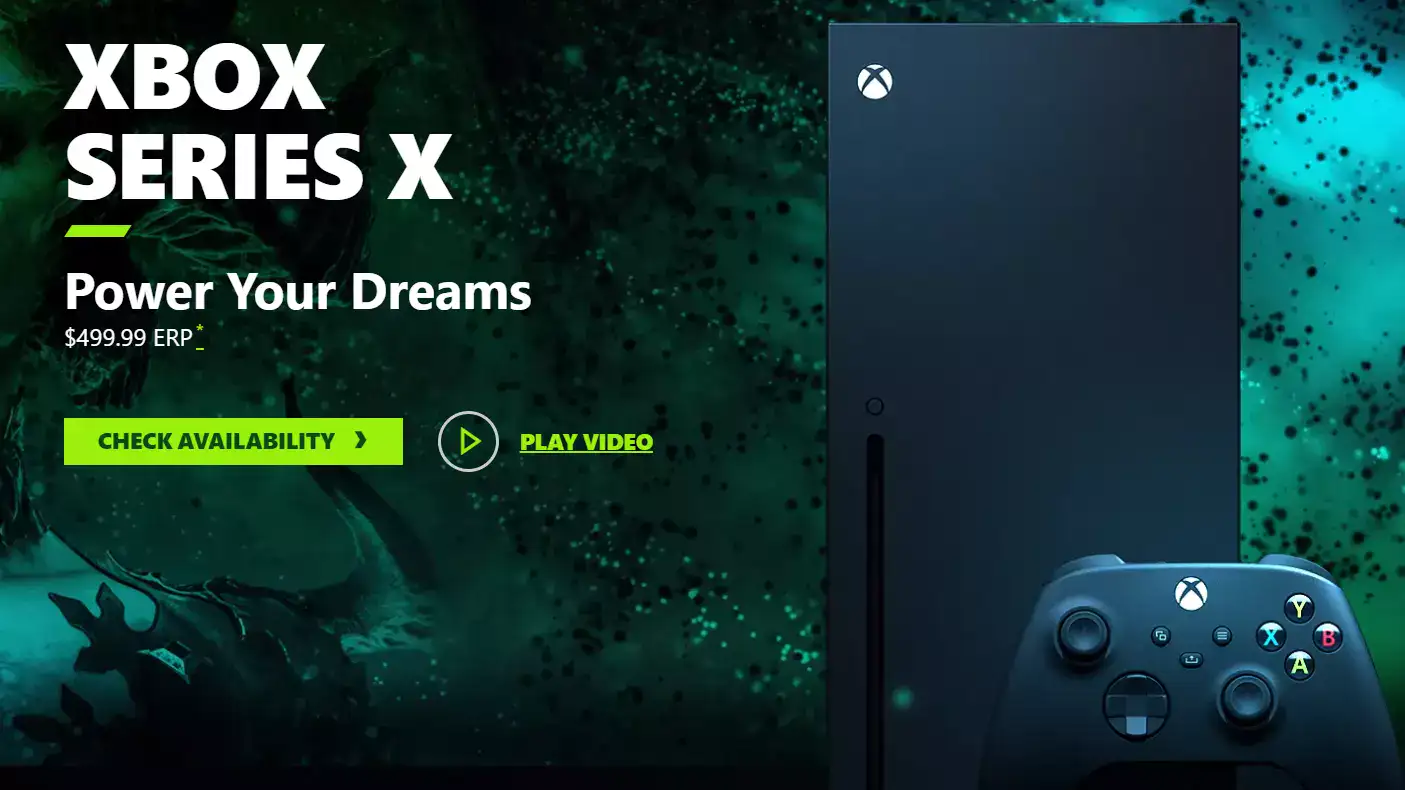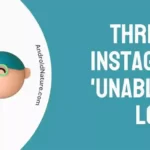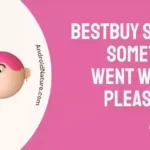Have you ever planned a perfect gaming night, only to be greeted by a black screen from your Xbox Series X?
This is heart reckoning for an enthusiastic gamer, isn’t it?
Don’t worry, you’re not alone!
In this article, we will investigate why your Xbox Series X screen goes black when loading a game. We will also provide you with a step-by-step guide to troubleshoot the black screen error.
Let’s get started.
Why does my Xbox Series X screen go black when loading the game?
Short Answer: Your Xbox Series X’s screen goes black due to TV or Monitor failure, faulty HDMI cable connections, console power-up issues, or incompatible video settings.
Here are some common reasons why your Xbox Series X shows you the black screen.
Reason#1: TV or Monitor Power Malfunction
In the majority of cases, the problem lies in your display rather than your Xbox console. There’s a possibility that your TV or monitor’s display is not functioning properly which is why you’re facing the issue of a black screen.
Reason#2: Faulty HDMI Cord Connection
If your TV’s display is safe and sound, then the problem might lie in the HDMI cable. When the HDMI cable is faulty or attached loosely, you’re more likely to face the black screen error. So, make sure the HDMI cable is in good condition and attached firmly to the Xbox and TV.
Reason#3: Console Power-Up Issues
After checking the display and HDMI cable, please check your Xbox console. When your console doesn’t receive a proper power supply, it tends to malfunction. So, make sure your Xbox is receiving an adequate power supply.
Reason#4: Xbox Series X Limitations with 4k @ 120 Hz and VRR
The last reason but not least is video incompatibility. Xbox Series X doesn’t like 4k @120 Hz and VRR video setting. Therefore, all you get is a black screen. To avoid this issue, try changing video settings which we will show you later in this article.
Fix: Xbox series X screen goes black for a second
Luckily, there are a few troubleshooting techniques to get your Xbox Series X back in action.
Fix#1: Check your TV or Monitor

Before you proceed with any of the troubleshooting techniques, you need to make sure that your display is functioning correctly.
Now how do you check if the problem is with your display?
If it turns on and connects to console devices, then it’s functioning properly.
Another thing you can do to check your display is by connecting your Xbox Series X to another display. It might sound like a daunting task but it’s always good to be safe than sorry.
If your TV or Monitor is damaged, then you’ll need to get it fixed by a technician.
If your Xbox series is still stuck on the black screen, move on to the next solution.
Fix#2: Check your HDMI Connection
If your TV or Monitor is working fine, then there might be an issue with the HDMI cable.
There could be three cases:
- Firstly, your HDMI cable is completely damaged.
- Secondly, your HDMI cable is loosely attached to the TV or Xbox Series X.
- Lastly, the HDMI port is broken.

Here’s what you need to do to check for the HDMI issues.
- Step 1: Check your HDMI Cord for physical damage and cuts, etc.
- Step 2: Try out a new HDMI cable by plugging it into the TV and Xbox Series X
- Step 3: Check the HDMI port by plugging your HDMI cable into a different port (if your TV has more than one port)
NOTE: Please note that your Xbox Series X comes with a HDMI cable that’s 2.1 compliant. So, make sure to set up your HDMI input to version 2.1 on your TV.
Fix#3: Power Cycle your Xbox Series X
Now, let’s focus on the Xbox Series X itself. It is possible that the console did not power up properly, hence causing issues like the black screen. In that case, power cycling the console device might help fix the problem.
Here’s a guide on performing a complete power cycle on your Xbox Series X:
- Step 1: Long-press the Power Button until the white light ceases to flash
- Step 2: Disconnect the Power Cable
- Step 3: Wait for approx. 20 to 25 minutes
- Step 4: Connect your Power Cable again
- Step 5: Lastly, Turn On your Xbox Series X
If the problem sticks around, try out the next method.
Fix#4: Reset the Video Resolution
Every gamer’s eyes shine when they see their Xbox with 4k, 120Hz with VRR. But, sometimes, your Xbox can’t handle 4K @ 120 Hz with VRR. In this case, resetting your video resolution might do a trick.
Please follow the steps mentioned below to optimize console settings and fix the incompatibility issue:
Please follow these steps to optimize your console’s settings:
- Step 1: Remove any Discs from the console.
- Step 2: Press and hold the Power Button for 10 seconds.
- Step 3: Simultaneously press and hold the Power and Eject buttons until you hear two beeps.
- Step 4: Make sure to keep holding the buttons until the second beep, which should occur approximately 10 seconds after the first one.
- Step 5: The console will now be in low-resolution mode. Go to Settings > General > TV & Display Options > Video Modes.
- Step 6: After selecting Video Modes and adjust the resolution to match your TV.
If the issue persists, consider disabling the variable fresh rate on your TV.
Fix#5: Contact Customer Support
If you’ve exhausted all troubleshooting techniques and the issue persists, don’t hesitate to reach out to Xbox’s Customer Support for additional assistance. They will be able to provide further guidance and support in resolving the problem. Also, make sure that you take advantage of any warranty that may apply to your Xbox Series X.
SEE ALSO:
- Fix: Xbox Series S Not Showing On TV
- How To Play Xbox Games On Phone Without Console
- 11 Fixes: Xbox Remote Play Lag
- Fix: Xbox Cloud Gaming Black Screen
Final Words:
To sum up, encountering a black screen issue on your Xbox Series X can be disheartening, especially when you have exciting gaming plans. However, with the troubleshooting techniques we’ve discussed, you can tackle the problem effectively.
What are you waiting for? Follow the troubleshooting steps mentioned in this article and get back to enjoying your gaming experience.

An experienced technical writer who specializes in simplifying technical jargon. Being a lifelong learner, she stays up-to-date with the latest trends and tools in the world of technology. When she’s not writing technical stuff, you can find her reading self-help books.