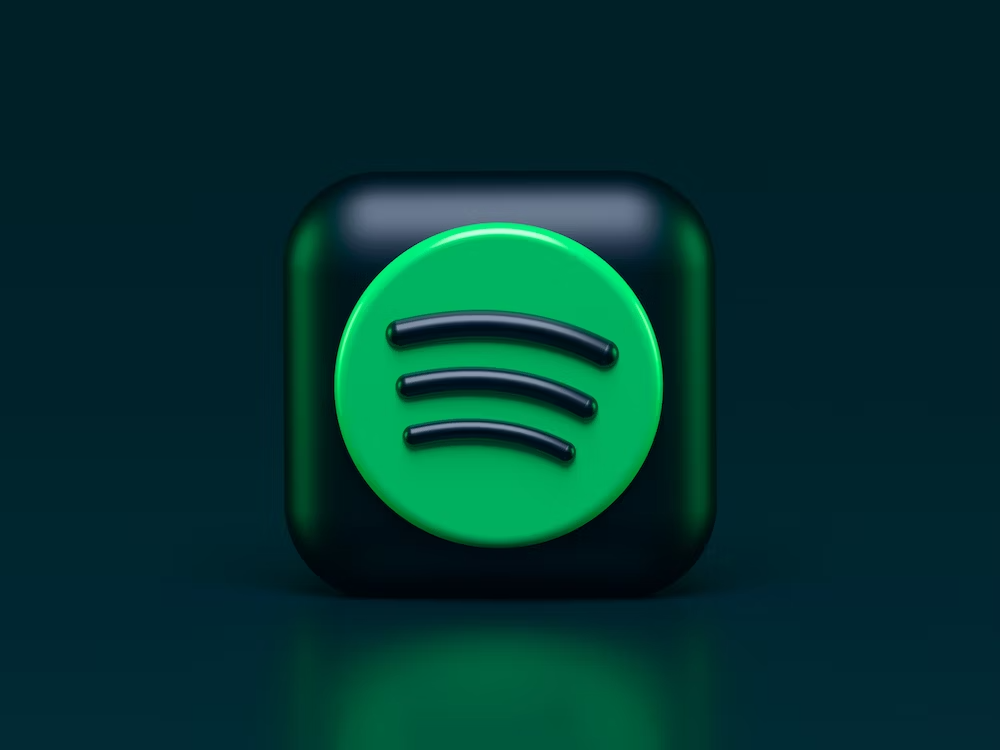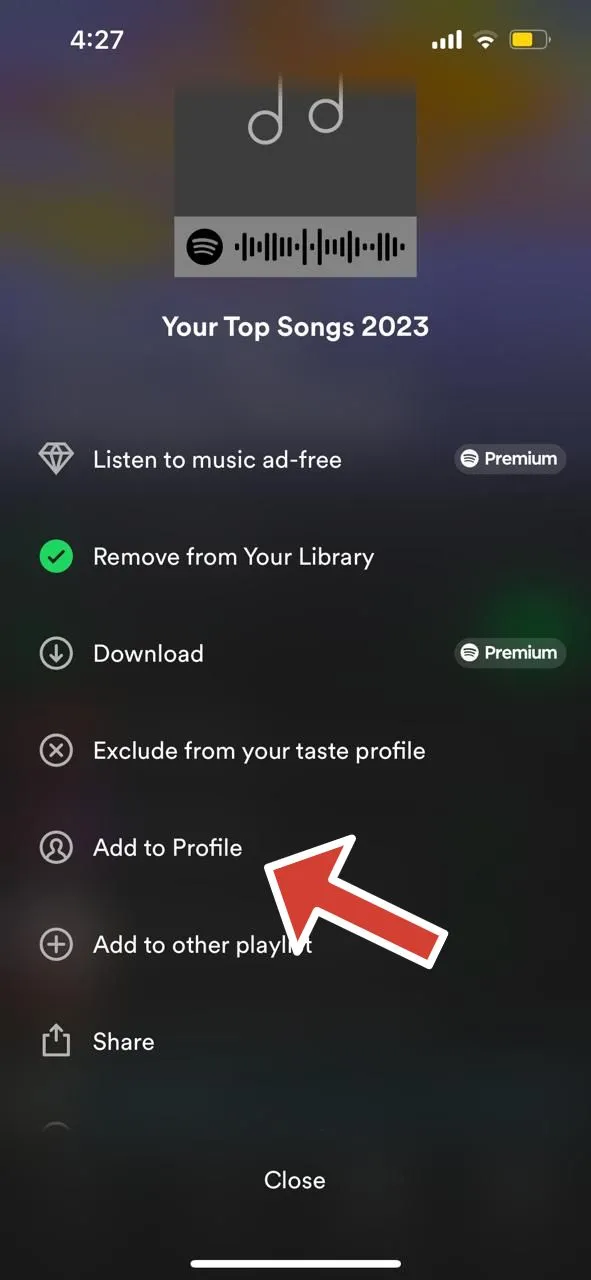Spotify is a leading platform that has risen to be among the most popular choices for streaming music. It has been on fire with launching new features day by day.
You can now access lyrics, watch video snippets, and even get Spotify wrap by the end of the year with a summary of your favorite artists and music choices. There is hardly anything else we could ask of a music streaming application.
Moving a step ahead, Spotify also allows users to share their playlists with the world. Music lovers spend lots of time creating just the right playlist and there can be no greater pleasure for them but to share it with other music lovers.
Are you trying to make your Spotify playlist public but facing issues? This is a common problem several Spotify users come across.
In this guide, we will let you know the potential reasons behind the failure and also guide you on the right way to make your Spotify playlist public.
Why Can’t I make a Spotify playlist public?
Short Answer: Soptify will not let you make your playlist public for different reasons. These include account-related problems, playlists not added to the profile, and unusual detection.
Spotify allows its users to share their playlists publicly. Once the playlist is public, anyone can access, view, and play it. However, in certain cases, this feature does not work out, these include:
1. Account related issues
The main reason why such an error might be occurring is because there is an issue with your account. There can be a basic glitch with the account because of which this feature is temporarily unavailable for you.
2. Playlist not added to profile
To make any profile public, it is important to add it manually to your account. If you missed this step then you will not be able to make your playlist public.
3. Unusual detection
Another reason why the Spotify application isn’t letting you make a playlist public is because they detected something unusual with the playlist. In such a case they will automatically make it private and will not let you switch again.
It is important to address these errors to once again share your playlists with the public.
When thinking about making your profile public, you will need a proper username. Is it random characters right now? Learn Why is my Spotify username Random Characters.
Fix: How to correct these errors?
Now, let us look at different ways to deal with the aforementioned errors.
Method 1: Log out and log in again
If there is a simple glitch with your account then you can simply log out of your account once and then log in again. This will eliminate the errors related to the account and might resolve the problem.
Log in again and see if you are now able to make your playlist public.
Method 2: Re-install the application
Besides a glitch with your account, there can also be issues with the application itself. It is recommended to uninstall the application and re-install it again.
This will also bring you to the latest version of the application and ensure a smoother functioning. Once you have installed the application, check now if the issue persists.
Method 3: Check your email
In case there is an issue related to the content of your playlist then Spotify will most likely send you an email regarding the issue.
This mail will help you get a better insight into the matter and might contain steps on what to do next. Check your mailbox and follow up with the Spotify team to figure out the problem.
Method 4: Make a new playlist
If none of the above-mentioned options work out for you, then you have no option but to create a new playlist.
Open up a new playlist, copy-paste all your song selections to it, and make it public. If there was a problem with that specific playlist then it will be ruled out.
Quick Guide on how to make Spotify playlist public
To make a playlist public, follow these steps:
Step 1: Open the Spotify app and go to Your Library appearing at the bottom of your screen.
Step 2: A list of your playlists will appear, open the playlist you wish to make public.
Step 3: Click on the three dots appearing on the top of the list.
Step 4: Click on Add to Profile.
Once the playlist is added to your profile, you are done!
While Spotify’s functioning is mostly faultless, an error can occur here and there. One issue you will commonly come across is Spotify adding songs to your playlist. Learn why Spotify adds Songs to your Playlist.
SEE ALSO
-
Fix: Spotify ‘upstream connects error or disconnect/reset before headers. reset reason overflow’
-
Fix : Spotify Sleep Timer Not Working (Unavailable when Casting)
Summing Up
Sharing your unique song discoveries and playlists is an immeasurable pleasure. It builds a community of music lovers. By incorporating these fixes, you will be able to make your playlist public hassle-free and feel one with other music lovers.
We hope this guide was helpful, let us know your experience in the comments below.