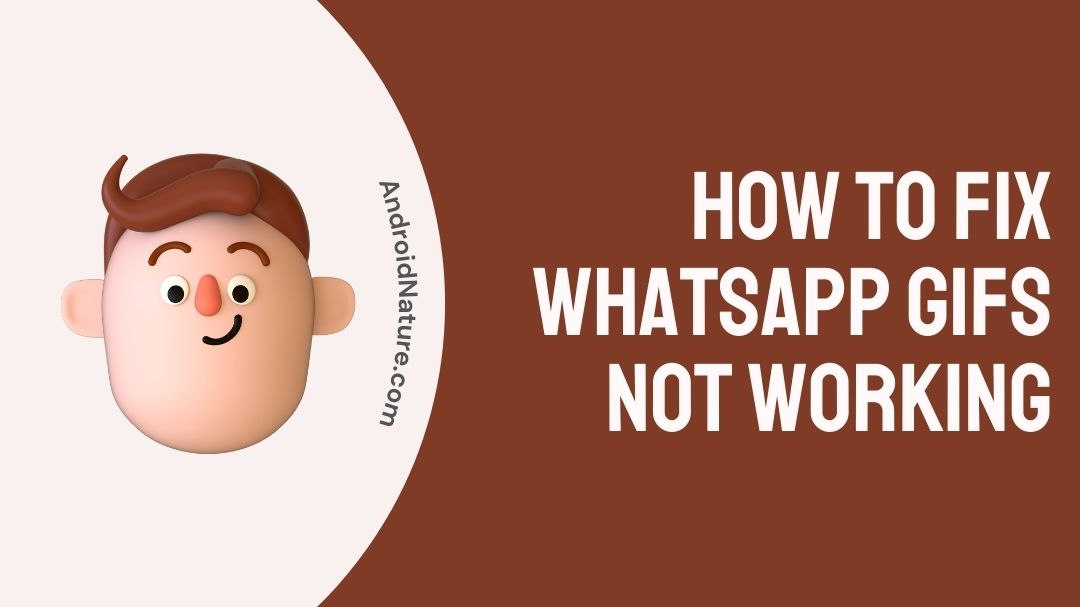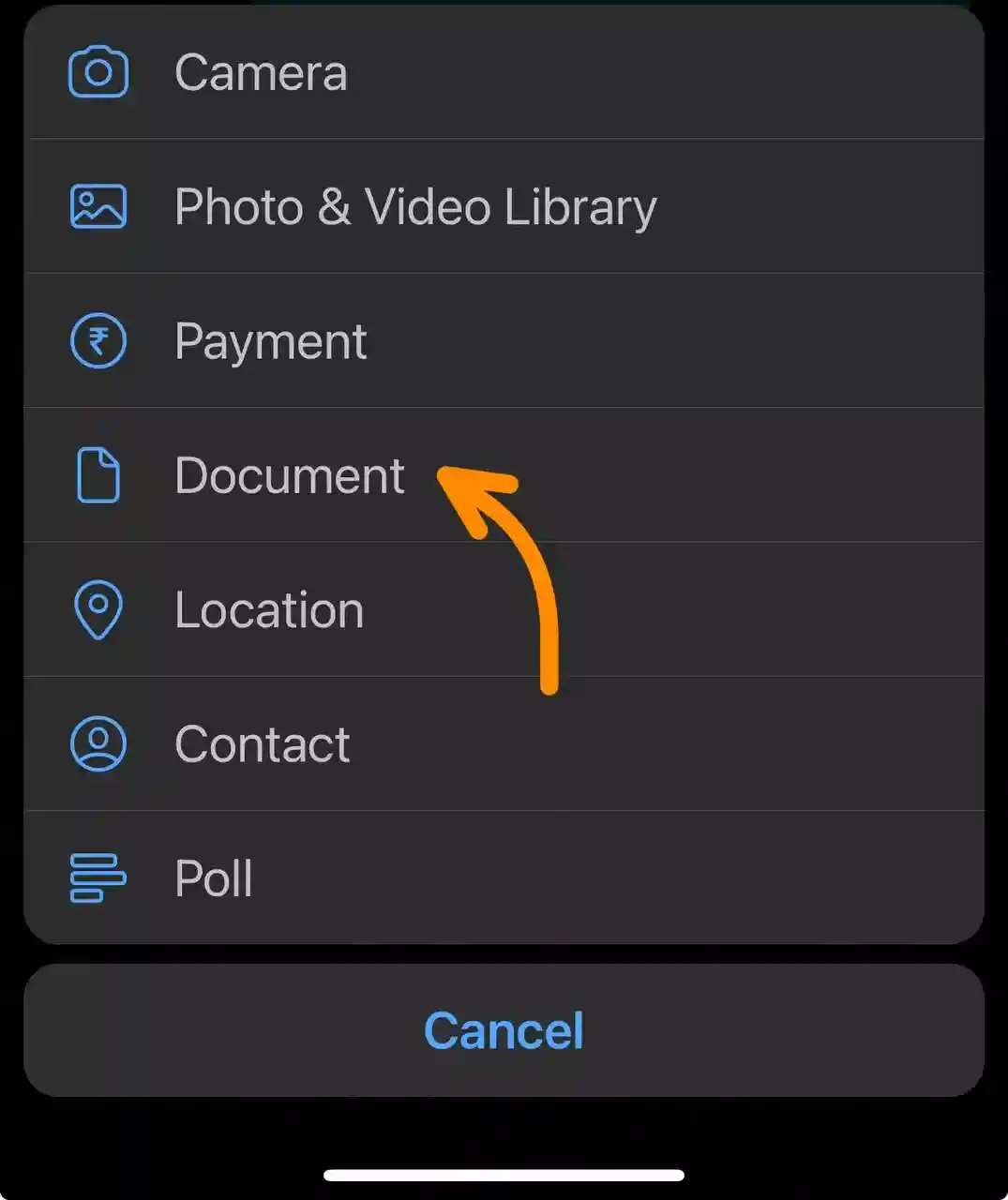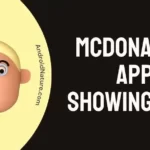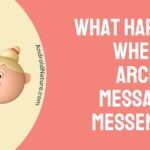Have you ever tried to send a GIF on WhatsApp to someone, only to find out it’s not working?
It can be frustrating, especially when GIFs are such a fun way to communicate.
In this article, we’ll explore why GIFs might not be working in WhatsApp and provide simple, step-by-step solutions to fix the issue.
Why are WhatsApp GIFs not working?
Short Answer: GIFs are not working on WhatsApp because of network issues, the app is outdated, or there could be other issues with the app.
The reason might be a poor network connection which might not be able to load or show GIFs. Another reason could be caused by the excess cache stored by WhatsApp or bugs in WhatsApp, which can be eradicated after an update is rolled out.
WhatsApp has GIFs that can be accessed from the message bar for both Android and iPhone mobiles. The GIFs for both are brought from the TENOR GIF database.
For Android, there is an emoji icon to the left of the message bar. When selected, the message bar moves up, and we find a search icon to the bottom left, and backspace to the bottom right.
In the middle, we have emojis, GIFs, and stickers respectively. Click on the GIF option, and you can select the GIF you need by searching for what you need, or you can use the trending GIFs.
For iPhone, there is a sticker icon to the right of your message bar. Click the icon and select the GIF option. There you can search for GIFs, select recently shared GIFs, and also favorite the GIFs by tapping and holding them.
Fix: WhatsApp GIFs not working (Android & iPhone)
The process to fix WhatsApp GIFs not working is given for Android and iPhone devices.
1. Check if you are running a Beta version
WhatsApp offers some of the unreleased features to its beta testers. As you may already know, the beta version of any app helps the developers to test new features by rolling out them to a few beta testers.
But, the probability of the beta app causing issues in general usage is quite high. Some of the features might not work as intended.
And it can be the reason why GIFs are not working for you.
The simple solution is to uninstall the beta version and download the official app from the respective app store.
2. Check your internet connectivity
The GIFs need a minimal amount of network to load and keep loading GIFs of different kinds. To check your network speed, visit www.fast.com.
Remember, that a minimum of 5-8Mbps (megabits per second) network speed should be enough for you to access any kind of internet service.
3. Update WhatsApp to the latest version
WhatsApp’s updates are generally user-interface updates or performance updates. Performance updates remove bugs in the application. If you think your application has bugs, try checking for updates.
- Go to Play Store
- Search for WhatsApp
- If there is a new update, install it.
For iOS users –
- Go to App Store
- If there are any updates for any of the applications on your device, there will be a badge showing a number of the apps which can be updated on the Updates icon.
- Check whether WhatsApp has any updates and install it if it does.
4. Clear WhatsApp cache
The cache is the storage of the data by the application, to process future requests by the user faster. The cache gets stacked up after each usage. It is recommended to clear the cache once in a while.
- Go to applications in settings
- Select WhatsApp
- Go to storage settings and clear the cache
For iOS, the option to clear the cache is not available.
5. Clear WhatsApp device data
WhatsApp has a lot of data. Which includes images, videos, documents, and cache too. If you do not want to uninstall the application, just clear out the unnecessary files and WhatsApp should work normally.
- Go to settings.
- Search for applications and select WhatsApp
- Select the Storage option and clear the data
This will clear all the data, and you will have to log in again. If you do not want to do this, just go to the File manager and delete unwanted files from your device.
For iOS users –
- Go to Settings.
- Scroll down and you will find various applications.
- Select WhatsApp.
- Select delete app, and it will remove all the data, and you will have to download the app again. (Your chats will be stored, if you have the backup turned on).
- Another way would be to open WhatsApp. Select settings at the bottom right of the screen. Go to manage storage and remove unwanted files.
6. Implement clean installation
Uninstalling and reinstalling an app fixes all kinds of problems. Any bugs or in-app errors can be removed.
- Go to Play Store or App Store.
- Search for WhatsApp
- Uninstall WhatsApp
- Wait for a few moments (1 minute or so)
- Install WhatsApp again
This process is also known as clean installation.
7. Check the GIF size and format:
Make sure the GIF you’re trying to send is not too large and is in a supported format.
WhatsApp supports GIFs up to 16 MB and in the following formats: GIF, GIFV, MP4, and WEBP.
8. Try a different GIF:
Try sending a different GIF to see if the problem persists. If you can send other GIFs, the issue might be with the specific GIF you were trying to send.
9. Try sending GIFs as documents instead of media
If sending GIFs the usual way doesn’t work, try attaching them as documents instead of media.
To do this, simply select the ‘Document’ option when attaching files in WhatsApp and choose your GIF.
10. Contact WhatsApp Support
If no option works, this is your go-to. WhatsApp help center (https://faq.whatsapp.com/) has answers to all kinds of issues faced in the WhatsApp application.
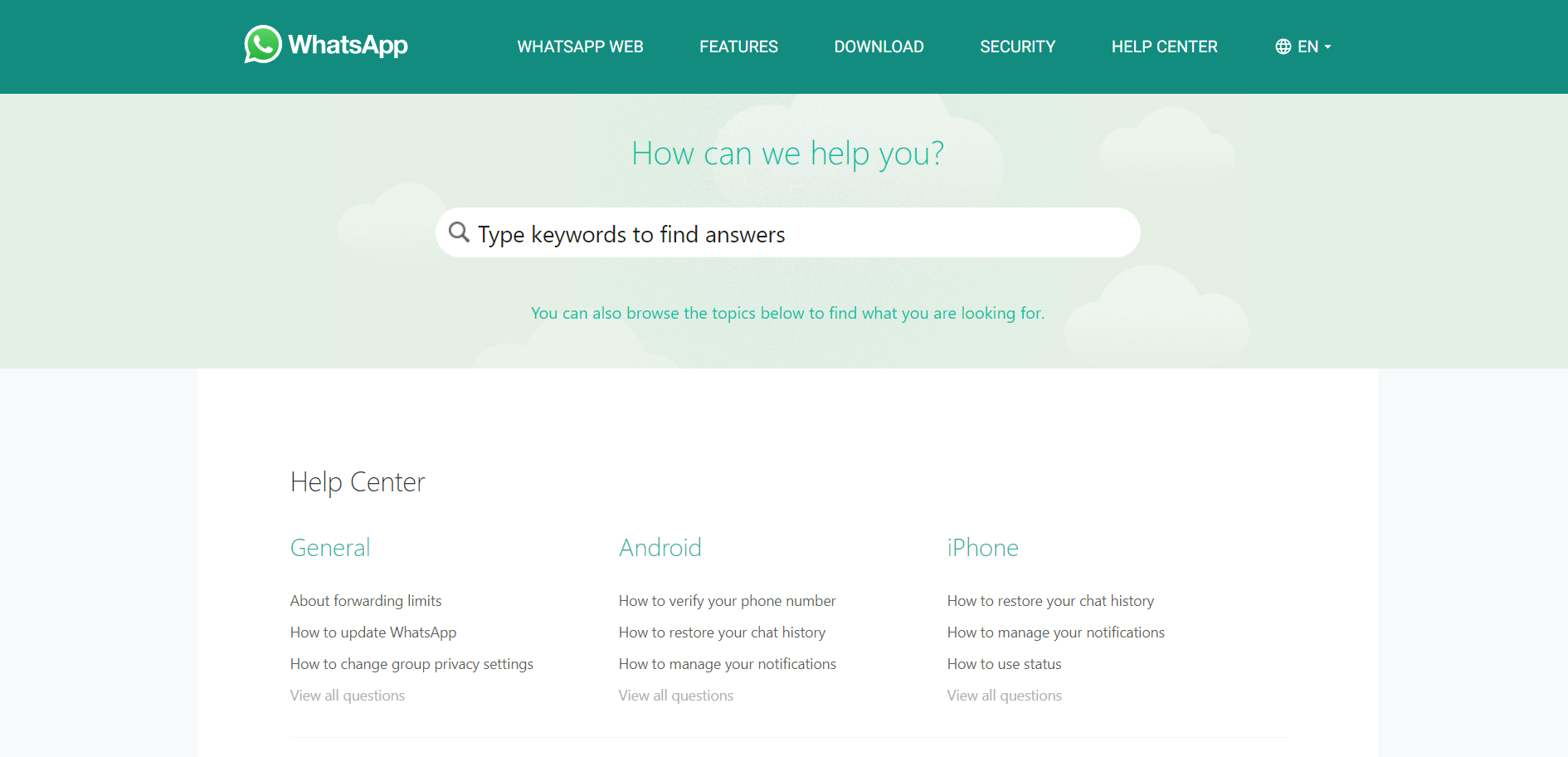
There are a lot of Frequently Asked Questions (FAQs) available on the website. Search using a keyword. In this case type “GIF” and all the questions related to GIFs will be shown to you.
Find the question of which is close to your issue and select it. Consequently, the answers will be mentioned below the question itself.
Also, the answers are given by WhatsApp Help Center itself. So, you can bet your top dollar that they will work.
11. Download the GIF keyboard for WhatsApp
Well, if none of the above-discussed methods have worked and if you think there is a problem with GIFs on WhatsApp and they do not seem to be working, try downloading third-party GIF keyboard apps.
Go to Play Store or App Store and search for Gboard which is Google’s official keyboard that supports GIFs. GIPHY Keyboard is also a good option.
How do I enable GIFs on WhatsApp?
GIFs are already inbuilt and available in WhatsApp. There is no need to enable or download GIFs from a third-party application or from a website.
Android users and iPhone users can access the GIFs from the message bar itself.
Android users, can click on the emoji icon (to the left on the message bar) and select the GIFs option in the bottom middle. There are multiple thousands of GIFs available.
iPhone’ users, can click on the sticker icon (to the right of the message bar) and select the GIFs option. Here also there is a multitude of options to select GIFs.
FAQs
Q1. Do I have to download GIFs from anywhere to use in WhatsApp?
N0, you do not have to download anything from anywhere. Everything is available on WhatsApp. Whether your device is an android or an iPhone, the GIFs can be accessed from the message bar.
Q2. The GIFs are still on my phone when I try to select them. But they animate or move normally after I select them. What is the reason for this?
This is because animation settings are turned off on your device. This will cause you no problem because it saves the battery on your phone by removing animations. You can turn it back on from your device settings, by searching for animation in settings.
Final Words
To summarize, WhatsApp is very popular and can be seen on each and every person’s device these days.
We understand what causes the GIFs to become faulty. The reasons for android and iPhone users are mentioned separately.
Fixes like clearing data, and cache, downloading a GIF keyboard to cater to your needs, uninstalling and reinstalling the application, checking for updates, and most importantly checking the network connectivity.
We got to know that GIFs on WhatsApp do not need to be enabled. They are already present in your application. Anybody can access them from the message bar in a chat.
Finally, we get to know some common questions and their solutions from users in the frequently asked questions section.
Please leave any queries regarding the issue, in the comments section down below. Also mention the method which worked for you, so that others can solve their problem quickly.
Thank you.
Further Reading :
How to add new line in WhatsApp Web?
How To Use WhatsApp Disappearing Message On PC, Android & iOS

Sri Sahith is a B.Tech graduate specializing in Electronics and Communication. He writes articles by ensuring attention to detail. Any kind of technical revelation or news is his jam. Writing and technology are the things he is most passionate about and you can see it in his articles. Also, he loves to read books and talk about them for hours together.