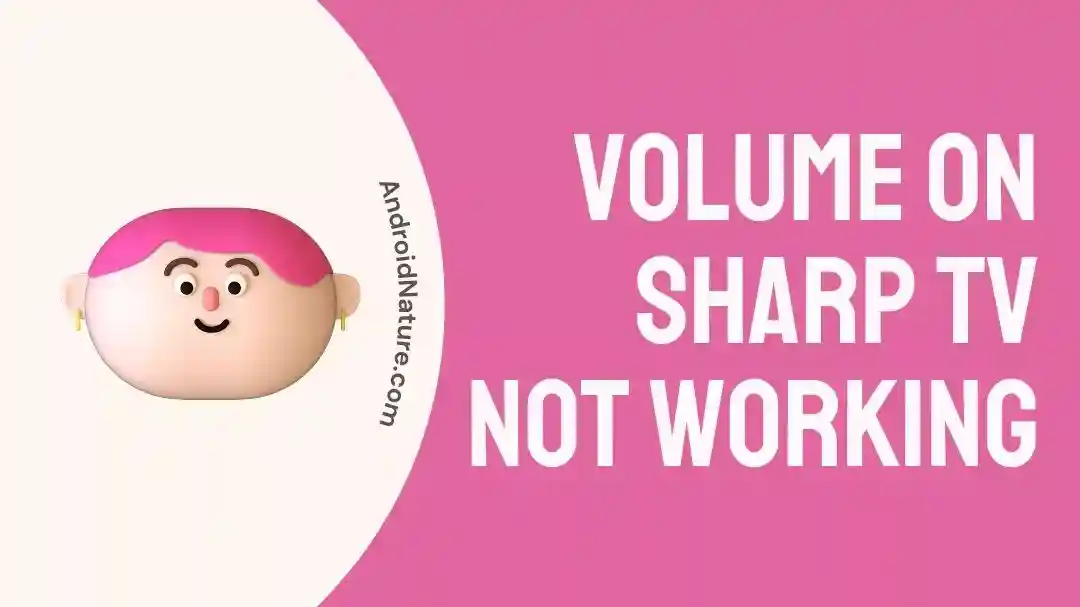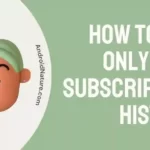You’ve come to the correct spot if you’re interested in why the volume on your Sharp Tv isn’t working.
Sharp televisions are more affordable than those of competing companies, but they also have a higher failure and malfunction rate. It can be very aggravating when your preferred television shows, movies, or music are either barely audible or completely inaudible, and users also complain about the TV turning on and off immediately.
However, before you hurry to call a technician or even think about getting a new TV, there are numerous potential remedies that you may try to remedy the volume problem on your Sharp TV. Alternatively, you could consider getting a new TV.
We will guide you through some troubleshooting procedures that you may use to help restore the sound on your television in this article.
Why Does My Sharp TV Have No Sound?
Short answer: Your Sharp TV has no sound because it is muted, a component has broken, the wires or cords are damaged, the audio output settings are wrong, the software is out of date, or the power supply unit is broken.
If the sound on your Sharp television isn’t working properly, it can be quite aggravating and may negatively affect your ability to enjoy what you’re watching. There are many possible explanations for why your Sharp TV does not have any sound.
Reason 1 – Sharp TV is muted.
If you are having problems with the sound on your Sharp television, the first thing you should do is check the Mute button. It is possible that the Mute button was pressed inadvertently, which would result in the sound being muted on your television.
Reason 2 – Component failure
Component failure is another possibility for why there is no sound coming from your Sharp television. Sound troubles can arise if the television’s internal audio components, such as the audio amplifier, audio decoder, or audio processor, are malfunctioning for some reason. This can be the source of the problem.
Reason 3 – Wires or cables damaged
Another possible explanation for why there is no sound coming from your Sharp TV is that the cables or connections are damaged. It is possible for there to be an issue with the sound if the audio cords that connect your television to external devices, such as a soundbar or home theater system, are broken or have become disconnected.
Reason 4 – Audio Output Settings
If you have connected external devices to your Sharp TV, such as gaming consoles or cable/satellite boxes, it is crucial to make sure that the audio output settings are established appropriately. If you have any questions about how to do this, feel free to contact Sharp’s customer service.
Reason 5 – Outdated software
There is a possibility that the sound on your Sharp TV will malfunction if it is not running the most recent version of the software update available for it.
Reason 6 – Faulty power supply unit
A faulty power supply unit is another potential cause for the absence of sound on your Sharp television. The power supply unit, often known as the PSU, is the component of the television that is in charge of giving power to all of the other parts inside of it, including the audio parts.
Fix: Volume on Sharp TV not working
There are a few potential remedies that you can attempt before contacting a professional technician if you are having problems with the volume on your Sharp TV. If you are having these problems, you can find more information here.
Method 1 – Power Cycle the TV
When all of a sudden, the sound stops working on your Sharp TV, it may be quite frustrating and annoying. Fortunately, there is a troubleshooting method that is both easy and effective, and it is one that can frequently fix this problem:
Rebooting your Sharp television may be an efficient way to address a range of issues, including difficulties with the sound, and is one of the more common solutions.
Power cycling entails shutting off the TV, detaching it from the power source it is connected to, and letting it sit like that for a few minutes before reconnecting it and turning it back on.
Check to see whether the issue with the volume has been fixed once you have given your TV a chance to restart.
Method 2 – Adjust the TV volume
When there are problems with the sound on your Sharp television, one possible remedy is to adjust the volume settings on the television. The controls for the volume on your Sharp television may normally be located either on the television itself or on the remote control.
To begin the process of raising the volume level, hit the “+” button located on the volume control of either the remote control or the TV itself. In order to avoid unexpected, extremely loud sounds, gradually turn it up. Check to see whether the volume is audible and has reached the level you want it to be at. Continue on to the following stages if it’s still at an unacceptable level.
Method 3 – Connect cables securely.
If you’re having trouble with the sound on your Sharp TV, one solution to the problem can be to check and see if the wires are connected properly and tightly.
Loose or defective cable connections are one of the most prevalent causes of audio problems, such as no sound or poor audio quality, that can occur with your Sharp TV. In order to get the best possible sound from your TV, you should check the connections of the audio wires and make sure they are all tight.
Make sure that the connections and wires on both ends of the cable are in excellent condition by inspecting them thoroughly to look for signs of fraying or damage. If you find that the cable has been damaged, you should consider getting a new one.
Method 4 – Update the TV firmware
It’s possible that updating the firmware on your Sharp TV will be the most efficient way to repair any problems you’re having with the sound.
When your television is connected to the internet, software updates will install on their own automatically. On the other hand, the procedure may occasionally become corrupted, causing your Sharp TV to operate with an older version of the software.
Fix this problem by upgrading the software either automatically through the settings option or by connecting to a dependable internet connection.
Steps for manual updating include;
- Step 1- Make sure you hit the V button on your remote.
- Step 2- Select the systems tab there.
- Step 3- Check for any new options or modifications in the pull-down menu.
- Step 4- The TV will check for any available updates and verify that it was successfully installed.
Method 5 – Verify Your HDMI Connection
If the sound on your Sharp TV isn’t working properly, one solution to the problem can be as simple as double-checking the HDMI cable connection.
Check to see that the plugs at both ends of the cable are securely in place. Sound issues can occasionally be caused by an improperly secured connection. To fix this issue, disconnect the HDMI cable that is connected to your Sharp TV and check to see whether or not there are any obvious signs of damage.
If everything appears to be in working order, try reconnecting the HDMI cable and checking to see if the issue persists.
Method 6 – Unplug and replug the power cord
Unplugging and recharging your Sharp TV is a simple yet effective troubleshooting action you may do if you’re experiencing audio issues like no sound or distorted audio. This procedure can be used to reset the TV’s internal components and fix any temporary audio issues.
Take a tight hold of the plug and pull it gently to remove it from the socket. After the allotted amount of time has passed, reconnect the power cable securely to the wall socket or power strip. Make sure your connection is safe so it doesn’t get cut off by accident.
Method 7 – Check the audio output settings.
If you’re having trouble hearing sound on your Sharp TV, it’s a good idea to double-check the audio settings to make sure they’re set up properly. There may be no sound, the level may be too low, or the sound quality may be altered if the audio settings are incorrect.
Make sure the appropriate audio output option is used. There might be choices like “TV Speakers,” “External Speakers,” and “Audio System.” Make sure the correct output mode is selected if you intend to use external speakers or a soundbar.
Verify that the audio output is set to either the Sharp TV’s built-in speakers or the device of your choice. Turn increase the volume to hear anything, or Turn the sound back on your Sharp TV’s built-in speakers.
Method 7 – Reset the TV
If you’ve gone through all of these procedures and are still unable to get the volume on your Sharp TV to function correctly, it’s possible that you need to do a factory reset on the device.
Fixing sound problems on your Sharp television by resetting it to factory settings can often be an effective solution to the problem.
However, please be aware that doing a factory reset may cause the TV’s settings as well as any personal data stored on it to be deleted. Before continuing, you should make sure that any data that is particularly vital has been backed up.
- Step 1- Use the TV remote to access the Settings menu.
- Step 2– Pick System option
- Step 3– After that, select admin and then reset
- Step 4- Choose to restore the TV to its factory default settings.
- Step 5– After pressing OK, please wait for the TV to power off.
Method 8 – Contact Customer Support
If you have already done everything suggested here and are still having trouble with the sound on your Sharp TV, you may want to get in touch with customer care.
SEE ALSO:
- Why Sharp TV Opc And Power Light Flashing (No Picture)
- (9 Ways) Fix Sharp TV Turns On Then Off Immediately
How to control Sharp TV volume without remote
On the Sharp TV, adjusting the volume may be done in a number different methods, all of which don’t require the use of a remote control.
Method 1 – Universal Remote Control
If you don’t have the remote control that came with your Sharp TV, you might want to look into getting a universal remote control that is compatible with the model of your television set. Universal remote controls are meant to function with a variety of different devices, and they typically come with their own set of instructions for setting them to work with your television.
Method 2 – Use Sharp mobile app
Using the mobile application that Sharp offers is a practical alternative to controlling the volume of your Sharp television using a traditional remote control. You may use your smartphone or tablet and an application that Sharp calls “Sharp Remote” to manage several functions of your Sharp television, including the volume control. Sharp offers this mobile software.
Method 3 – Use mobile which has infrared receiver
The volume of your Sharp television may also be adjusted without the use of a traditional remote control by employing an infrared (IR) blaster that is installed on a mobile device. It is essential to keep in mind, however, that not all smartphones and tablets are equipped with IR blasters as standard equipment.
However, if you happen to have an older Android device lying around that is equipped with an IR blaster, you may repurpose it such that it serves the job of a replacement remote when you are in a bind.
Further Reading:
- (11 Fix) Sharp TV Netflix Not Working, Freezing & Keep Crashing
- Fix: Sharp Roku TV Not Turning On (7 Ways)
FAQs
1- What’s wrong with my Sharp TV that the sound won’t come on after a blackout?
It’s possible that the problem is caused by an inadequate power supply or by an electric shock that fried some of the internal components.
Remove the plug from the device, hold the button down for approximately 15 seconds, then wait two minutes before plugging it back in and turning it on. This should work; if it does not, check the surge protectors, switch to a different power source, or talk to a professional.
Final Words
Dealing with volume issues on your Sharp television can be a hassle, but in many instances, these issues can be fixed without the need for significant repairs or replacements. Through the application of the troubleshooting procedures described in this article

Technical writer and avid fan of cutting-edge gadgetry, Abhishek has authored works on the subject of Android & iOS. He’s a talented writer who can make almost any topic interesting while helping his viewers with tech-related guides is his passion. In his spare time, he goes camping and hiking adventures.