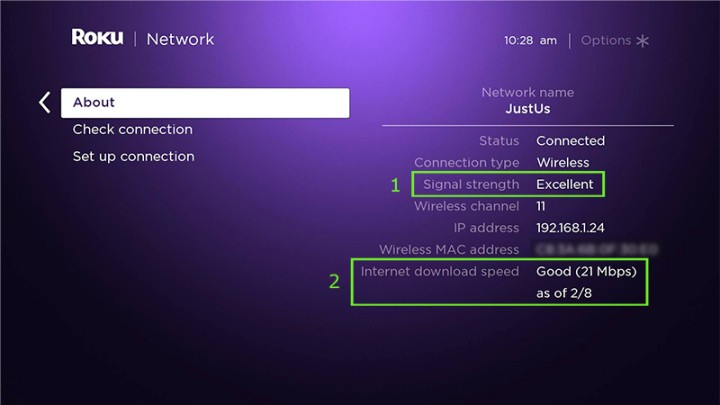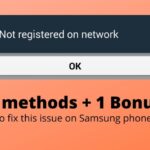Vidgo TV is one of those streaming platforms which excels in regional content. On the note of regional content, there are very few options for users who decide to watch any regional content.
Along with this, Vidgo TV is available on multiple platforms. Some that include Android, iOS, Fire Stick, Chromecast, and Roku. Not to mention, Vidgo TV supports up to three devices to stream simultaneously with a single account.
Talking about apps though, many users have recently reported that Vidgo TV is not working on Roku. So, let’s see how to fix that.
Vidgo TV not working on Roku
First, you need to check the core cause of this problem. This implies that you should understand the root of this issue. Whether it is a problem on the side of Vidgo TV app, or the Roku device itself. All you need to do is open Vidgo TV on another device such as your smartphone or laptop. If the app works fine, then the problem persists at Roku end.
On the contrary, you can check the same for Roku. Open any other app on your Roku device and try using it. If everything goes well, then you know where the problem is. Now, for the problem in Roku need to be dealt with differently. But, here we will stick to the second case. Also, this is where the majority of users fall in.
As we always go with the general troubleshooting techniques. Just restart your Roku device and try again. Switch OFF the device and wait for some minutes. Till then, you can also ensure the network connectivity on the Wi-Fi router. Now, turn the Roku device ON and check if it works fine. If not, then check for the connection status on the device.
You can navigate to Settings -> Network -> Check connection -> OK. Here you can see the download speed and other information about your network connection. If everything is well, you are all set. Otherwise, you can reconnect to the same network by re-entering the credentials. Lastly, if nothing works in your case, then you need to contact customer support of Roku.
Conclusion:
In short, try these above-mentioned methods and check the status. If they go well, then everything will be alright. If not, then official customer support will provide you with the best possible solutions. Also, you can check the official forum here. So, we hope that this article was helpful. On that note, consider sharing this with your other friends as well who own any Roku device.
Karthik, a tech enthusiast and avid gamer, is a seasoned expert at AndroidNature.com. With a passion for cricket, bowling, and Counter Strike (PC Game), Karthik seamlessly combines his hobbies with his extensive knowledge to assist users in conquering social media apps, software, and devices.