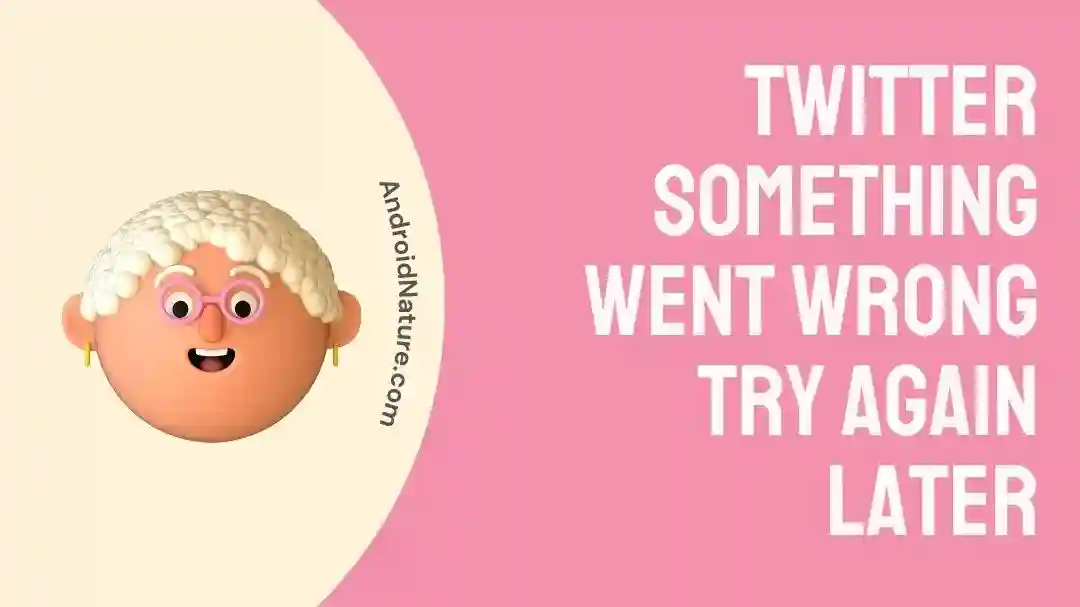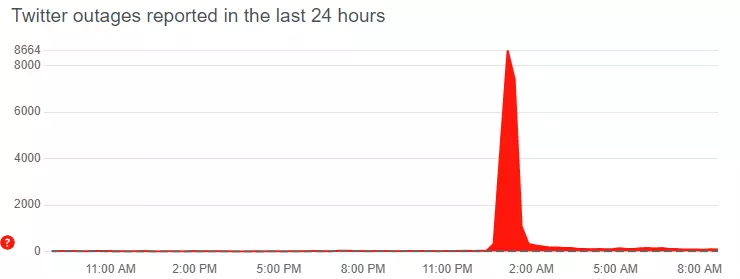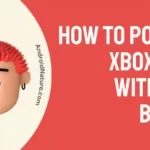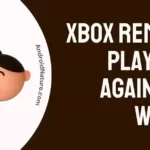If you’re wondering why Twitter says something went wrong and try again later, you’ve come to the right spot.
Twitter is a major platform for microblogging, and its tremendous popularity may be attributed to the fact that users are able to exchange information and participate in conversations in real-time using the platform. Twitter, however, is prone to experiencing technical issues, much like any other technology platform, which might interrupt the network’s normally smooth user experience.
Users frequently report receiving the dreaded “Something went wrong Try again later” error message, which is one example of such a problem. This article delves into the probable circumstances that led to this mistake and discusses how Twitter is working to address and resolve the problem.
Why is my Twitter saying something went wrong try again later?
Short answer: Twitter reports that something went wrong try again later due to a server overload, a bad internet connection, a problem with the browser’s cache, or the usage of a VPN
Reason 1 – Server Overload
Twitter’s servers are frequently overloaded, which is one of the leading causes of the “Something went wrong” error message. Twitter’s servers are susceptible to becoming overloaded due to the constant influx of data because the platform has millions of users that are actively tweeting and connecting with one another.
Reason 2 – Internet connection issues
You might have trouble viewing Twitter and other websites if your internet connection is poor or unreliable. Your internet connection can be resolved by either reconnecting to a different network or performing a reset on the connection.
Reason 3 – Cache data and browser issues
The “Something went wrong” error can also be caused by data that has been cached for an extended period of time or by difficulties that are related to the browser. It’s possible for Twitter’s normal operation to be disrupted by things like cookies, temporary files, or out-of-date browser settings, which can then lead to unexpected failures.
Reason 4 – Using VPN
Using a virtual private network (VPN) to hide your online identity or bypass geographical restrictions on the web can occasionally disrupt your ability to use Twitter. Using a virtual private network (VPN) to access the internet is risky since it could lead to interference with Twitter’s servers or the activation of security features that restrict VPN IP addresses.
Fix: Twitter something went wrong try again later on iPhone, Android
Method 1 – Clear app cache
It is usual practice to delete the app’s cached data and files in order to fix issues that occur on mobile devices. These procedures need to be followed on both an iPhone and an Android device in order to accomplish this goal:
On iPhone:
- Step 1– Navigate to the Settings menu, then scroll down until you see Twitter.
- Step 2– Confirm your selection by tapping on Twitter and choosing the “Offload App” option.
- Step 3– After that, try reinstalling the Twitter app.
On Android:
- Step 1– You can find Apps or Application Manager by going to Settings and navigating to those options.
- Step 2- Find Twitter in the list of programs that have been installed, and then pick it.
- Step 3- Tap the Storage icon, and then select “Clear cache”.
Method 2 – Check the Internet connection
If you want to use Twitter without running into problems, you absolutely need a connection to the internet that is reliable. Check to see that the device you’re using is linked to a dependable network.
If you are attempting to check the comments on a certain Tweet, but you keep seeing the message “Oops, something went wrong. You will need to verify your internet connection and try again later; this error message has been displayed.
Because Twitter is a platform for social networking, it is impossible for it to work without a constant connection to the internet. There is an excellent possibility that the problem lies with your internet connection; as a result, Twitter is unable to load the post or tweet that you are attempting to view.
Method 3 – Disable VPN
When you use a virtual private network, or VPN, to hide your location, your Twitter app will attempt to connect with a server in a different country.
This procedure not only increases the duration of the connection, but also introduces numerous complications. There will be a “Oops, something went wrong.” message displayed when the VPN cannot establish a connection with Twitter’s servers. There is a problem and a message saying to try again later.
If you are using a VPN and nothing else has worked, try disabling it and seeing if it fixes the problem.
Method 4 – Update the app
Incompatibilities and problems may appear as a result of using an outdated app version. Following these steps will guarantee that you have the most recent version of Twitter:
- Step 1– Visit your device’s respective app store by going to the App Store or the Google Play Store.
- Step 2– Try looking up Twitter.
- Step 3– Open up the Twitter app.
- Step 4– If an update is offered, tap it.
Method 5 – Verify the server status
Most Twitter functions will not work when the company’s servers are down worldwide. There will be further problems, such as the inability to respond to tweets, view media files, play videos, etc.
To see if Twitter is currently experiencing service issues, go to downdetector and look at the Twitter service Status Page.
Nothing can be done if everyone’s access to the servers is interrupted. There’s nothing to be done but wait for the servers to come back online.
Method 6 – Use the correct login details
Before you sign in, you should ensure that all of the information associated with your account as well as your login credentials are correct. Check to see that you have correctly entered your Twitter handle, including any capitalization or special characters that you used when you registered for an account.
Method 7 – Use another device
It’s annoying when you try to log in to Twitter only to get the “Something went wrong Try again later” message. Using a different device can help you figure out if the issue is localized to the one you’re currently using. If you can access Twitter just fine from another device, you can zero in on fixing the problem on the first one.
Method 8 – Reload Twitter’s website or app.
The error notice “something went wrong, try again later” on Twitter can occasionally be fixed by simply refreshing either the website or the app.
Because the error message may have been caused by a momentary problem with Twitter’s servers or your internet connection, reloading the website or app can assist establish a new connection you can also use this method to solve the problem of Twitter not working on Chrome.
Method 9 – Contact support
If those don’t work, it could be a technical issue with Twitter or an issue with your account. Twitter’s help desk is there to assist you at such times.
SEE ALSO:
- How To Fix Twitter Likes Not Showing
- Fix Twitter Advanced Search Not Working
- How To Fix Twitter Not Working On Chrome
- Twitter Password Reset Not Working : Fixed
Final Words
Even while Twitter’s “something went wrong, try again later” error message is annoying, it’s usually only a momentary problem that can be fixed by using one of the aforementioned workarounds.

Technical writer and avid fan of cutting-edge gadgetry, Abhishek has authored works on the subject of Android & iOS. He’s a talented writer who can make almost any topic interesting while helping his viewers with tech-related guides is his passion. In his spare time, he goes camping and hiking adventures.