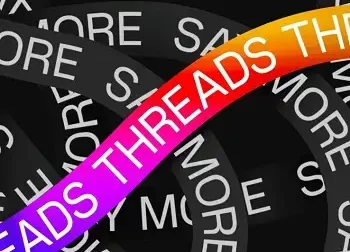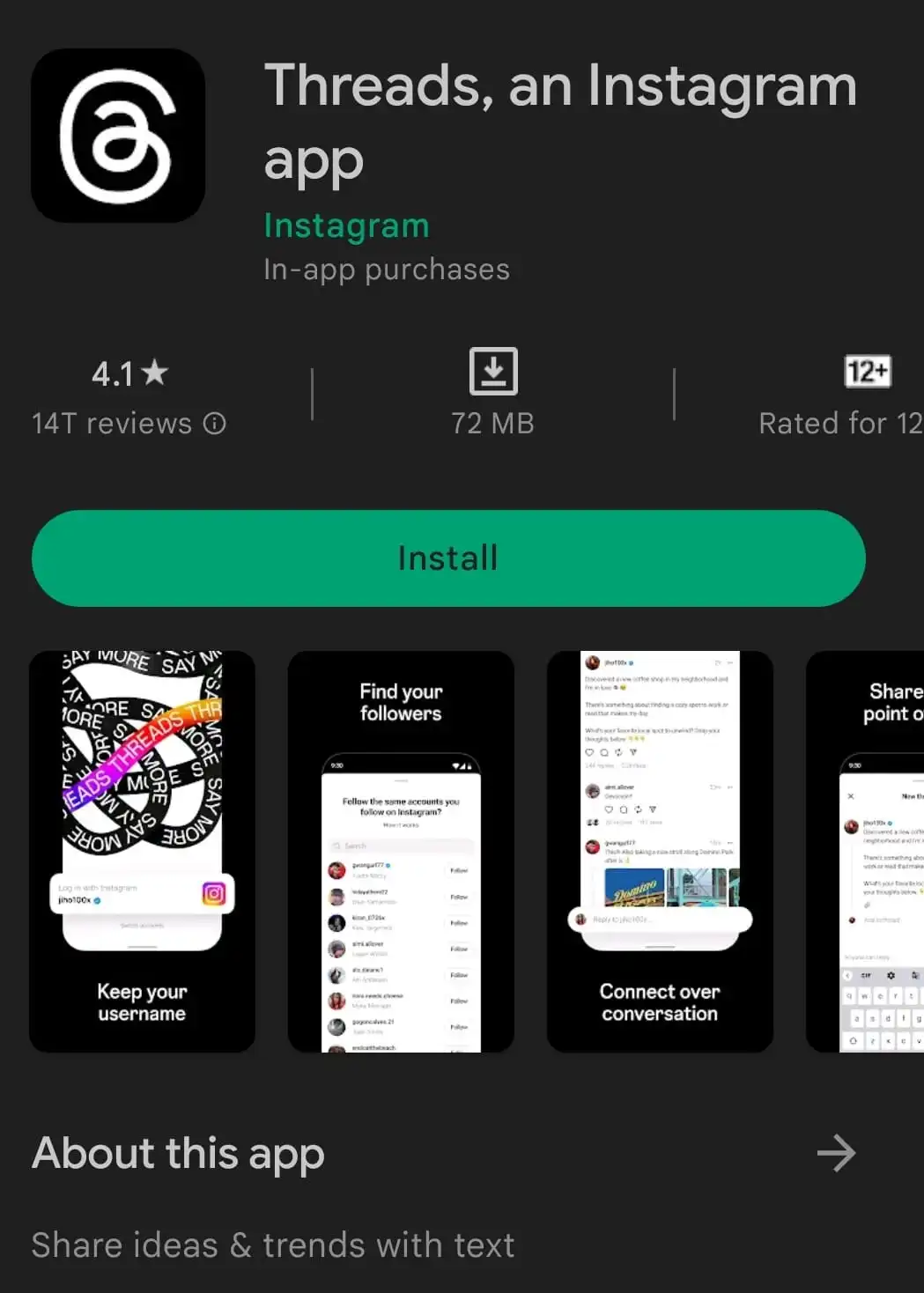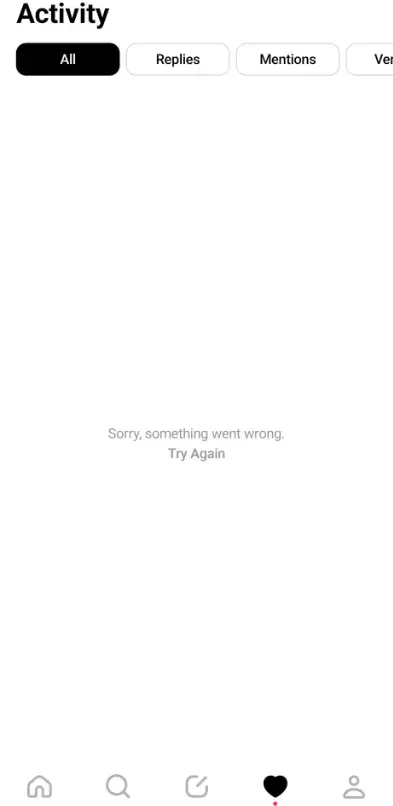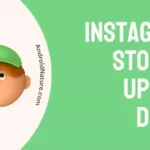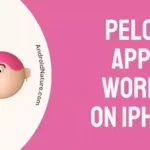Meta’s newest app, Threads, allows users to check in using their Instagram credentials after which they can begin creating and sharing posts, giving them more room for expressing their thoughts.
But despite all the buzz around Threads, some Instagrammers are running into problems. Many are unable to log in to the app, while others, even after successfully logging in, are met with the “We’re sorry, but something went wrong. Please try again.” error message.
But there’s no need to be concerned. The ‘Sorry something went wrong’ issue on Threads could have happened for several reasons, and this article will help you understand them. To assist you in fixing the problem, we will also walk you through a series of troubleshooting steps.
Why am I getting the ‘Sorry something went wrong’ error on Threads?
Short Answer: You are getting the ‘Sorry something went wrong’ error on Threads because the server is down, the cache is not cleared, the internet connection is poor, or there is a technical glitch in the app itself.
1. Server outage
There may be a momentary outage and an error message shown if the Threads app’s servers are having technical issues or are undergoing maintenance. Moreover, as the Threads app has just been put out, there may be a large number of users attempting to access it at the same time, which might lead to server overload resulting in the error.
2. Uncleared cache
Cache data accumulation may cause app malfunction in rare cases. There is a possibility of errors occurring if the cache gets corrupted or out of date. The Threads app’s cache being corrupted might be fixed by clearing the cache.
3. Weak internet
There might be communication issues between the app and the server, resulting in an error message, if your internet connection is poor or unstable. If you want to use this application, you’ll need a reliable connection to the internet.
4. Technical glitch
Technical issues inside the application itself are sometimes responsible for error messages. Bugs or problems with compatibility with certain gadgets or operating systems might be the cause of these errors.
Fix: Threads ‘Sorry something went wrong’ error
Method 1: Verify the Server’s Availability
The first step is to check that the servers running the Threads app are operational. Instagram’s official website and other social media channels are good places to look for news on the service’s uptime. There may be a delay in processing your request while a server fault is fixed if one exists.
Method 2: Do a reset of the Network Settings
Problems with your device’s connection may be the result of its network settings. All your stored Wi-Fi networks, Bluetooth associations, and VPN settings will be deleted if you reset your network preferences.
On Android:
- Step 1: Launch Settings on your mobile and choose Connection & sharing
- Step 2: Next, click on Reset Wi-Fi, mobile & Bluetooth
- Step 3: Choose Reset Settings and type the device’s unlock code to confirm it
On iOS:
- Step 1: Navigate to Settings and choose General.
- Step 2: Choose Reset and then Reset Network Settings.
- Step 3: If asked, input your device passcode.
- Step 4: Approve the reset of network settings.
Following a reset, you need to re-establish a connection to your wireless network before launching Threads.
Method 3: Verify that you are connected to the internet
Make sure your internet connection is consistent and fast. Verify that no other applications or websites have trouble opening on your device. Try connecting to a new Wi-Fi network or switching to a cellular data connection if your current connection is unstable or slow.
Method 4: Reboot your device
A short-term malfunction or conflict may be the cause, but sometimes all that’s needed is a simple restart to get everything back to normal. To reboot your device, just power it down and then back up.
This may assist restart the system and fix any short-term problems that may be impacting Threads. Make sure the Threads app is not operating in the background before you restart your smartphone.
Method 5: Delete the cache from Threads
If you’re having problems with the Threads app, you may be able to fix them by clearing the cache. Cached data that is creating problems will be deleted. The steps are as follows:
- Step 1: Access the Apps section of Settings.
- Step 2: Select Manage Apps and then select Threads from the list
- Step 3: From the App info screen, select the option to Clear data
- Step 4: Finally select the option Clear cache and confirm it
- Step 5: Reopen Threads after clearing the cache to verify whether the problem remains.
The option to clean the cache on your devices does not exist for iOS users.
Instead, you could manually remove Threads from your device, by going to the app’s settings, finding the Threads entry, and clicking the Offload App option. When you do this, the app’s data will be removed from your smartphone and you may reinstall it.
Method 6: Connect from a separate device
Try accessing Threads from a different device if the aforementioned solutions fail to resolve the issue. You may use this to see whether the problem is related to your particular gadget or account. If you’re able to log in without problems on a different device, the problem may lie with your primary gadget due to incompatibilities or settings conflicts.
Method 7: Reinstall the app
If the problem remains after that, try erasing the Threads app from your smartphone and reinstalling it. To delete Threads from your smartphone, search for it using the app’s name, then tap the corresponding uninstall button from the App info screen.
After you have removed Threads from your smartphone, you may reinstall it by visiting your device’s app store and searching for it. Any app-related problems or damaged files may be fixed by following these steps.
Method 8: Reach out to Support
If you’ve tried everything above and the problem still continues, contacting Instagram’s support team might be your next best option.
You may reach out to Instagram Support with any questions, concerns, or bugs you’ve encountered while using the Instagram app using the designated channels. Instagram has a toll-free number (1-650-543-4800) and an online Help Centre for users to get in touch with the company for assistance.
SEE ALSO:
- Fix: Threads Instagram ‘Unable To Login’
- Fix: Threads Crashing On Uploading Images
- Fix: Instagram’s Threads App Not Working/Not Loading
- Fix: Instagram Threads ‘Not Permitted’ & ‘Login Issue’
FAQs
1. If the error on Threads persists after attempting the aforementioned troubleshooting steps, what else can I try?
If the problem persists after performing the troubleshooting steps, try accessing the site from a different device to see whether the issue is specific to that one. Alternatively, you may try using the web-based version of Threads. If the problem continues, you should get in touch with Instagram’s support team for further advice.
2. Why is ‘Threads’ not available?
Threads is unfortunately not accessible in the European Union at this time owing to legal problems. According to Instagram Chief Adam Mosseri, the European Union is yet to gain access to the company’s new Threads app. Mosseri said that there would be “complexities with complying with some of the laws coming into effect next year.”
Final Words
In conclusion, getting the “Sorry something went wrong” message on Threads is annoying. There are a number of potential causes for this mistake, and multiple approaches have been given for fixing it.
Suggested methods for troubleshooting involve verifying the server’s status, resetting the network settings, and deleting the cache from inside the Threads app. Methods such as deleting the program and reinstalling it, monitoring your internet connection, and rebooting the device may also help.
If the issue continues, you may try visiting Threads through the web or getting in touch with Instagram’s customer service team. By adhering to these guidelines, you’ll give yourself the best possible shot at fixing the error and getting the most out of Threads.

An anime aficionado who also maintains a keen interest in global developments in the fields of technology & gadgets. In her downtime, she can be found trying out all possible varieties of dumplings. A strong believer in animal rights, she can’t help but pet every cat she sees.