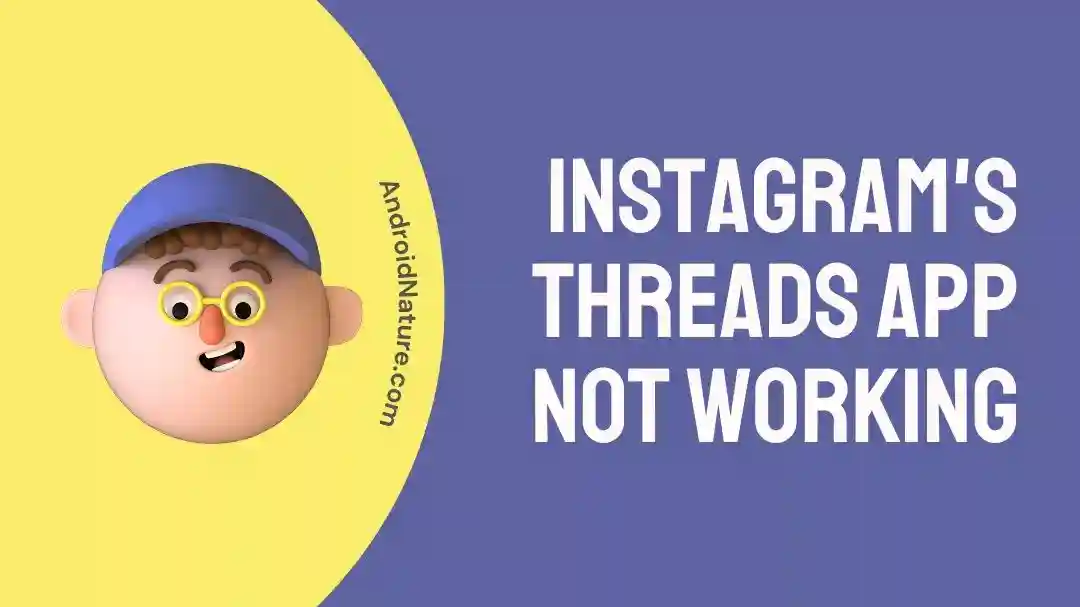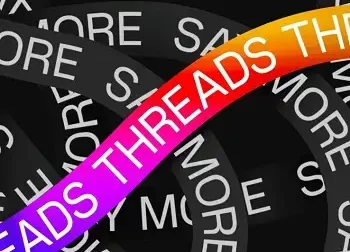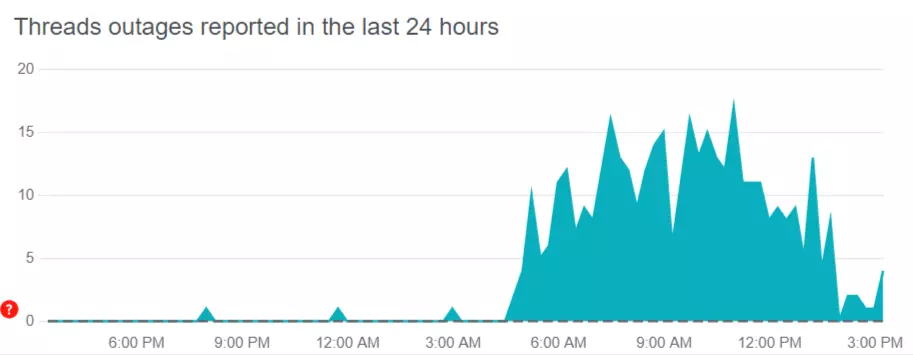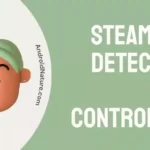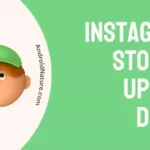If you are struggling to use the Threads app, you have landed on the right page.
Here, we have explained some fixes that might help you to fix the Threads app not working or loading issues.
For those who are unaware, Threads is a new Instagram app launched by Meta as an alternative to the popular microblogging website Twitter.
However, as the app is new, people are having several issues with the app, such as Threads’ Not Permitted’ Issue or Threads’ Unable to login.’
If the app isn’t working or loading for you, below are some of the fixes you might try to fix the Threads not working.
So, let’s get started.
Fix: Threads App Not Working
1. Make sure it’s available in your region
The first thing to make sure if the Threads app is not working for you is to make sure whether the app is available in your region or not.
Due to privacy concerns, Threads App is not available in certain regions such EU.
If the app is available in your region, follow the other solutions below.
2. Check Threads server status
As the Threads app has just launched, many users are trying to use the app, due to which its servers might face several issues resulting in problems with the app, such as Threads not loading or working.
With that said, visit the Downdetector page for Threads. Here, check the number of reports and user comments.
If the reports are significant, it indicates the Threads or Instagram servers are having issues.
In this case, you would like to wait till the servers get restored.
3. Check for App Updates
Next, ensure that you have the latest version of the Threads app installed on your device.
As the app is new, its developers are working continuously to improve the user experience of the app and will release new updates to the app frequently with many bugs and error fixes.
So, visit your App Store or Google Play Store and check for any available updates for Threads. Download and install the update if available.
4. Restart the App
If Threads App is not working as expected, try closing the app completely and then reopening it.
Sometimes, restarting the app can resolve temporary glitches or issues with the app’s functionality.
5. Restart Your Device:
If restarting the app doesn’t resolve the problem, try restarting your device.
This simple action can clear out temporary system issues and refresh the device, potentially resolving any conflicts that may be affecting the Threads app.
6. Check Your Internet Connection
Ensure that you have a stable and reliable internet connection.
A weak or unstable connection can lead to issues with app performance.
Switch to a different Wi-Fi network or enable mobile data to see if the app functions properly.
If the problem persists, consider resetting your router or contacting your internet service provider.
7. Enable or Disable your VPN
Using a VPN (virtual private network) can affect the performance of Instagram’s Threads app. If you’re experiencing issues, try disabling your VPN to see if it helps.
On the other hand, if you’re facing network restrictions, enabling your VPN might resolve the problem. Adjusting your VPN settings can improve your experience with the Threads app.
8. Clear App Cache and Data
Moving on, clearing the cache and data can help resolve issues.
On Android devices, go to Settings > Apps > Threads > Storage, and then tap on “Clear cache” and “Clear data.”
On iOS devices, uninstalling and reinstalling the app achieves a similar result.
9. Disable Battery Optimization
Some devices have battery optimization settings that can interfere with an app’s performance by limiting background processes.
Check if Threads app is optimized for battery usage on your device and disable any settings that might restrict its functionality.
This can usually be found in the device’s Settings > Battery > Battery Optimization.
SEE ALSO:
- Fix: Threads Instagram ‘Unable To Login’
- Fix: Instagram Threads ‘Not Permitted’ Issue
- Fix: Threads Crashing On Uploading Images
- Fix: Threads ‘Sorry Something Went Wrong’ Error

Ankit is an engineer by profession and blogger by passion. He is passionate to do all the stuff such as designing the website, doing the SEO, researching for the content, writing tech blog posts and more.