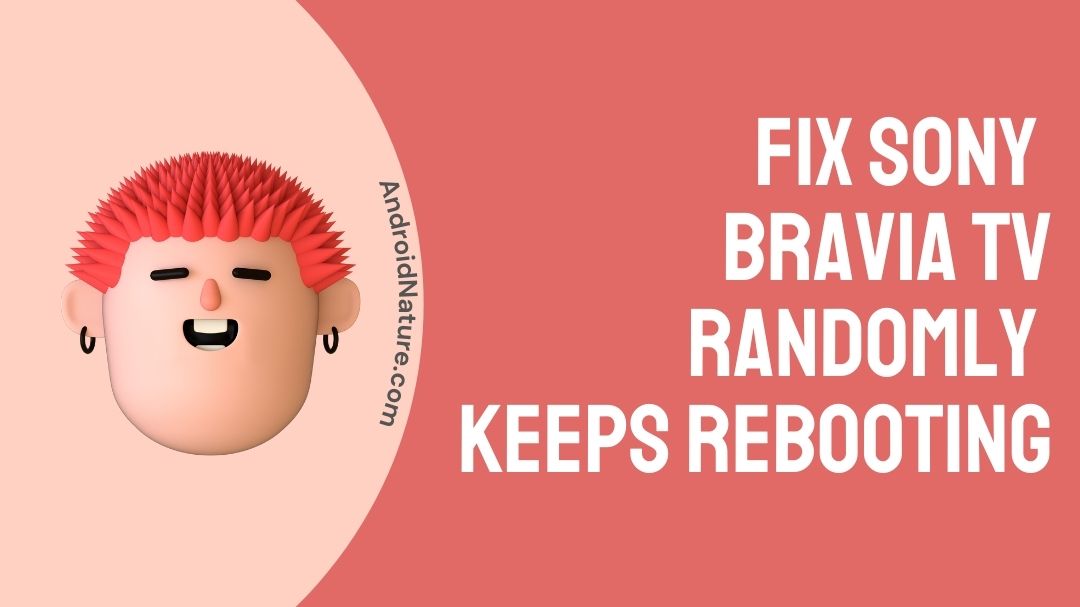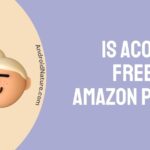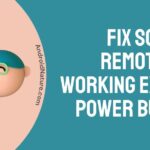So many of us still like to unwind at the end of the day by turning on the television and seeing what’s on. In some ways, little has changed in decades.
We simply have a lot more options for how we can consume our stuff these days. Smart TVs now allow us to watch whatever movies and shows we want, whenever we want.
However, because these gadgets are significantly more complex than those that came before them, there are far more things that can go wrong.
Of all of these issues, the one that we seem to be hearing a lot about lately is the one in which a Sony Bravia just seems to get stuck, continuously restarting itself and not performing what it’s meant to do.
Given that this is quite frustrating even under the best of circumstances, we thought we’d put together this small guide to assist you.
Why is my Sony TV keeps rebooting?
If your Sony Android TV is constantly rebooting, or if it is stuck in an infinite restart loop, you may need to conduct a factory reset.
When the TV software malfunctions after a firmware upgrade and you are unable to do a conventional factory reset, the problem of persistent rebooting can occur.
The timer setting is frequently to blame for a TV that intermittently turns on and off. Check that the power cord is securely inserted into the rear of the TV when using a TV with a removable power cord.
If your TV goes on and off at regular intervals, such as every 30 minutes to an hour, it’s probably due to power-saving features like Idle TV Standby, on Timer, and Sleep Timer.
Check the Bravia Sync settings if the TV goes on or off when an HDMI-connected device is turned on or off. A loose connection, as well as an old power supply cord, can cause your TV to go down unexpectedly.
If you find frayed wires or damage to your TV’s power cable, it’s time to shop for a new TV to avoid further problems and potential electrical concerns.
Faulty capacitors within the power supply can potentially have a harmful influence. When the power supply fails, it disrupts the flow of electricity to the TV’s electrical components, causing the set to shut down. Replace the power source to resolve this issue.
The power button could be stuck, or the batteries could be depleted. When the batteries in the remote control are low, the remote control sends random signals to the TV, which can turn it on or off.
Devices such as routers and USB wireless adapters may have an impact on your smart TV’s power switch. Several factors could be at blame for the frustrating restarts.
It is suggested that you check for and update any new firmware for your television. If that doesn’t work, you can try resetting your TV to factory settings, which will remove any programmes that may be causing this problem.
How to Fix Sony Bravia TV randomly restarts ?
Sony describes how to unlock a television that restarts in a loop on its website. Unfortunately, the technique necessitates a return to factory settings, which means you will lose all of your personal data, installed applications, and settings. This method necessitates the participation of two individuals.
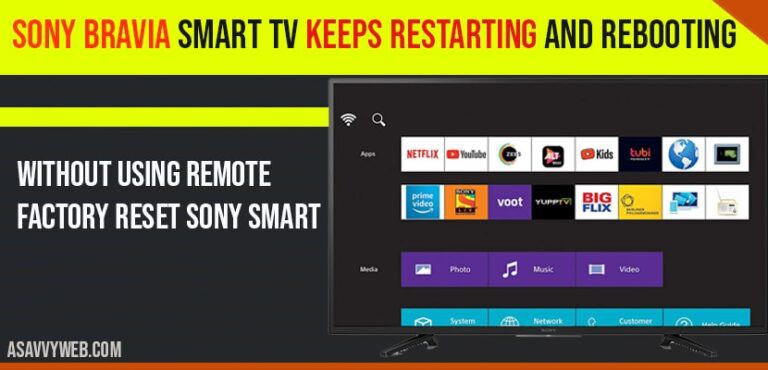
Step 1: Revert to the factory settings.
If your TV is stuck in a reboot loop, you can’t use the remote control (which connects through Bluetooth) or the Android TV menu to restart it. As a result, it is required to use the hardware buttons on the television. There are two possible setups. Either a layout with a power button on the front or on one of the slices.
- Unplug your TV’s power cord.
- If you use an Ethernet cable to connect your television to your Box router, unplug that as well.
- Press and hold the power button or, if you have more than one button, press the power button and the volume down key.
- Reconnect your TV’s power cord without depressing the button (s).
- Hold down until the front LED lights up. You must wait 10 to 30 seconds, depending on the model.
- The color of the LED depends on your model: it is white if you only have one button and green if you have three.
- When the LED turns on, release the button (s). If the latter is not turned on after 30 seconds, restart from the beginning.
- The process of restoration begins. It takes a while, and the television must be restarted twice.
- If the television does not turn on automatically following the restore procedure, push the power button.
- Step 2 will be available after the welcome screen is visible.
Step 2: Download and install the latest firmware.
There are two repercussions of reverting to the factory configuration. The first step is to delete your personal data and settings. The second is a return to a previous version of Android TV (the one that the TV had when it launched).
As a result, it’s critical to keep the television’s firmware (or firmware) up to date. However, it is critical that the television not be connected to the Internet.
- Connect the Ethernet wire to your television but do not reconnect it.
- When the Welcome screen appears, proceed with the configuration procedures, except for the WiFi settings. The television must be turned off at all times.
- Press the help key (or Help) on your remote once the television is operational again.
- Increase the version number of the television’s firmware. It can be found in the upper right or lower left corner of the screen.
- Appointment by computer at sony.fr/electronics/support
- Utilize the search engine to locate the relevant support page for your television.
- Select the Download button.
- Get the most up-to-date firmware for your television. The file is above 1 GB in size. Depending on your bandwidth, this may take a while.
- Unzip the zip file by right-clicking on it and selecting “unzip here.”
- Copy the PKG file (not the folder) to the root of a USB flash drive.
- Insert the key into one of your TV’s USB ports.
- Several messages appear on the Bravia to walk you through the process of transferring and installing the new firmware.
- After the installation, the notification LED (white or green) illuminates, and the television restarts once.
- Check the number of firmware installed as previously. It must be the same as the version downloaded from the Sony website.
Step 2 concludes with your television being operational and up to date. Sony advises not recommend reconnecting your television to your router at first to prevent experiencing the same problem again and instead waiting for technical support to determine the cause of the problem and hence a solution.
You can, however, incur the risk of reconnecting it if you so desire (via Wi Fi or Ethernet). Sony recommends contacting technical support for tailored follow-up if the restarting problem reoccurs.
Step 3: The software could have malfunctioned.
Though we usually start these lessons with a step you can take yourself, we need to start with the most likely cause of the problem this time. The most likely reason of this resuming issue is a software crash. This is especially true if you recently downloaded a firmware upgrade, which resulted in a software crash.
The problem is that there is nothing you can do about it on your own. However, before we proceed to the next stages, we must rule it out as a possible reason.
Step 4: The TV could simply be overheated.
Another reason for a Sony Bravia TV restarting at random is that it may be forced to do so due to a power outage. It’s essentially a defence mechanism to keep it from completely burning itself.
When you think about it, it’s very ingenious – but still bothersome! To see whether that’s what’s going on, simply touch the TV and see if it’s very hot. If it is, simply allow it to cool for a few moments.
We would also suggest that you evaluate where you want to put the television. The most important thing your TV will require is space to breathe. As a result, make sure that nothing is blocking the vents and that the TV isn’t too close to a heat source.
The damage may already be done in some circumstances. If you suspect that a few components have fried themselves, your best option is to call in a specialist to take a closer look and assess the issue.
Step 5: A damaged power wire
Power will struggle to get through if the power cord is broken in any way. One possible effect is that it will emit surges, confounding the TV to the point where it will reboot indefinitely.
As a result, we recommend that you inspect the power source for any evident evidence of damage or frayed wiring. If you are unsure whether it is in good condition, replace it. This manner, we can be positive that this is not the cause.
Conclusion
For the time being, it is all we have to offer in terms of solutions to this problem. Beyond these modifications, it all becomes a little too hard to tackle at home. At this point, the only obvious line of action is to contact customer service.
When you talk to them, make sure to tell them about all of the steps you’ve taken to resolve the problem. They will be able to narrow down the problem and advise you properly as a result of this.
I hope this works for you and that you are able to resolve the issue at home.
Thank you very much!
Further Reading:
[7 Ways] How to Fix Sony TV red light blinking 2/3/4/6/8 times

Ishika is a CDS aspirant from Dehradun who is now doing her bachelor’s degree at Delhi University. She enjoys reading and doing her own skin care and maintenance, but she is also a fitness enthusiast who can’t seem to stay away from junk food. She enjoys the serenity of nature. She is new to Android Nature and works on our tech-related topics.