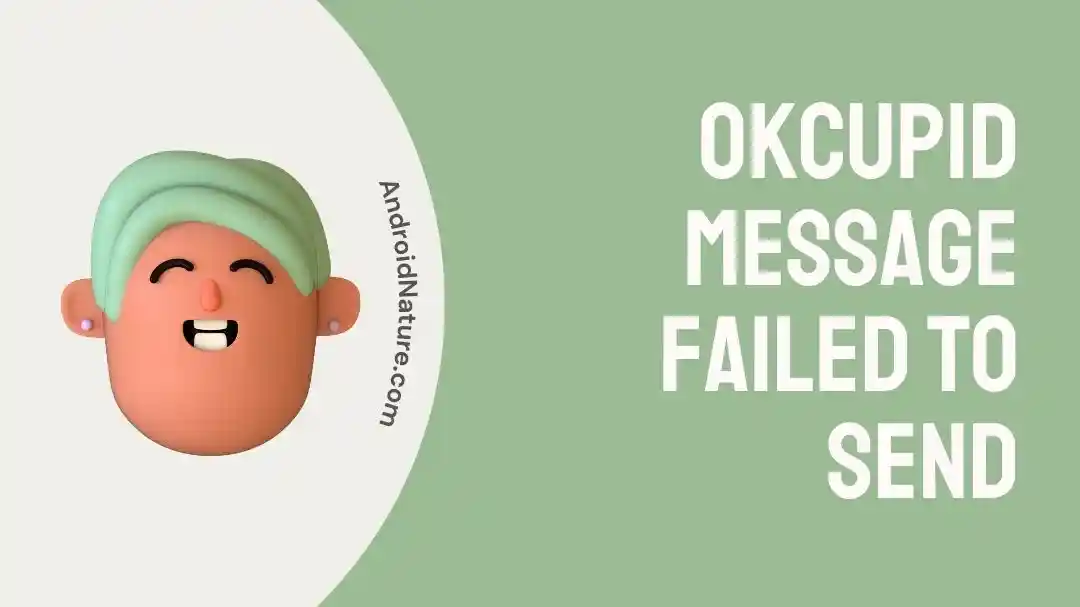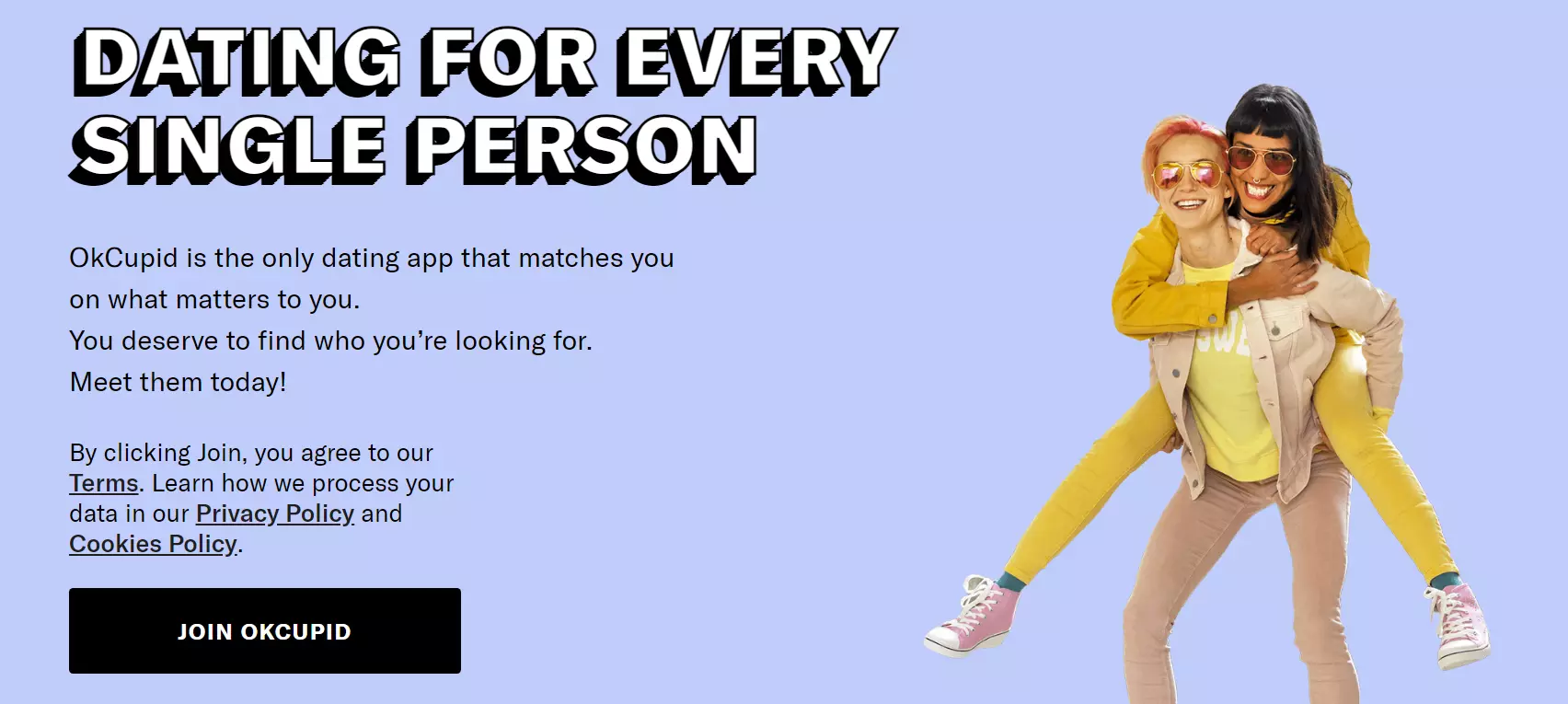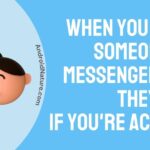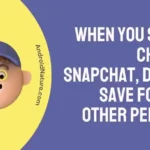Are you struggling with an annoying “OKCupid message failed to send” issue? Fret not, we are here to assist.
OkCupid is a popular online dating app that enables single people to find the best match for them. The best thing about this app is that it is completely free to download and use.
Recently, many users have complained on digital forums that they are unable to send messages on OKCupid. Every time they try to send a message on OKCupid, they are taunted with an annoying “message failed to send” error.
This article aims to provide practical solutions to solve this issue.
Let’s get into it.
Fix: OkCupid message failed to send
OKCupid messages may fail to send if you have blocked the person, they have blocked you, or if they have deleted or deactivated their account.
Reasons:
- You blocked the other person
- The other person blocked you
- The other person deleted/deactivated their account
- Poor internet connection
- Outdated App
- Other technical glitches
Below, we’ve listed effective and easy-to-follow troubleshooting steps that you can try to solve the “OKCupid message failed to send” problem:
Fix#1: Check Account Activity
If your messages are not being sent on OKCupid, then there’s a possibility that you’ve been restricted on the platform. This happens when you engage in bad behavior or people report your account as spam.
Therefore, refrain from engaging in bad behavior, or else your account will be taken down by the platform.
Fix#2: Wait Before Your Retry
Do you send a couple of dozens of messages in a day? If so, then this is the reason why OKCupid messages are not being sent.
When you mass send out messages on OKCupid, the algorithm flags your account suspicious.
As a result, your ability to send messages will be restricted by the platform. So, if you’ve recently sent out a lot of messages, try waiting for a few hours before retrying.
Fix#3: Check Your Internet Connection
One of the most common reasons why OKCupid messages fail to send is a poor internet connection. OkCupid is an internet-based app and needs a robust internet connection to continue its operations. If your internet is slow, the app is likely to lag.
Therefore, make sure your device is connected to a stable internet connection. If your device is currently connected to Wi-Fi, try switching to cellular data and vice versa. If the internet is stable, try other fixes.
Fix#4: Check Server Status
If OKCupid is not sending messages, then there is a high chance that servers are experiencing downtime. To check the server status of the OKCupid app, you can go to Downdetector.com and check if the problem is global.
If the OKCupid servers are down, the best you can do is wait until the servers are back up and running again.
Fix#5: Force-Close, and then Relaunch the OKCupid App
Sometimes, a simple step like closing and reopening the app can resolve significant issues.
To do so, you’ll need to do the following:
For Android Devices:
- Step 1: Go to Settings
- Step 2: Tap on Apps
- Step 3: Select OKCupid from the list of installed apps
- Step 4: Hit the Force Stop button
For iOS Devices:
For iPhones W/ Home Button:
- Step 1: Press the Home button twice while OKCupid app is running
- Step 2: Swipe Right and Left to locate the OKCupid app
- Step 3: Swipe Up on OKCupid to Force-Close it
For iPhones W/O Home Button:
- Step 1: Swipe Up from the bottom of your screen
- Step 2: Swipe Right and Left to locate the OKCupid app
- Step 3: Swipe Up on the OKCupid app to Force-Close it
After force-quitting the OKCupid app, relaunch the app and send a few messages to see if the issue still occurs. If it does, move on to the next fix.
Fix#6: Restart Your Device
Troubleshooting an in-app issue doesn’t always have to be daunting. Sometimes, all you need to do is perform a quick restart on your device. A quick restart will help the OKCupid app to start afresh and get rid of bugs that might be causing the issue.
To perform a quick restart on your device, do the following:
- Step 1: Press and hold the Power button on your device
- Step 2: Select the Restart option from the power menu
- Step 3: Let your device restart
Once your device restarts, check if the “OKCupid message failed to send” problem has been resolved. If not, continue reading the article.
Fix#7: Update the OKCupid App
Is your OKCupid app running on an outdated version? If so, then this might be the reason why you’re unable to send messages on the app. Outdated versions of apps can cause compatibility issues, resulting in various errors within the app. To avoid all this, try to keep your OKCupid app updated at all times.
To update the OKCupid app to the latest available version, do the following:
- Step 1: Go to AppStore (iOS) or Google Play Store (Android)
- Step 2: Search for the OKCupid app
- Step 3: If an update is available, simply tap on the Update button
After updating the OKCupid app, all the messages should be sent successfully. If not, try other fixes.
Fix#8: Clear App Cache
If the “OKCupid message failed to send” issue persists, try clearing the app’s cache to resolve the issue. Here’s how:
For Android Devices:
- Step 1: Open Settings
- Step 2: Go to Apps
- Step 3: Select the OKCupid app from the list of installed apps
- Step 4: Tap on Storage Info
- Step 5: Lastly, hit Clear Data and Clear Cache
For iOS Devices:
- Step 1: Launch the Settings app
- Step 2: Tap on General followed by tapping on iPhone Storage
- Step 3: Select OKCupid app
- Step 4: Tap on the Offload button
- Step 5: Wait for a while and then tap on the Reinstall button
After wiping off the cache, check if the OKCupid messages are now sending without an error. If the messages still fail to send, proceed to the next troubleshooting step mentioned below.
Fix#9: Reinstall the OKCupid App
If nothing has worked so far, try uninstalling and then reinstalling the OKCupid app as your last resort.
Here’s how you do it:
For Android Devices:
- Step 1: Locate the OKCupid app on your Home Screen
- Step 2: Tap and hold the OKCupid app
- Step 3: Select Uninstall from the pop-up menu
For iOS Devices:
- Step 1: Touch and hold the OKCupid app
- Step 2: Tap on Remove App followed by tapping on Delete App
- Step 3: Lastly, tap on Delete to confirm
Once uninstalled, head to AppStore (iOS) or Google Play Store (Android) and download the OKCupid app once again.
Fix#10: Contact OKCupid Support
If everything fails, you can try to contact OKCupid Support and ask for further assistance.
See More:
- What Happens When You Block Someone On OkCupid
- OkCupid: How To Know If Someone Passes You
- Fix: OkCupid Notifications Not Working IPhone
Wrapping Up:
Not being able to send messages on the OKCupid app can be quite frustrating. In this article, we’ve shared effective fixes to get around the annoying “OKCupid message failed to send” problem. By carefully adhering to the steps mentioned in this article, you will be able to send messages on the OKCupid app in no time.

An experienced technical writer who specializes in simplifying technical jargon. Being a lifelong learner, she stays up-to-date with the latest trends and tools in the world of technology. When she’s not writing technical stuff, you can find her reading self-help books.