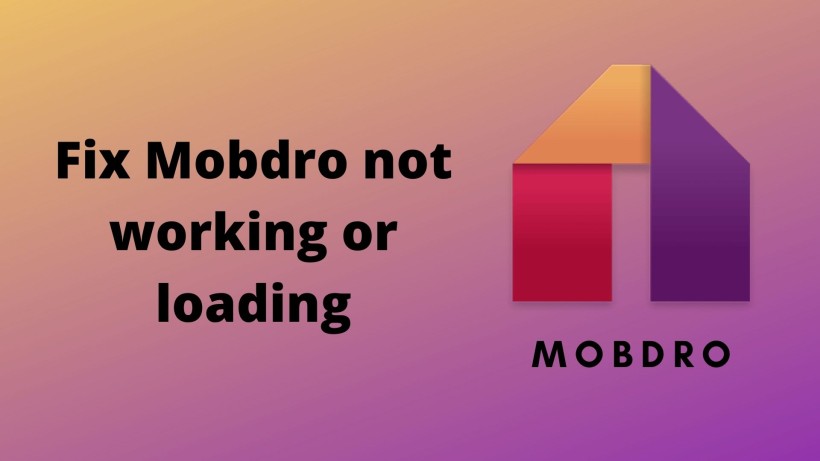Mobdro is a popular streaming app that allows users to watch various TV shows, movies, sports, and more.
However, like any other application, it may sometimes encounter issues.
One common problem users face is Mobdro not working, specifically when it displays error messages like “Mobdro can’t load data” or “Mobdro can’t load data, check your connection.”
If you’re also experiencing these issues, don’t worry! We’ve got you covered with some simple and effective solutions to get your Mobdro app up and running again.
Before jumping into the fixes, it’s essential to understand that the Mobdro not working issue is often caused by either a problem with your internet connection or a temporary glitch within the app itself. Let’s explore the possible fixes step by step.
Fix Mobdro not working/loading
1. Check your internet connection
Ensure that your device is connected to a stable and reliable internet connection.
Mobdro requires a decent internet speed to stream content smoothly.
If you’re on a cellular network, try switching to a Wi-Fi connection or vice versa.
You can also try resetting your router or modem to rule out any network-related issues.
2. Restart the Mobdro app
Sometimes, the app may encounter a temporary glitch or freeze, causing it to stop working correctly.
To fix this, simply close the Mobdro app completely and relaunch it.
On most Android devices, you can do this by tapping the square or recent apps button and swiping away the Mobdro app.
On iOS devices, swipe up from the bottom of the screen and swipe away the Mobdro app.
3. Try an alternative internet connection
Try connecting to a different network, such as a public Wi-Fi or a friend’s network, to see if the problem persists.
This step can help determine whether the issue lies with your network or the Mobdro app itself.
4. Restart your device
A simple restart of your device can often fix minor software issues.
For example, if you are using Mobdro on Firestick, go to “Settings” on your Firestick home screen, select “My Fire TV” or “Device,” then click on “Restart.”
After the device restarts, open the Mobdro app and check if it’s working properly.
5. Clear app cache and data
Accumulated cache and data within the Mobdro app can sometimes lead to performance issues.
To clear the app cache and data on Android devices, go to “Settings,” select “Apps” or “Applications,” find and tap on “Mobdro,” then choose “Storage.”
From there, you can clear the cache and data. On iOS devices, unfortunately, you cannot clear app cache and data individually, but you can uninstall and reinstall the app to achieve a similar effect.
6. Update the Mobdro app
Developers often release updates to fix bugs and improve app performance. It’s crucial to keep your Mobdro app up to date.
Visit the Google Play Store (for Android) or the App Store (for iOS) and search for “Mobdro.”
If an update is available, tap on “Update” to install it. After updating, restart the app and check if the issue persists.
7. Check for system updates
Outdated system software can sometimes cause conflicts with certain apps. Ensure that your device’s operating system is up-to-date.
- On Android, go to “Settings,” select “System” or “About Phone,” then tap on “Software Update” or “System Update.”
- On iOS, go to “Settings,” select “General,” then choose “Software Update.”
If an update is available, follow the on-screen instructions to install it.
8. Reinstall Mobdro
If none of the above solutions work, you can try uninstalling and reinstalling the Mobdro app.
On Android, long-press the Mobdro app icon, then tap on “Uninstall” or drag it to the “Uninstall” section.
On iOS, tap and hold the Mobdro app icon until it starts wiggling, then tap the “X” icon and confirm uninstallation.
After removing the app, go to the Google Play Store or the App Store to reinstall Mobdro.
Mobdro Alternatives:
If you’re still experiencing difficulties with Mobdro or looking for alternative streaming apps, here are some options to consider:
1. Kodi
Kodi is a highly customizable media player that allows you to stream various content using add-ons. It is available for Firestick and offers a wide range of streaming options.
2. Cinema HD
Cinema HD is another popular streaming app that provides access to a vast library of movies and TV shows. It features a user-friendly interface and supports high-quality streaming.
3. Tubi
Tubi is a free streaming service that offers a diverse collection of movies and TV shows. It is ad-supported but provides a wide range of content without the need for a subscription.
Final Words
By following these exploring alternative streaming apps like Kodi, Cinema HD, or Tubi, you should be able to resolve the Mobdro not working issue and continue enjoying your favorite content seamlessly. Remember to try each solution and test the Mobdro app after implementing the fixes.
Karthik, a tech enthusiast and avid gamer, is a seasoned expert at AndroidNature.com. With a passion for cricket, bowling, and Counter Strike (PC Game), Karthik seamlessly combines his hobbies with his extensive knowledge to assist users in conquering social media apps, software, and devices.