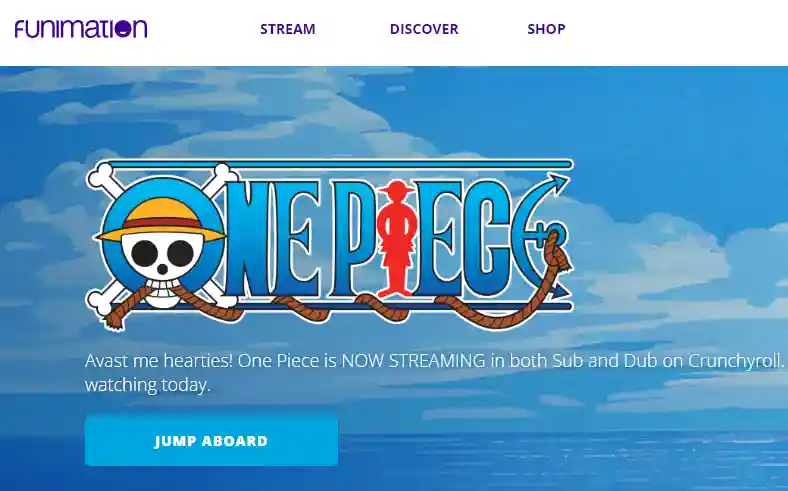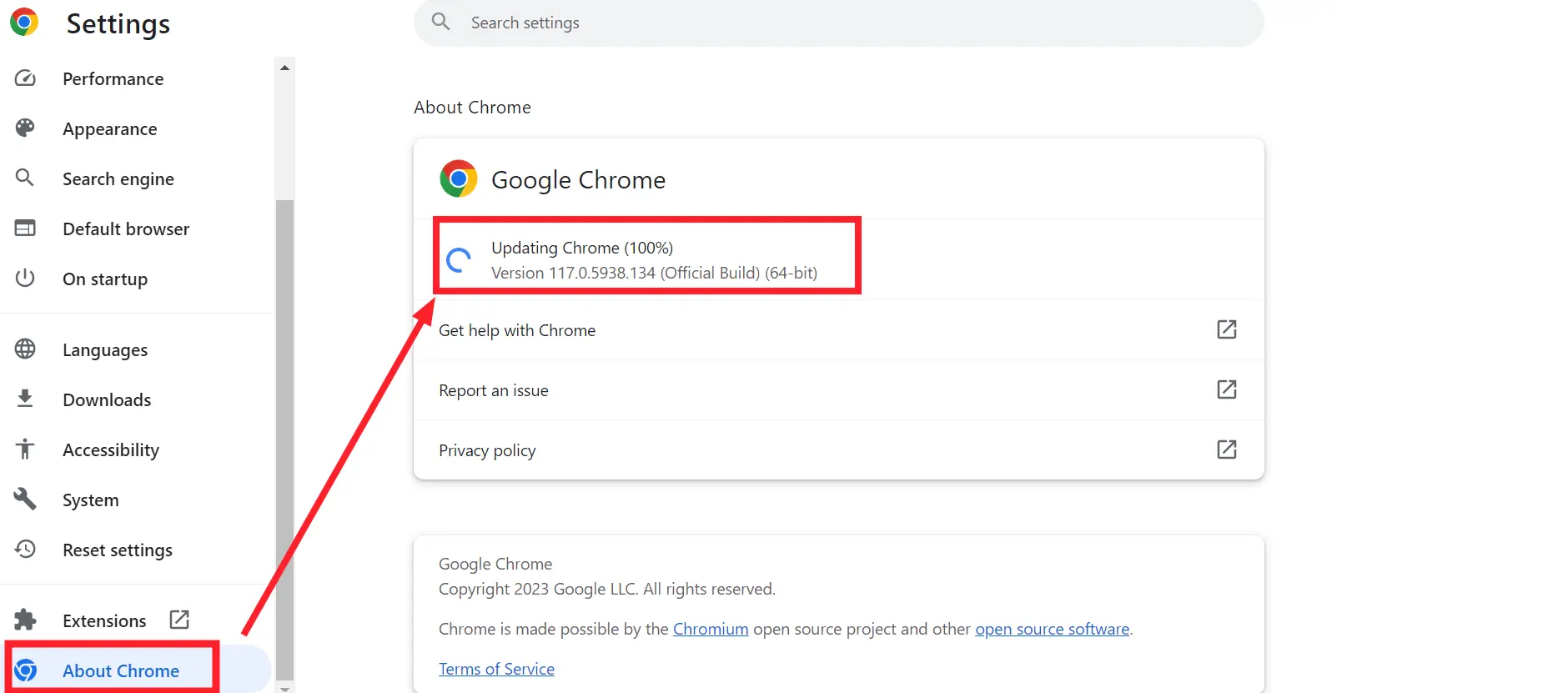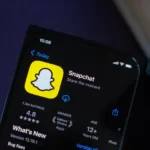Funimation is a well-known site for the streaming of anime, and it offers fans all over the world access to an extensive catalog of titles.
However, like any other online streaming service, customers may sometimes experience technical difficulties. Subtitle issues are among the most typical of these difficulties.
Do not worry if you find yourself in a situation where the subtitles provided by Funimation are not functioning as you would expect them to; the solution to the problem can be found in this article, which will walk you through several troubleshooting methods.
Why is my Funimation subtitles are not working
Short answer: Your Funimation subtitles aren’t working due to a malfunctioning server, a bad internet connection, an outdated app or browser, a lack of browser extensions, or compatibility problems.
There is a wide range of potential causes for why the subtitles for your Funimation videos aren’t showing up. The following are some of the most prevalent reasons that may be contributing to this issue:
Reason 1 – Server Issues
Funimation’s servers may be now experiencing some kind of technical issue, which is causing delays in the transmission of subtitles. When this occurs, it is quite likely that the fault is on the end of Funimation; therefore, users have no choice but to wait for the service to fix the issue.
Reason 2 – Internet Connection Problems
Connections to the internet that are unreliable or slow can interfere with the subtitles’ ability to load and display correctly. If the strength of your internet connection is poor, the subtitles might not properly synchronize with the video.
Reason 3 – Outdated App or Browser
It’s possible that the version of the Funimation app or website you’re using is out of date. If your app or browser is not updated to the most recent version, you may experience problems with the subtitles. This is because newer updates typically feature bug fixes and enhancements.
Reason 4 – Browser Extensions
It’s possible that installing certain browser add-ons, like an ad blocker or privacy tool, could prevent subtitles from loading properly. In order to determine whether the problem is caused by the browser extensions, temporarily disable them.
Reason 5 – Compatibility Issues
It’s possible that the subtitle feature on Funimation won’t work properly on some devices or browsers. If you are using an older device or a browser that is not supported, you can run into issues where the subtitles do not display correctly or do not appear at all.
Fix: Funimation subtitles not working
Method 1 – Check Internet Connection
Before beginning to troubleshoot the subtitles, it is absolutely necessary to check that your internet connection is steady and operating without any hiccups.
Connections to the internet that are unreliable or move at a snail’s pace can result in problems with streaming and subtitles.
To determine whether the issue has been resolved, you can either try to restart your router or connect to a new network.
Conduct a speed test on your internet connection via a trusted provider such as Ookla Speedtest.
Check that your connection’s download speed is enough for video streaming.
Method 2 – Update the Browser
It is possible that older versions of your browser are not fully compatible with Funimation’s streaming platform, which may result in subtitle problems.
Check to see that you are utilizing the most up-to-date version of your chosen browser.
- Step 1- Launch Google Chrome.
- Step 2- To access the menu, open the top right corner of the screen and click on the three dots.
- Step 3- Move your cursor to the “Help” option in the menu.
- Step 4– Select “About Google Chrome” with your mouse.
- Step 5- Chrome will look for software updates automatically and install them if it finds any.
Method 3 – Clear Browser Cache and Cookies
Subtitles on Funimation can occasionally stop working due to cached data and cookies.
To fix this, try deleting the cookies and cache from your browser.
- Step 1- Turn on Chrome.
- Step 2- To access the menu, select the three dots in the upper right corner.
- Step 3- To access other options, please click over “More tools.”
- Step 4- Click “Clear browsing data.”
- Step 5- Pick a Time Period
- Step 6– Examine “Cookies and other site data” together with “Cached images and files.”
- Step 7- Select “Clear data.”
Method 4 – Disable Browser Extensions
There is a possibility that browser add-ons or extensions could interfere with the functionality of Funimation’s subtitles.
Check to see if the subtitles start working after deactivating any ad blockers or other extensions that you may have placed on your browser.
- Step 1- Launch Google Chrome.
- Step 2– To access the drop-down menu, select the three dots located in the upper right corner of the browser window.
- Step 3- Choose the Extensions option.
- Step 4- To disable an extension, simply turn off the switch that is located adjacent to the extension in question.
Method 5 – Update the app
If you’re having trouble streaming, make sure you’re using the most recent version of the Funimation app.
- Step 1- Launch the Android app store, Google Play.
- Step 2- To access the menu, press the button with three horizontal lines in the upper left corner.
- Step 3- Choose “My Apps & Games.“
- Step 4- See if Funimation is an option.
- Step 5- In the event an update is available, select “Update.”
Method 6 – Restart the Funimation app or website
A simple yet efficient troubleshooting approach that can often fix small issues is to restart the Funimation application or refresh the website.
Rebooting the Funimation app or website is a straightforward remedy that has proven to be useful in the past for fixing subtitle problems.
You may generally eliminate any temporary flaws or errors that may be causing the problem by closing and reopening the app or by refreshing the website.
If this doesn’t work, try restarting your device.
Method 7 – Try a different browser or device
If the Funimation subtitles you’re trying to use aren’t showing up, switching to a different browser or device may reveal whether the issue is platform-wide.
You can tell if the problem is platform-specific or more generalized by switching to a different browser or device.
Subtitles that play on one device but not another can be a helpful indicator of where the problem lies.
Method 8 – Turn on the subtitle settings
Check your Funimation app or website’s preferences to ensure that subtitles are turned on. Altering the subtitle language and/or font size is also an option.
- Step 1- Choose the show and episode that you want to watch. The player page will load for you.
- Step 2- find the “CC” button, which should be in the video player’s lower right corner. If you select it, the subtitle menu will pop up.
- Step 3– Subtitles will be available in the languages you select. Choose your preferred language from the drop-down menu.
- Step 4- Subtitles will begin playing in the selected language as soon as you start watching the show.
- Step 5- The Funimation app allows users to customize their subtitle experience. The “Settings” tab. There, you’ll see options to change the text’s size, color and opacity.
Method 9 – Disable the VPN
Disabling your Virtual Private Network (VPN) is a useful troubleshooting step to take if you are having difficulties with Funimation subtitles or streaming in general, and you are using a VPN (Virtual Private Network).
Method 10 – Contact support
If the aforementioned steps don’t work, contact Funimation’s help desk. Include information about the device you’re using, the browser (if applicable), and any error messages you’re receiving in your description of the problem.
SEE ALSO:

Technical writer and avid fan of cutting-edge gadgetry, Abhishek has authored works on the subject of Android & iOS. He’s a talented writer who can make almost any topic interesting while helping his viewers with tech-related guides is his passion. In his spare time, he goes camping and hiking adventures.