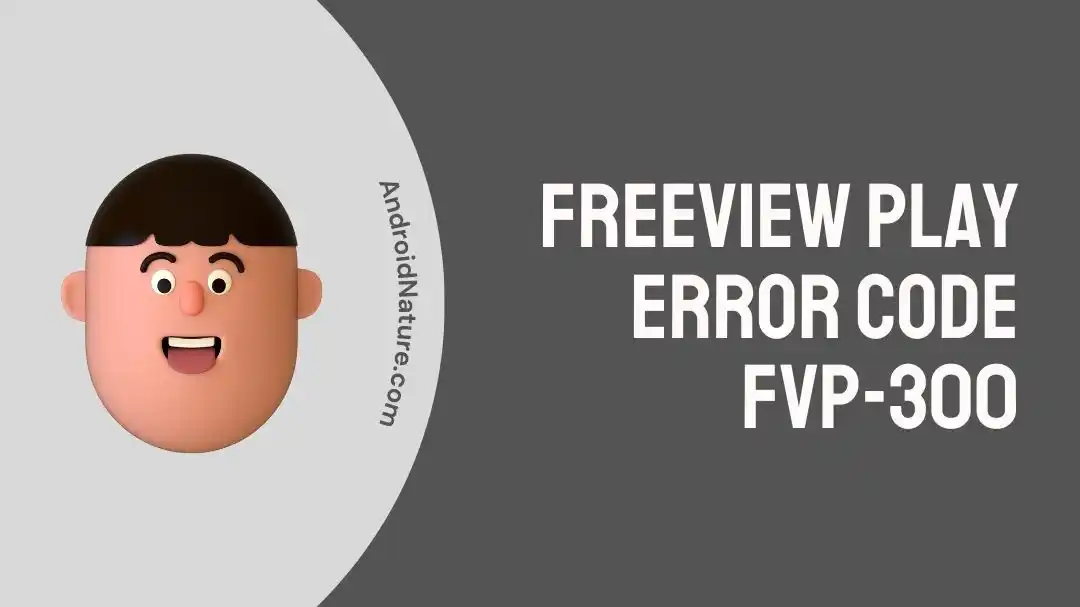Looking for ways to resolve the Freeview Play error code FVP-300? Look no further – The solution lies in this article.
Freeview Play is a one-stop solution to get all your favorite shows, both live and on-demand, for absolutely FREE.
But what if your favorite TV platform starts displaying an annoying error?
In this article, we will share troubleshooting steps to tackle the Freeview Play error code FVP-300.
So, without further ado, let’s jump right into it.
Fix: Freeview play error code fvp-300
Listed below are quick and easy-to-follow troubleshooting steps that you can try to resolve the Freeview Play error code FVP-300.
Fix#1: Check Your Internet Connection
First things first, check your internet connection. A reliable internet connection is a must-have for an online streaming platform to work at its optimal level.
If your internet is slow, you’re more likely to be met with the Freeview Play error code FVP-300.
So, make sure your device is connected to a robust internet connection while streaming content on Freeview Play.
You can check the stability of your internet connection by running a speed test on Speedtest.net
If your internet appears to be slow, you need to optimize it by rebooting your router.
Here’s how:
- Step 1: Unplug your router from the electrical outlet
- Step 2: Leave it unplugged for 2–5 minutes
- Step 3: Plug the router back into the electrical outlet
Once your internet gets stable, Freeview Play error code FVP-300 should go away.
However, if the error code lingers on, try other fixes that are mentioned below.
Try changing your network settings: Try switching to a static IP address on your TV instead of using DHCP. This can sometimes fix issues with network configuration.
Fix#2: Check For Freeview Outage
More often than not, service outages are to be blamed for uninvited errors. So, if you’re experiencing Freeview Play error code FVP-300, chances are that Freeview service is down in your area due to some technical difficulties.
The great news is that you can visit the Freeview Play Updates & Alerts page to check if the service is temporarily offline.
If the Freeview Play is experiencing downtime, there’s not much you can do except wait until the technical team takes care of the issue.
Fix #3: Update TV firmware
Some users have reported that updating their TV firmware has resolved the FVP-300 error.
Check your TV manufacturer’s website for the latest firmware updates.
Fix#4: Hard Reset Your TV Recorder
If the error persists, try performing a hard reset on your TV box (recorder).
This is by far the easiest and the most effective method that solves Freeview Play error code FVP-300 like magic.
Here’s how you do it:
- Step 1: Grab your remote and power off your TV recorder
- Step 2: Unplug your TV recorder from the electrical outlet
- Step 3: Leave it unplugged for 2–5 minutes
- Step 4: Plug your TV recorder back into the electrical outlet
- Step 5: Lastly, power on your TV recorder
Once your TV recorder restarts, try streaming content on Freeview Play and see if the error code FVP-300 still occurs. If it does, keep on reading!
Fix#5: Re-Tune Freeview TV/TV Box
Sometimes, performing a quick re-tune on your TV/TV Box is enough to solve the Freeview Play error code FVP-300. It helps refresh the system software on your device and eliminates any minor bugs & glitches that might be triggering the error.
Here’s how you re-tune your TV/TV Box:
- Step 1: Grab your remote and press the Menu Button
- Step 2: Choose Set Up / Installation / Update (depending on the model of your device)
- Step 3: Enter 0000 or 1234 if asked for a password
- Step 4: Click on Full Retune or First-Time Installation
- Step 5: Hit OK and follow the on-screen instructions to complete the process
- Step 6: Wait for a while and let your device find all the channels
After following these steps, restart your device to apply all the changes. Once your device restarts, check if the Freeview Play error code FVP-300 resolves. In case the issue persists, move on to the next fix.
Fix#6: Test More Channels
Did you know Freeview Play gives you access to over 100 channels?
It is possible that the Freeview Play error code FVP-300 is occurring on only a few channels.
Therefore, we recommend testing more channels to make sure that the issue isn’t related to certain channels.
Fix#7: Reset Freeview TV/TV Box
If the aforementioned fixes fail to resolve the Freeview Play error code FVP-300, we recommend performing a factory reset on your TV box as your last resort.
Before we proceed, it’s worth noting that this method deletes all stored data from your TV box, including apps, recorded footage, and personalized settings.
To perform a factory reset on your TV box (recorder), try following these steps:
- Step 1: Grab your remote and press the Menu Button
- Step 2: Navigate to Settings
- Step 3: Then, go to Device’s Settings
- Step 4: Select Reset
- Step 5: Click on Reset followed by clicking on Reset Everything
NOTE: The steps might vary slightly depending on the model of your TV recorder.
Fix#8: Contact Freeview Support
If everything fails, reach out to Freeview Support and ask for further assistance.
SEE ALSO:
Wrapping Up:
Not being able to enjoy your favorite TV shows due to a pesky error can be quite frustrating.
Luckily, you have this article to rely on.
In this article, we’ve learned to solve the Freeview Play error code FVP-300.
So, what are you waiting for?
Give these fixes a shot and get back to streaming your favorite shows on Freeview Play.

An experienced technical writer who specializes in simplifying technical jargon. Being a lifelong learner, she stays up-to-date with the latest trends and tools in the world of technology. When she’s not writing technical stuff, you can find her reading self-help books.