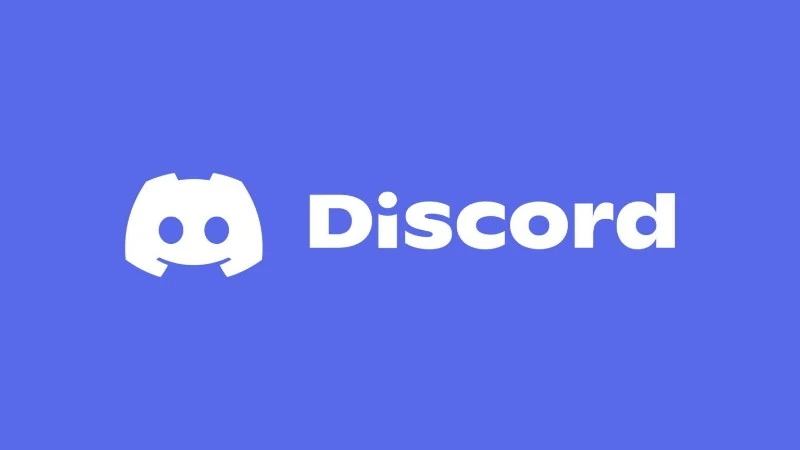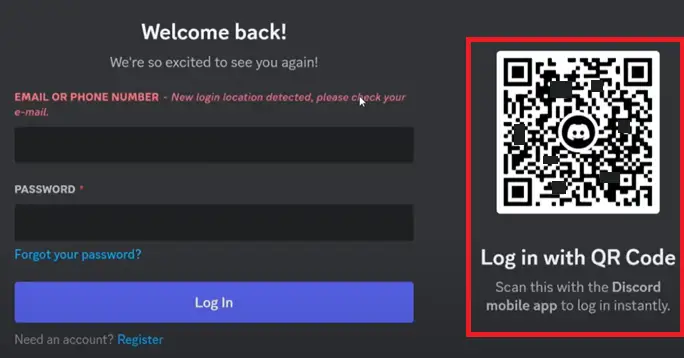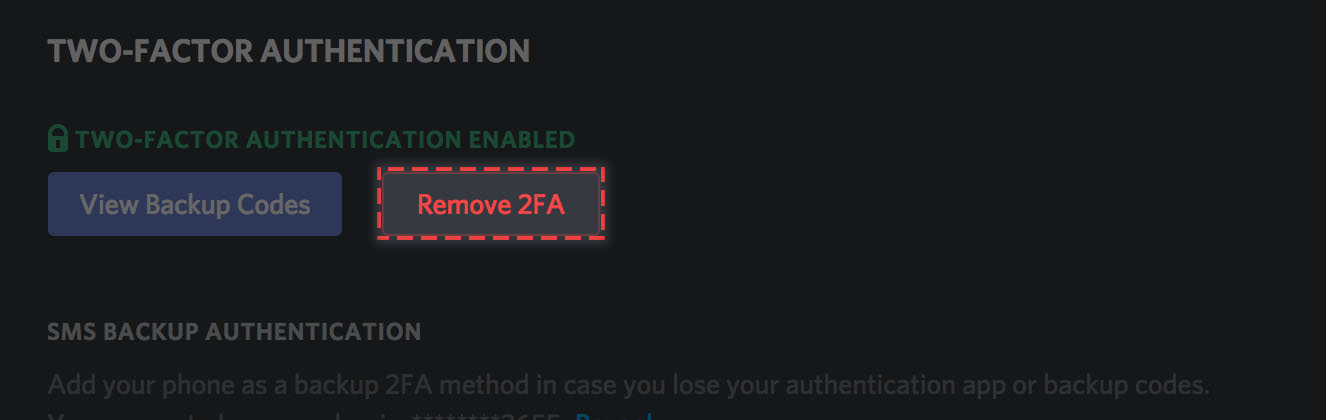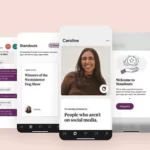A Discord community or server is one of the finest places to meet new people and talk or send voice notes for free. Discord is one of the best platforms for doing either of those things. But having to log in every time is one of Discord’s most significant shortcomings.
Sometimes, when logging into the device, users observe an error that says, ‘New Login Location Detected, Please Check your Email’.
You might have faced the same issue while logging in. Fret not; we are here to help. In this post, find all the methods to fix this issue.
What does ‘New Login Location Detected, Please Check your Email’ mean on Discord?
Short answer: A new login location detected on Discord means that your Discord account has been logged in from a different place or network that is not verified.
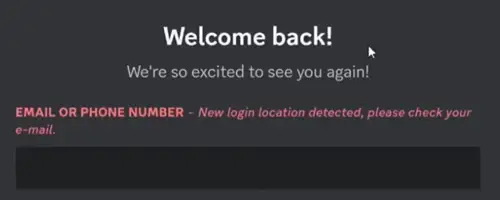
This notice is shown to users of Discord accounts quite frequently, and the primary reason for this is that they have either switched their mobile network or moved to a new area. A security aspect of Discord is that it will alert you if it finds a new login location or IP address.
This alert will be sent to your email address or displayed on your login page whenever an unauthorized third party attempts to log in to your Discord account using a device, IP address, or location that is not their own.
If you use a different device, connect to a different network, or access your Discord account from a different location, any of these things will have an immediate and direct impact on your ability to use your own Discord account.
If you believe that it is a software fault or an error message, then you are incorrect in thinking that. It is a safety measure for your Discord account that you have chosen to enable.
In case you get the message “New login location detected, please check your email” when you try to access your Discord account, you can relax.
Authenticating your account is as simple as implementing a few actions outlined below.
- Step 1– To get started, go to your email inbox and open any messages that have come from the Discord email address.
- Step 2– If you open the email, it will reveal your IP address and geographic location.
- Step 3– To verify that your Discord account is yours, click the “Verify Login” button.
- Step 4- A notification that reads “IP authorization link has expired, please log in to resend the link” will show up on the screen. When you see this message, click the login button.
- Step 5- You will then be taken to the homepage of Discord, where you will see a message informing you that your login was successful. Through the Discord client application, you will also have the ability to successfully sign in.
Fix: Discord ‘New Login Location Detected, Please Check your Email’
1. Login using the QR code
Your ability to utilize your own Discord account will be immediately and directly impacted if you use a different phone, link to a different channel, or access your account from a location other than the one you normally use.
But if you apply this strategy, you will be able to resolve this issue.
- Step 1 – Open Discord on your phone
Open the Discord app on your mobile device. Make sure you are logged in with the correct email address. In addition, always use the most up-to-date version of the Discord app to prevent compatibility difficulties.
- Step 2 – Launch the App’s QR Code Scanner
Navigate to the User Settings menu in Discord. Clicking on the profile picture in the app’s status bar (usually at the bottom right) will take you to your settings. Following that, look for a link labeled Scan QR Code and click it.
After selecting this option, your phone’s camera will be activated so that you can scan the QR code and access your account.
- Step 3 – Open the login page for Discord
You can skip entering your information into the login page and go straight to the next step by scanning the QR code with your mobile device.
In the event that you were able to correctly scan the QR code, your profile icon would have appeared in its place.
2. Use the same Wifi network and device
If you have not been able to log in to your Discord account with the QR code scan method, then it is advised that you use the same WiFi connection you used earlier on your device to run Discord.
When your device is connected to the same network, or we must say the authentic connection, you will be able to log in easily.
3. Disable VPN connection
As mentioned, the error is triggered when Discord detects a different location. And even if you are using the same Wifi connection and device, you may be connected to a VPN connection.
As you already know, a VPN connection changes the device’s IP address. A VPN connection will surely trigger this Discord error.
The solution is to disable the VPN connection on your device.
4. Resend email verification, check your inbox again
In most of the cases, users report that they did not receive the verification email by Discord at all. But, in reality, the Discord goes directly into their Spam folder.
You might have to check the Spam folder in your email inbox once you request Discord to resend the verification email.
3. Delete temporary Windows files and folders
Some users have reported that this update was successful for them when applied to their desktop versions of Discord, so keep that in mind.
Windows processes information and compresses files using temporary folders as the intermediate step. Emptying them regularly will avoid the accumulation of an excessive number of unnecessary files that would use up space on the hard disk.
Before continuing, ensure that all windows and programs are closed, so you can get the most out of the process.
- Step 1- To access the desktop, select the tile located on the Start screen.
- Step 2- When you are at the window for the desktop, concurrently hit the Windows key and the R key to bring up the Run command box.
- Step 3– In the box labeled “Run,” type “%TEMP%” and then press the Enter key.
- Step 4- While in the opened Temp folder, hold down the Ctrl key and press the A key at the same time to select all the contents in the folder.
- Step 5- To delete the objects that have been chosen, you must first press the Delete button on your keyboard.
- Step 6– After the TEMP folder has been cleared out, you must restart the computer in order for the modifications to become active.
4. Set the mobile device as the primary device
When you utilize your mobile smartphone as your primary device. You will be able to see the person’s IP address, location, and the device they were using at the moment they tried to access your Account whenever that person makes a login attempt.
You will have access to this information whenever they make it available to you. If you decide to go with this alternative, the relevant information will be sent to your mobile device, rather than to the inbox of your email account.
5. Disable two-factor authentication
Disabling two-factor authentication is yet another approach that might be utilized to get around the newly discovered login location. As a direct consequence of this, you will no longer be required to be concerned about receiving any new login location messages.
- Step 1- To get started, you will need to log into your account with Discord and navigate to the User settings menu.
- Step 2– You can disable two-factor authentication by navigating to the “My Account” section of your User Settings and scrolling down until you see the option to do so.
- Step 3– To turn off two-factor authentication, you must first locate the blue lettering that says “Remove 2FA” and then click on it.
- Step 4- You will be required to enter the six-digit authentication number after selecting the “Remove 2FA” option from the drop-down menu. After doing so, the two-factor authentication will be disabled.
- Step 5– When you have finished entering the code, you will need to click the Remove 2FA button once more.
SEE ALSO:
How To Fix Discord ‘Unable To Confirm The Payment Method’
How To Get Emoji ID Discord (Mobile, Without Nitro)
How To Remove An Existing Discord Account Is Already Using This Number
Final Words
When you or an unauthorized third party attempt to log in to your Discord account using a new device, location, or IP address, the security feature notification “new login location detected” is displayed. This happens anytime the login attempt is made.
It is not a mistake; rather, it is a safety mechanism. I sincerely hope that this post was of some use to you.

Ankit is an engineer by profession and blogger by passion. He is passionate to do all the stuff such as designing the website, doing the SEO, researching for the content, writing tech blog posts and more.