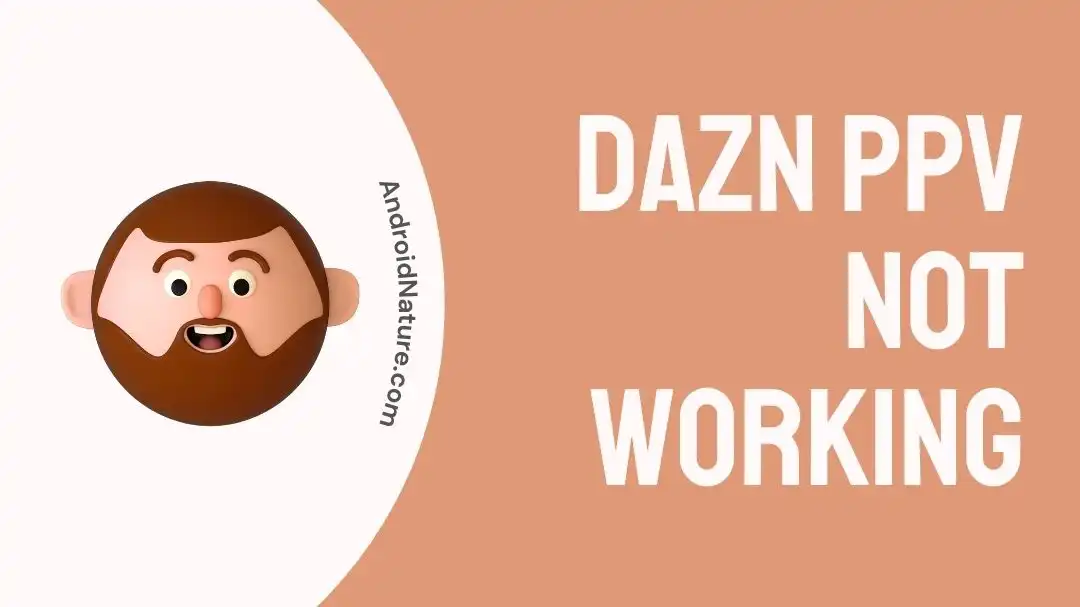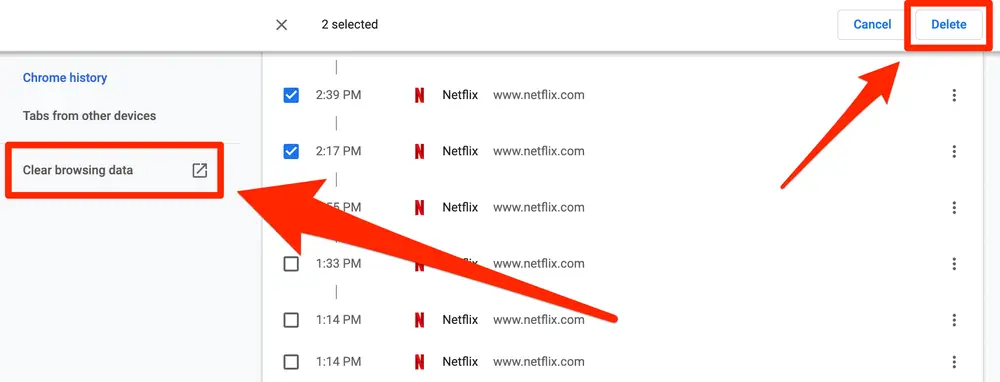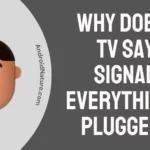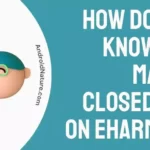If you are wondering why DAZN PPV is not working on your device, you have come to the right place.
DAZN is a well-liked streaming service that provides live and on-demand coverage of various sporting events, such as mixed martial arts (MMA), boxing, and more. A Pay-Per-View (PPV) service is provided by DAZN, which enables users to view live events and unique content for a price.
This service is offered by the renowned DAZN sports streaming platform. Users can become frustrated when their DAZN PPV experience is disrupted due to the fact that technical faults can emerge at any time, just as they would with any other digital service.
In this article, we will discuss the most typical issues that arise with DAZN PPV and offer potential remedies to assist you fix any problems that you may be having.
Why is my DAZN PPV not working?
Short answer: Your DAZN PPV isn’t working due of a restriction on the coverage area, a server issue, a device issue, a payment issue, or an internet connectivity issue.
Reason 1 – Internet Connectivity Issues
A reliable and high-speed internet connection is necessary in order to use the DAZN streaming service. There is a possibility that the pay-per-view (PPV) function of the platform will not work properly for you if your internet connection is poor or unreliable.
Reason 2 – Server Issues
There is a possibility that DAZN servers will face technical difficulties, which may result in problems with the platform’s PPV service. These problems might manifest themselves in a variety of ways, such as delayed loading times, buffering, or an inability to access the PPV material.
Reason 3 – Device Compatibility Issues
DAZN is a streaming service that is compatible with a broad variety of electronic gadgets, such as mobile phones and tablets, smart TVs, and video game consoles. On the other hand, you can run into difficulties using the DAZN platform’s PPV feature if the device you’re using isn’t compatible with the DAZN app.
Reason 4 – Payment Issues
Problems with DAZN’s pay-per-view service can also arise from users’ inability to make payments. You may not be able to watch PPV content on the platform if your chosen payment method is invalid, has expired, or does not have enough available money.
Reason 5 – Restriction on Coverage Area
Because of licensing restrictions or broadcasting agreements, pay-per-view (PPV) might not be available in some countries or areas. It is possible that you will not be able to watch the PPV event if you are located in a prohibited location.
Fix: Dazn PPV not working
Method 1 – Check the Internet Connection
One of the first things to do if you’re having trouble with DAZN PPV is to double-check your internet connection. Streaming services like DAZN require a constant and dependable internet connection.
Verify that your gadget can access the web. Verify that no other programmes or websites have any issues connecting to the web. There may be a problem with your internet connection if you are unable to visit any websites or if your connection speeds are unusually slow.
DAZN suggests a connection speed of 9 Mbps or higher. If your connection slows to a crawl, it may be time to look into a more robust package. You can also attempt to fix the problem by either restarting your router or modem, or getting in touch with your internet service provider (ISP).
Method 2 – Clear the browser’s cookies and cache
If you’re having trouble with the DAZN PPV service, clearing the cache and cookies from your browser might be the solution you’re looking for. The cache and cookies of your browser store temporary data from the websites that you visit. This can occasionally cause problems with the functionality of websites, including streaming services like DAZN.
Follow these instructions to delete the cache and cookies from your browser.
- Step 1– Launch Chrome and click the three dots next to your profile picture to access additional settings.
- Step 2- Make sure that “History” is selected, and then “History” once more.
- Step 3- When you select “Clear browsing data,” you will be presented with the option to delete your browsing history for a selection of dates and hours. Select “all time” from the drop-down menu to clear your entire browsing history.
Method 3 – Restart the device
In the event that the DAZN PPV option continues to cause problems for you, another viable remedy is to restart your device. The functioning of streaming services such as DAZN may be negatively impacted if your device occasionally encounters malfunctions or faults that are only transient in nature. It’s possible that restarting your device will help clear up these difficulties and restore the device’s usual functionality.
Method 4 – Check for DAZN Server Issues
You should check to see if there are any server troubles on DAZN’s end if the connection to your internet is stable. You can accomplish this by going to the official website or social media pages of DAZN and checking to see if there are any known issues or if there are any maintenance windows scheduled.
Method 5 – Try a Different Device or Browser
If the issue continues to occur, you might want to try visiting DAZN PPV from a different web browser or device. This step can assist determine whether the problem is unique to a certain web browser or piece of hardware. Alternately, you might try using a different internet browser or device as a stopgap measure until the issue with your primary device can be fixed.
Method 6 – Update the app
The DAZN app may require an update in order to resolve any problems that may be occurring with the PPV feature. Bug fixes, changes to security, and speed enhancements are all things that can be included in app updates, and all of these things can assist resolve difficulties with the platform.
To get the latest version of the DAZN app, please follow these steps:
- Step 1- Launch the app store on the device you’re using. This might be the Google Play Store for Android smartphones, the Apple App Store for iOS devices
- Step 2- Try looking for “DAZN” in the search field of the app store.
- Step 3- In the event that an update is available, you will be presented with the choice to either “Update” the application.
- Step 4- After the application has been updated, DAZN’s pay-per-view (PPV) feature should be accessed once more to see if the problem has been fixed.
Method 7 – Force close the app
A hard close of the DAZN app is one of the potential troubleshooting steps that can be taken to resolve problems with the PPV feature. The app may occasionally be plagued by fleeting bugs or faults that have the potential to interfere with its functionality. In such cases, forcibly shutting the app may be able to assist in rectifying the situation.
Follow these steps to force close the DAZN app:
For iOS:
- Step 1- Drag your finger up from the bottom of the screen until you reach the centre of the screen, then stop.
- Step 2- You can discover the DAZN app by swiping either left or right.
- Step 3- To exit the DAZN app, swipe up from the bottom of the screen.
For Android:
- Step 1- Launch the “Settings” app on your device.
- Step 2- To access the applications, select “Apps.”
- Step 3- Locate the DAZN app on your device and select it.
- Step 4– Click on the button that says “Force Stop.”
Method 8 – Reinstall the app
The DAZN app may need to be reinstalled in order to resolve any problems that have been encountered with the PPV feature. It is possible that the app will have persistent malfunctions or faults that cannot be fixed using standard troubleshooting techniques; in these cases, reinstalling the program can be of assistance in fixing the problems.
Follow these instructions to reinstall the DAZN app on your device:
For iOS
- Step 1- Touch the app and hold it down.
- Step 2- Select the Remove App option. hit the Delete App button, again to confirm.
- Step 3- Launch the App Store on your device, and search for “DAZN.”
- Step 4- Simply clicking the “Get” option will begin the app’s download and setup process.
For Android
- Step 1- Launch the “Settings” app on your device.
- Step 2- Click the “Apps” button.
- Step 3- Locate the DAZN app on your device and select it.
- Step 4- To remove the software, select “Uninstall.”
- Step 5- Begin your search in the Google Play Store for “DAZN.”
- Step 6- Simply clicking the “Install” option will begin the app’s download and setup process.
Method 9 – Disable VPN
Sometimes VPNs and proxies will cause problems for streaming services like DAZN. Turning down your virtual private network (VPN) or web proxy may help. Some content on DAZN is only available in some countries, and accessing the service through a virtual private network (VPN) or a proxy may result in problems or blockage.
Method 10 – Restart the app
Restarting the DAZN app is another potential method that can be helpful in fixing problems with DAZN PPV not functioning properly. The application may, on occasion, experience a problem or error, which, in most cases, may be remedied by just restarting the application.
Method 11 – Verify the newest OS is installed
If DAZN PPV isn’t working on your smartphone, updating to the newest operating system may help. In order to determine if your device is running the most recent OS, follow these steps:
- Step 1- Launch the mobile device’s Settings menu.
- Step 2- Depending on your device, you’ll need to tap About Phone or General > About.
- Step 3- Check the software’s version.
If your smartphone is running an older version of the operating system, it may not be compatible with the most recent version of the DAZN app. This incompatibility may result in DAZN PPV not functioning properly, therefore make sure to upgrade your operating system.
Method 12 – Make sure you are in the country where you set up your account before purchasing a PPV.
If you’re having trouble buying DAZN PPV content, double check that your account’s location matches the country or region from which you originally created your account to buy PPV. Because licencing and distribution agreements vary by region, PPV events are often only available in select areas.
For example, If your account was originally set up in Canada but you are now located in the United States and would like to purchase PPV, you will need to set up a new account in the United States.
Method 13 – Sign out from other linked devices
PPV streaming might experience performance difficulties, buffering, or disturbances when numerous devices are actively streaming material from or accessing the same account at the same time. Turning off other devices will ensure that the PPV event may be seen without interruption on the one you’re using. So, make sure that every other gadget that could be using your DAZN account is totally logged out.
Method 14 – Contact support
If the aforementioned steps do not fix the problem, contact DAZN’s support team. They have specialized teams ready to help with technological issues and give you individualized recommendations depending on your unique circumstance.
SEE ALSO:
- Fix: Dazn Restore Purchase Not Working
- (4 Ways) How To Fix DAZN Not Working On Smart TV
- (3 Ways) How To Cast NFL App To TV
Final Words
Fixing the most common causes of DAZN PPV not functioning and getting back to watching your favorite sporting events should be possible by following the instructions given in this article.

Technical writer and avid fan of cutting-edge gadgetry, Abhishek has authored works on the subject of Android & iOS. He’s a talented writer who can make almost any topic interesting while helping his viewers with tech-related guides is his passion. In his spare time, he goes camping and hiking adventures.