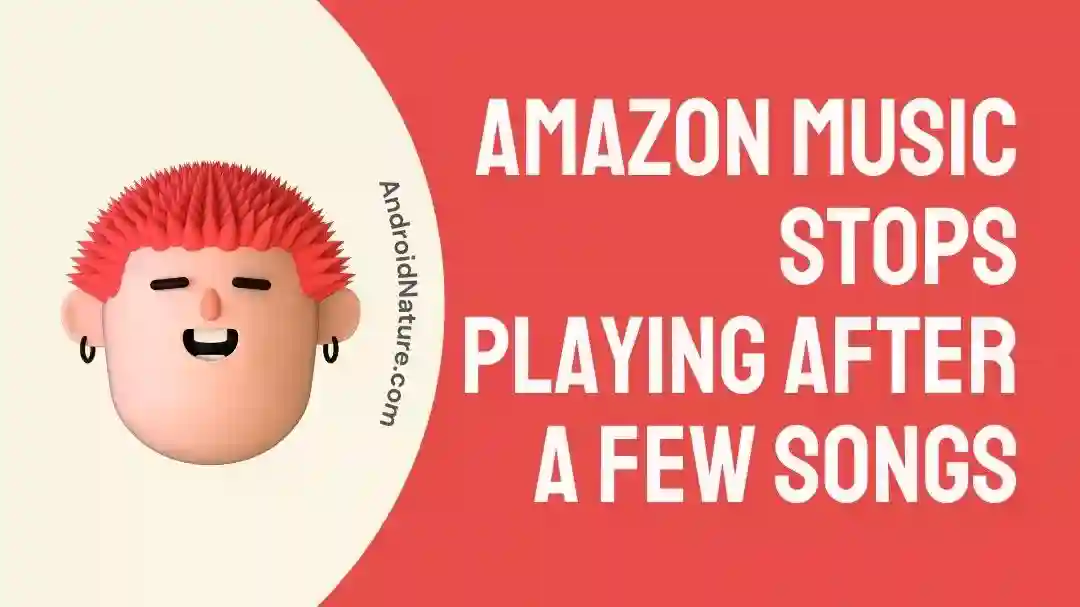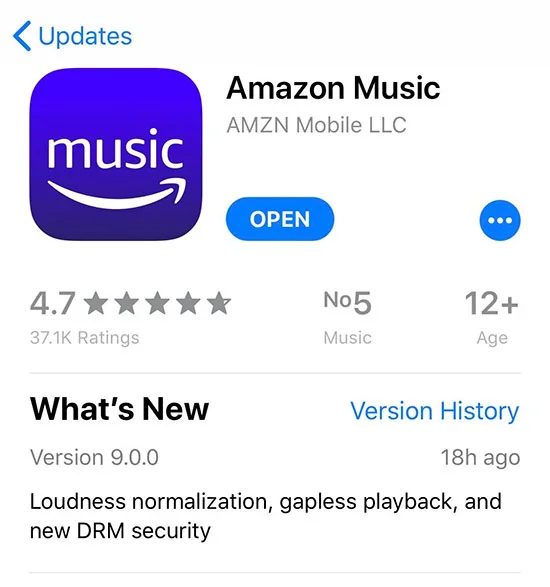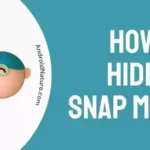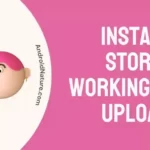If you’re wondering why Amazon Music stops playing after a few tracks, you’ve come to the right spot.
Amazon Music is a well-liked streaming service that gives its customers access to an extensive music library consisting of albums, playlists, and individual songs. Amazon has been offering its music streaming service for quite some time now, under the names Amazon Music Prime and Amazon Music Unlimited.
Although the service usually provides a seamless listening experience, there are times when Amazon Music keeps stopping. On the other hand, a number of customers have mentioned that Amazon Music cuts off after only a few tracks. In this article, we will discuss the reasons behind this problem as well as a remedy for it.
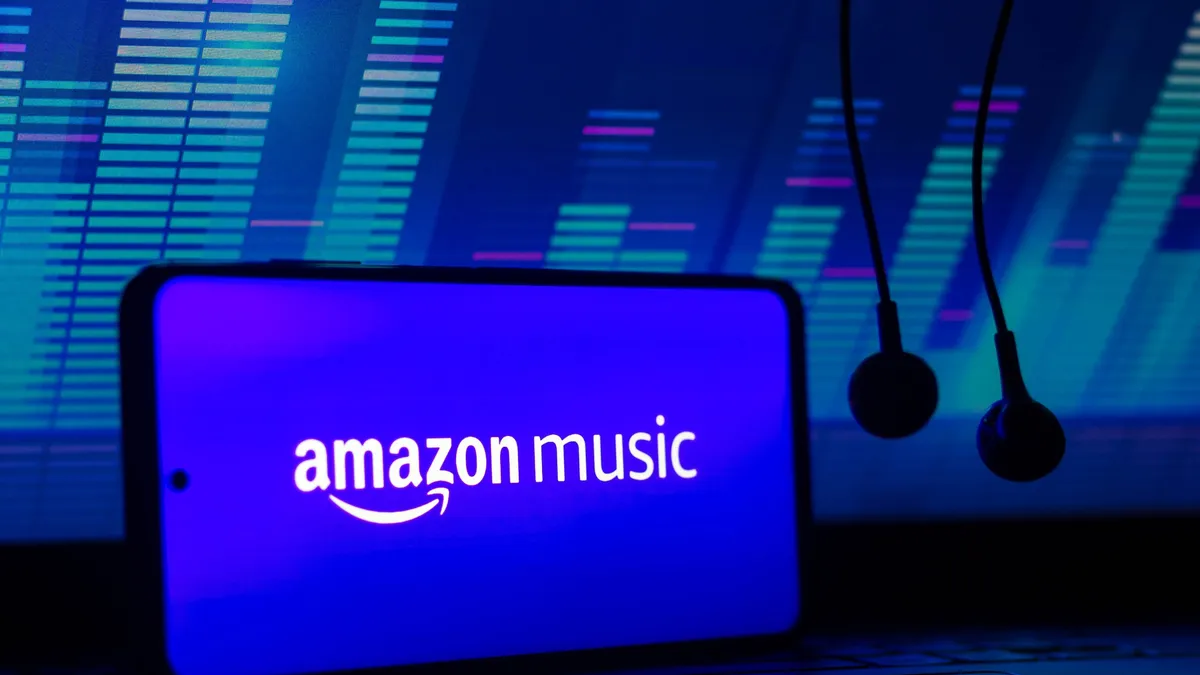
Amazon Music stops playing after a few songs on iPhone
Short answer: Amazon Music stops playing after a few songs on iPhone because of a bad network connection or an old app.
Users of the iPhone have been quite vocal about their dissatisfaction with the fact that Amazon Music will stop playing after only a handful of songs when played on their devices. It appears that the streaming service has trouble maintaining playback consistency on iPhones, which is unpleasant for users and degrades the listening experience.
The application itself will occasionally become unresponsive, while other times it will only halt the music. It does not appear that restarting the iPhone or removing the data associated with the app would fix the fundamental issues.
If there is a problem with the network connection on your iPhone, this might be one of the primary reasons why Amazon Music won’t play. If the network connection is inconsistent or poor, it may create disruptions in the streaming, which may ultimately result in the music being cut off after just a few songs have been played.
When you use an older version of the Amazon Music app on your iPhone, it might cause a variety of problems, including the music suddenly halting after only a few songs have been played.
Why does Amazon Music stop playing after one song
Short answer: Amazon Music stops playing after one song if the internet connection is bad, the account has expired, there are software bugs, or Autoplay is turned off.
If you use Amazon Music, you’ve probably experienced the annoyance of having your music abruptly cease playing after only one song at some point. This problem may be brought on by a number of different reasons, including:
Reason 1 – Poor internet
A sluggish internet connection is one of the most prevalent causes of Amazon Music abruptly stopping after the first song has finished playing. Streaming music requires a consistent and robust internet connection; the app will stop playing music if there is a disruption in connectivity of any kind, including a temporary loss of connectivity.
Reason 2 – Expired subscription
There may be an issue with your account for Amazon Music. If your subscription has already lapsed, then you could have this problem.
Reason 3 – Software bugs
Software bugs are another potential explanation for why Amazon Music can cut off after the first song in a playlist. It’s possible that the app has some glitches or issues that are preventing it from playing music.
Reason 4 – Autoplay disabled
There is a function in Amazon Music called as “Autoplay” that enables the mobile app to automatically play the next track located within a playlist or album. Nevertheless, if this feature is disabled, the application will stop playing music after the first song has finished.
Fix: Amazon Music stops playing after a few songs
Although this may be annoying at times, there are a few different approaches you can take to solve the issue.
Method 1 – Check the Internet Connection
The most typical problem is a connection to the internet that is unreliable or inconsistent. Verify that the name of your Wi-Fi network and the password you use to access it are valid, and check to see that there aren’t any other connected devices that may be hogging up your bandwidth.
You might also try resetting your router to see if it helps to restore the connection. In order to stream content without interruption, a reliable and robust internet connection is required.
Method 2 – Clear the app cache
There is a possibility that music streaming apps might accumulate cache and data, which would then lead to playback issues. If you are having problems using Amazon Music, deleting the app’s cache will sometimes help to fix the issue and get you back up and running.
By clearing the cache, you may get rid of any temporary files or data that may be the cause of the app’s failure to work properly or its poor performance.
Method 3 – Update the app
It’s possible that the issue with the app pausing was caused by an outdated version of Amazon Music.
- Step 1– You should check for available updates for the Amazon Music app by going to the app store on your smartphone and looking for it there.
- Step 2– Make sure you have the most recent version by installing any available updates.
- Step 3- Certain updates specifically improve the stability and reliability of the music streaming experience.
Method 4 – Restart the App
It’s also possible that an issue with the Amazon app itself is preventing you from hearing your favorite music. In this instance, simply restarting the program should fix the problem. This eliminates any issues that may have been caused by Amazon and basically reboots the software.
Method 5 – Remove and re-download Amazon Songs
If you are having problems with songs on Amazon Music either not playing at all or stopping playback after only a few tracks, one possible remedy is to remove and then redownload the songs that are having problems.
This may assist repair any files that are damaged or incomplete, which may have been the source of the problem. Try playing the songs again once you have redownloaded them to see whether the problem still exists after you have done so.
Method 6 – Restart the device
If you are having problems with Amazon Music abruptly halting after only a few tracks, one of the possible options to try is to restart the device you are using. Your device may be experiencing momentary malfunctions or faults that are causing the problem. Restarting your device may help repair these issues.
To restart your device, just press and hold the power button until the screen indicating that it is time to power down appears, and then pick “Restart” or “Reboot.” Playing Amazon Music again once your device has finished restarting is the best way to determine if the problem has been fixed.
Method 7 – Force stop the app
You can try force quitting the program to get rid of any temporary faults or issues that may be preventing the app from playing music. After forcibly quitting the app, start it back up and see if you can play some music. If the problem still persists, you can attempt the other solutions that were discussed previously in this post.
- Step 1- Navigate to the Settings menu on your device.
- Step 2– Within Settings, navigate to the Apps menu and select App management.
- Step 3– To access Amazon Music, select it from the list.
- Step 4- When prompted, select the option to Force stop.
Method 8 – Uninstall and Reinstall the app
If the Amazon Music app on your device continues to fail to function properly, the problem may lie with the app’s core files. Because you are unable to manually fix those files, your best bet is to uninstall the app that is currently running on your device, then re-download and re-install the app from the app store that is compatible with that device.
When this is done, all the currently installed app files are removed, including any ones that can cause an issue. After that, reinstalling the application will bring you new files that do not include any errors.
Keep your Amazon login information close at hand because you’ll need to re-enter it after reinstalling the Music app.
Method 9 – Allow the app to use cellular data
If you are having troubles with Amazon Music cutting out after only a few songs, it is probable that the app is having some sort of difficulty with the wifi connection.
Amazon Music pausing after a few songs can be fixed by enabling the app to use cellular data, which is especially helpful if you’re having the problem when streaming music on mobile devices.
Method 10 – Reset the device
Resetting your device is an extreme measure that should only be taken if other troubleshooting techniques have failed to fix the problem you’re having with Amazon Music. Because resetting your device will delete all of your data as well as your settings, it is essential to make a backup of your data before moving forward.
After performing a factory reset on your device, you will need to re-configure it, which will require you to re-download any music or playlists that you had previously saved as well as sign in to your Amazon Music account.
Method 11 – Contact customer care
If none of the alternatives described above are successful, you can get more help by contacting Amazon Music’s support team. They might be able to suggest additional steps for troubleshooting, or they might be able to escalate the problem to their technical staff.
SEE ALSO:
- [5 Ways To Fix] Why Does My Amazon Music Keep Stopping
- How To Fix Amazon Music Failed To Authenticate User Error
- How To Fix Alexa Playing Music In The Middle Of The Night?
Final Words
If you’re willing to put in the time and effort, you should be able to get Amazon working normally again, without it freezing up and stopping after a few tracks. If any of these suggestions works, please let me know.

Technical writer and avid fan of cutting-edge gadgetry, Abhishek has authored works on the subject of Android & iOS. He’s a talented writer who can make almost any topic interesting while helping his viewers with tech-related guides is his passion. In his spare time, he goes camping and hiking adventures.