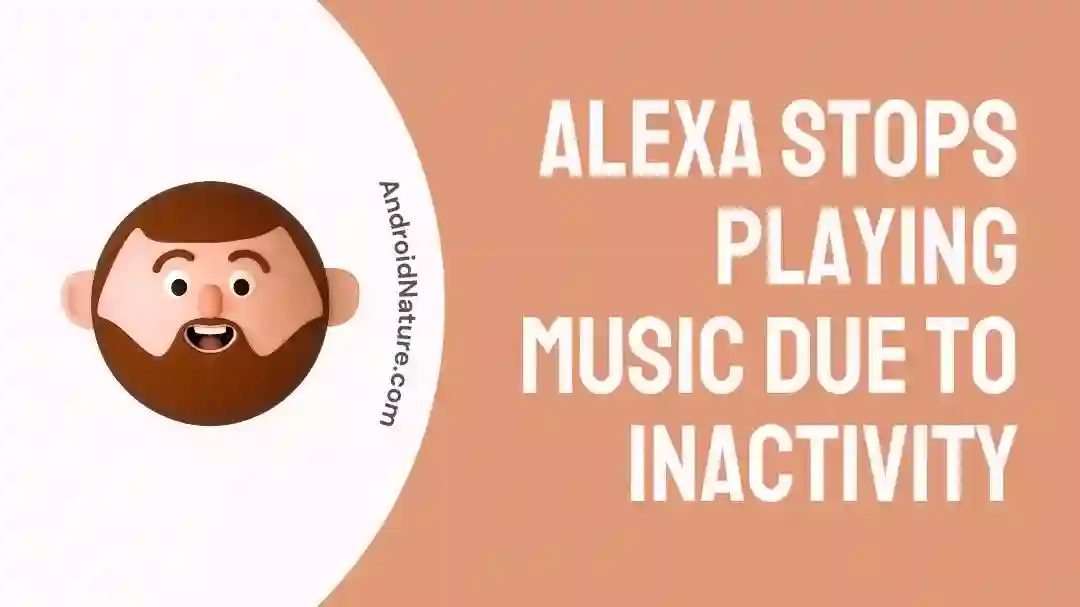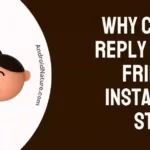Are you tired of losing your vibe while listening to your favorite track on Amazon Music?
There could be multiple reasons why your Alexa stops playing music after a few seconds or a minute.
In this article, we’ll learn why Amazon Music stops playing after 30 seconds and will provide you with solutions to fix this problem.
Keep reading!!
Why does Amazon Music stop playing after 30 seconds or 1 minute?
Short Answer: Amazon Music stops playing after 3o seconds or 1 minute when no one’s listening to the song. Other reasons could be bad internet connection, account issues, and other technical problems.
Keep on reading to know the reason!
What’s worse than heartbreak? It’s being lost in the vibe of your favorite song and Alexa stops playing it.
But why does Alexa kill the vibe? It stops music due to inactivity!
Why? You may ask. There’s a reason behind why Alexa stops playing music due to inactivity, it does so to conserve power.
There’s another reason and that’s money.
Amazon Music pays artists per stream, so it tries to save money and stops playing the song when no one’s listening to save a few bucks.
Apart from this, there could be some other reasons as well.
Reason#1: Check Your Internet Connection
Alexa needs a stable and active Internet connection at all times. When it doesn’t receive a stable Internet connection. It’s more likely to malfunction.
So, if your Alexa device stops playing music, the poor Internet connection can be the culprit.
Now, how do you make sure that you have a stable Wi-Fi connection?
Disconnect all the unnecessary devices that are connected to the Wi-Fi as your Wi-Fi tend to slow down when it’s connected to too many devices.
Reason#2: Your Subscription is Inactive
Do you have an active subscription to your music streaming platform?
An inactive subscription is another reason why you are unable to play music on your Alexa device.
Make sure you have an active subscription to your Amazon Music.
How do you check?
Go to the Memberships & Subscriptions section on Amazon and make sure you have an active subscription.
SEE ALSO:
- Fix : Alexa Says ‘Device Is Unresponsive’ But It Works
- How To Play Specific Songs On Alexa?
- 12 Fixes : Alexa Drop-In Something Went Wrong
How to Fix Alexa to stop playing music due to inactivity?
As discussed earlier, Alexa stops playing music due to inactivity. But what if there’s no inactivity and Alexa still stops playing music?
In that case, follow these simple fixes.
Fix#1: Restart the Device
In most cases, restarting the Alexa device help you fix any issue. To resolve this issue, try restarting your Alexa device on which you’re streaming Amazon Music.
To do this, unplug your Alexa device and wait for a few seconds before plugging it back in.
Fix#2: Restart the Router
Another way to fix this issue is by restarting your router. Unplug your router from the power source and wait for a couple of seconds before plugging it back in.
Fix#3: Update the Software
Once you’ve restarted your Alexa device and router, the next thing you need to do is check for software updates. Check for the updates not only on the Alexa device but also on Amazon Music App.
Fix#4: Clear the Cache
If there’s no software update, try clearing the accumulated cache and data. Over time, your Amazon Music App can accumulate unnecessary cache that takes storage. This cache can potentially become the cause of many errors.
So, clear the cache and don’t leave any traces.
Fix#5: Uninstall the app and re-install it
If the issue persists, try uninstalling the Amazon Music app and then re-installing it back. This step can refresh the app and resolve any glitches.
Fix#6: Reset Your Alexa Device
This method never fails to fix any bug.
How do you reset?
Press the microphone and volume buttons together for 45 seconds to reset your Alexa device.
Fix#7: Switch Your Music Service
Alexa stops playing music due to inactivity only when you’re using Amazon Music.
Why does Alexa do so? Because of Amazon Music’s subscription plans.
Click Here to see all the details of subscription plans.
If you want to vibe with the music for longer hours, try switching your music streaming service.
Fix#8: Add Routines
Alexa offers the capability to execute designated tasks at specific times, known as routines.
These routines enable Alexa to remain active and continue playing music without getting interrupted.
You can utilize routines to perform basic actions like adjusting the volume or turning lights on or off.
Here’s how you add routines:
- Step 1: Launch your Alexa app
- Step 2: Tap on More in the bottom left corner of the screen
- Step 3: Next, select Routines
- Step 4: Choose routines from the gallery or create new ones
- Step 5: Now, name the routines and tell Alexa what needs to be done when the routine happens
Fix#9: Turn off the Explicit Filter
Another reason is the Explicit filter. Amazon tends to stop playing music when there’s an explicit song playing.
If you don’t want that, you can turn off the explicit filter.
Here’s how you do it.
- Step1: Launch Your Alexa App
- Step 2: Tap on three dots.
- Step 3: Next, tap on Settings
- Step 4: Select Music
- Step 5: Here, disable the Explicit Filter
Fix#10: Sign out of your Music App
If nothing seems to be working, try signing out of your music app and then signing back in again. This trick always seems to be working.
Fix#11: Perform a Factory Reset
When you’re on the verge of losing hope, try to hard reset your device.
Hard reset always works!
- Step 1: Open the Alexa app
- Step 2: Tap the Echo Device on the upper corner of the screen
- Step 3: Scroll down, find, and select Factory Reset
How to keep Alexa playing music all night?
Imagine sleeping with the rain sound on. Sounds peaceful, right? Well, you can easily do this using your Alexa.
Method#1: Command Alexa
Here’s how you can keep Alexa playing music all night.
Say, “Alexa, play rain sounds”
And it will start playing the sounds but will stop after 15 minutes.
The next thing you want to do is say, “Alexa, repeat” or “Alexa, leave on.”
Another command that you can use is, “Alexa, continue to play music until I ask you to stop.”
You’ll hear something like this, “I’ll remember this setting for future sessions”
Now, what it actually does is continue to play the sound all night long until you stop it.
Method#2: Turn off the Sleep Timer
Another way to play music all night long is by turning off the sleep timer.
Turn off all the sleep timers by going to the settings of Amazon Music.
Another point worth noting is that Amazon Echo has its personal sleep timer that needs to be turned off too.
You can also use the command, “Alexa, disable all sleep timers.”
This also works the same!
Method#3: Use the Loop Command
Another way to keep playing music all night long is by looping the Alexa device.
When you loop your Alexa device, it keeps playing music back to back without interruption.
To loop your Alexa, use this command:
“Alexa, loop.”
Now want to stop Alexa?
Just say, “Alexa, Stop!”
Wapping Up:
After reading this article, you can sleep like a baby with your favorite sleep-inducing sounds on. If you face any difficulty playing music on your Alexa, don’t hesitate to contact Amazon’s customer support and ask for further assistance.

An experienced technical writer who specializes in simplifying technical jargon. Being a lifelong learner, she stays up-to-date with the latest trends and tools in the world of technology. When she’s not writing technical stuff, you can find her reading self-help books.