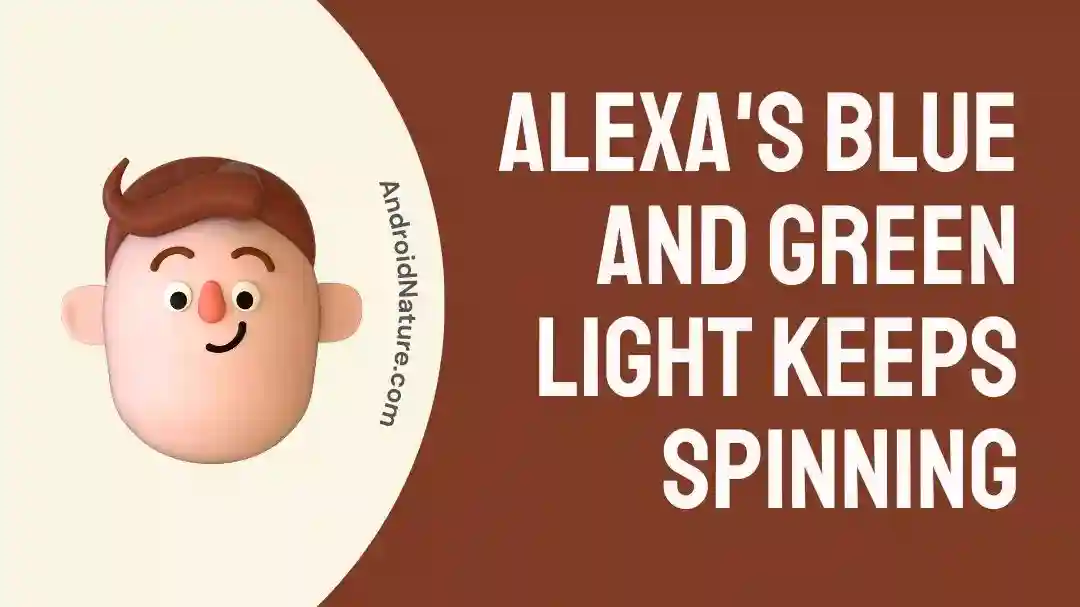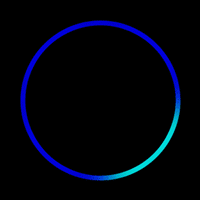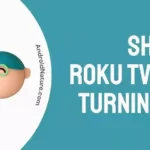Have you ever noticed your Alexa device mysteriously displaying those blue and green lights, leaving you scratching your head in confusion?
No more confusion because we’re here to help you out.
In today’s article, we will investigate why Alexa lights up when there’s no conversation.
We will also provide you with troubleshooting tips to solve when Alexa keeps spinning blue and green lights.
Are you ready? Great! Let’s dive right in.
Why does Alexa light up when no one is talking?
Short Answer: The reasons for this activation include background noise, pairing mode, incoming calls, firmware updates, etc.
Reason #1: Your Alexa Echo is in pairing mode
In most cases, the reason behind your Alexa device spinning a blue light is that it has entered pairing mode.
It happens when your Alexa device is trying to establish a connection with a Bluetooth speaker or a smartphone.
Once the pairing is successful, all the blue lights will go off.
Reason #2: You accidentally activated Alexa
Did you know Alexa keeps listening to you all the time?
Sometimes, your Alexa device starts spinning blue light due to accidental activation. Background noises or words that sound similar to “Alexa” can trigger your device unintentionally.
Reason #3: Alexa is trying to process the command
When you interact with Alexa, whether it’s giving a voice command or asking a question, the device needs some time to process the information. During this processing phase, your Alexa device keeps spinning the blue light.
This blue light indicates that Alexa is doing its job.
Reason #4: Firmware Updates are happening
Just like any other smart device, Alexa undergoes regular firmware updates to ensure it stays up-to-date and continues to offer the best user experience. During these updates, you’ll see a spinning blue light on your Alexa device.
Fix: Alexa’s blue and green light keeps spinning
Fortunately enough, there are some easy ways to keep these irritating blue and green lights at bay.
Fix #1: Disable the Green Light
If you have an Echo device and you see a blinking green light then you’re probably getting an incoming call known as the drop-in feature.
Many of us don’t like Alexa’s green blinking light and therefore want to disable it.
Just follow the steps mentioned below:
- Step 1: Launch your Alexa App
- Step 2: Tap on the three horizontal lines aka hamburger icon in the top left corner of the screen
- Step 3: Now, tap on Settings and then go to Devices
- Step 4: Next, you need to select your Alexa device and then tap on Communication
- Step 6: Here, you’ll see a toggle switch, simply Disable it
Congrats, you’ve successfully disabled the Alexa green light. From now on, your Alexa won’t flash the green light for incoming calls.
Fix #2: Move your Echo Speaker to a Calmer Environment
Echo speakers contain omnidirectional microphones to pick up voice commands.
Over time, your echo speaker might pick up background noise from home appliances or TV.
In this case, your Echo speaker misinterprets this noise as voice commands and spins blue light.
To resolve this issue, just simply say, “Alexa, Stop” and the blue light will disappear immediately.
If the issue persists, try moving your Echo speaker to a quieter place with less background noise.
Fix #3: Restart your Echo Speaker
If you’re constantly seeing the spinning blue light on your Alexa device, then there might be a possibility that your Echo device is updating its firmware.
Every now and then, Echo speakers automatically install their firmware updates to keep their software up-to-date.
During this process, the blue light ring keeps spinning.
After an update, your Echo speaker restarts on its own. However, if you keep seeing the spinning blue light ring then you might need to restart the Echo speaker manually.
Follow these simple steps:
- Step 1: Unplug your Echo device from the power source
- Step 2: Leave it like that for a minute or two
- Step 3: After that, plug your Echo device back in again
Once it fully boots up, the blue light should disappear.
Fix #4: Factory Reset your Echo Device
If restarting your Echo speaker doesn’t work, then it can sometimes be worth restoring the Echo speaker to its factory default settings.
This step clears out any bugs and helps solve any issue within the device or related to firmware updates.
To do this, simply follow these steps:
- Step 1: Press and hold the Action Button for 30 seconds
- Step 2: Wait until it fully boots up
- Step 3: Go to the Alexa app and follow the instructions to install the speaker again
NOTE: You need to connect the device again to your Wi-Fi connection as part of this installation process.
Fix #5: Bluetooth Pairing
Echo speakers can be connected to Bluetooth devices. When searching for a device to pair with the Echo speaker, it displays a rotating blue light ring. This indicates that it’s in Bluetooth pairing mode.
If your Alexa device is stuck in this mode, then you’ll need to follow these steps:
- Step 1: Go to your Amazon Alexa App
- Step 2: Go to Devices
- Step 3: Next, head over to the speakers and then to Echo & Alexa
- Step 4: Tap on Echo Dot
- Step 5: Now, click on Connect a Device and then hit the X sign in the top right corner of the screen
Once you’ve done this, it should come out of the Bluetooth pairing mode and the blue light ultimately stops.
Fix #6: Power Cord Issue
Many people have reported on the internet that they faced this spinning blue light ring issue because their Echo device was not getting enough power.
This usually happens when third-party under powered USB cables are being used as opposed to the ones provided with the box.
Echo speakers should always be powered from the main electrical output and as mentioned above not an under powered USB port of another device.
If you’re not using the original power supply then you’re advised to replace it with an official one as that would definitely have the required voltage and that has solved this issue for other people.
NOTE: The smaller Echo Dot speakers generally require 15 watts while the larger Echo speakers need 30 watts of power.
Fix #7: Turn Off Follow-Up Mode
Alexa has an optional feature where you continue asking her questions without prefacing each question with the wake word. This is called a follow-up mode.
When this feature is enabled, Alexa keeps listening and continues spinning the blue light ring.
Here’s how you enable and disable the follow-up mode
- Step 1: Go to Devices
- Step 2: Click on Echo & Alexa to choose your speaker
- Step 3: Tap on the Settings icon
- Step 4: Scroll down, find, and tap on Follow-Up mode
- Step 5: Hit the toggle button and Disable it
NOTE: The toggle button should be pushed to the left side with no color.
After following these steps, Alexa will quickly turn off the blue light after she’s finished answering your question.
SEE ALSO:
- Alexa Lights Meanings (Yellow Ring, Red, Orange, Etc)
- Fix : Alexa Says ‘Device Is Unresponsive’ But It Works
- 12 Fixes : Alexa Drop-In Something Went Wrong
Wrapping Up:
Try implementing all these troubleshooting tips and see which one works for you. However, if Alexa still keeps spinning the Blue and Green lights, we suggest getting in touch with the experts on Alexa’s customer support for further assistance.

An experienced technical writer who specializes in simplifying technical jargon. Being a lifelong learner, she stays up-to-date with the latest trends and tools in the world of technology. When she’s not writing technical stuff, you can find her reading self-help books.