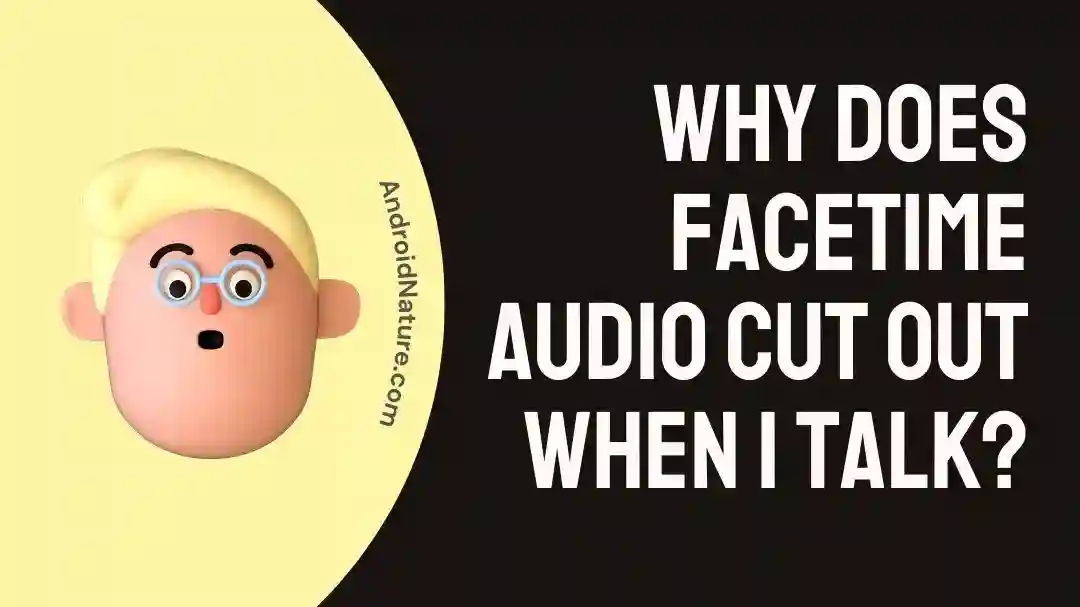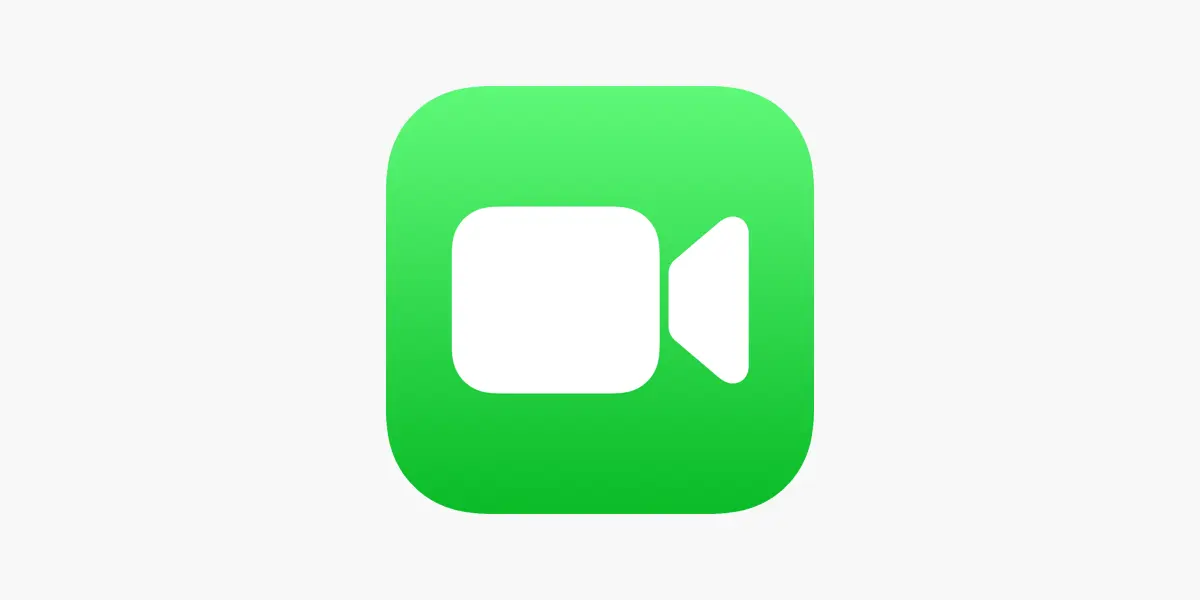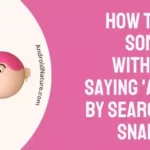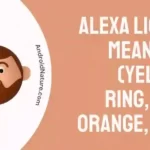Are you experiencing issues with your Facetime audio cutting out when you talk?
If so, you’re not alone. Many users encounter this frustrating problem that hinders their communication during FaceTime calls. It can be disruptive and prevent you from having clear and uninterrupted conversations with your loved ones, friends, or colleagues. And having Facetime fail to connect through Wi-Fi is just as annoying.
Fortunately, there are several solutions to address the problem of Facetime audio cutting out when you talk. In this article, we have tried to provide valuable insights into the possible causes of the issue and discover practical troubleshooting steps to resolve it.
Why does Facetime audio cut out when I talk?
Short Answer: Facetime audio can cut out when you talk due to many reasons such as poor internet connectivity, issues with devices like microphones, software glitches, background noise or interference, and misconfigured audio settings or features.
1. Poor internet connectivity
Whenever your internet connection is poor or inconsistent, it might cause delays in the transmission of your voice, resulting in audio that cuts off or sounds choppy. Network congestion or poor signal strength can also cause Facetime audio to cut out or sound choppy, especially in areas with poor connectivity.
2. Defective microphone
If your microphone is broken or not operating correctly, it might cause Facetime audio to stop off or sound distorted.
3. Issues with your device’s sound settings
If your device’s audio preferences are not set up correctly, it may lead to problems with Facetime audio, such as the microphone being turned off or the sound level being excessively low.
4. Interference or background noise
Interference from either background noise or electromagnetic interference may prevent your voice from being sent properly through FaceTime, causing the audio to cut off.
5. Obsolete version or software
Using an outdated version of the Facetime software or the operating system might result in compatibility problems or bugs, both of which have the potential to negatively impact the app’s performance, especially the audio.
6. Audio Ducking Is On
Simply said, audio ducking is the process of decreasing the volume of one audio stream in order to increase the volume of another. It’s a common practice while making albums or podcasts.
While audio ducking is often carefully manipulated and employed in very particular ways in music creation, it is performed automatically in FaceTime, which might lead to unexpected results and a muddled sound quality.
Fix FaceTime audio cutting out iPhone (FaceTime audio issues)
Method 1: Check your internet connection
Make certain that you are connected to the internet in a reliable manner. Join a Wi-Fi network, or at the very least, verify the status of your cellular data connection.
Method 2: Reboot your iPhone
You may reboot your iPhone by pressing and holding the power button until the option to “slide to power off” displays. Slide the button to switch off your iPhone, and then after a few seconds, slide the button again to turn it back on.
Method 3: Turn Off Audio Ducking
Access your Mac’s applications folder to turn off audio ducking. You should look for an application titled VoiceOver Utility that was preinstalled on your Mac. The app’s icon is gray and has the form of a stick figure within a circular frame, with a speaker placed in the lower left corner.
Sound familiar? It’s because you’re thinking of the VoiceOver Utility. The next step is to look for the option to turn on the ducking of audio. Checking this box activates audio ducking. To turn off the sound muffle, just deselect the box. If you redo the audio test and notice that the problem no longer exists, you know where the problem lies.
Method 4: Deactivate noise reduction
While it’s true that turning on voice isolation will help you be heard above the din, it’s also possible that, like audio ducking, it might end up having the opposite effect. You must be on a FaceTime call before you can disable voice isolation. When you’re ready, go to the settings menu and choose Mic Mode.
If the box next to “Voice Isolation” is checked, then the feature is active. You may turn it off with a single click. After that, you may listen to check whether the sound problems have been fixed.
Method 5: Turn off Bluetooth on your device
If you have Bluetooth enabled, you may want to consider turning it off since it may interfere with the transmission of music at times. To disable Bluetooth, go to the device’s settings and tap the Bluetooth icon.
Method 6: Make sure the microphone and speaker are working
Make sure that the microphone and the speaker are not blocked in any way by anything that may be in the way. Make an effort to clean them with a soft cloth.
Method 7: Update FaceTime app
Check to see if there is a new version of the FaceTime app available. Visit the App Store, type “FaceTime” into the search bar, and then choose “Update” if there is a new version available.
Method 8: Reset network settings
All you have to do is navigate to the Settings menu, then choose General, then Reset, and finally, Reset Network Settings. Your network settings, including your cellular and Wi-Fi passwords, will be reset as a result of pressing this button.
Method 9: Factory Reset your iPhone
In the event that none of the preceding methods is successful, you may attempt resetting your iPhone to the factory settings. Ensure that you have a backup of all of your crucial data before you proceed.
Method 10: Contact Apple Customer Care
If none of the methods mentioned above work for you, then there is something critically wrong with your Facetime. Make sure to contact Apple Care to get the issue resolved at the earliest and with efficiency.
SEE ALSO:
- How To Know If Someone Is Busy On Facetime Call
- ‘Contact Card Is Not Available For FaceTime’ : [9 Fixes]
- Does Facetime ‘Unavailable’ Mean They Declined (Not Necessarily)
- Fix: Facetime Not Working On Wifi (Work Fine On Cellular)
FAQs
1. Why is my FaceTime audio choppy?
If you have a poor or unreliable internet connection, network congestion, or signal strength difficulties, your FaceTime audio may be choppy. Noise or electromagnetic interference in the vicinity, old software, a malfunctioning microphone, or incorrect audio settings are other potential culprits.
2. Can I use FaceTime audio without Wi-Fi?
If you just have a cellular data connection, you might be able to utilize FaceTime audio. However, keep in mind that your cellular operator may impose additional fees if you use FaceTime audio over a cellular connection since it might take a lot of bandwidth.
Final Words
In conclusion, experiencing audio cuts during Facetime calls can be frustrating and disrupt communication. We have discussed the potential causes and several troubleshooting steps to address these issues in this article.
By following these solutions, you can improve the audio quality and enjoy uninterrupted Facetime conversations. Remember, troubleshooting steps may vary based on individual circumstances, so it’s important to assess the specific situation and apply the appropriate fixes.

An anime aficionado who also maintains a keen interest in global developments in the fields of technology & gadgets. In her downtime, she can be found trying out all possible varieties of dumplings. A strong believer in animal rights, she can’t help but pet every cat she sees.