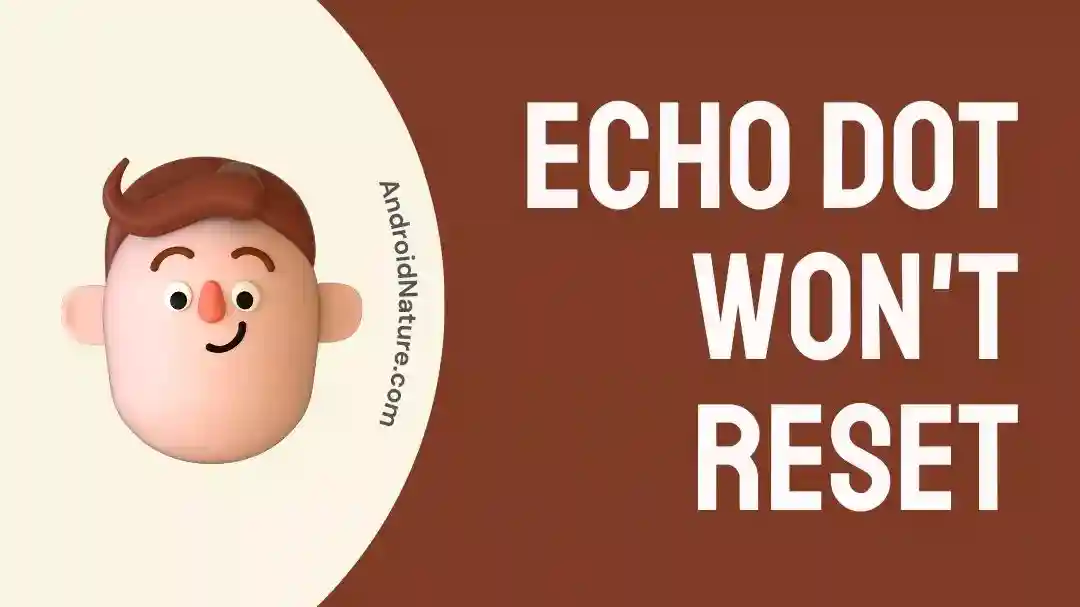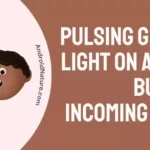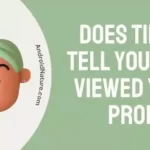Having trouble resetting your Alexa Echo Dot?
Don’t worry, we’re here to make things easy-peasy!
In this article, we will show you the easiest and quickest way to reset your Alexa Echo Dot.
We will also explore why your Echo Dot refuses to reset at times.
Let’s get into it.
Why does the Echo Dot not reset?
Short Answer: Your Echo Dot won’t reset if you’re following the wrong reset procedure. Additionally, poor Internet connection and power supply issues can also be the cause of this error.

Echo Dot won’t reset: 4 ways to fix it
Can’t reset your Echo Dot? There are several reasons at play!!
No worries, because there are multiple ways to troubleshoot this error.
The best part? They’re super easy and simple to follow!
Fix#1: Follow the Correct Reset Procedure
Can you make a cold coffee when you’re following the recipe for a banana smoothie?
Of course not!
Similarly, you can’t reset your Alexa Echo Dot when you’re following the wrong reset procedure.
Now, how do you know if you’re following the correct procedure or not?
Well, it’s not rocket science. Here’s how you do it:
- Step 1: Long-press the Action Button for 20 to 25 seconds
- Step 2: Wait for a few seconds until the light ring goes off and on again
- Step 3: Afterward, your device resets itself and enters the setup mode
After doing so, you need to go to the Alexa app and set up your Echo Dot once again.
If you face any difficulty in resetting your Echo Dot, you need to reach out to the user manual that you didn’t bother to read when you first unboxed your Echo Dot.
You’ll find all the details there, your Echo model, the correct reset procedure, and much more!
Fix#2: Check the Power Source
Like any other smart device, Alexa Echo Dot works only when connected to a power supply.
So, make sure your Alexa Echo Dot is getting adequate power from the power outlet.
When it’s not getting adequate power, it can malfunction.
Fix#3: Replace your Power Adapter
Let’s face it, we all have one power adapter in the crusty state that we use for all our smart devices.
Echo Dot doesn’t work this way!
Not all cheap quality power adapters can do the trick with Echo Dot.
Due to its smart features, it needs sufficient power to function properly.
Therefore, it’s advised to use an Amazon-Certified power adapter.
This way you ensure the use of the high-quality power adapter for your Alexa Echo Dot.
Fix#4: Check Your Internet Connection
Another common culprit is a poor internet connection. To check if this is the cause of the problem, follow these steps:
- Make sure your Wi-Fi connection is active and stable
- Move your Alexa Echo Dot near to the router
- Restart your Wi-Fi router by unplugging it from the power outlet for 30 seconds before plugging it again
These steps ensure that your Echo Dot is connected to a reliable Internet connection.
Fix#5: Update the Firmware
Check everything? Still can’t reset your Echo Dot?
Well, there’s bad news. Your system is outdated!
When your system is outdated, it doesn’t register any action.
So, it’s useless to press buttons if your firmware is outdated because it’s not going to work.
Here’s how you update your Echo Dot’s firmware:
Using the Voice Command:
- Step 1: Command your Alexa by saying, “Check for Software Updates”
- Step 2: If there’s any pending update then simply say, “Alexa, Update the Software”
- Step 3: Leave your Echo device alone for a few hours and it will Update the Firmware on its own
Using the Alexa App:
- Step 1: Open the Alexa App
- Step 2: Tap on the Devices tab in the bottom right corner of the screen
- Step 3: Select the Echo Dot Device you want to update
- Step 4: Tap on the Menu icon in the top-right corner
- Step 5: Next select Firmware Version or Device Software Version
- Step 6: If an update is available, you’ll see an option to update your Echo device. Tap on Update or Install Update
- Step 7: The update process will begin, and your Echo Dot will download and install the latest firmware.
Fix#6: Force Update the Speaker
Tried everything? Wait, there’s more!
Another possible fix is to force update your Echo Dot.
Follow the steps below:
- Step 1: Mute your Echo Dot
- Step 2: Wait for 15 minutes
- Step 3: Unmute your Echo Dot and try to use it
NOTE: You have to be patient enough to wait for 15 minutes as Echo Dot takes 15 minutes to fully update.
How to reset Alexa Echo Dot?
To resolve this error, you’re required to reset your Echo Dot. There are three simple ways to reset your Echo Dot.
Follow these methods carefully.
Method#1: Perform a Hard Reset
Hard reset is known to resolve any issues that you might be facing with your devices. That’s why it’s worth giving a shot.
The best part? It’s super easy to perform. Just follow the steps mentioned below:
- Step 1: Unplug the power cord from the power outlet
- Step 2: Wait for a couple of seconds approx. 15 seconds
- Step 3: Plug the cord back in again
- Step 4: Lastly, Restart your Echo Dot
Method#2: Perform a Manual Reset
Manual reset is another easy way to reset your Echo Dot. Follow the steps mentioned below:
- Step 1: Long-press the Action Button for 20 to 30 seconds
- Step 2: Wait until the light ring turns off and on again
- Step 3: Now your device has been reset and entered the setup mode
- Step 4: At last, you need to set up your Echo Dot in the Alexa app once again
Method#3: Perform a Factory Reset
A factory reset restores your Echo Dot to its original settings. Here’s how do to it:
- Step 1: Long-press the Volume Down and Microphone Off buttons for 20 to 25 seconds
- Step 2: Wait until the light ring turns off and on again
- Step 3: Set up your Echo Dot in the Alexa app as your device enters the setup mode.
Congratulations, now you have a brand new Echo Dot!
How to Reset Alexa Echo Dot using Alexa App?
Too busy to hold the action button for 1 minute? We hear you!
There’s an easy alternative to this. You can easily factory reset your Alexa Echo Dot using the Alexa app on your iOS or Android mobile devices.
Here’s how you navigate to the app.
- Step 1: Launch the Alexa App
- Step 2: Find and tap on Devices
- Step 3: Hit the Echo & Alexa icon located at the top of the screen
- Step 4: Scroll down until you find the Factory Reset option and tap it.
- Step 5: Tap on Reset again to confirm.
SEE ALSO:
- 12 Fixes : Alexa Drop-In Something Went Wrong
- How To Play Specific Songs On Alexa?
- How To Fix Alexa Playing Music In The Middle Of The Night?
- Alexa’s Blue And Green Light Keeps Spinning (Reasons & Solutions)
Wrapping Up:
If you ever experience an error with your Echo Dot, performing a factory reset can be the most effective fix. If you face any difficulties while doing the factory reset, feel free to contact Amazon’s customer service and ask for further assistance. They’ll surely help you fix the error.
By carefully following the steps mentioned in this article, you will be able to reset your Echo Dot with ease!

An experienced technical writer who specializes in simplifying technical jargon. Being a lifelong learner, she stays up-to-date with the latest trends and tools in the world of technology. When she’s not writing technical stuff, you can find her reading self-help books.