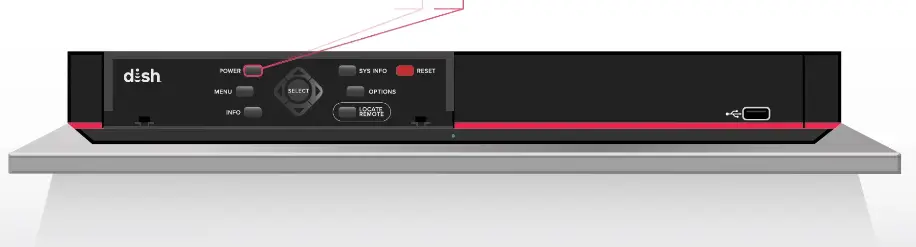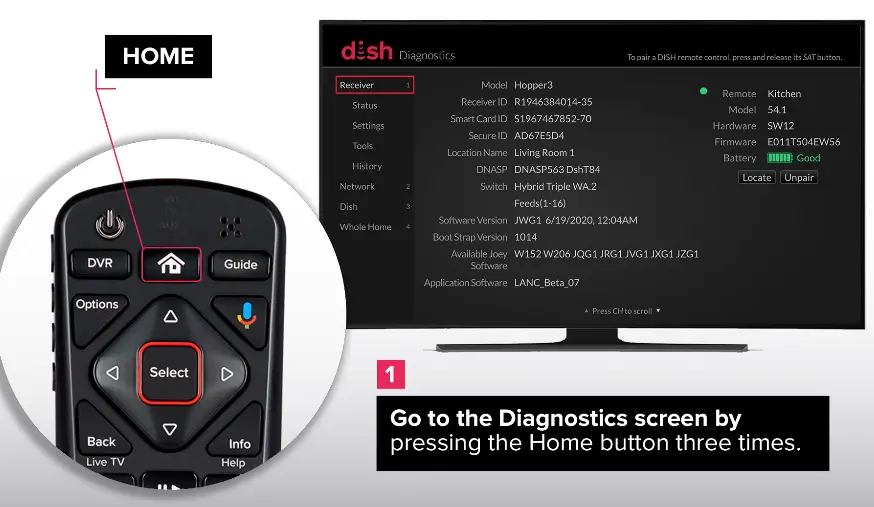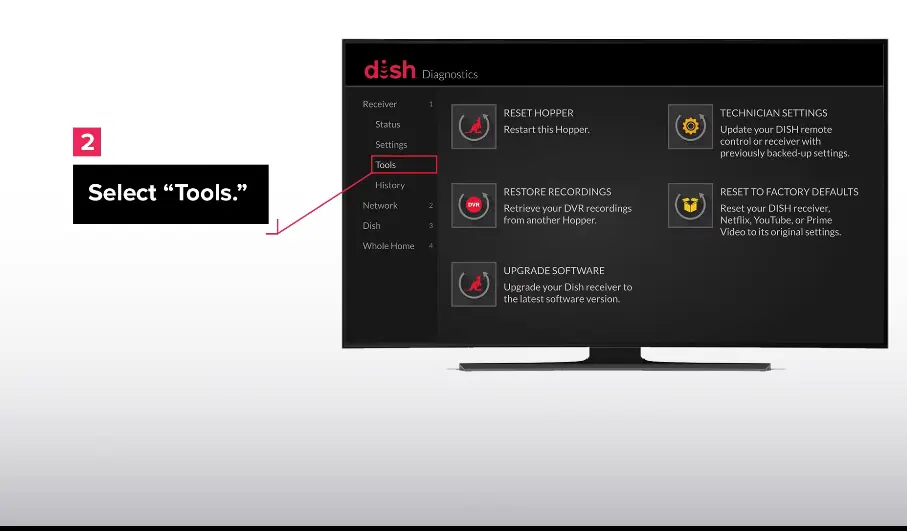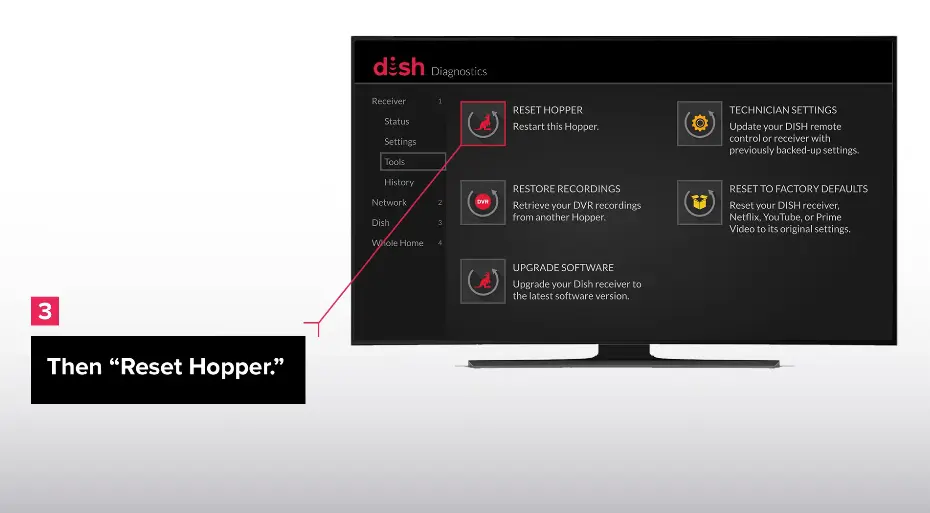Finding out that your Dish Network TV has sound but no picture can be quite exasperating.
The good news is, if you find yourself in this situation, there’s no need to panic excessively. The issue is often fixable, and we’re here to guide you through it.
This article is designed to provide you with a straightforward, step-by-step approach to tackling the common problem of having sound without imagery on your Dish Network.
We want to make the troubleshooting process as easy as possible for you, so let’s embark on the journey to resolve the “Dish Network sound but no picture” issue. Ready to get started?
Fix: Dish Network sound but no picture
Your Dish Network TV has sound but no picture due to faulty or improperly connected cables, power surges, TV backlight failure, or issues with the DISH receiver.
Below, we have listed practical troubleshooting techniques that you can try to resolve the “Dish Network sound but no picture” problem:
Fix#1: Put Your Receiver into Standby Mode
The first troubleshooting step involves putting your receiver into standby mode. This simple action can sometimes resolve minor glitches or communication issues that may be causing the problem.
Here’s how you do it:
- Step 1: Press the Power button located on the front of your receiver
- Step 2: Wait for 10 seconds
- Step 3: Press the Power button again to turn it back on
By following these steps, you are essentially allowing the receiver to reset and reestablish its connection. After completing this standby mode procedure, check if the TV now displays both picture and sound.
If the issue persists, proceed to the next troubleshooting steps to identify and address potential causes of the problem.
Fix#2: Perform a Power Reset
If you are still having issues with your Dish Network TV, try performing a power reset. Here’s how:
- Step 1: Grab your remote and press the Home button three times
- Step 2: Once you are on the Diagnostics screen, select Tools
- Step 3: Then select Reset Hopper
After performing a power reset, check if the imagery is now visible. If not, move on to the next fix.
Fix#3: Check for Faulty Connections
If your Dish Network TV has sound but no picture, it can be due to loose or damaged cable connections.
You need to make sure that all the cables are securely plugged in.
Also, check all the cables for wear and tear. If there are signs of visible damage, we recommend getting a replacement for damaged cables.
Most of the time when TVs display a black screen, damaged cable connections are at play.
Fix#4: Check the Power Supply
More often than not, power supply issues contribute to the black screen on your TV.
If the power supply is experiencing fluctuations or surges, it can be disrupted.
Make sure the TV is plugged directly into a wall outlet and the power source is stable. Also, make sure the outlet is working fine.
Fix#5: Try Another HDMI Cable
One of the most common reasons for your Dish Network TV having sound but no picture is a faulty HDMI cable connection.
You need to make sure that the HDMI cable is securely plugged into your TV and a cable box.
If your TV has multiple HDMI ports, try them one by one and see if the issue resolves.
You also can try plugging in another HDMI cable to see if the picture shows up. If it does, it means the original HDMI cable was damaged.
Fix#6: Check for TV Backlight Problem
If your TV is dark, and you can’t see anything on the screen but can hear sound, try this: turn on the TV in a dark room and shine a flashlight near the screen.
If you see a faint picture, it means the backlight may be the issue, and you’ll need to fix it.
The backlight is like a light source for the TV screen, and if it’s not working, the screen stays black.
But don’t worry, you can still hear the sound. Just know that fixing the backlight should help get your TV picture back.
Fix#7: Contact Dish Support
If none of the fixes we have mentioned above helped you solve the problem, feel free to contact Dish Support and ask for additional assistance.
When you contact Dish Support for help, just share info about how your TV is set up, the things you’ve tried to fix it, and any error messages or weird stuff you noticed.
This helps them figure out what’s going on faster and get you the help you need.
See More:
- How to turn off standby on dish hopper (2023)
- Why Is Netflix On Dish Joey Not Working (Solutions Included)
- How to Fix dish network no signal on TV 1 and TV 2

An experienced technical writer who specializes in simplifying technical jargon. Being a lifelong learner, she stays up-to-date with the latest trends and tools in the world of technology. When she’s not writing technical stuff, you can find her reading self-help books.