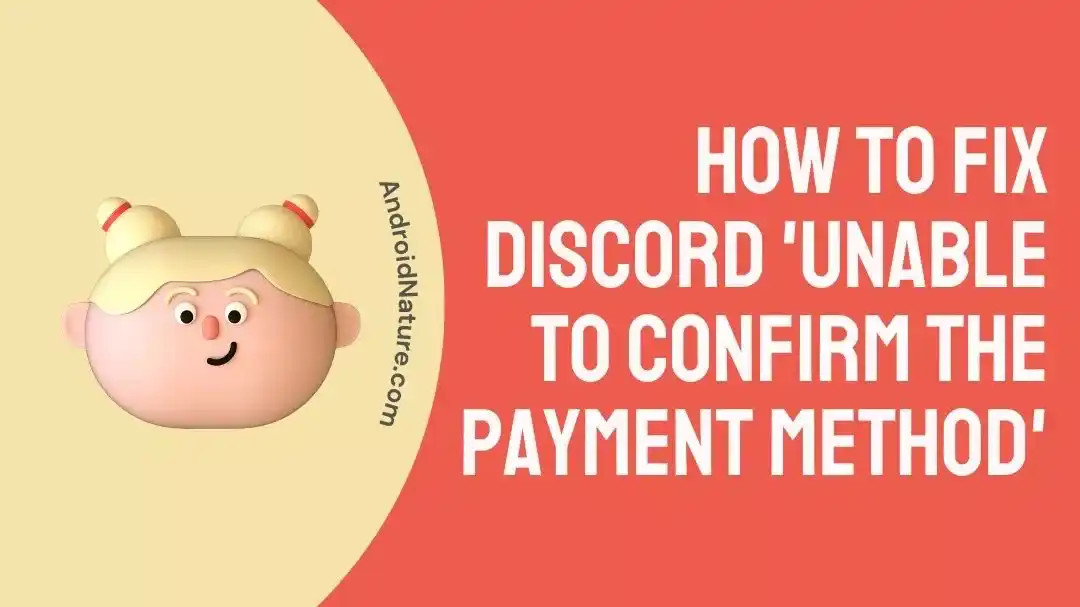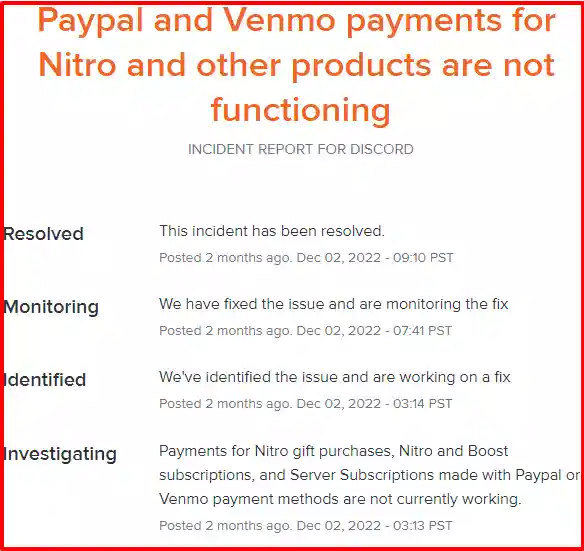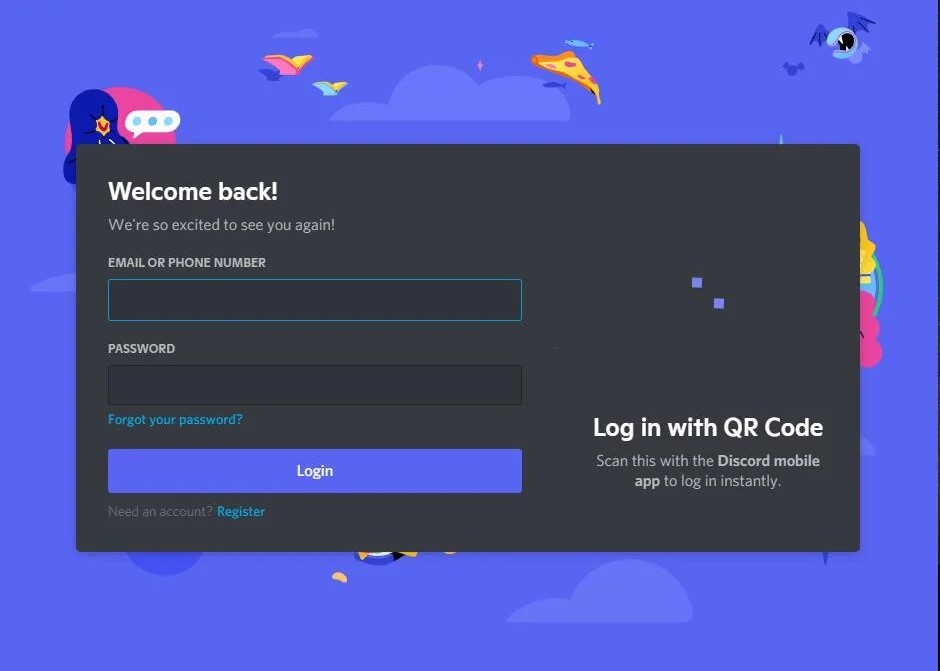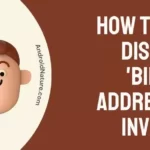If you’re reading this, chances are you’ve come here because you’ve tried and failed to upgrade to Discord Premium. And you’re a little frustrated since you don’t know what’s causing this problem. This is a common difficulty that many users encounter while trying to purchase or subscribe to the service.
When I first started using Discord’s paid features, I ran into the same problem. Having said that, after doing some research into it, I was able to eliminate the issue and successfully obtain my premium subscription to Discord Nitro. If that is today’s main issue, you have come to the proper place.
The problems are complex and multifaceted, as you can see. Therefore, to find the most effective answer to your problems, it is strongly recommended that you read the entire article very attentively. So, without further to do, let’s jump into it.
Why does Discord say ‘Unable to confirm payment method’?
Short Answer: Discord says it can’t confirm your payment method because the payment method is invalid, the payment information is wrong, the server is down, the app isn’t working, your PayPal account isn’t linked, or you’re using local banks and prepaid cards.

The following are the seven most typical reasons why a payment method cannot be confirmed on Discord:
Reason 1 – Not enough money
It’s possible that your payment was declined because you don’t have enough money in your account or on your card to cover the cost of your Discord subscription. This is one of the reasons why this could be happening. Before attempting to verify your chosen method of payment, check that you have enough money in your account.
Reason 2 – Invalid payment method
A number of different payment methods are accepted on Discord. These might be different depending on the country you’re in or the paid service you use, and they could shift at any time. Make sure that the mode of payment you are using is one that is compatible with the service.
Reason 3 – Incorrect payment information
If you have filled in the incorrect credit card number, debit card number, or any other payment detail, you will most likely receive an error message. This may sound ridiculous, but the vast majority of users do not check their payment information.
Reason 4 – Discord servers down
It’s possible that you’ll run across the issue. If the Discord payment servers are experiencing unavailability or a tremendous load, they may choose not to process your request. In that scenario, you have a chance of getting the error.
Reason 5 – App issues
It’s possible that you can’t verify your payment method because of an issue with the Discord app. Occasionally, a payment error will occur because Discord is unable to handle the request properly due to a software flaw.
Reason 6 – Unlinked PayPal account
It is necessary for you to link your bank account to your PayPal in order to use Discord. If you intend to use PayPal as your form of payment, you must ensure that your PayPal account is in good standing and that it can connect to your bank account.
Reason 7 – Using Local Banks and Prepaid Cards
Users have complained that in some circumstances, local banks have difficulties processing payments such as Discord Nitro memberships. The same situation exists for prepaid cards.
Fix: Discord ‘Unable to Confirm the Payment Method’
The many root causes of the issue are addressed by the various solutions outlined below. Consequently, you need to put each of these solutions into action one at a time until the issue is resolved.
Method 1 – Verify Payment Information
The inability to confirm a payment method is sometimes the result of erroneous payment information being entered. We are all prone to making errors, and it is not uncommon for people to accidentally key in incorrect credit card information or other information.
Therefore, before searching for additional errors, make sure that everything is checked twice and that you have typed everything correctly. If this does not resolve the issue, proceed to the next solution.
Method 2 – Connect PayPal to Bank Account
If you want to pay for a Discord subscription, you’ll need more than just a PayPal account. Only once you have linked your bank account to your PayPal account can Discord accept payments through PayPal. You must first link your bank account to your PayPal account.
It is essential to check that your PayPal account has access to the bank account you link to it in order to validate the use of the PayPal payment option. If you do not have access to this information, the payment confirmation for your purchase may not be enabled.
To link your bank account to your PayPal account, simply follow these steps:
- Step 1 – Go to PayPal
- Step 2 – To access your wallet, select the option located at the very top.
- Step 3 – You will see options to check the balance on your PayPal account as well as attach a credit or debit card.
- Step 4 – Choose the option that says Add-in.
- Step 5 – Please provide all of the necessary details for a valid bank account one by one.
- Step 6 – Confirm both your bank card and your PayPal account as your confirmation methods for purchasing and subscribing to the Discord service.
Method 3 – Verify Discord’s server status
Discord has a massive user base all over the world. It is possible, as is the case with any platform, that it will be subjected to a significant load and will be unable to keep up.
It is not rare for the servers that host Discord to get overloaded. When this happens, the servers will go down, and you will have problems.
There is nothing that can be done to change the situation. Wait until the servers come back online. You can use downdetector.com to monitor the status of the Discord server or you can also visit the Discord official server status page.
Method 4 – Use payment methods supported by Discord.
You need to select a payment method that the Discord app is compatible with before you can make a payment for a subscription fee.
You will be able to purchase a subscription to Discord Nitro if you have a debit or credit card, a PayPal Wallet, a Paysafe card, Paym, or cryptocurrencies in your possession.
Method 5 – Change Payment Method
If you are experiencing any kind of problem with your subscription, you can attempt to change the payment confirmation method that you are now using. You need to go through a series of actions in order to change the mode of payment confirmation.
The following instructions will guide you through the process of switching to an alternative way of payment:
- Step 1- To get started, launch Discord on your device.
- Step 2– After that, go to the option labeled “User Settings.”
- Step 3- If you wish to make a modification, you will need to navigate to the Subscription tab, which can be found in this section.
- Step 4– Now, you need to find the option labeled “Make this my default payment method” and click on it.
- Step 5- You are now able to add the mode of payment that you would want.
Method 6 – Re-Login To Discord
You are free to sign in and sign out of Discord whenever it best suits your needs. However, some users claim that this solution successfully resolved the issue for them by just requiring them to log out of their Discord account and then log back in again.
This is the procedure to follow:
- Step 1- Open Discord.
- Step 2- To access your user settings, locate your username in the bottom-left corner and click the gear symbol that is to the right of it.
- Step 3- You’ll need to scroll all the way down to the bottom of the menu on the left.
- Step 4- Click the Logout button.
- Step 5– You need to restart the program.
- Step 6– Sign in using the credentials you use for Discord.
If you use the app for Android or iOS,
- Step 1– Drag your finger from the left to the right to access the bottom bar.
- Step 2- Then, in the bottom bar, select your username, and in the top-right corner, select the sign-out icon.
Method 7 – Clear app cache
If you are having problems with the Discord app not functioning properly on your device in any of the other ways that are outlined in this post, then one of the solutions that you can try is deleting the app’s cache.
For iOS:
- Go to Settings, then General.
- Select Storage.
- Find and select Discord.
- Tap “Offload App” and confirm.
For Android:
- Open Settings.
- Go to “Apps & notifications.”
- Select “See all apps.”
- Find and open Discord.
- Choose Clear cache in ‘Storage & cache’.
For Windows:
- Open the search box (taskbar or Windows Explorer).
- Type “%appdata%discord” and press Enter.
- In the Discord folder, find “Cache,” “Code Cache,” and “GPUCache.”
- Select these folders and press Shift + Delete to remove them.
Method 8 – Check the internet connection
It’s possible that your Discord app may continually crash or won’t be able to confirm your payment method frequently because of a slow internet connection or poor connectivity. Having a stable internet connection is absolutely necessary for the transaction procedure.
Method 9 – Switch to the browser
Though most desktop browsers are compatible with Discord, many users have found that Chrome offers the greatest experience. This may be due to the fact that many users have reported being able to confirm their payment method after switching to Chrome. Going to Discord.com/login is the first step in using the web-based client.
- Step 1– Put in your username (email or phone number) and password.
- Step 2- Follow the prompts to sign in.
Method 10 – Contact support
Contacting Discord support is the absolute minimum that you can do to remedy the problem of being unable to confirm your payment method for Discord Nitro.
SEE ALSO:
How To Get Emoji ID Discord (Mobile, Without Nitro)
How To Remove An Existing Discord Account Is Already Using This Number
(5 Fixes) Discord ‘Unable To Accept The Invite’ Error
Final Words
Discord is a wonderful platform, and this holds true even for its free tier. It includes an elegant user interface and all of the capabilities that are necessary for a player. Nevertheless, purchasing the Discord Nitro may be problematic in the event that it does not function as anticipated.
We really hope that our recommendations were helpful to you.

Technical writer and avid fan of cutting-edge gadgetry, Abhishek has authored works on the subject of Android & iOS. He’s a talented writer who can make almost any topic interesting while helping his viewers with tech-related guides is his passion. In his spare time, he goes camping and hiking adventures.