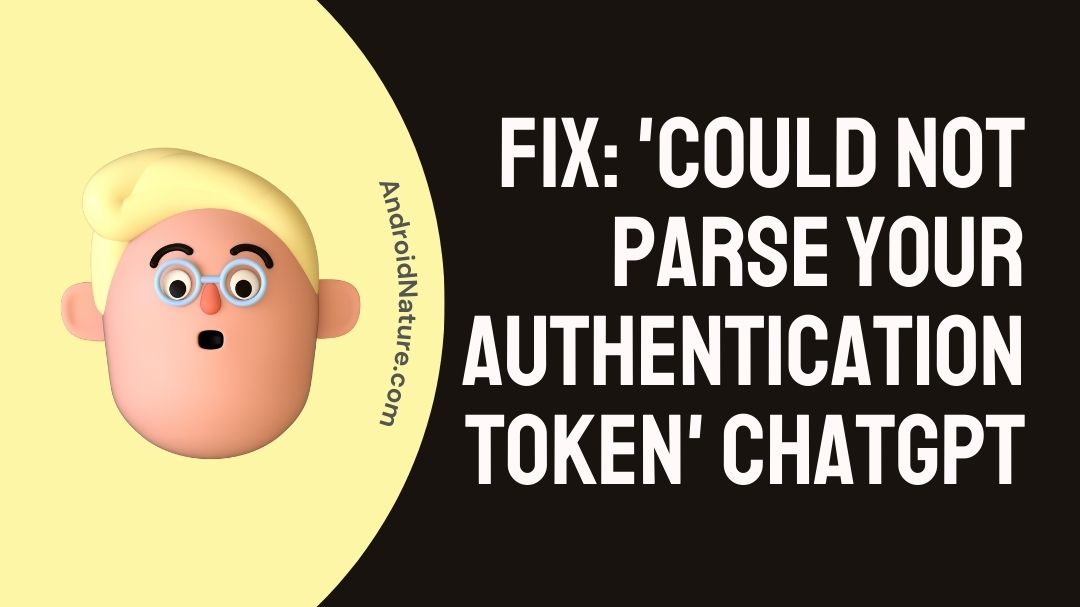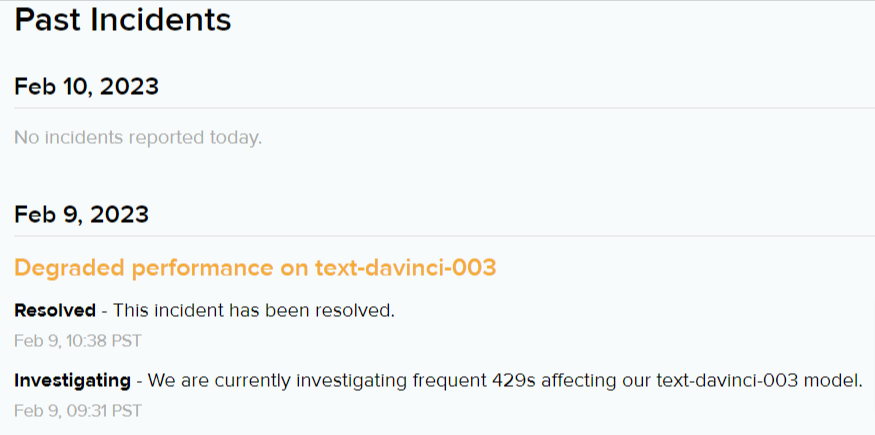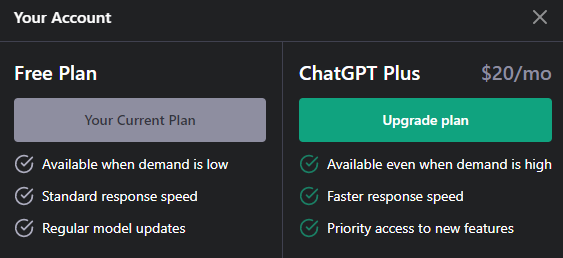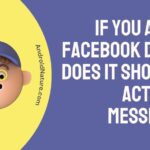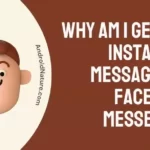ChatGPT is an AI-powered chatbot owned by OpenAI. It was launched back in December 2022 and gained one million users within five days of launch.
Well, due to its extensive usage, user are having a lot of issues with it. One such error that user are facing with ChatGPT is ‘Could not parse your authentication token’, please try again later.
If you are also facing the same error, you have landed on the right page. Here, we have explained how you can fix this error.
So, without wasting time, let’s get started with the solutions.
How to Fix ‘Could not parse your authentication token’ ChatGPT
1. Reload multiple times
The first and most basic action you can perform to fix the authentication token error on ChatGPT is to simply reload its webpage multiple times and it should work again.
I myself faced this issue, and luckily by just refreshing ChatGPT webpage multiple time on my Chrome browser, it fixed the issue.
So, why don’t you give it a try?
2. Log out and Log in again
Next, if loading the website multiple times doesn’t fixed the issue, you can try logging out and logging again to your ChatGPT account.
By simply signing out and signing again, you can fix a lot of issues and get rid of several errors on ChatGPT.
3. Wait for some time
As millions of user are actively using this AI chatbot, so it can sometimes have issues while processing the data.
You might have also seen an error ‘ChatGPT is at its capacity right now.‘ So, these types of errors are just because of ChatGPT have limited resources at this time.
So, in this case you might want to wait for some time and try using it after 5–10 minutes, and you will be surprised to know that it actually fixed the error.
4. Check ChatGPT server status
Sometimes the issues might not be just from your side.
It is always better to confirm whether the issue lies on your end or on the server end.
That being said, you should check server status of ChatGPT before moving on to the next step. You can visit status.openai.com and check whether the servers are operational or not.
If the servers are down, you would like to wait till the servers gets restored.
5. Connect/Disconnect your VPN
If the server of ChatGPT are working fine, the next thing you may want to try to fix ‘Could not parse your authentication token’ error on ChatGPT is to disabled your VPN.
A VPN can cause issues while using ChatGPT as it hides your identity and disguises your location.
Well, on the other hand, if you are not using a VPN, you can try using one.
Simply download any free or paid VPN and enable it. Now, try using ChatGPT and it might just work for you now.
6. Disable unwanted extensions
If you have a lot of extensions enabled on your browser, try disabling the unwanted and suspicious ones.
Sometimes certain extensions enabled on your browser can cause issues while loading certain websites.
I personally solved the Network error on ChatGPT by disabling two unwanted extensions.
7. Clear browser cache
Cache is the temporary memory that our browsers and devices store in order to load and run apps faster and smoother.
Well, with time a lot of cache can be built up, and it can cause issues rather than providing benefits.
Follow the steps below to clear cache on Google Chrome:
- Click the three dots in the top-right corner of the Chrome window to access the menu.
- Click “More tools” and then “Clear browsing data”.
- In the “Clear browsing data” window, select “Cached images and files”. You can also select other items such as “Cookies and other site data” if you want to clear them as well.
- Choose the time range for which you want to clear the cache. You can choose “All time” to clear the entire cache, or select a specific time range.
- Finally, click the “Clear data” button to clear the cache.
8. Use another browser
Moving on, if you have tried all the steps mentioned above and still facing the same issue with ChatGPT, you would like to use it on another browser.
If you are using Google Chrome, try using the Firefox, Opera, etc.
9. Upgrade to ChatGPT Plus
ChatGPT has recently launched a Plus version which will cost you $20 per month.
ChatGPT Plus version currently offers the following benefits:
- Available even when demand is high
- Faster response speed
- Priority access to new features
So, if you really want to use the ChatGPT, I would suggest upgrading to it’s plus version as it will be more stable and faster than the free version.
Final Words
Following the method explained above, you should be able to fix the Authentication Token on ChatGPT. If you are still facing issues, you would like to contact OpenAI support for further assistant.
You can visit help.openai.com to contact the support.

Ankit is an engineer by profession and blogger by passion. He is passionate to do all the stuff such as designing the website, doing the SEO, researching for the content, writing tech blog posts and more.