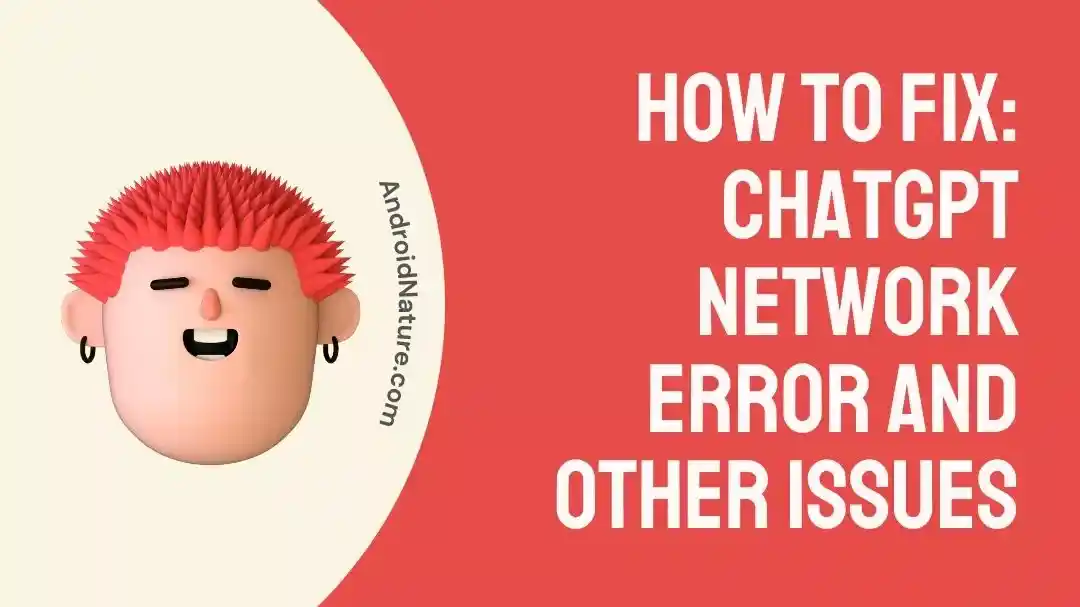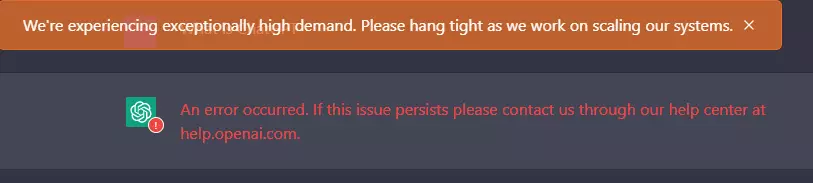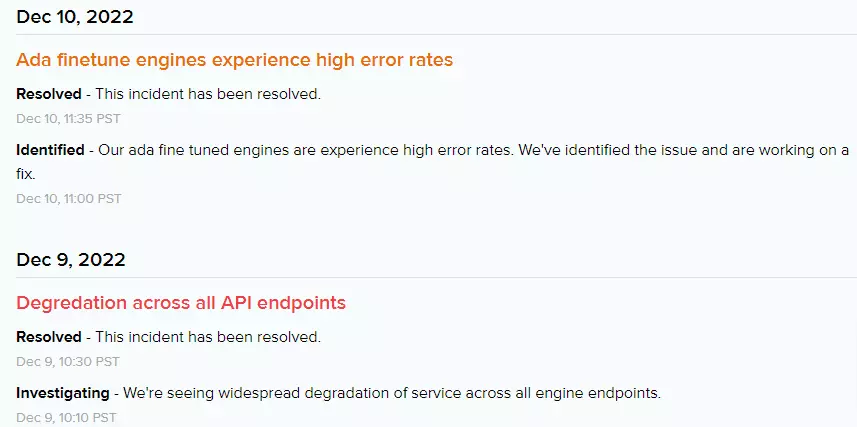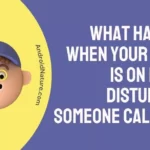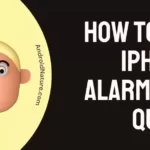With the growing popularity of ChatGPT, a language model developed by OpenAI, many users have been experiencing many issues using it.
If you are among the users who are getting the ChatGPT network error or one of the following errors listed below, you have landed on the right page.
Here, we have discussed why you are having issues with ChatGPT and what you can do to fix it.
Some common ChatGPT errors:
An error occurred. If this issue persists please contact us through our help center at help.openai.com.
We’re experiencing exceptionally high demand. Please hang tight as we work on scaling our systems.
How to Fix ChatGPT Network error
If you are having issues using ChatGPT, you can wait and reload it after a few minutes, try incognito mode, use a different browser, disable your VPN, check service status, and check whether any of your browser extensions aren’t causing issues.
Below, we have provided all the fixes with details to solve issues with ChatGPT.
1. Wait for a few minutes and try again
As you may know, it’s been only a few days since ChatGPT received netizens’ attention, and it is pretty hyped at the moment (as of 16 December 2022).
So, as many users are actively using the service, the developers are experiencing a high demand and having difficulties maintaining the traffic.
I have been using ChatGPT a lot and have experienced similar issues.
However, I kept retrying and reloading the ChatGPT website, and after a few tries, it worked.
The simplest thing you can do to fix errors on ChatGPT is to wait and try a few times to use it.
If you have already tried using it many times, and it still doesn’t work, follow the other fixes below.
2. Make sure ChatGPT servers aren’t down
Next, as many users are actively using the ChatGPT, its servers may be down when you try to use it.
So, it’s better to check whether the problem lies on your end or on the server’s end.
That being said, to check the server status of the ChatGPT, you can visit status.openai.com and check whether the servers are operational or not.
If the servers are down, wait till the servers are fixed.
3. Clear your browser cache
Moving on, another thing you can perform to fix the ChatGPT network error is to clear your browser cache.
A cache is the temporary data stored by our devices and browsers to load websites and services faster.
However, with time passing by, a lot of a cache builds up and rather than providing benefits, it can cause issues.
So, clear your browser cache and then try to use ChatGPT again.
Follow the steps below to clear your browser cache:
- Open your browser and go to the Settings or Preferences page.
- In the Settings page, look for the Privacy and Security section and click on the Clear Browsing Data or Clear Data button.
- In the Clear Browsing Data window, select the time range and the types of data you want to clear, such as browsing history, cookies, and cache.
- Click on the Clear Data button to clear your browser cache.
Note: These settings will differ from browser to browser.
4. Try to use ChatGPT in incognito mode
Next, if you’re having network issues with ChatGPT, try using it in incognito or privacy mode.
When you use incognito mode, your browsing activity is not saved to your browser’s or search history. Also, your saved data or cookies do not affect the website you try to open.
So, simply open an incognito tab in your browser, open ChatGPT and login to your account.
It should work now. If it doesn’t, follow the other fixes below.
5. Use Another browser
If ChatGPT is still not working, there may be issues with your browser.
So, you can try using a different browser.
If you use Google Chrome, try using Firefox, Safari, or Opera.
You can also use your mobile device instead of your PC or desktop.
6. Disable your VPN
Another thing that can cause network issues with ChatGPT is private network connection or the VPN.
A VPN (Virtual Private Network) hides your IP address and disguises your locations.
So, if you are using a VPN, it may cause loading issues with ChatGPT.
So, disable your VPN and then try using the service.
7. Make sure your network is stable
Network issues with ChatGPT could be due to issues with your internet connection.
So, make sure you have a stable internet connection.
- You can check your internet speed on fast.com or any other such service.
- You can turn off and restart your Wi-Fi router to re-establish the connection.
- Furthermore, you can also try using ChatGPT via your mobile data instead of your Wi-Fi and vice versa.
8. Make sure any extension isn’t causing the issues
Sometimes certain extensions enabled on your browser can cause issues while loading certain websites.
Well, this has personally happened to me.
I have two extensions enabled on my Chrome which caused ChatGPT not to load, and as soon as I disabled them, I was able to use ChatGPT again.
So, if you have a lot of different extensions enabled on your browser, try to find out the culprit by disabling each extension one by one.
9. Contact ChatGPT support
Lastly, if you have tried everything listed above in the guide and ChatGPT still isn’t working, the last option that remains is to contact its support.
You can visit help.openai.com to contact the support.
Final Words
So, that’s all for now folks. I hope you were able to fix network issues with ChatGPT after reading this guide.

Ankit is an engineer by profession and blogger by passion. He is passionate to do all the stuff such as designing the website, doing the SEO, researching for the content, writing tech blog posts and more.