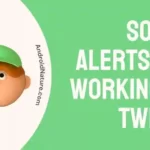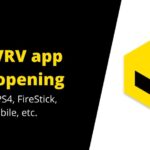TCL TV users usually find it confusing to connect the cable box to the TCL TV as their TCL TV offers them plenty of options. So today’s article is about How to connect the TCL Roku TV to a cable box.
Connecting TCL TVs to a cable box is pretty simple and doesn’t need any external installation, unlike other TVs. So let us get into the article immediately and see How you can connect your cable box to TCL TV.
How to connect cable box to TCL Roku TV?
There are 3 methods that will help you connect the cable box to your Roku TV. Let’s see each of them in detail.
Method 1: Using HDMI
This is the easiest and most common method used. TCL TVs have multiple HDMI ports so that won’t be a problem for you. Just connect the cables right and you are good to go.
-
Step 1: Turn off your TV
Make sure you turn off your television set before moving forward to the next steps. First, turn it off using your remote and then unplug it from the main supply outlet.
-
Step 2: Connect the wire to HDMI
Insert the wire into your cable box and then into the HDMI port of the TV. The HDMI port is present at the backside of your television. Make sure you are using a good-quality HDMI cable. Now make sure your cable box is turned on and is working before performing the further steps.
-
Step 3: Turn on the TV
After inserting the cable into the HDMI port, turn on your TCL TV. Wait for it to initialize completely. Don’t rush.
-
Step 4: Press the home button
Press the home button present on your remote. It is located in the top-right corner of your remote. As soon as you press it, the homepage with a different menu and options will be displayed on your screen.
-
Step 5: Go to HDMI
Navigate your right arrow cursor to the quick access menu and select HDMI. It is located at the top and first among other cable options.
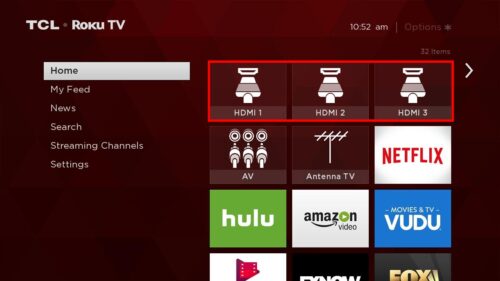
-
Step 6: Press OK
Press ok the moment your cursor reaches the required option. It will confirm your decision.
The cable box will start immediately. Your cable box is setup and must be showing different channels or shows.
SEE ALSO: How to fix TCL TV Showing No Signal
Method 2: Using the composite cables
This is another most common and efficient method of connecting the cable box to your TCL TV.
-
Step 1: Power off the TV
Ensure you power off the TV before performing the further steps. Unplug your TV from the main power outlet. It is recommended for both your and television’s safety.
-
Step 2: Connect the wires
Connect the wires of your cable box to your TCL TV. These cables are specifically called composite cables. Now, in this case, you will observe three different wires. Each of them has a different purpose.
Red is used for the audio right channel while the White or black cable is responsible for the audio left channel. Last but not least, yellow is responsible for the video.
| RCA Plug | Color | Signal |
|---|---|---|
| Plug 1 | Yellow | Video |
| Plug 2 | Red | Audio, right channel |
| Plug 3 | White | Audio, left channel |
Connect each plug to the corresponding receiver. In simpler words, connect them according to the color given in the TV jack. Yellow-colored wire in the yellow jack and place the others too accordingly.
Insert them into the AV-IN input of your TCL TV. These are located at the back of the TV.
-
Step 3: Turn on the TV
Now you can finally turn on your TCL TV. Insert the power cable into the main supply outlet and switch it on. Now using the power button on your remote, turn on your TV. Wait for it to initialize completely.
-
Step 4: Click the home button
Press the home button present on your remote to access the homepage. The home button is located in the top right corner of your remote. You will see multiple options related to your television on the homepage displayed on your screen.
-
Step 6: Go to AV
Before going to your required you will see a preview of your show in the AV’s section after a few seconds. Now navigate your cursor to your required option.
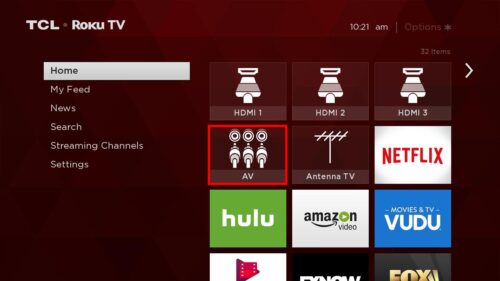
-
Step 7: Press ok
After reaching the AV input option press OK in order to confirm your decision. Your video shown in the preview will start playing. Try changing channels now.
Method 3: Using a coaxial cable
Some cable boxes require a coaxial cable in order to connect them with a TV. But you don’t need to worry because you can do that if you are a TCL TV user. Now let’s see how you can connect them.
-
Step 1: Turn off your TV
It is advised to turn off the TV for both your and TV’s safety. Unplug the television from the main power supply outlet.
-
Step 2: Connect your devices to a coaxial cable
Connect your TV and cable box using the coaxial cable to coaxial input. It must be present at the backside of your television.
-
Step 3: Turn on the TV
Plug the power cable back into the main supply outlet. Wait for it to initialize completely.
-
Step 4: Press the home button
Press the home button present on your remote in the top-right corner. This will display a list of different options on your TV screen.
-
Step 5: Go to antenna
Navigate your cursor to the above-mentioned option. After placing your cursor on the Antenna, press the OK button. This will confirm your decision and move further.
-
Step 6: Select start finding the channel
This step will help will command your cable box to find channels.
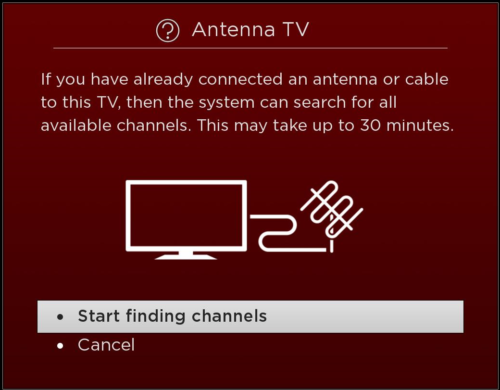
-
Step 7: Select the options carefully
If you have a VCR connected to your cable box and TV then select the option ‘Yes channels 3 & 4 are needed’. Otherwise, choose the other option ‘No, channels 3&4 are not needed’.
-
Step 8: Follow the on-screen prompts
Your TV will now scan all the available channels. After the scanning, it will show how many channels are available.
After that, you will be directed to the homepage again and you can preview the show in the Antenna input option. Press OK to view it.
SEE ALSO:
- [4 ways] How to fix TCL TV No Picture but Sound
- Fix my TCL TV won’t connect to Wi-Fi
- TCL TV and Roku Universal Remote codes
- How to look up my TCL TV serial number
Frequently Asked Questions
Q1. Can you hook up a cable box to a Roku TV?
Answer: Yes, you can hook up a cable box to your TCL TV. There are 3 methods that will help you hook up your cable box to TCL TV.
Q2. Why won’t my TCL Roku TV connect to cable?
Answer: Check your cable box first. Make sure you are connecting the cables to the correct slots. You can also restart your TV in case there is a fault in your TV itself.
Q3. Why is my cable not working on my Roku TV?
Answer: Check your cable box and the connections. Ensure that the cables are connected properly. The cables should be intact and inserted in the right port or jack accordingly.
The steps may seem lengthy but, their execution is pretty simple once you start. Hope this article helped you. If you are facing some issue, you can watch this video provided by the TCL support or contact their customer care.