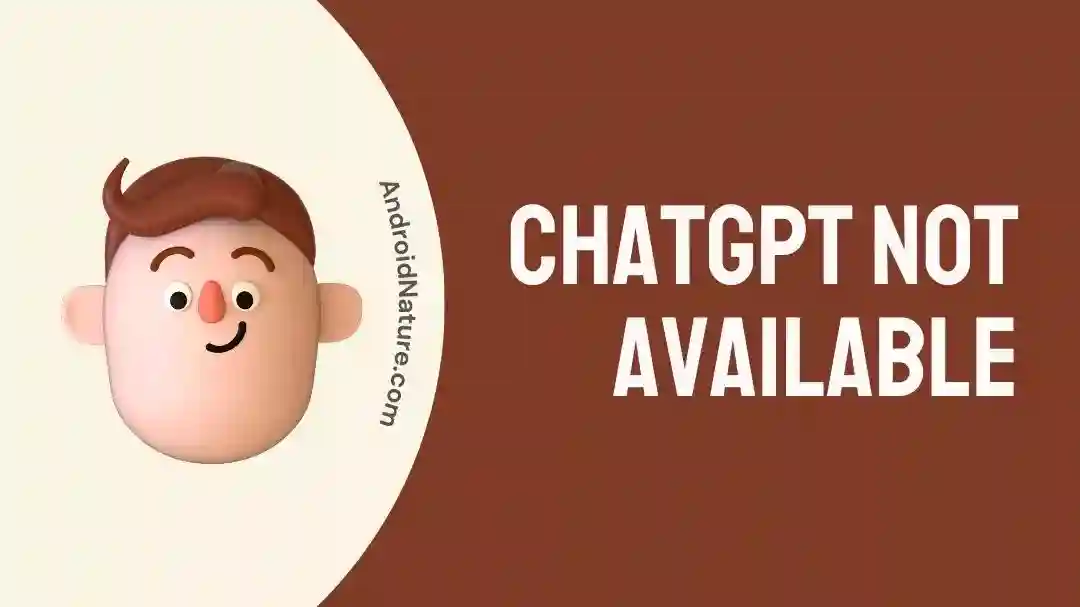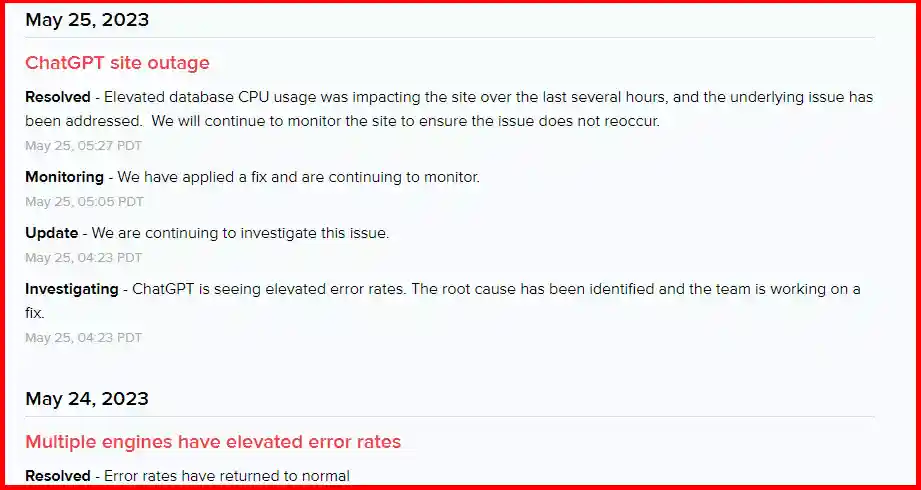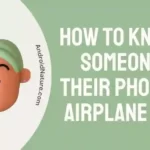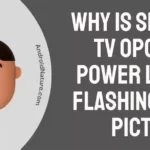ChatGPT, a powerful AI language model developed by OpenAI, has become a popular tool for various applications. Netizens have been using it in creative ways. If you are interested you can try these Funny prompts on ChatGPT.
However, sometimes, users may encounter situations where ChatGPT is unavailable.
In this article, we will explore some possible reasons behind this issue and provide solutions to help you get back to utilizing ChatGPT effectively.
Previously, we have also covered other ChatGPT errors such as network issues, Could Not Parse Your Authentication Token, and Sorry, You Have Been Blocked.
Well, in the post, we will address ChatGPT not available issue. So, let’s get started.
Why is ChatGPT not available?
The main reason you are getting ChatGPT not available could be that the service isn’t currently available in your region. In case it’s available in your region, and you are still getting this error, the reason could be server or network issues or other technical glitches or problems.
However, you can try a few things on your own to fix the issue as listed below;
Fix: ChatGPT not available
1. Make sure ChatGPT is available in your region
Yes, ChatGPT is not available in all countries. So, if you are getting the error ChatGPT is unavailable, it could be due to its unavailability in your region.
Currently (as of May 27, 2023), ChatGPT is available in more than 30 countries.
However, do not worry, as OpenAI is expanding the availability of ChatGPT into more countries.
2. Check your network connection
Moving on, a stable and reliable internet connection is essential for accessing ChatGPT.
Ensure that you’re connected to the internet and that your connection is stable.
If you’re experiencing issues, try restarting your modem/router or connecting to a different network.
Try using mobile data instead of Wi-Fi or vice versa.
3. Check ChatGPT server status
Sometimes the issues might not be just from your side; ChatGPT may experience temporary outages.
To check if its servers are running smoothly, visit OpenAI’s status page or social media channels for any updates.
If the servers of the ChatGPT are down or having issues, you would like to use it after sometime or once the server get fully restored.
4. Turn off your VPN
If you’re using a Virtual Private Network (VPN), it might interfere with your access to ChatGPT.
Disable your VPN temporarily and try accessing ChatGPT again. VPNs can sometimes obscure your location, which could impact the availability of the service.
For example, when I was using a VPN on my system, I could not access ChatGPT and got the ‘you are blocked’ error.
5. Disable browser extensions
Certain browser extensions or add-ons can conflict with ChatGPT, causing it to be unavailable.
Disable all extensions temporarily and reload the page. If ChatGPT becomes accessible, enable each extension one by one to identify the problematic one. Remove or update that extension to prevent future issues.
I have two extensions enabled on my Chrome which caused ChatGPT not to load, and as soon as I disabled them, I was able to use ChatGPT again.
6. Clear Browser Cache and Cookies
When you visit websites, your browser saves certain data like images, files, and website settings to load them faster and make your experience smoother.
However, sometimes, this stored data can cause conflicts and prevent websites from working properly.
Clearing your browser’s cache and cookies can help resolve such issues.
Here’s how you can do it on Google Chrome:
- Open Google Chrome.
- Click on the three vertical dots in the top-right corner.
- Select “More tools.”
- Choose “Clear browsing data.”
- Ensure the checkboxes next to “Cached images and files” and “Cookies and other site data” are checked.
- Click “Clear data.”
- Restart Google Chrome.
7. Try incognito mode/Private mode
If you’re experiencing issues accessing ChatGPT, using your browser’s Incognito mode or Private mode can help identify if the problem is related to your browser settings or extensions.
If ChatGPT works fine in this mode, it indicates that the issue might be related to your browser settings or extensions.
8. Try a different browser
It’s worth trying a different browser if you’re still facing issues.
If you are using Google Chrome, download and install an alternative browser like Mozilla Firefox, Microsoft Edge, or Safari.
Open ChatGPT in the new browser and check if it works. This will help determine if the problem is specific to your previous browser.
Final Words
So, that’s all for now, folks. After reading this post, I hope you could fix ChatGPT’s unavailable issues.
In summary, if you encounter the “ChatGPT not available” issue, you can take a few steps to address it. Firstly, check if ChatGPT is available in your region and ensure a stable network connection.
Also, verify the ChatGPT server status and consider turning off VPN or disabling browser extensions. Clearing your browser’s cache and cookies can also help resolve any conflicts. If the problem persists, trying a different browser may fix the issue.

Ankit is an engineer by profession and blogger by passion. He is passionate to do all the stuff such as designing the website, doing the SEO, researching for the content, writing tech blog posts and more.