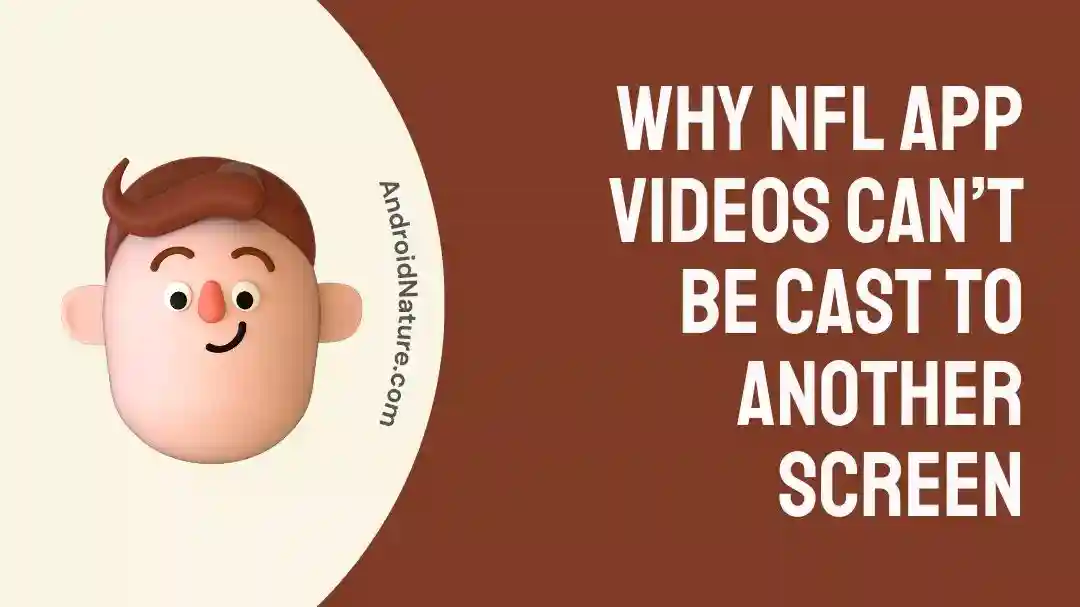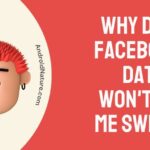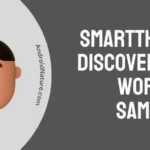If you watch the NFL, you might be wondering why NFL app videos can’t be cast to another screen.
It’s a bit embarrassing when your friends are over to watch the game, but you can’t cast it on the big screen.
Which means everyone has to huddle around your phone.
And the worst case is everyone watches it on their own devices.
But, the whole point is to watch the game together.
So how do you fix this problem?
There are a couple of methods, but they’re relatively easy fixes.
Why NFL App Videos Can’t Be Cast To Another Screen
Short Answer: NFL app videos can’t be cast to another screen when the content is restricted, the app is outdated, the device doesn’t support casting, there are network issues, or the app permissions restrict casting.
As long as an app and the device you’re connecting to support casting, you shouldn’t have any issues.
However, there are some exceptions, as mentioned above.
You can’t do much about some of the casting issues.
But most of them can be fixed with a few troubleshooting methods.
So let’s not waste any time and get into it.
Why Can’t I Cast NFL App To TV
If you can’t cast NFL app videos to your TV, there are a few reasons backing this.
Let’s take a look at them one by one.
1. Trying To Cast Restricted Content
While you can cast most content to the big screen, some content might be restricted.
It could be due to several reasons, and when you try to cast a video, you’ll just see a black screen.
Most of the time, this restriction is placed on large-scale live matches.
It’s because people hold watch parties with hundreds of people, with the match being streamed from a single device.
This is detrimental to the NFL as they are only getting one subscriber to the app while hundreds of people watch it.
To prevent this, the NFL restricts certain content and matches from being cast.
Try casting some other content on the app and it should work properly.
2. Using An Outdated App
If your app is old and hasn’t been updated, you may not be able to cast.
The casting feature might be unsupported, or it’s been disabled on the older version.
Either way, you won’t be able to cast if this is the case.
Go to the Play Store on Android or App Store on iOS and update the app to its latest version.
Additionally, go to your phone’s settings page and check if there are any software updates.
If there are, make sure you update your phone as well before trying to cast.
3. The TV Doesn’t Support Casting
Casting isn’t supported on all TVs.
So if you’re trying to cast and your TV isn’t showing on the list, it doesn’t support it.
In some cases, you might have also disabled casting on your TV.
But if your TV doesn’t allow casting, you can still try alternate methods to connect to it.
Use screen mirroring if you can’t cast.
Essentially, screen mirroring will mirror your phone screen onto the TV.
The only drawback with this method is latency.
There’s a significant delay between what you see on the TV and what’s playing on your phone.
4. There’s A Network Issue
A network issue on your end or on the NFL app can prevent you from casting.
If your internet is down, you’ll have to either wait for it to come back online or restart your modem.
Additionally, if it’s a network error on the NFL app, you’ll have to wait till it’s online again.
This can happen due to server maintenance or if there are too many users overloading the servers.
Try restarting or power cycling your modem and then connect to the app again.
If it still doesn’t work, it’s an issue on their end.
5. Your App Permissions Restrict Casting
As mentioned, as long as your TV and the app support casting, you can share your screen.
But for Android devices, there’s one small problem.
If you don’t have the requisite permissions enabled, then it won’t cast to your TV.
Checking the permissions can sort this out, but this is only available on Android devices
- Step 1- Go to ‘Settings’ and then tap on ‘Apps’.
- Step 2- Open ‘All Apps’ and search for ‘Google Play Services’.
- Step 3- Tap on ‘Permissions’ and enable ‘Microphone’.
Now try casting to your TV and it should work without a hitch.
How To Cast NFL Plus To TV
If you want to watch live games on the NFL app, you need NFL Plus.
But how do you cast it to your TV?
It’s quite simple, actually.
As long as both your TV and your phone support casting, you can do it from the app.
- Step 1- Open the NFL app and start a live game
- Step 2- On the playback screen, look for the cast icon.
- Step 3- Tap on it, you’ll see the list of devices you can cast to.
- Step 4- Select your TV and wait for a couple of seconds.
If everything works, it should connect to the TV and let you watch the match on the big screen.
Additionally, if your TV doesn’t have casting or mirroring capabilities, there is a workaround.
You can cast to devices like the FireStick, Roku, Apple TV, or similar streaming devices.
How To Bypass NFL Mobile Mirror Block
Unfortunately, you can’t cast your screen if you’re on the NFL mobile plan.
You’ll need access to NFL Plus if you want to cast or screen mirror.
If you try on NFL mobile, you’ll just see a black screen.
See Also:
Wrapping Up
Got a big game coming up over the weekend, and you want to make sure everything is set up before your friends arrive?
Use these methods to ensure you’ve got everything ready to go.
If you face any issues, use the troubleshooting methods to sort it out.
So get those snacks ready, sit back on the couch, and enjoy the Sunday afternoon game.

As a seasoned DIY tinkerer, Arvind found the simplest way to help anyone troubleshoot or set up tech without feeling overwhelmed by it. He’s an advocate for smart home technology and in his free time makes music. He’s also an avid gamer, mostly obsessed with single-player titles.