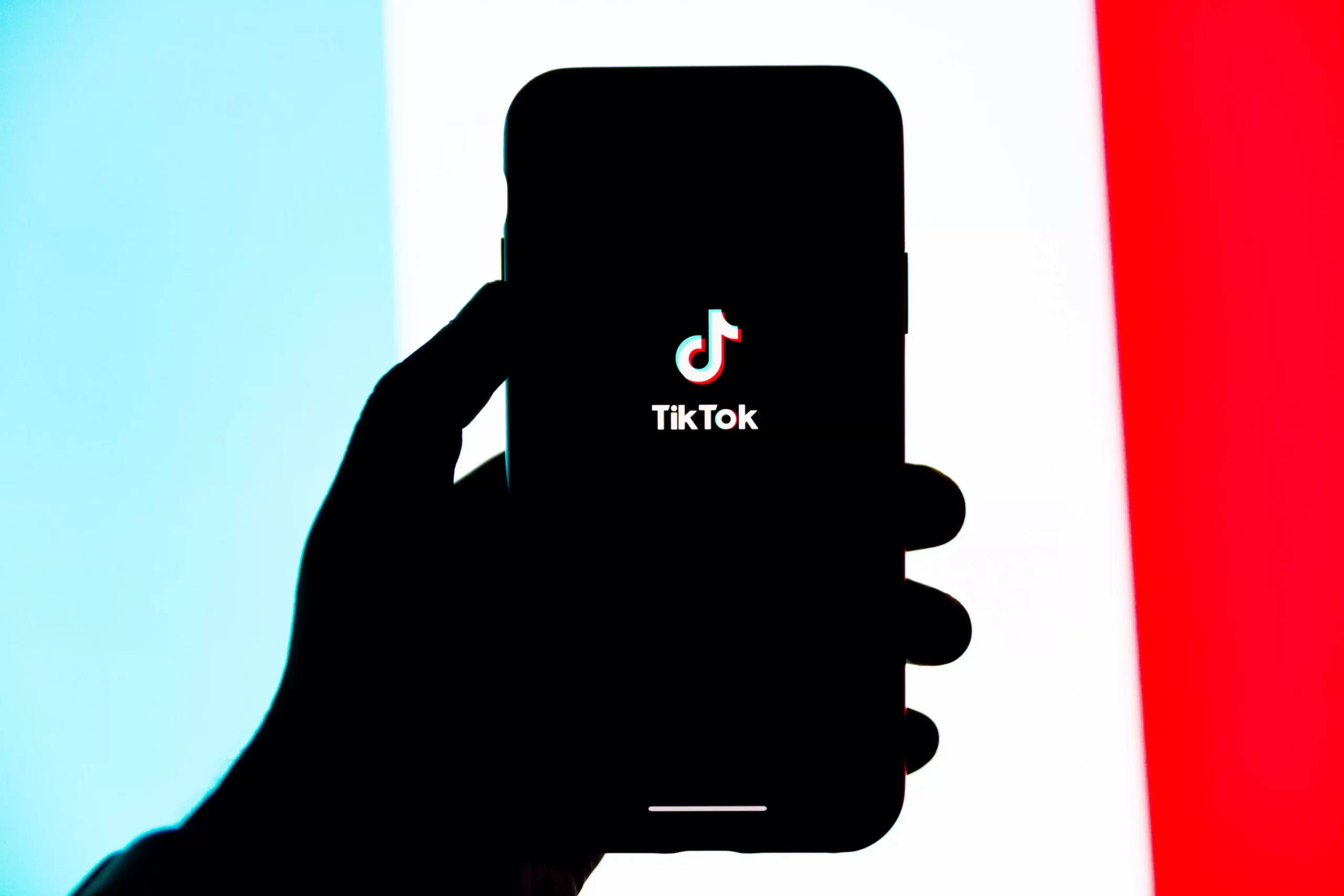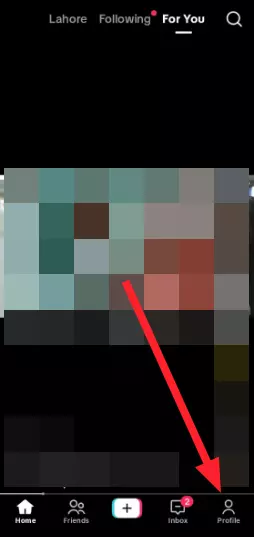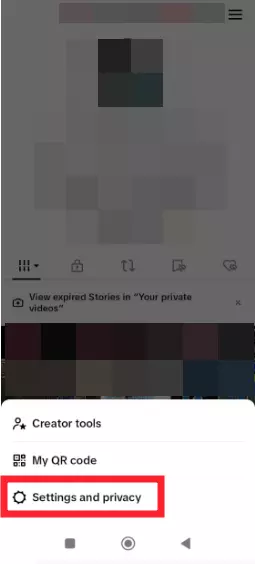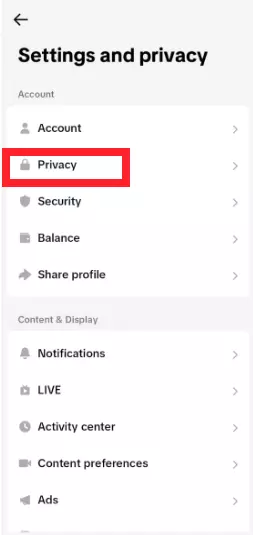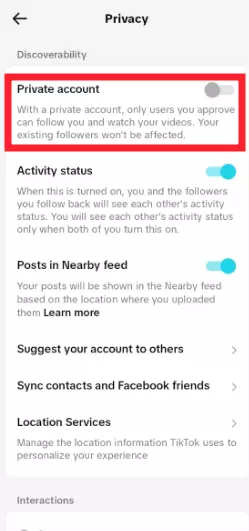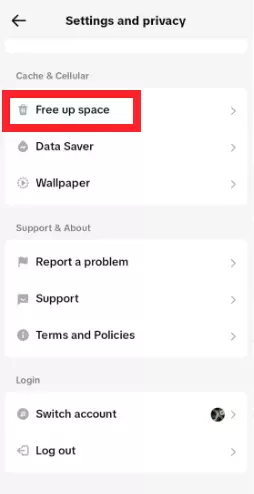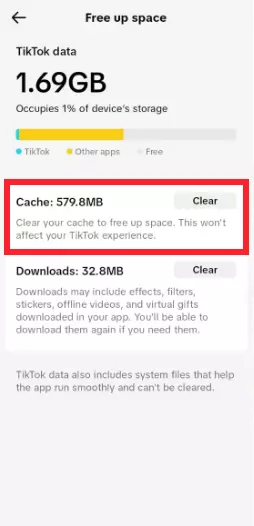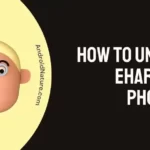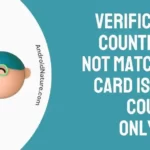Are you unable to use the original sound on TikTok? If so, then this article is definitely for you.
TikTok, being a popular video-sharing platform, has won the hearts of people all across the world. TikTok provides tons of helpful features such as sending likes during TikTok LIVE video, quirky filters, editing tools, and more.
Recently, many TikTok users have complained that they are unable to use the original sound on TikTok.
In this article, we will go over common reasons why you can’t use the original sound on TikTok and practical ways to fix the issue.
Let’s get started.
Why can’t I use my original sound on TikTok
Short Answer: TikTok won’t let you use the original sound because of having a business account, poor internet, outdated TikTok app, corrupted cache, or in-app bugs & glitches.
Fix: TikTok can’t use original sound
Below, we’ve listed quick and easy-to-follow troubleshooting steps that you can try to solve the “TikTok can’t use original sound” problem:
Fix#1: Switch Account Type
As stated earlier, having a business account may prevent you from using the original sound on TikTok. To address this, you can try switching your business account to a personal account.
- Step 1: Open TikTok
- Step 2: Go to your TikTok Profile
- Step 3: Tap on Three Horizontal Lines
- Step 4: Select Settings and Privacy
- Step 5: Tap on Privacy
- Step 6: Switch to a Private Account
NOTE: Make sure the toggle button is blue and pushed towards the right.
Once you’ve switched to a personal account, you will be able to use all the original soundtracks without any limitations.
Fix#2: Force-Close the TikTok App and then Relaunch it
If you struggle to use the original sound even after switching the account type, then try force-closing the TikTok app and then relaunching it.
To force-close the TikTok app, do the following:
For Android Devices:
- Step 1: Open Settings
- Step 2: Head to Apps/App Manager/Applications/Apps & Notifications (depending on the model of your mobile device)
- Step 3: Select the TikTok app from the list of installed apps
- Step 4: Tap on the Force Stop button
For iOS Devices:
- Step 1: While the TikTok app is running, press the Home button twice
- Step 2: Swipe right or left to find the TikTok app from the running apps
- Step 3: Swipe up on the TikTok app to Force-Stop it
After force-closing the TikTok app, try relaunching it and check if the original sounds are now available. However, if this fix fails to resolve the problem, continue reading to explore more fixes.
Fix#3: Use a Video Editor
If you’re unable to add the original sound in your videos within the TikTok app, you can try using a video editor to do the same. Fortunately, there’s no drought of good video editors on the internet. There are plenty of video editors such as CapCut, Inshot, etc., available on both Play Store and App Store.
These video editors enable you to add original sound to your videos, which you can later post on your TikTok account. The best thing about these video editors is that they are super simple to use. You don’t have to be an editing expert to navigate these video editors.
NOTE: Refrain from using copyrighted music or else your TikTok video will be removed from the platform.
Fix#4: Update the TikTok App
One way of using the original sound on TikTok would be to update your TikTok app. Sometimes, certain features and sounds do not work on TikTok because the app is outdated. To fix this, you will need to update your TikTok app to the latest available version.
To do so, you’ll need to follow the steps mentioned below:
- Step 1: Head to AppStore (iOS) or PlayStore (Android)
- Step 2: Search for the TikTok app
- Step 3: Tap on the Update button appearing next to the TikTok app
After updating your TikTok app, check if you can now use the original sound. If not, proceed to the next troubleshooting step below.
Fix#5: Reboot Your Device
If the issue persists, try performing a quick reboot on your device. Like any other app, TikTok isn’t infallible. The app may develop bugs and glitches that can hamper the normal operation of the app. A quick reboot will help get rid of all the troublesome bugs within your device.
To restart your device, follow these steps:
- Step 1: Press and hold the Power button on your device
- Step 2: Keep holding the button until the Power Menu appears
- Step 3: Tap on the Restart button to initiate the rebooting process
Once your device restarts, open the TikTok app and check if the original sounds are now accessible. If not, keep on reading.
Fix#6: Clear TikTok Cache
If TikTok doesn’t let you use the original sound, clearing the app’s cache should do the trick. The great news is that TikTok allows you to clear the cache right from the app.
Here’s how you do it:
- Step 1: Open TikTok
- Step 2: Go to your Profile
- Step 3: Tap on Three Horizontal Lines
- Step 4: Scroll down to the Cache & Cellular section
- Step 5: Tap on Free Up Storage
- Step 6: Tap on the Clear button next to Cache
Once the app’s cache is cleared, hopefully, the “TikTok can’t use original sound” problem will be fixed.
Fix#7: Uninstall the TikTok app and then Reinstall it
If nothing has worked so far, there’s no need to put on that long face. You can try uninstalling the TikTok app completely from your device and then reinstalling it again.
Here’s how you do it:
For Android Devices:
- Step 1: Locate the TikTok app on your Home Screen
- Step 2: Once you’ve found it, try to press and hold the app until the Menu Toolbar appears
- Step 3: Select the Uninstall option from the menu
For iOS Devices:
- Step 1: Look for the TikTok app on your home screen
- Step 2: Touch and hold the App
- Step 3: Tap on Remove App followed by tapping on Delete App
- Step 4: Lastly, tap on Delete again to confirm
Once uninstalled, head to AppStore (iOS) or Google Play Store (Android) and download the TikTok app once again.
Fix#8: Contact TikTok Support
If all else fails, feel free to get in touch with TikTok support and ask for further assistance.
See More:
- What Does Sending Likes On Tiktok Live Do
- Why Can’t I Send Likes On TikTok Live
- Why Are TikTok Videos Zoomed In (Fixed)
Wrapping Up:
This article explains how you can solve the “TikTok can’t use original sound” problem. By carefully following the troubleshooting steps mentioned in this article, you can get around TikTok’s original sound issue in no time. Hope you find this article helpful. Have a great day!

An experienced technical writer who specializes in simplifying technical jargon. Being a lifelong learner, she stays up-to-date with the latest trends and tools in the world of technology. When she’s not writing technical stuff, you can find her reading self-help books.