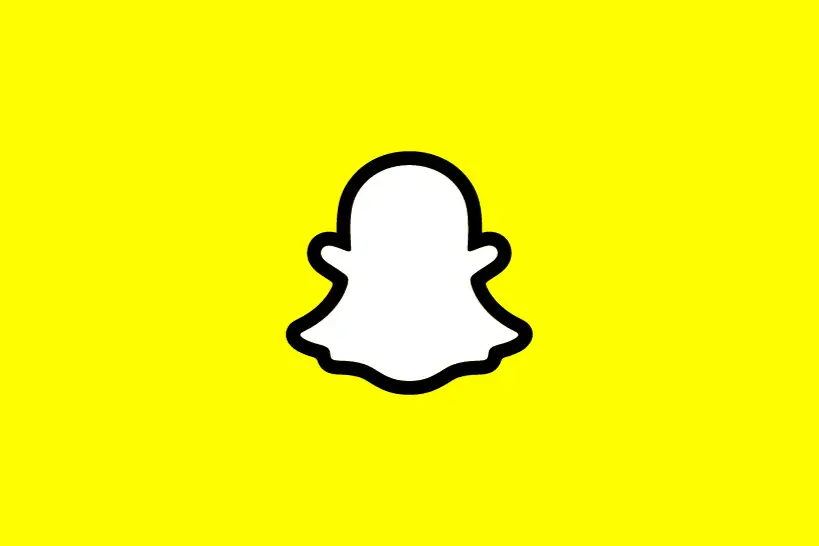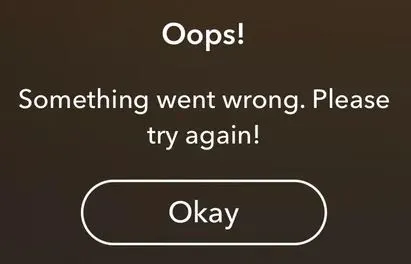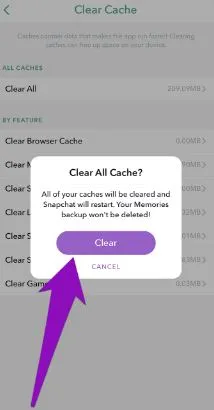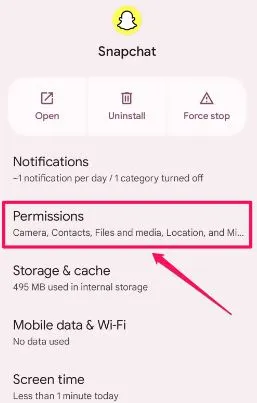Ask for an image-sharing platform and it is hard to miss Snapchat in today’s time.
The popular image-sharing app ensures that you can stay connected with your loved ones and can share your image updates quickly. However, it is not free from common operational issues like Snapchat accounts not loading images properly.
Stay with me if you’ve faced a similar issue as I bring a quick yet effective guide on the possible reasons and solutions for this issue.
Why is Snapchat not loading images?
Short Answer: Snapchat may create issues in loading images due to internet issues, Snapchat app issues, missing app permissions, or issues with devices using Snapchat. Snapchat may not load images if it is facing server outages or storage space issues.
Explanation:
The key reasons for Snapchat creating issues in image loading are:
-
1. Internet connectivity issues
If your application is not connected to the internet, it may not load images properly.
-
2. Snapchat app issues
Your application may have large cache memory, develop temporary glitches, use outdated versions, or may not have necessary device permissions.
-
3. Device using Snapchat issues
Your device using Snapchat may not be compatible with the application, may not have proper storage space, or have battery saving mode or data saving mode activated.
-
4. Snapchat server outages
If Snapchat services are not available in your region, you may not be able to load Snapchat images.
Fix: Snapchat not loading images
After understanding the key reasons, below are the quick fixes for this issue with your Snapchat images:
Method 1: Checking the internet connection
Start by checking the internet connection to your device using Snapchat. You can turn off and on Wi-Fi and check if it is loading images properly.
Method 2: Restarting the Snapchat application
After checking the internet, try to restart the Snapchat application on your device. Go ahead to close the app and restart it to check if Snapchat images are loading properly.
Method 3: Restarting your device using the Snapchat application
Next, restart your device using Snapchat application. All you need to do is turn off the application and then log in again. Check if the images are loading now.
Method 4: Checking for the enabled battery saving mode or data saving mode
Check your device using Snapchat properly, if it has an enabled battery saving or data saving mode. Both these modes interfere with the seamless image loading on the Snapchat.
Are you worried about Snapchat data showing your pictures? If yes, then learn Does Snapchat Data Show Pictures?
Method 5: Checking the compatibility of your device with Snapchat application
Next, are you sure that the operating system of your device is compatible with Snapchat? If not then consider updating your operating system to remain compatible with Snapchat.
Method 6: Updating the Snapchat application
Snapchat images may not load properly if you’re using an older version of the app. So, you can check for possible updates at Google Play or App Store.
Method 7: Re-installing Snapchat app
Try to uninstall Snapchat from your device and then go ahead to re-install it if you’ve issues with Snapchat images. All you need to do is go to Google Play or App Store and install the updated version of the app.
Method 8: Clearing the cache memory of the Snapchat app
Another possible solution to solve the issue of Snapchat images is to clear the cache memory of the app using the following steps:
- Step 1: Open Snapchat and go to the “Settings” menu.
- Step 2: Select the “Accounts Action” option and then go to the “Clear Cache” option.
- Step 3: Finally select the “Clear Cache” option followed by the “Clear” option.
Method 9: Checking the Snapchat app’s permissions
Next, check if Snapchat has the necessary camera and storage permissions, necessary for loading images. So, all you need to do is go to the app permission section of your device using Snapchat and check if the minimum required permissions are allowed.
Method 10: Checking the Snapchat server status
Many times Snapchat servers are not available in one specific region. So, all you need to do is check for the server availability of Snapchat in your region and wait if it is not available currently.
Method 11: Contacting the Snapchat customer support
There is no need to worry if your problem with the Snapchat images is not resolved yet. All you can do is reach Snapchat customer support and get professional help on your image loading issues.
SEE ALSO
- If I Delete Someone on Snapchat, am I still on their List
- How to Get Original Snapchat Notification Sound on Android
- How to Know if Someone Deleted their Snapchat
Concluding remarks
Hope it is easy for you to solve the issue with Snapchat images using the quick guide mentioned above. All you need to do is go through the quick reasons and fixes for solving Snapchat not loading images problem.
Do not forget to share views on this guide in the comments section!
An active wordsmith delivering high-quality technical content on AndroidNature.com. She loves to keep herself updated with consistent reading. A strong believer of consistent learning, she loves to read about technology, news, and current affairs.