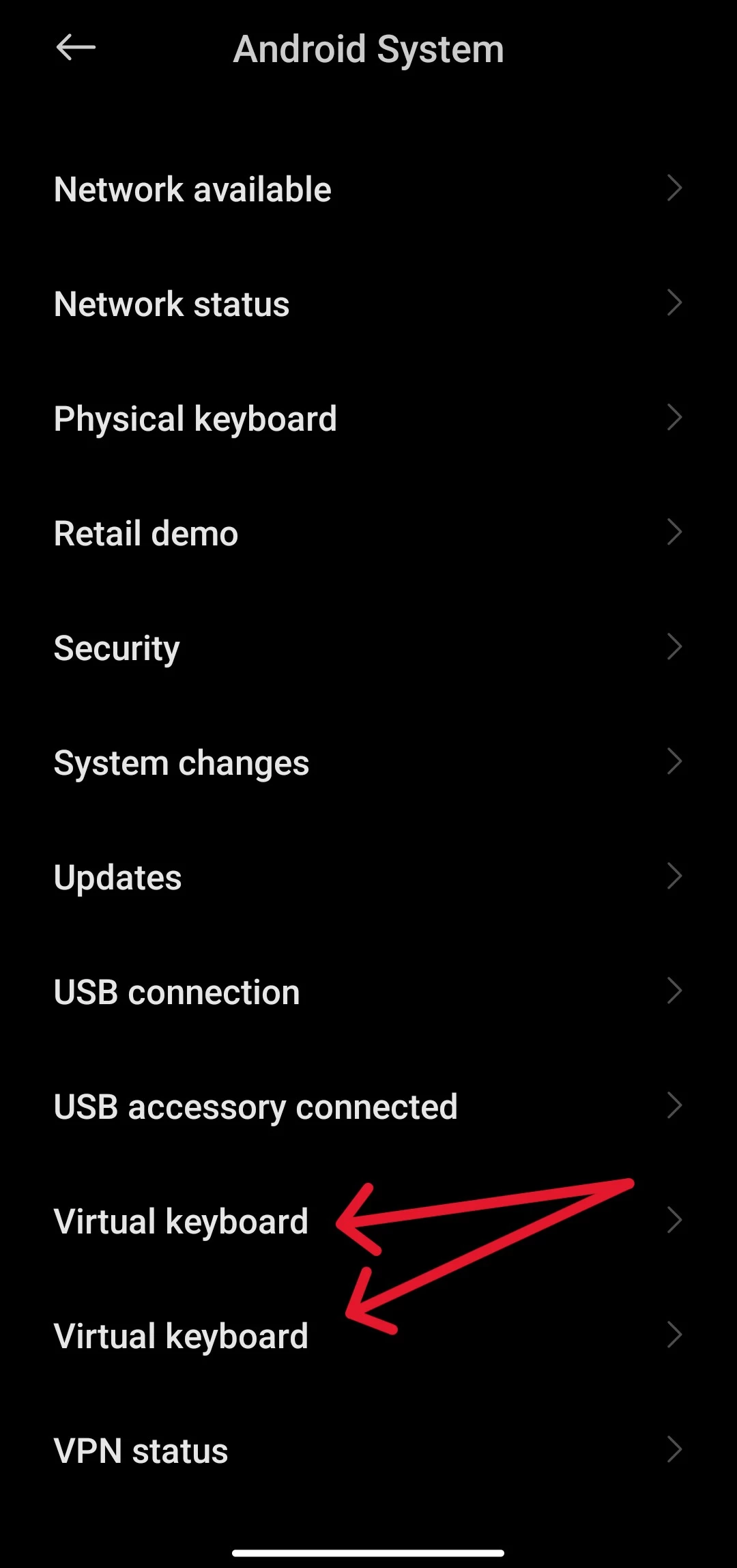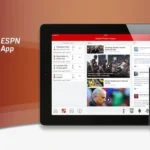If you’re asking yourself the question ‘Why does my Bitmoji look different on Snapchat’, you’re not alone.
Snapchat’s Bitmoji were 2D for the longest time, and people were content with it.
However, earlier in 2023, they decided to change it to 3D,
While this isn’t inherently a bad thing, many users were taken aback by the sudden change, as their new 3D avatars looked nothing like the 2D versions.
This consequently annoyed quite a few users, who even threatened to quit the platform altogether.
But a few months have passed, and people have gotten used to the new 3D Bitmoji.
However, I still find a lot of questions online regarding these new Bitmoji, so here’s everything you need to know about them.
Why Does My Bitmoji Look Different On Snapchat
Short Answer: Your Bitmoji looks different on Snapchat because of an update in mid-2023. This changed all older 2D Bitmoji to 3D.
Basically, if you already had a 2D Bitmoji created, then the update converted that 2D Bitmoji to 3D.
The problem that many users had with this was that their new 3D avatars looked nothing like their 2D avatars.
What happened was the algorithm to convert Bitmoji to 3D wasn’t particularly well-implemented.
However, you could edit a lot more on your 3D Bitmoji when compared to the 2D version.
Users could edit specific parts of the face, and the new avatars even had higher texture hair models.
So, if you’re looking to edit your Bitmoji, I’ll be covering that a little later in the article.
I’ll also cover a frequent question online about why some Bitmoji are bigger than others, as well as how you can change your 3D Bitmoji.
Now, let’s get into it.
Why Are Some Bitmoji Bigger Than Others On Snapchat?
If you’ve sent the new 3D Bitmoji on Snapchat recently, you might have noticed that some of them are bigger than others.
And if you’re wondering why this happens, there’s a good reason for it.
Bitmoji has its own keyboard that you can use to insert Bitmoji into your chats.
But, for convenience’s sake, people tend to insert Bitmoji directly through the keyboard they generally use.
For example, if you’re on iOS, you most likely use the default keyboard for Bitmoji.
And the same is true for most Android users, who either use the default GBoard (Google Keyboard) or a third-party keyboard from the Play Store.
The problem with these default or third-party keyboards is that they don’t integrate Bitmoji as well as the standard Bitmoji keyboard.
On Android and iOS, the default keyboards tend to ‘cut down’ the Bitmoji.
Workaround To Fix Bitmoji Size
You can fix the size of your Bitmoji, by simply not using the default keyboard to insert them.
Instead, swap to the Bitmoji keyboard when you want to insert a Bitmoji.
To do this, on Android, you simply need to have more than one keyboard installed and enabled.
Go to ‘Settings’ and then ‘Language and Input’.
On some devices, you’ll have to go to ‘Settings’ > ‘Additional Settings’ > ‘Language and Input’.
Tap on ‘Manage Keyboard’ and make sure both the default and Bitmoji keyboards are enabled.
Now, when you start typing on any app, you’ll see a notification pop up in the status bar that’ll allow you to quickly swap between keyboards.
If you don’t see this notification, it’s because it’s been turned off.
To enable it,
- Step 1- Navigate to ‘Settings’ and go to ‘Notifications’.
- Step 2- Open ‘App Notifications’ and then search for ‘Android System’.
- Step 3- Scroll through the list within ‘Android system’ and turn on notifications for ‘Virtual Keyboard’.
You’ll see two virtual keyboards, since you have the default keyboard and Bitmoji. Make sure you turn on notifications for both of them to quickly swap when needed.
To do the same on iOS,
- Step 1- Go to ‘Settings’ and then tap on ‘General’.
- Step 2- Open ‘Keyboard’ and then ‘Add New Keyboard’.
- Step 3- Select ‘Bitmoji’ from the list.
Now, when you’re typing on Snapchat or any other app, hold down the ‘Globe’ icon on your keyboard to switch between the two.
How Do You Change Your Bitmoji Color On Snapchat?
Many people’s complaint after the update from 2D to 3D Bitmoji was that the color didn’t match their skin tone.
So, if you’re looking to change the skin tone, it’s pretty easy to do.
- Step 1- Open ‘Snapchat’ and tap on your profile on the top left.
- Step 2- Tap your Avatar and, from the menu at the bottom, select ‘Edit Avatar’.
- Step 3- Scroll through the editing options till you see ‘Skin Tone’.
The skin tone icon looks like the silhouette of a head with a water drop on it.
Use the various options to edit the skin color of your Bitmoji, and then tap ‘Save’ on the top right.
You can also change the colors of other elements such as hair, eyes, eyebrows and makeup from the same screen.
However, if you want to change outfits, go back to your profile section, tap on your Avatar and then open ‘Change Outfit’ from the list at the bottom.
How To Change 3D Bitmoji On Snapchat
If you feel the converted 3D Bitmoji isn’t an accurate representation of your 2D Bitmoji, you can completely edit it or create a new one.
Use the steps outlined above to edit every aspect of your 3D avatar.
However, if you want to create a new one altogether, then you’ll need to unlink your current Bitmoji.
To do this,
- Step 1- Open ‘Snapchat’ and go to your profile at the top left.
- Step 2- Next, tap the ‘Settings’ icon on the top right.
- Step 3- Scroll down and tap on ‘Bitmoji’
- Step 4- From here, tap ‘Unlink My Bitmoji’ and confirm when you see the prompt.
Once you’ve unlinked your Bitmoji, you’ll be asked if you want to create an avatar.
Confirm and go through the creation process again to get your avatar the way you want it.
See Also:
Final Words
Creating avatars on Snapchat is a fun and quirky way to compliment yourself.
The sheer variety of customizability allows you to create some extremely unique avatars.
You can also purchase new items from the shop using your Snap tokens.
Go ahead and create a true-to-life avatar on Snapchat and show it off to your besties the next time you chat with them.

As a seasoned DIY tinkerer, Arvind found the simplest way to help anyone troubleshoot or set up tech without feeling overwhelmed by it. He’s an advocate for smart home technology and in his free time makes music. He’s also an avid gamer, mostly obsessed with single-player titles.