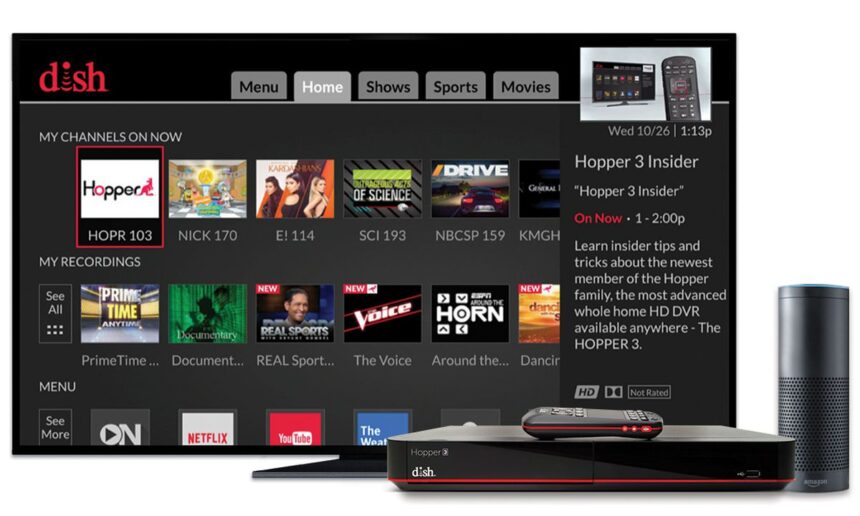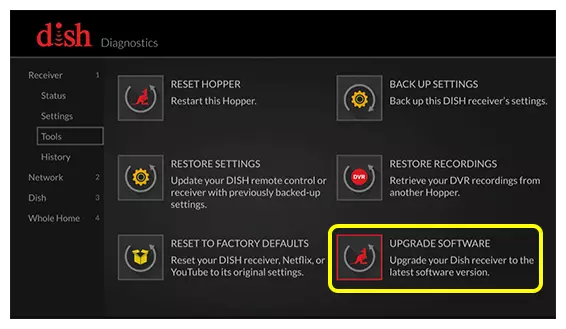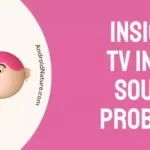Last week, my Dish Network Hopper kept turning off and on repeatedly, leading to me missing a few serial episodes I wanted to watch.
And since I hadn’t set them to be recorded, I’d have to hope for reruns or watch it through a streaming service.
I assumed leaving it turned off overnight would sort it out, but the problem continued into the next day as well.
However, after a bit of troubleshooting and burning my brain, I figured out what needed to be done.
And these methods should work if you’re in the same boat as me.
Why Does My Hopper Keep Turning Off And On Repeatedly
Your Hopper keeps turning off and on repeatedly because of issues with your power supply, wall outlet, overheating, or software issues.
Your Hopper functions just like any other electronic device.
So, if it doesn’t have proper ventilation, it gets hot and turns off to prevent damage.
Similarly, power supply issues can stem from the device or the power outlet.
And last but not least, using outdated software on your Hopper can cause a ton of issues, including turning off and on repeatedly.
Fix: Hopper Turning Itself Off And On Repeatedly
Here are the different methods I used to fix my Hopper, and I guarantee one of them should work for you.
Unless your Hopper has severe damage to it and needs to be repaired or replaced.
Method 1- Fix Your Power Supply Or Power Outlet
A faulty power cable or power outlet is a good enough reason for your Hopper to malfunction.
If the power cable is damaged, it might be intermittently providing power to the Hopper.
But when a cable inside loosens up, it fluctuates and turns off the device.
Similarly, a faulty power outlet might also intermittently deliver power, leading to the device turning on and off.
Replace the power cable if it’s old or overused, as there could be internal damage.
To fix the power outlet, however, I’d suggest getting an electrician to check it out, unless you know how to do it yourself.
Additionally, if it’s neither the power cable nor the outlet, and you use an extension box, make sure the extension box isn’t the culprit.
Once you get the power issues sorted out, it would be ideal to invest in a step-up/step-down inverter.
This device will help regulate power in the event of fluctuations and prevent any device connected to it from shorting out.
It’s extremely useful if you have a lot of electronic devices.
Method 2- Ventilate Your Hopper
Heat is another reason your Hopper keeps turning on and off.
Overheating happens when your device isn’t sufficiently cooled. And devices like the Hopper rely on passive cooling.
Passive cooling simply relies on flowing air to keep it cool.
Which means it needs to be well-ventilated.
So if you’ve placed your Hopper in a cramped space or inside a cabinet, take it out.
Place it somewhere it has access to flowing air, like on the top of the TV cabinet.
Additionally, make sure to clean the outside of the device regularly, since dust build-up can cause it to overheat as well.
Another cause for this issue is passive heating, meaning heat is being transferred from other devices.
For example, if you have a gaming console placed underneath or on top of your Hopper, it’s going to heat up.
Ideally, you shouldn’t stack electronic devices on top of each other directly, as this restricts air flow as well.
Keep them separate and ensure they all receive adequate airflow.
Method 3- Update Your Hopper’s Software
Power cycling issues can also crop up when there’s an issue with the software.
It could be because of a bug or an improper installation.
But, you can fix this by updating the software on your Hopper.
If your Hopper stays on for at least 30 minutes or so without turning on and off, updating can help.
To do this,
- Step 1- Double tap the ‘Menu’ button on your Hopper remote to bring up the ‘Dish Diagnostics’ menu. For VIP remotes, triple-tap the ‘Home’ button
- Step 2- Go to ‘Receiver’ on the right-hand menu.
- Step 3- Open ‘Tools’ and select ‘Upgrade Software’.
Now you’ll have to wait till it downloads and installs the new update, but as long as it doesn’t turn off during the update it should fix the issue.
Method 4- Reset To Factory Defaults
If your Hopper doesn’t stay on for long enough to update it, you can try restoring it to factory defaults, and then updating it.
Go to the ‘Tools’ menu in Dish Diagnostics by double-tapping the ‘Menu’ button (Triple-tap the ‘Home’ button on VIP remotes).
Select ‘Restore To Factory Defaults’ and wait for a few minutes for it to complete the process.
Once done, you can go back to the same menu and update the software.
Method 5- Contact Dish Support
For Hoppers that turn off as soon as you turn them on and keep power cycling, you’ll have to contact Dish support.
There might be something seriously wrong with the Hopper that requires either repair or replacement.
Additionally, they’ll also be able to provide you with advanced troubleshooting methods if they determine the issue can be fixed by you.
See Also:
- [6 Ways] How To Fix Dish Joey Not Working?
- How To Turn Off Standby On Dish Hopper
- Why Is Netflix On Dish Joey Not Working (Solutions Included)
Wrapping Up
These steps should help you fix a Hopper that turns off and on repeatedly.
More often than not, it’s usually the power cable or a software glitch that causes the problem.
But there are also a few other factors that should be taken into account to ensure your device works problem-free.
So follow these methods and your Hopper will be back to normal in no time.

As a seasoned DIY tinkerer, Arvind found the simplest way to help anyone troubleshoot or set up tech without feeling overwhelmed by it. He’s an advocate for smart home technology and in his free time makes music. He’s also an avid gamer, mostly obsessed with single-player titles.