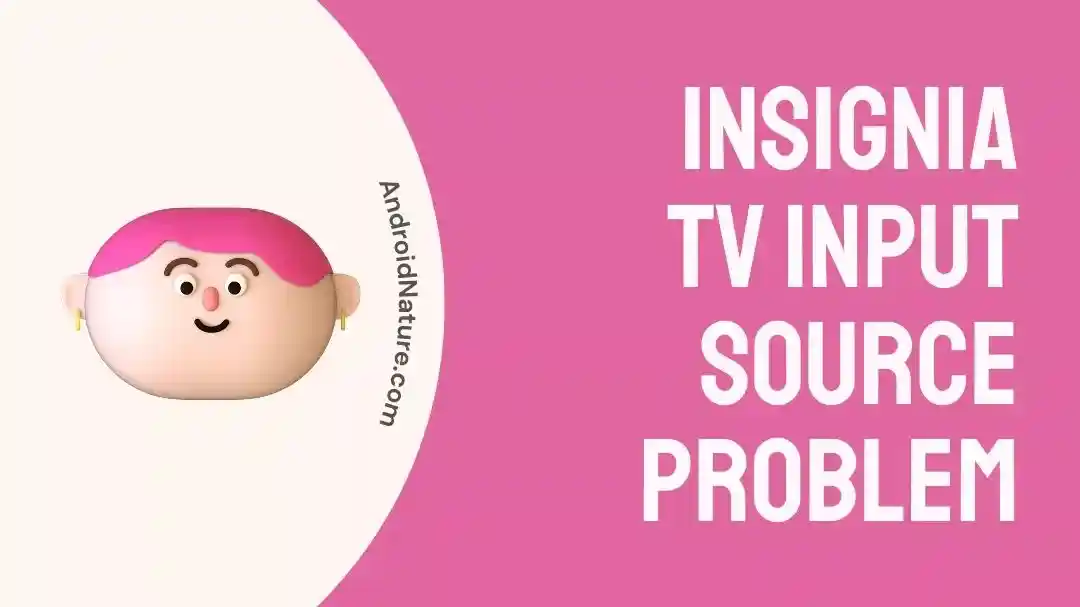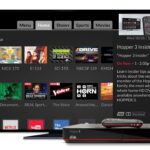Insignia TVs are superb for regular use. They are cheap, have almost all the features and luxuries that other Smart TVs have, and listen just as well to their customers as other companies out there.
Insignia TV input source problem, however, has got users a bit annoyed.
You might be one of them, so we have made an article for you, hoping it would fix all the issues with the Insignia TV input source not working.
Let us start without further ado!
Why is my Insignia TV input source stuck on the screen
Short answer: Insignia TV input source is stuck on the screen because of a damaged remote/ damaged Insignia TV and even something simple like a faulty button press or lack of working batteries.
Reason 1- Wrong Input button
The Insignia TV remote’s input button might be confusing due to its icon design, leading to pressing the wrong button.
Reason 2- Dead or weak batteries
The remote’s batteries may be dead or too weak to send a strong enough infrared signal to the TV, potentially causing signal transmission issues.
Reason 3- Damaged Insignia TV PCB
Various factors like falls, moisture, and dust can damage the TV’s PCB, affecting its ability to receive signals from the remote and change inputs.
Reason 4- Broken infrared beam
If the remote’s infrared transmission system is damaged, it won’t be able to communicate with the TV, making it impossible to change the input source or perform other actions.
Why is Insignia TV HDMI not working
Reason 1- Wrong port
If you have put your HDMI cable in the wrong port, it would not work as the TV would never recognize it is even plugged in, due to the wrong port.
So, make sure you are using the right HDMI port.
Reason 2- Damaged HDMI cable
Frequent use or neglect can damage an HDMI cable. Sunlight, moisture, and pests can also cause damage. Consider the cable might be broken if it doesn’t work.
Reason 3- Improper Input provided
This means that the Input provided is either not configured properly or not working at all. This usually happens due to a self-configuration issue related to the device connected to the TV.
If your device has a 1080 x 720 screen resolution, and it fails to change it dynamically for your larger TV screen, the HDMI might fail to work properly.
SEE ALSO:
Why Insignia TV Flashes On And Then Goes Black [7 Fixes]
7 Ways To Fix: Insignia TV HDMI Not Working
How to Fix: Insignia TV input source problems (HDMI not working)
Method 1- Using the correct port
Plugging the HDMI cable into the right port is the first step toward fixing this issue. HDMI ports are usually large-sized micro USB-looking ports having small indents on both sides.
The HDMI port on the Insignia TV is mostly present on the back side, directed towards the left. It can be felt by sliding the left hand behind the TV if unreachable directly.
Method 2- Trying a different HDMI cable
If your HDMI cable is not working, there is a good chance that it might be damaged. Damages are not mandatorily visible outside. They could be internal as well. In either case, you would need to try another HDMI cable to see if it works.
Order an HDMI cable online if you find out the old one is broken. You can also buy it from an electronics store for a reasonable price if you prefer. If you are getting six months to a year of warranty with it, that is even better and should be preferred.
Method 3- Switching to the correct input
Switching to the correct input is important to activate HDMI mode. Without activating HDMI mode, your Insignia TV will not accept any signals from the screen-sharing device.
To do this, you have to press the button depicting a TV icon with a ‘V’ shaped antenna on it. This will however change with different TV models. In case you have a replacement remote for Universal Insignia TV, you can simply press the ‘Input’ button at the top right to make it work.
Method 4- Ensuring the device is compatible
We have covered all the methods of fixing HDMI input for Insignia TV in detail in this article: ‘7 ways to fix: Insignia TV HDMI Not Working‘ and one of the fixes mentioned is to confirm that the device indeed is compatible with HDMI cables and screen sharing.
If you are using a rather old PC or laptop, you might not have a port for HDMI, but for a VGA cable instead.
VGA did the same function as HDMI except that it could not transmit audio to the Insignia TV.
Consider upgrading to another device if an HDMI port is a must for you.
How do I change the input source on my Insignia TV
Method 1- Using new batteries
Replacing the old batteries should not be an issue and is quite easy as well.
The lid at the back of the remote is removable and two sets of pencil AA batteries can be removed and reinserted.
Buy a new pair and replace the old ones to test if the remote is now working properly.
If they are not, keep on reading our next set of fixes.
Method 2- Using the appropriate button
The ‘Input’ button on the Insignia TV universal remote is quite handy for this purpose.
However, those who do not have the replacement remote might find it difficult to switch inputs.
If you look at the middle of your Insignia TV remote, you would find a button with a TV icon on it, having ‘V’ shaped antennas.
Pressing it would cycle through the accessible inputs which can then be used on the TV.
Method 3- Repairing the remote
Repairing the remote is only done by a professional.
However, you can ensure that the remote is not transmitting signals by opening your phone’s camera and pointing it at the remote’s infrared LED.
Push a button and if the LED blinks on the phone screen, it is working.
This method works as our phones can detect infrared rays.
If your remote did not omit one, you should take it for repair to the nearest authorized Insignia TV customer service center.
Method 4- Using the buttons on the Insignia TV
Right below the digital screen of the Insignia TV, on the bezel would be a set of buttons, which include Power off/ on, Menu, Volume control, as well as input.
You can use this input button to cycle through the available inputs and make use of it.
Although this method is temporary and a remote repair is advised.
Additional Tips:
- Power cycle, your TV
- Try Another remote
- Check for software updates
- Reset the TV to factory settings
Final words:
In this article, we discussed why the Insignia TV input source not working and how to fix it. We hope you found this article helpful. Stay tuned for more!

For someone who is a Medical School student, you certainly did not expect me to be here. But here I am, due to my fondness for technology, games and science. There is just something really sweet about technology that has helped in binding us together, so it is not surprising that I love to talk about it. And with the same technology, you could connect with me easily, so feel free to!