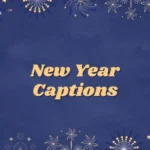Imagine a situation when you opened Snapchat and suddenly its screen turned black with text.
It is an irritating situation that hampers your interaction with your loved ones on this social media platform. So what would you do in such a situation?
Snapchat black screen with text is a common operational issue that can be solved with the help of easy fixes. So today, let us understand the common reasons and the effective fixes for this problem in detail.
Why Snapchat black screen with text?
Short Answer: The problem of black screen with text on this platform can be due to several issues. It covers internet issues, app-related issues, device-using app issues, and server problems.
The key reasons causing the problem of Snapchat black screen with text are:
-
Internet issues
The black screen with text may appear due to the poor internet connectivity to your application.
-
Snapchat app-related problems
Some of the common Snapchat-related problems are wrong login details, outdated application versions, or server problems.
-
Issues with devices using Snapchat
Your device using Snapchat may have a corrupted cache, problems with the camera, or temporary glitches.
-
Interference from third-party applications
Third-party applications on your device may interfere with the seamless use of the Snapchat application causing a black screen issue.
How to fix Snapchat black screen with text?
Below are some of the quick but effective fixes for the problem of Snapchat black screen with text:
Method 1: Checking internet connectivity
To start with, it is important to check the internet connectivity to your device using the Snapchat application. You can restart the Wi-Fi and then check if the black screen problem is resolved now.
Method 2: Restart your device using Snapchat
After checking the internet connection, the next step is to quickly restart your smart device using Snapchat. The chances are high that it may not work properly due to the temporary glitches which can be resolved with a quick restart.
Restart your device and check if the problem of the black screen on Snapchat is resolved now.
Method 3: Re-login to the Snapchat account
Next, the problems with your Snapchat account may cause black screen issues. So, all you need to do is log out of your account and then log in using the right credentials. Check if the application is working properly now.
Learn about Snapchat Message Delivered But Not Opened (Explained)
Method 4: Disabling third-party applications
Do you use any third-party applications on your device using Snapchat?
If yes, it is time to disable such applications as these can interfere with the smooth working of Snapchat on your device.
Method 5: Checking camera permissions
Snapchat requires proper camera permissions for smooth use. Any issues with the device’s camera like damage or no permission to Snapchat may cause problems in loading content.
So, check your camera for any physical damages and then allow Snapchat to access it by allowing the necessary permissions.
Method 6: Updating the Snapchat app
Moving ahead, the problem of the Snapchat black screen can be due to an outdated app version.
So, all you need to do is go to Google Play or App Store and then check for the possible updates for your device. You can quickly download and install these updates. Check if the app is working properly now.
Method 7: Uninstall and re-install the Snapchat app
Another possible solution to use Snapchat easily is to uninstall the existing application and re-install it. This process helps overcome the issues due to app installation.
Uninstall the Snapchat app and then go to Google Play or App Store for re-installation.
Further, understand When Does Hourglass Appear On Snapchat in detail.
Method 8: Clear cache memory
It is important to clear the cache memory of Snapchat that may be corrupted and causing problems like black screen with text. The steps to clear cache memory are:
- Step 1: Go to the “Settings” option on your device.
- Step 2: Select the “Apps or Apps and Notifications” option.
- Step 3: Go to the “Snapchat” option and then select the “Storage” option.
- Step 4: Now select the “Clear Cache” option.
Method 9: Factory reset your device
If none of the above methods fail to offer the desired results, it is time to restore your device to its factory settings. You must take a backup of your important data and then go for the following steps:
- Step 1: Go to the “Settings” option on your device.
- Step 2: Select the “Reset” option and then select the “Factory data reset.”
- Step 3: Confirm “Reset” to complete the factory reset on your device.
Method 10: Contact the Snapchat customer support team
It is easy to reach the professional customer support of Snapchat to solve the problem of a black screen with text.
So, all you need to do is reach Snapchat customer support and ask your queries about the black screen problem. The team will guide you with the necessary help to regain control of your Snapchat experience.
SEE ALSO:
- Why Can’t I See Someone’s Snapchat Story When I’m Not Blocked?
- If You Rewatch A Snapchat Story Does Your Name Go To The Top
- Snapchat Friend’s Story Order (Does It Mean Anything?)
Summing words
Hope everything is clear to our readers regarding the issue of Snapchat black screen with text.
It can be due to different reasons like internet problems, app-related issues, device problems using Snapchat, and third-party application issues. The good news here is that you can quickly go through the easy and effective fixes mentioned above to solve this issue.
Do let us know about your experience in using this guide in the comments section!
An active wordsmith delivering high-quality technical content on AndroidNature.com. She loves to keep herself updated with consistent reading. A strong believer of consistent learning, she loves to read about technology, news, and current affairs.