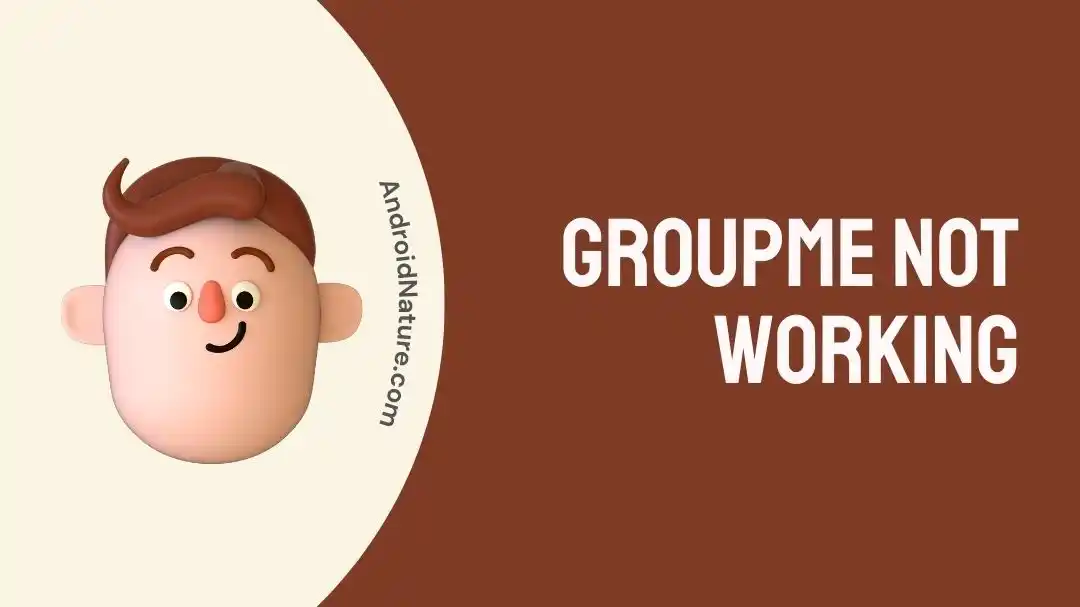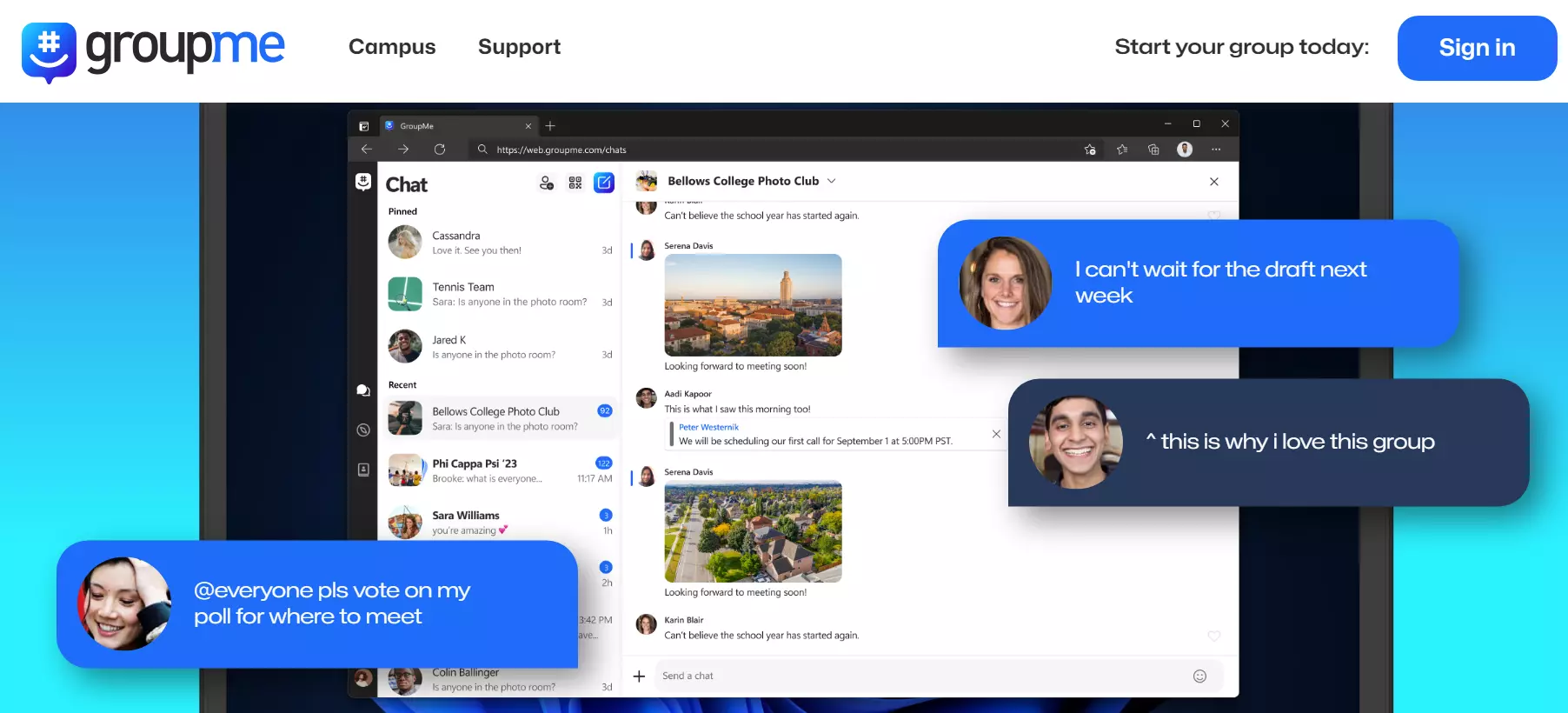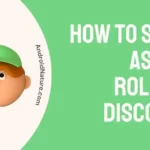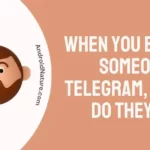Is GroupMe not working? No need to fret, we’re here to help you out.
GroupMe is a popular group messaging app that provides an easy way to connect with all the groups in your life.
This article aims to provide effective workarounds to resolve the “GroupMe not working” issue.
So, without any delay, let’s jump straight into it.
Fix: Groupme not working (iPhone & Android)
Below, we’ve listed several troubleshooting steps that you can try to resolve the “GroupMe not working” issue:
Fix#1: Check Your Internet Connection
We often overlook simple things. If your GroupMe app is lagging, it’s crucial to check your internet connection.
If your internet is sluggish, the GroupMe app is not going to work as it’s an internet-based mobile app. So, make sure your device is connected to a robust internet connection to ensure a seamless experience within the GroupMe app.
Fix#2: Check Server Status
The next step involves checking the server status of the GroupMe app. It is possible that their servers are experiencing downtime, leading to the issue in question. You can check the server status of the GroupMe app with the help of third-party websites like issitedownrightnow.com
If the servers are down, there’s not much you can do about it as these technical things are beyond our control. In this situation, it’s best to wait until the technical team restores the servers.
Fix#3: Force Close, and then Relaunch the App
Sometimes, we don’t close our apps properly. As a result, they keep running in the background and cause issues within the app. So, try force-closing the GroupMe app and then relaunch it to see if it helps.
For iOS Users:
- Step 1: Press the Home Button twice while the GroupMe app is running
- Step 2: Find the GroupMe App from the running apps by swiping left or right
- Step 3: Swipe Up on the GroupMe app to force-close it
For Android Users:
- Step 1: Open Settings on your Android device
- Step 2: Go to Apps/App Manager/Applications/ Apps & Notifications (depending on the model of your unit)
- Step 3: Select the GroupMe App from the list of installed apps
- Step 4: Hit the Force Stop button
After force-stopping the app, try relaunching it and check if the issue resolves. If the issue fails to get resolved, proceed to the other troubleshooting steps mentioned below.
Fix#4: Restart Your Device
Next up on the list is to restart your device. A quick restart/reboot helps refresh the system software and eliminate any minor bugs and glitches that might be causing the issue.
Here’s how you restart your device:
For iPhones with Home Button:
- Step 1: Press the Home and Power buttons simultaneously
- Step 2: Keep holding the buttons until the Apple Logo appears
- Step 3: Release the button and wait for your device to Restart
For iPhones without Home Button:
- Step 1: Press the Volume Up button and release it
- Step 2: Then, press the Volume Down button and release it
- Step 3: Now, hold down the Power Button
- Step 4: Continue holding the power button until the Apple Logo appears
For Android Users:
- Step 1: Press and hold the Power Button
- Step 2: Keep holding the button until the Power Menu appears
- Step 3: Tap on the Restart option
Once your device restarts, launch the GroupMe app and check if the issue still occurs. If it does, move on to the next fix.
Fix#5: Clear App’s Cache
The “GroupMe not working” issue can easily be resolved by clearing the app’s cache. Like any other app, GroupMe stores important data as cache files to improve user experience. This data can get corrupted at times, leading to various issues.
To clear the app’s cache, follow these steps:
For iOS Users:
- Step 1: Launch the Settings app on your iPhone
- Step 2: Tap on General
- Step 3: Then, tap on iPhone Storage
- Step 4: Select the GroupMe App from the list of installed apps
- Step 5: Tap on the Offload Button
- Step 6: Wait a bit and then tap on Reinstall App
For Android Users:
- Step 1: Navigate your way to the Settings
- Step 2: Then, go to Apps/App Manager/Applications/ Apps & Notifications
- Step 3: Select the GroupMe App
- Step 4: then, tap on Storage
- Step 5: Lastly, hit Clear Cache and Clear Data
After clearing the app’s cache, the “GroupMe not working” issue should be resolved. However, if the fix didn’t work, move on and try other fixes.
SEE ALSO:
Fix#6: Update the App
More often than not, outdated versions of apps develop troublesome bugs that can hamper the normal functioning of the app.
Therefore, we recommend updating your GroupMe app to the latest available version to rule out version-related issues.
Here’s how you update your GroupMe app:
- Step 1: Go to AppStore (iOS) or Google Play Store (Android)
- Step 2: Search for the GroupMe App
- Step 3: Tap on the Update Button appearing next to the app
Once updated, try launching the GroupMe app and check if the issue has been resolved.
Fix#7: Update Your Device
Updating the GroupMe app alone won’t help if your device’s OS is running on an outdated version. If your phone is running on an out-of-date software system, it can lead to compatibility issues with the app. Therefore, we recommend keeping your device’s operating system up-to-date at all times.
To install the latest software update on your device, try following these steps:
For iOS Users:
- Step 1: Launch the Settings app
- Step 2: Scroll down, find, and tap on General
- Step 3: Then, tap on Software Update
- Step 4: If an update is available, hit Download and Install
For Android Users:
- Step 1: Navigate to Settings
- Step 2: Tap on System followed by tapping on System Update
- Step 3: Then, tap on Check for Updates
- Step 4: If an Update is available, adhere to on-screen instructions to install the update
After updating your device, check if the issue has been fixed.
Fix#8: Uninstall and Reinstall the GroupMe App
If the above-mentioned fixes fail to resolve the “GroupMe not working” problem, try uninstalling the GroupMe app completely and then reinstalling it as your last resort.
Here’s how you uninstall the GroupMe app:
For Android Users:
- Step 1: Tap and hold the GroupMe App
- Step 2: Hit Uninstall from the pop-up window
For iOS Users:
- Step 1: Touch and hold the GroupMe App on the Home Screen
- Step 2: Tap on Remove App followed by selecting Delete App from the pop-up window
- Step 3: Tap on Delete again to confirm
Once uninstalled, navigate to the AppStore (iOS) or Google Play Store (Android) and download the GroupMe app once again.
Fix#9: Contact GroupMe Support
If everything fails, reach out to GroupMe Support and ask for further assistance.
Wrapping Up:
Not being able to participate in the group chat due to the unresponsiveness of the GroupMe app can be quite frustrating.
Luckily, you have this article to count on. In this article, we’ve shared quick and easy-to-follow troubleshooting steps to help you resolve the “GroupMe not working” issue.
By carefully implementing the steps mentioned in this article, you can restore the normal functioning of the GroupMe app in no time.

An experienced technical writer who specializes in simplifying technical jargon. Being a lifelong learner, she stays up-to-date with the latest trends and tools in the world of technology. When she’s not writing technical stuff, you can find her reading self-help books.