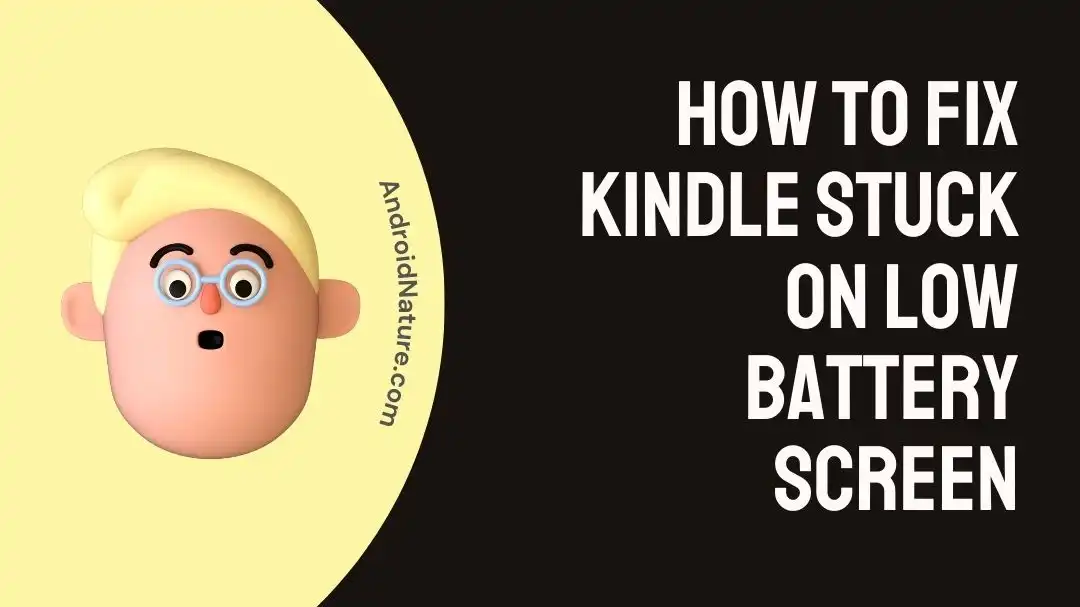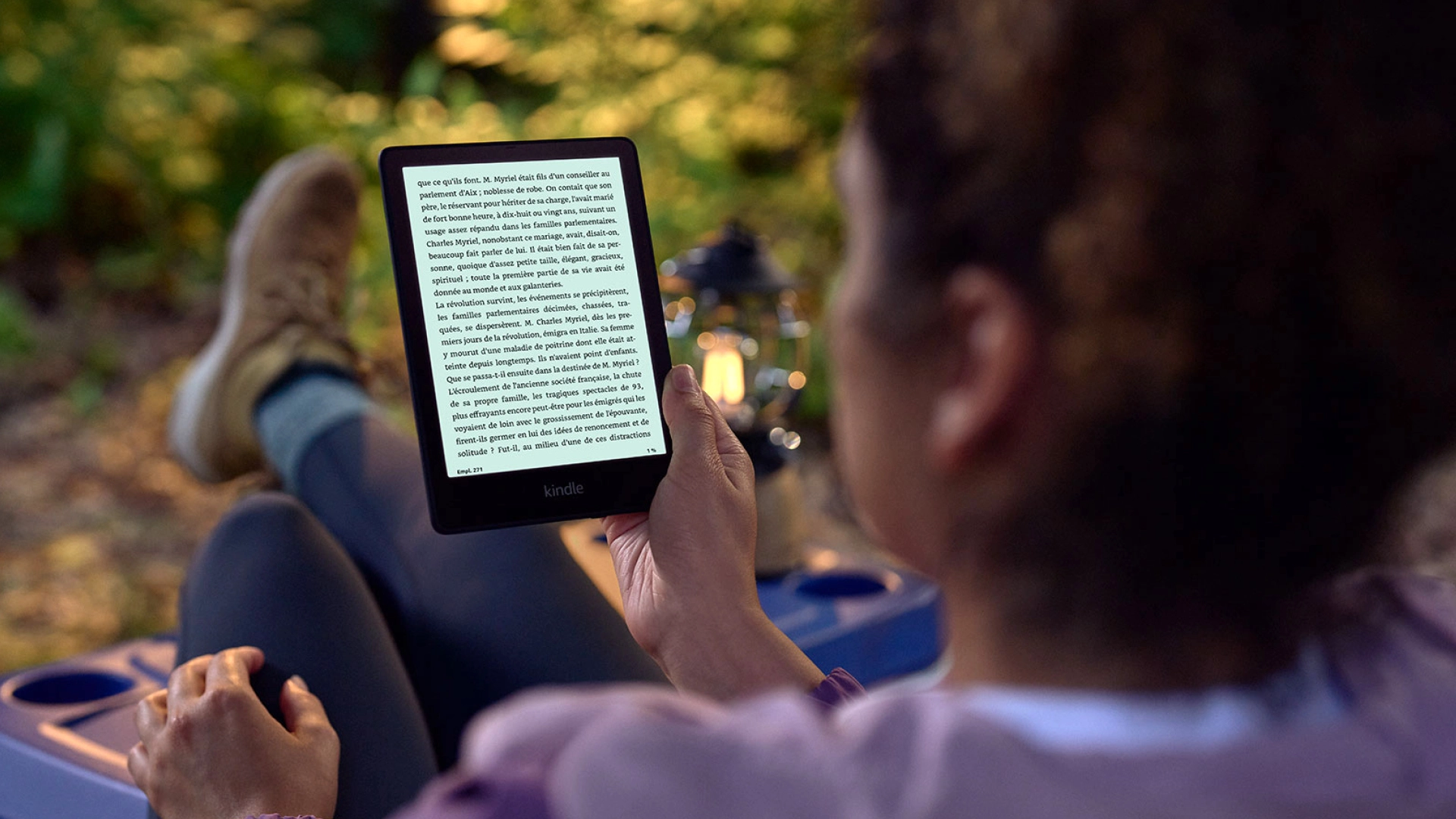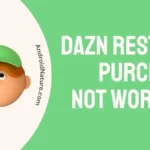Frustrated that you can’t use your Kindle Paperwhite because it has frozen?
Searching for solutions to this problem?
You certainly aren’t alone in feeling that way. This is a common issue with the Kindle Paperwhite, and it may be quite annoying when the device suddenly stops responding to input.
But now that you’ve found this article, you can learn more about the potential causes of a frozen Kindle Paperwhite as well as practical solutions for addressing the problem.
Why is my Kindle Paperwhite frozen?
Short Answer: Your Kindle Paperwhite is frozen because of dead batteries, malfunctioning e-books or files, an overloaded processor, an outdated version of Kindle, or a damaged Kindle.
1. Dead or weak battery
A weak battery might prevent your Kindle Paperwhite from working correctly. The gadget can freeze up or stop responding if this happens. It’s also possible that a dead battery is to blame for this. Depending on the problem, you’ll need to either charge the gadget or replace the batteries to get it running again.
2. Malfunctioning e-book or file
A frozen Kindle Paperwhite may be the result of a recently downloaded or transferred e-book or file that is corrupted or incompatible with the device. This may occur if the file is not Kindle-compatible, has mistakes, or was not saved in the correct format.
3. Processor overloaded
If you use your Kindle Paperwhite often and for lengthy periods of time, its processor may get overloaded and slow down. Because of this, the gadget can stop responding or even freeze up.
4. Kindle not updated
Problems with compatibility and performance might arise from using an out-of-date version of the Kindle Paperwhite’s firmware (the operating system), which could lead to your Kindle Paperwhite freezing up.
5. Damaged Kindle
External damage to the Kindle Paperwhite is a less frequent cause of unresponsiveness or freezing, although it may nonetheless happen. Internal components might be damaged or dislodged if the gadget is dropped or subjected to impact. The internal hardware may have been damaged even if there were no obvious symptoms of damage.
Fix: Kindle Paperwhite frozen reset not working
Method 1: Replace the batteries
If your Kindle Paperwhite freezes and you’ve already tried the reset procedure, you may need to replace the battery. Battery life degrades with time, which may cause a wide range of problems such as inactivity or freezing. So, make sure you replace the batteries and check if it works.
Method 2: Power up your Kindle
Your Kindle Paperwhite may have a very low battery or have run out of power if the reset option did not solve the problem. When this happens, charging the Kindle usually fixes the freezing problem. The Kindle Paperwhite charging procedure is as follows:
- Step 1: Attach the Kindle Paperwhite with the Adapter.
- Step 2: Allow the gadget to charge for a while.
Even though there is no sign of charging and the screen stays frozen, allow your Kindle Paperwhite a minimum of 30 minutes to fully charge. Devices with critically low batteries may take a while to display any indications of charging.
- Step 3: Keep holding the power button until the screen goes black or a dialogue box displays.
- Step 4: Proceed to hold onto the power button for 40 seconds before releasing it.
- Step 5: Within a couple of seconds, the charging icon will glow up and the Kindle will reboot.
But provided this doesn’t work, consider charging the device overnight using a separate USB cable if you have access to one. After that, you should attempt a reboot. Once that’s done, keep the power button pressed for 30 seconds. Let go of the button and allow a few minutes to check whether it turns on properly.
Method 3: Slide a Fridge Magnet Across the Right Border
To use this technique, just move a refrigerator magnet over the right border of your Kindle Paperwhite. This strategy takes into account the likelihood that the internal magnetic components of the device might shift, hence eliminating the freezing problem. Trying this approach is easy; just follow these steps:
- Step 1: Find a slightly strong magnet (for instance, a fridge magnet).
- Step 2: Bring the magnet close to the right border while avoiding contact with the screen.
- Step 3: Spend 30 seconds or so carefully moving the magnet across the border in a circular manner.
- Step 4: Take off the magnet and hold off for a few seconds.
See whether the Kindle Paperwhite has started working again. If not, then it’s time to talk to customer service. You should proceed with care if you decide to utilize this strategy, since it may not be appropriate for all situations.
It is advised to take caution and only use this procedure if you feel comfortable doing so since passing a magnet over electrical gadgets has the potential to inflict more harm.
Method 4: Get in Touch with Tech Support
It is recommended that you contact Amazon’s customer service if none of the preceding solutions work or if you are hesitant about trying them on your own.
They are better equipped than you to help you fix the frozen Kindle Paperwhite because of their expert knowledge and tools. Be sure to tell them all they need to know to identify and fix the issue, including everything you’ve tried so far.
SEE ALSO:
- Why Is My Kindle Brightness Not Working (7 Fixes)
- Kindle Stuck On Screensaver (Try These Fixes)
- Screen Frozen On Kindle (Try These Fixes)
- Kindle Is Frozen And Won’t Turn On [Try These Fixes]
FAQs
1. In case my Kindly unfreezes, what steps shall I take to ensure it does not freeze up again?
Always make sure the battery is charged: Make sure to keep your Kindle Paperwhite charged up at all times to avoid freezing problems.
Be careful while using files and e-books: If you want to keep your Kindle working properly, you should avoid putting any files on it that might be corrupted or not readable. If you must download e-books, only do so from trusted sources.
Try not to overwork the processor: If you’ve been using your Kindle Paperwhite constantly without breaks, you should give it a break.
Update the firmware regularly: Keep an eye out for Kindle Paperwhite firmware upgrades, and be sure to apply them as they become available.
Be gentle with the gadget: You should take care not to drop or damage your Kindle Paperwhite. Be careful with your Kindle and maybe even get a case to keep it safe.
Final Words
Having your Kindle Paperwhite freeze up is annoying, but with the knowledge and advice in this article, you can fix the problem right away. If your Kindle remains frozen after attempting the solutions detailed in this article, your best bet is to get in touch with Amazon’s customer care.

An anime aficionado who also maintains a keen interest in global developments in the fields of technology & gadgets. In her downtime, she can be found trying out all possible varieties of dumplings. A strong believer in animal rights, she can’t help but pet every cat she sees.