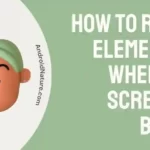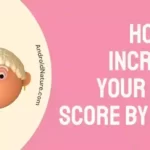Toshiba is one of the leading television manufacturers. While their TVs are top-notch, it would bring no good if the viewing experience is bad. Badly optimized color calibration, White Balance, and other settings are not only irritating but can completely ruin the fun of movies and games.
Today we would be discussing the best possible settings for movies as well games on Toshiba TV in detail. We hope that this would elevate your movie and gaming experiences! Let us proceed without further ado.
Toshiba TV best picture settings to watch Movies
Short answer: You would need to adjust settings for SDR, HDR, White Balance, Dolby Vision as well as set the right HDMI input mode and Picture Mode.
Toshiba TV has various kinds of calibration settings for SDR, HDR, and other settings like White Balance and Dolby Vision. We would need to tweak these settings to our taste in order to improve the experience with Toshiba TV.
SDR
the first and foremost setting to change is the SDR. We set the picture to ‘Movie’. This will provide you with loads of options to change the settings as well. Here are other recommended values from us:
- Contrast: 75
- Brightness: 0
- Color: -2
- Tint: 1
- Sharpness: 0
For best results, keep the Dynamic Backlight and the Dynamic Contrast turned off along with MPEG Noise Reduction and Dynamic Noise Reduction. While they are helpful in tweaking the sound quality when it is subpar, it does not being any kind of visual changes to your experience.
HDR
The HDR settings succeed SDR settings and are naturally enabled for apps and media files that would support it. Unlike SDR, you would not require a tonne of customization to the settings.
You can leave most settings to their default provided values for the best experience. There are certain things to keep in mind, however:
- The right picture mode: As we did previously, it is best to use the ‘Movie’ picture mode to get the most optimized viewing experience with HDR settings.
- Using the right input: Using HDR with external sources such as pen drives or data disks requires you to switch to a specific input channel. We have to switch the HDMI input mode to Mode 2 in order to make use of HDR on modern Toshiba TVs.
If HDR is not being enabled on your external drive, or it is not being detected, there could be USB issues with the Toshiba TV that you might want to fix.
White Balance
White Balance is something each user should try to tweak on their own until they find the favorable setting to use. However, if you would like a suggestion from us, settings the Blue Balance to 2, the Red Balance -2 and the Green Balance to -10 will provide a very good experience. One can always change the settings to default if they do not work well.
While you are at it, consider changing the Mid-Luminance Gamma as well, to -5 or other similar value if you would like to enhance the brightness of your screen along with the White Balancing.
Dolby Vision
Dolby has been an integral part of nearly every digital and audio-related device in the past few years. Dolby Vision is provided and activated by default in Toshiba TVs for apps and the applicable media files.
If your TV has Dolby Vision then you would not need to copy any SDR or HDR settings. Simply play the content with Dolby Vision enabled and it will take care of the rest for you.
Toshiba TV best picture settings for Gaming
For gaming, a few changes are required, and most of the settings provided as is for SDR and HDR settings by Toshiba will work great. Simply switch to ‘Game’ Picture Mode. This would reduce your input lag and prevent delay between joystick input and screen output of your actions.
Since you would also definitely want HDR for the games you play, use Mode 2 on the HDMI Input Mode to obtain the best possible visual output for your game. HDR sharpens the image, and also increases the saturation, and makes the game more pleasant visually because of the predefined settings.
PC Gaming
You might be using the TV as a monitor for PC gaming. In this scenario, it is best recommended using the ‘PC’ Picture Mode and again, go for the Mode 2.0 when using HDR Input Mode.
When gaming on a PC, the TV might be unable to color calibrate as well as text placement. This occurs due to the inability of the CPU to detect the right resolution of the TV. That is why the PC Mode is important.
You would also need to color calibrate by setting YCbrCr 4:4:4. These settings would enable you to enjoy PC gaming properly on your Toshiba TV.
Note: Most modern TVs have loads of models, and each comes with slightly different options and optimizations. Try fiddling with the settings if ours does not work well for you. By investing a couple of minutes, you would be able to achieve the ideal viewable experience. If you feel like the settings have messed up, you can always set them back to default.
SEE ALSO:
- How To Fix Toshiba TV USB Not Working (9 Ways)
- [9 Fixes]: Toshiba TV Won’t Turn On
- Toshiba TV Keeps Switching Inputs (7 Fixes)
- Toshiba TV Flickering Screen Problem (11 Solutions)
Final words:
This article covered Toshiba TV best picture settings for various occasions, such as Movies and games. This was our personal preference for the optimal viewing experience, gathered from different sources. We hope it helped you out as well! Stay tuned with AndroidNature for more helpful content about Toshiba TVs!

For someone who is a Medical School student, you certainly did not expect me to be here. But here I am, due to my fondness for technology, games and science. There is just something really sweet about technology that has helped in binding us together, so it is not surprising that I love to talk about it. And with the same technology, you could connect with me easily, so feel free to!