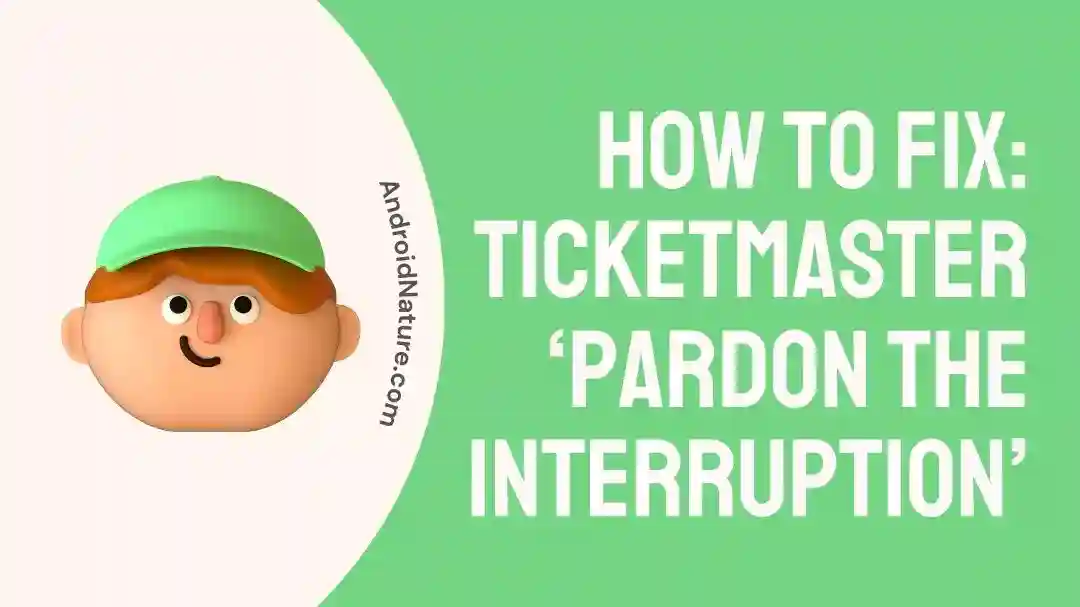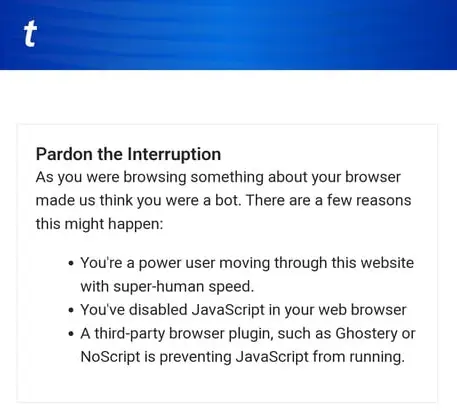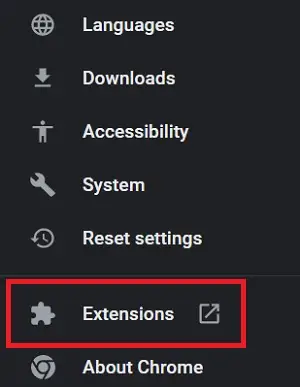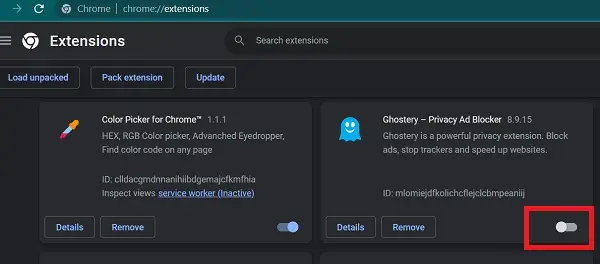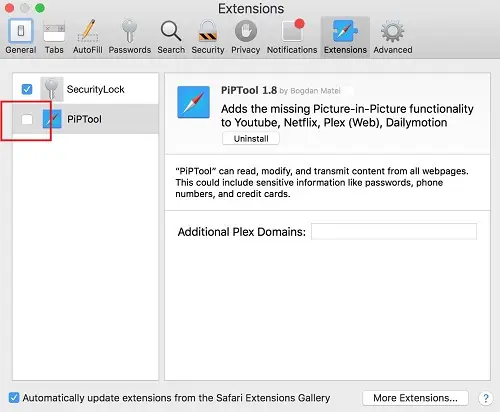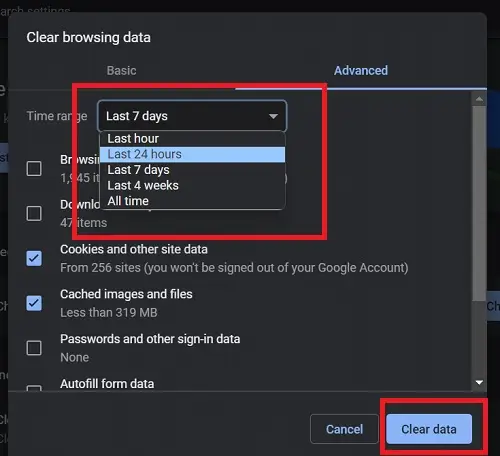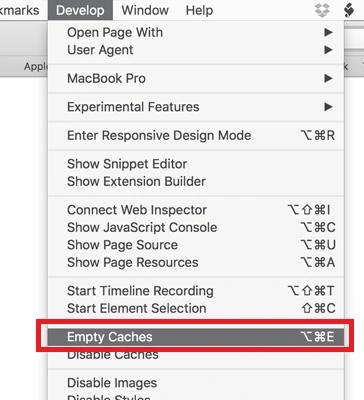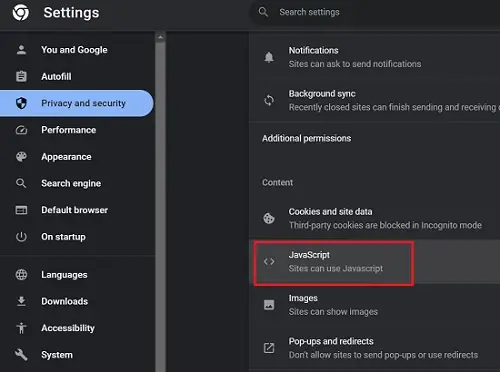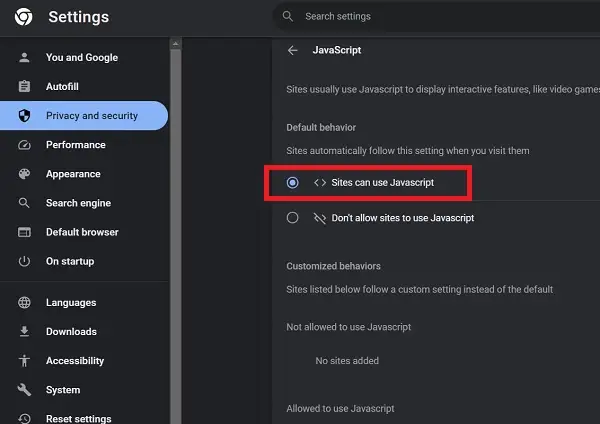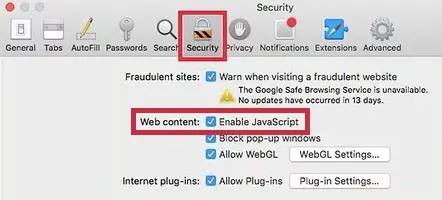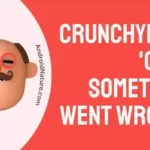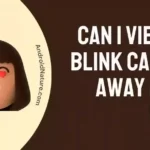Ticketmaster is one of the biggest platforms used by millions of people to book tickets for their favorite shows, concerts, and whatnot.
Users can book their tickets online using the official Ticketmaster website. But, sometimes, users report an issue where the ‘Pardon the Interruption’ error appears on the screen, limiting access to the website and its services.
In this post, we will discuss the possible reasons why the error appears, along with a guide to fix it.
Let’s deep dive in without any further ado.
Why does Ticketmaster say ‘Pardon the Interruption’
There can be many reasons why you see the ‘Pardon the Interruption’ error while accessing the Ticketmaster website. Below you can find all the possible reasons why Ticketmaster throws the error code.
1. Connected to a virtual network
You are getting the ‘Pardon the Interruption’ issue in Ticketmaster because of a third-party private connection or VPN (Virtual Private Network).
VPN disguises your IP address and hides your identity, making it hard for Ticketmaster to recognize your correct location and thus, an error code appears.
2. Ad-blockers causing trouble
Ticketmaster clearly mentions that any ad-blocker you are using can cause the issue and eventually throw the ‘Pardon the Interruption’ error on the website.
Ad-blocker in any form – software, plugin, etc., can cause the issue by disabling the required JavaScript from running properly.
3. Internet connection issues
‘Pardon the Interruption’ is occurred when Ticketmaster identifies you as a bot or fails to run the JavaScript. And if any situation results in failure of JavaScript execution, you will see the error code.
An unstable internet connection is one of the situations we just talked about. If your Wifi is not working properly, you will see the ‘Pardon the Interruption’ error on your device.
4. JavaScript is disabled
JavaScript is enabled by default for all browsers. But it is possible that you or a different user disabled the JavaScript on your browser. And that’s why you are seeing the ‘Pardon the Interruption’ error on your browser.
5. Ticketmaster servers are down
Like any other online service, Ticketmaster might be facing downtime. This generally happens because of the issues with the servers. And sometimes, the company takes down the servers deliberately for maintenance.
And if you are trying to access the website or any of its services, you will see an error for sure. This could be the reason why you are seeing the ‘Pardon the Interruption’ error on your screen.
Fix: Ticketmaster ‘Pardon the Interruption’
1. Disable VPN
You can easily fix the issue by disabling the VPN connection on your device. This will help Ticketmaster to recognize your exact location, and your IP address won’t be flagged. That means no interruption in accessing the website.
Open the VPN software you are using and disable the connection.
Make sure you restart your device as well as the browser before trying to access the website again.
2. Disable ad-blockers
If you are using any ad-blocker, you have to remove it right away in order to use the Ticketmaster website properly.
Some browsers in the market offer an in-built ad-blocking feature. You can go to Settings and find the option to disable the feature.
But most people use plugins to block ads on their browsers. Disable all those ad-blocker plugins as well. Follow the steps provided below to disable ad-blocker plugins.
For Chrome browser
- Step 1: On your Chrome browser, select the menu icon (the three-dot icon, right to the profile avatar) at the top right side of the home page.
- Step 2: A drop-down menu will appear with some options in the list. There, you have to select the Settings option. You will be redirected to a new page.
- Step 3: Next, select the Extensions option. It can be found on the left-hand side panel.
Step 4: Finally, toggle off all the ad-blocker extensions that you have pre-downloaded on your Chrome. You can delete them as well if you do not intend to use them again.
Click on the blue slider button to disable the plugin. It turns grey when turned off.
Note: If you cannot find the ad-blocker plugin, you can observe the plugin’s title and description. Ad-blocker plugins say ‘Ad-blocker’, ‘Block Ads’, ‘Disable Ads’, and other keywords that obviously describe its functionality.
For Safari browser
- Step 1: On your Safari browser, click on the Safari menu in the top left corner of your screen.
- Step 2: Now select Preferences from the drop-down menu.
- Step 3: Click on the Security tab at the top of the Preferences window.
- Step 4: Identify the plugin you want to disable from the list on the left side of the window. Uncheck the box before the plugin you wish to disable.
3. Disable third-party browser plugins
Other than ad-blocker, sometimes other types of plugins can cause issues for the Ticketmaster website. This generally happens when you have installed some unofficial plugin.
Make sure to disable all unofficial third-party plugins when you try to book tickets.
You can also use the hit-and-trial method by turning off a single plugin at a time while trying to access the website.
4. Switch to mobile data
A stable internet connection is required when you try to book tickets using Ticketmaster. To avoid any type of error or trouble, you should check if your Wi-Fi is working properly.
You can always check your connection speed using Speedtest.net. If your internet connection is working fine, and you still see the same issue, you can switch to mobile data.
Your active mobile plan must have a data plan included. Ensure you have one.
5. Clear browser cache
Another basic troubleshooting method is to clear the cache data of your browser. This cleans all the piled-up data, which might have caused the issue in the first place, and give the next session on the website a fresh start.
Follow the steps below to clear the browser cache –
For Chrome browser
- Step 1: Open Chrome and click on the three dots icon in the top right corner of the window.
- Step 2: Select More tools from the dropdown menu, then select Clear browsing data from the submenu.
- Step 3: In the Clear browsing data window, select the time range for which you want to clear the cache. We recommend selecting the Last 24 hours option.
- Step 4: Click the Clear data button to confirm and clear the selected data.
For Safari browser
- Step 1: Open Safari on your Mac and click on the Safari menu in the top left corner of your screen.
- Step 2: Select Preferences from the drop-down menu.
- Step 3: Click on the Advanced tab at the top of the Preferences window.
- Step 4: Now, check the box next to Show Develop menu in menu bar.
- Step 5: Close the Preferences window.
- Step 6: Click on the Develop menu in the top menu bar.
- Step 7: Select Empty Caches from the drop-down menu.
6. Enable Javascript in Browser
JavaScript is used by all designers to sport responsive features in websites, eventually ensuring a better user experience. For a browser having JavaScript unsupported or disabled, Ticketmaster shows the ‘Pardon the Interruption’ error.
The good thing is you can easily enable JavaScript on your browser very easily. Follow the steps provided below to enable JavaScript on your browser.
For Chrome browser
- Step 1: Open Chrome and click on the three dots icon in the top right corner of the window.
- Step 2: Select Settings from the dropdown menu.
- Step 3: On the left side panel, select the Privacy and security option.
- Step 4: In the Privacy and security section, scroll down a little, find and select the Site settings option.
- Step 5: Scroll down to find the JavaScript option, and click on it.
Step 6: Toggle the switch to the right to Sites can use Javascript.
For Safari browser
- Step 1: Open Safari on Mac and click on the Safari menu in the top left corner of your screen.
- Step 2: Select Preferences from the drop-down menu.
- Step 3: Click on the Security tab at the top of the Preferences window.
- Step 4: Check the box next to Enable JavaScript.
7. Check Ticketmaster Services Status
We are pretty sure that the methods discussed here might have fixed the issue, but if you are still facing the same issues with Ticketmaster, there is one more thing you should check.
It is possible that the servers of Ticketmaster are currently down. To be frank, there is nothing you can do about it. Only the company and its engineers can fix the servers.
However, you can save time by checking the status of the servers. If the server is down, try accessing the website later.
The server status can be checked easily on Downdetector.com.
8. Use Different Browser
We suggest you try opening the website on a different browser if none of the methods worked. It is possible that your browser is causing issues with the website in the first place.
There are many good browsers out there, but here’s our list of recommended browsers – Google Chrome, Safari, Microsoft Edge, and Mozilla Firefox.
9. Contact Ticketmaster support
If the issue persists, the only option is to contact Ticketmaster’s official customer support.
There could be issues specific to your device, and you can get the best possible assistance from the professionals in the support team.
You can visit the official contact page and fill in the details or reach out to the official Twitter handle of Ticketmaster support.
Conclusion
‘Pardon the Interruption’ error in Ticketmaster occurs when there are issues with an internet connection, the web browser’s Javascript, or issues with the company’s servers. Some basic troubleshooting methods can be implemented to fix this issue. And in this post, we discussed all those possible methods to fix the error.

Ankit is an engineer by profession and blogger by passion. He is passionate to do all the stuff such as designing the website, doing the SEO, researching for the content, writing tech blog posts and more.