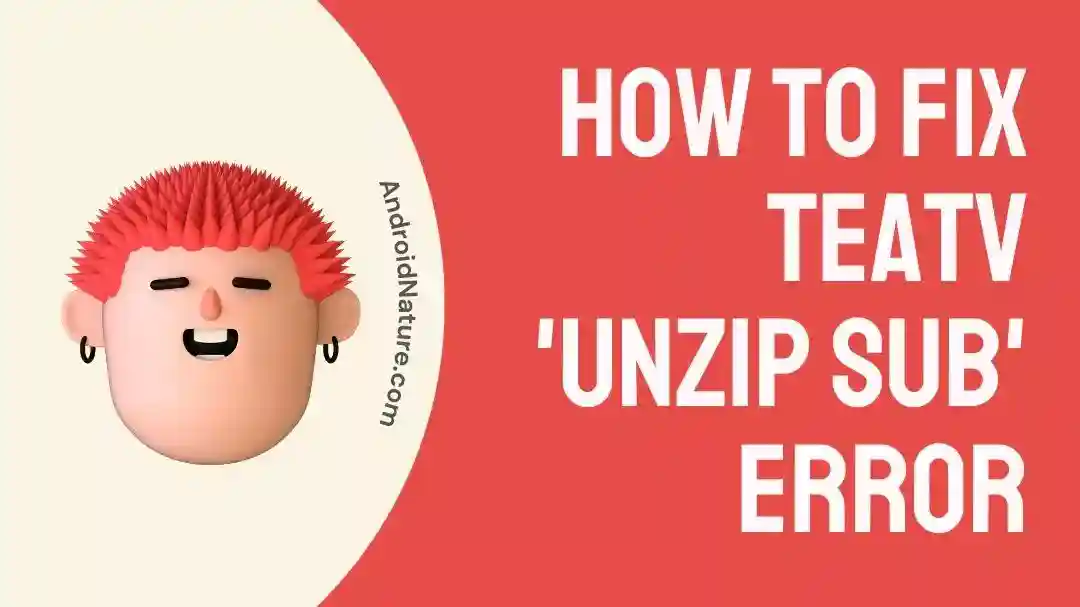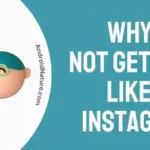TeaTV is a well-liked application that enables users of Android devices to watch movies and television shows online as well as download them.
TeaTV is currently one of the most popular applications for streaming movies that users can download and utilize. However, in the vast majority of instances, we have heard complaints from our readers about TeaTV not functioning properly, and other problems associated with TeaTV.
While attempting to unzip subtitles, customers frequently run into the “unzip sub error,” which is one of the most prevalent problems that users experience when using TeaTV.
This issue can be quite upsetting for customers because it prevents them from watching their preferred programs and films with subtitles.
In this article, we will go over some of the potential reasons why this mistake occurred, as well as provide detailed advice on how to correct it step by step.
Why is my TeaTV showing unzip sub error?
Short answer: Your TeaTV displays an unzip sub error because of an out-of-date application, corrupted files, or server problems.
You can view television shows and movies on TeaTV by streaming them directly to your device, but you can also download content to your device and enjoy them offline whenever you like.
When the TeaTV app is unable to successfully extract the subtitle file from a compressed format, the “Unzip Sub Error” message will appear. This issue may occur for a number of different causes, which I will go into further detail about later.
Reason 1 – Outdated app
If you are utilizing an older version of the TeaTV app, there is a possibility that it will not function properly. Apps are routinely updated by developers in order to correct issues, enhance performance, and introduce new features.
If you are using an older version of the app, it is possible that it is not suitable for the gadget you are using, which will cause issues.
Reason 2 – Corrupted Files
Files that are corrupted can be considered one of the key causes of the TeaTV unzip sub-issue. It is possible for the TeaTV app to malfunction, leading to the display of the error message, if the files that are downloaded by the app from TeaTV are corrupted.
Reason 3 – Server Issues
TeaTV is a streaming platform that delivers material to customers by utilizing servers as the primary delivery mechanism. Errors like as the TeaTV unzip sub-error may appear if the servers are inaccessible or if they are having technical difficulties.
How to Fix TeaTV unzip sub error
When using the TeaTV app, you can have a problem known as the TeaTV unzip sub error. This is a common problem. This mistake can be quite aggravating, and it may prohibit you from watching movies and television shows. Yet, the TeaTV unzip sub-issue can be fixed in a number of different ways.
Method 1 – Clear cache
Cleaning the cache and erasing the data stored by the TeaTV app can fix a wide variety of problems, including the unzip sub error. Please read on for instructions on how to erase the cache and data stored by the TeaTV app:
Go to the settings menu of the device you’re using.
- Step 1– To access the application manager, go to the “Apps” menu.
- Step 2- You can find “TeaTV” farther down the page.
- Step 3- Choose “Storage” by tapping the “TeaTV” icon.
- Step 4– Just click “Clear cache” and it will do the trick.
After that, simply restart the application, and you won’t experience any issues while using the TeaTV android app to stream films or movies.
Method 2 – Update the TeaTV app
Check that you are using the most recent edition of the TeaTV app on your device. In the event that you decide to download the update through the in-app notice, there is a possibility that you will receive an error message stating that the TeaTV server is now offline.
The unzip sub error is one of the many problems that can be fixed by upgrading to the most recent version of the TeaTV app.
The developers periodically provide updated versions of the app in order to address bugs and improve the program’s performance; however, you can only download those updated versions through a third party.
Once you have downloaded the updated version, you must ensure that you remove the previous app and then install the new one.
- Step 1- You must now allow installations from “Unknown Sources” in order to install the TeaTV Apk file.
- Step 2– To enable this, go to the Settings menu and select Security > Unknown Source from the drop-down menu.
Method 3 – Restart the app
Sometimes fixing the unzip sub problem requires nothing more than restarting the TeaTV app. Before moving on to more complicated methods of troubleshooting, you can begin with this method, which is a simple one that doesn’t take much time to complete. The procedures necessary to restart the TeaTV app are as follows:
- Step 1- You can exit the TeaTV application by swiping it off the recent apps menu on your device or by tapping the home button on it.
- Step 2- Please be patient and wait a few seconds before proceeding to ensure that the app has been closed entirely.
- Step 3- Launch the TeaTV app once more and check to see if the issue with the unzip sub has been fixed.
Method 4- login with opensubtitles.org.
Go to settings and login with opensubtitles.org. After that play the movie and select option play with sub. No need to add credit card and it’s totally free.
Method 5 – Use the MX player to access open subtitles.
You may give MX Player a shot if you’re looking for an alternate media player. MX Player is a well-known tool for playing media that is compatible with a broad variety of video file types and has a built-in downloader for subtitles.
- Step 1- Within the Tea TV app, select Watch Now
- Step 2- Then you may copy the text to your clipboard by selecting the option to do so.
- Step 3– Launch MX Player and select the menu option
- Step 4– Go ahead and hit the “Network Stream” button. When prompted, select “Ok” to paste the URL you copied from the Tea TV app.
- Step 5- After you are done, select the menu option (three dots) in the upper right corner.
- Step 6– Just click “Subtitle.” Go to “Subtitles Online” to access them.
- Step 7- Download subtitles from Opensubtitles.org and use them
Final Words
The TeaTV unzip sub error is a frequent problem that may be resolved by applying the procedures that have been discussed above.
Further Reading:
How To Watch Tea TV On Android TV

Technical writer and avid fan of cutting-edge gadgetry, Abhishek has authored works on the subject of Android & iOS. He’s a talented writer who can make almost any topic interesting while helping his viewers with tech-related guides is his passion. In his spare time, he goes camping and hiking adventures.