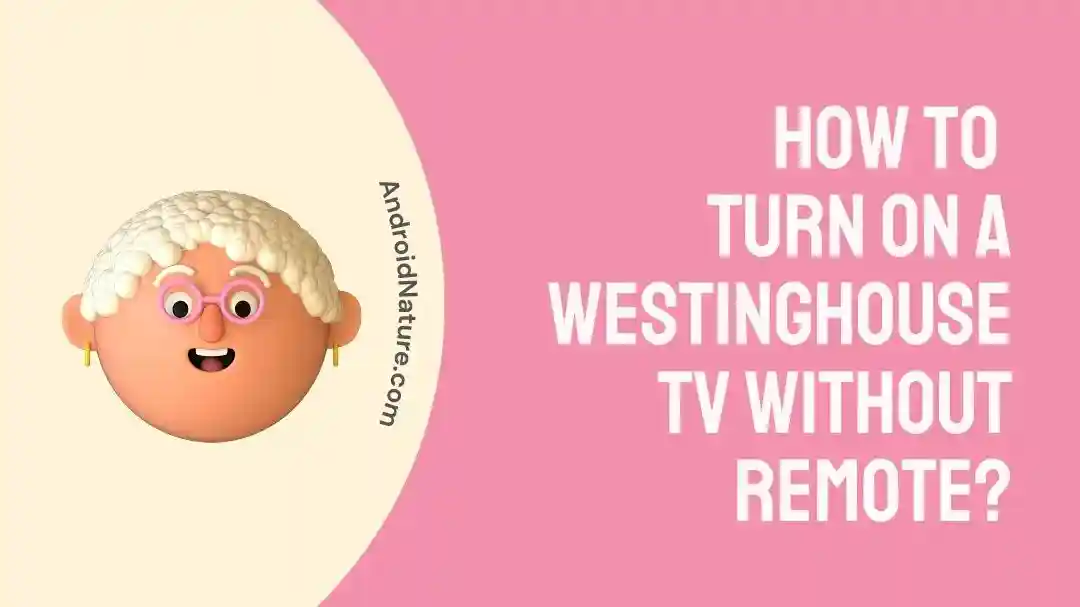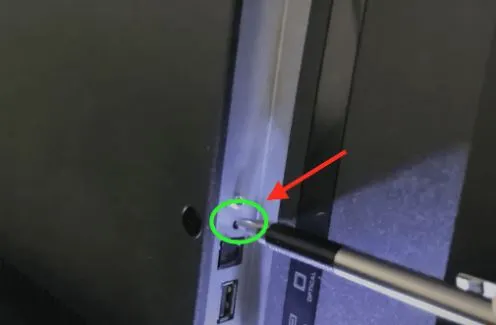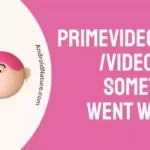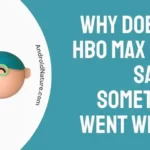Westinghouse TVs offer specialized features at affordable costs to entertainment lovers. However, have you ever lost the remote of your TV? Are you stuck in the situations like how to turn on a Westinghouse TV without remote?
Relax and go ahead with our quick guide to quickly operate your Westinghouse TV without a remote. We’ll understand all about these TVs and the different operations like turning up the volume without a remote. Starting with a quick brief about Westinghouse TVs.
Why do I need to turn on a Westinghouse TV without remote?
The answer is simple yet common- lost remotes. With the increase in the number of devices at your place, there is one remote for every device. Be it a TV, air conditioner, video game consoles, garage doors, and the list goes on. Whether you’ve kids at your place or fussy adults with low memory, losing your remote is easy. So many people look for different methods to turn on a Westinghouse TV without remote.
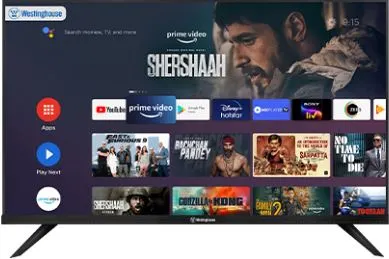
Methods to turn on a Westinghouse TV without remote?
Losing your Westinghouse TV remote is no more a daunting task. Do you have the same issue with other brands like Toshiba TV at home? If yes, then we’ve covered you with how to change your Toshiba TV input without remote.
Let us explore the different methods to turn on a Westinghouse TV without remote:
Method 1: Manually turn on your TV
The second method to turn on a Westinghouse TV without remote is to turn it on manually. The quick steps for the same are:
- Step 1: Unplug Westinghouse TV and wait for at least two minutes.
- Step 2: When the TV is unplugged, press and hold the power button for at least 30 seconds.
- Step 3: Plug Westinghouse TV back and start it using the power button on the unit.
- Step 4: Select the preferred language followed by the time zone.
- Step 5: Go to scanning the channels from the Coaxial cables or antenna.
- Step 6: Select the input “Antenna” or “Cable.”
- Step 7: Wait until the channel scanning process is complete.
Method 2: Using replacement Westinghouse remotes
Next, you can go ahead for using the replacement Westinghouse remote when your original TV remote is lost. Westinghouse offers high-quality replacement remotes which do not require any dedicated setup.
All you need to do is take the replacement Westinghouse remote out of the packaging and start using it directly.
Method 3: Using Universal remotes
If you’re not able to use the replacement Westinghouse remote, it is easy to go ahead with the universal remote. So, our next solution for turn on a Westinghouse TV without remote is using a universal remote. It is ideal for operating different devices using one control only.
- Step 1: Turn on your Westinghouse TV.
- Step 2: Press the “MUTE” and “SELECT” buttons until the TV blinks twice.
- Step 3: Press the “991” and wait until the TV blinks twice.
- Step 4: Enter the “1” and then press and release the “Volume” key.
- Step 5: Wait until the volume has changed and then press and release the “Channel Up” key.
- Step 6: Select the “lock” option in the code.
- Step 7: Now select the TV key.
- Step 8: Verify the channel or volume option to verify the working of the universal remote with Westinghouse TV.

Method 4: Using remote phone apps
Are you thinking to end your relationship with remotes? Go ahead, as you can now say goodbye to the fuss of remotes using the dedicated remote phone apps. So, next time, when you lose your Westinghouse TV remote, seek help from remote phone apps.
Westinghouse brand offers dedicated phone apps for controlling TVs in events of no remote. These apps eliminate the use of radio frequency but use infrared or IR rays. These apps can function throughout walls, can be used from greater distances, and don’t require line of sight. It is easy to download Westinghouse remote app for Android or iOS here.
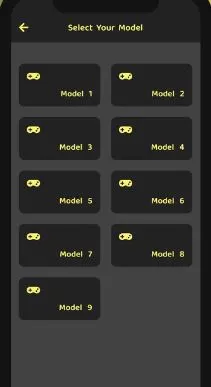
Method 5: Using USB keyboards
Moving ahead, you may think what about I’m not able to locate the buttons on Westinghouse TV? We’ve solved this problem with the use of USB keyboards for tuning on your Westinghouse TV. It works in connecting Toshiba TV to Wi-Fi without remote also.
The quick steps to use USB keyboards in turning on Westinghouse TV are:
- Step 1: Plug the USB keyboard directly into the back of your Westinghouse TV.
- Step 2: Start using this keyboard for performing different navigation actions to turn on your TV.
Method 6: Reaching Westinghouse customer support
If any of the above methods don’t work for you, go ahead to reach the professional support of the Westinghouse customer services team. You can reach Westinghouse customer support here.
How to turn up the volume of Westinghouse TV without remote?
Moving ahead, are you looking to turn up the volume of your Westinghouse TV? Click here if you face the same problem for Vizio TV.
The quick steps to turn the volume of your Westinghouse TV without a remote are as follows:
- Step 1: Click the Input or Source button on your Westinghouse TV.
- Step 2: It will showcase a list of inputs on the screen.
- Step 3: Select the required input like turning up the volume by using channel or volume buttons.
- Step 4: Click on the input button again to confirm the changes.
Bonus Tip: How to factory reset your Westinghouse TV without remote?
After learning about the detailed methods to turn on a Westinghouse TV without remote, time for a bonus top to factory reset your TV. The quick steps to restore the factory settings of your Westinghouse TV without a remote are:
- Step 1: Turn on the TV.
- Step 2: Locate the “RESET” hole on your Westinghouse TV.
- Step 3: Press and hold the ballpoint pen or SIM card pin in this hole.
- Step 4: Wait until your TV reboots. It may take a few seconds.
- Step 5: The language appears on the completion of the factory reset.
Key Takeaways
So, no more fuss while looking for different solutions to turn on a Westinghouse TV without remote. You can go for any of the different methods mentioned above. Not to miss is the detailed process to turn on the volume of Westinghouse TV without a remote.
Do share your views if our guide was helpful for you in the comments section!
An active wordsmith delivering high-quality technical content on AndroidNature.com. She loves to keep herself updated with consistent reading. A strong believer of consistent learning, she loves to read about technology, news, and current affairs.