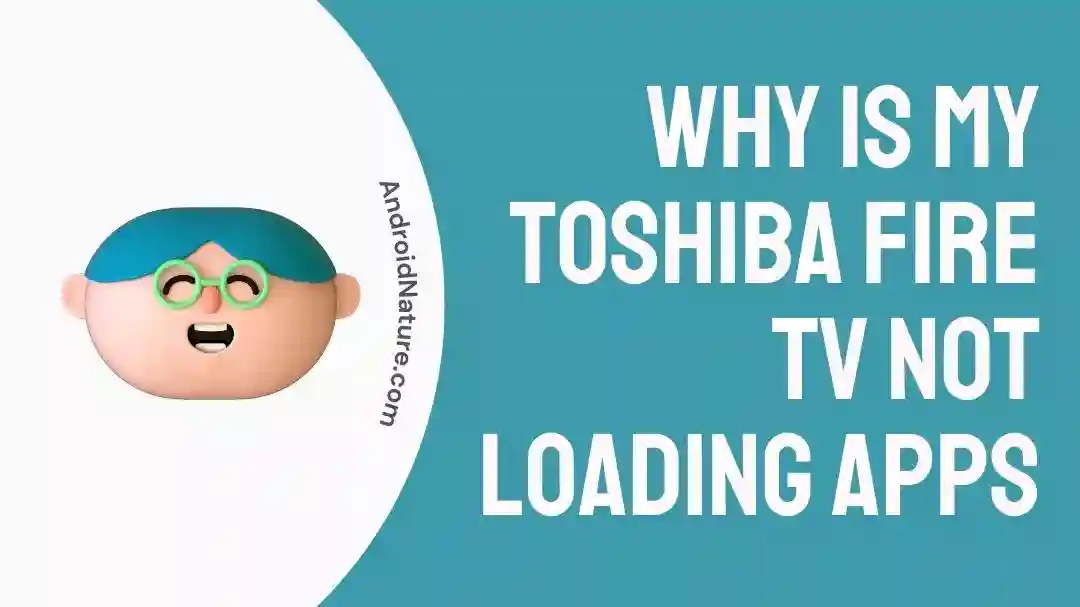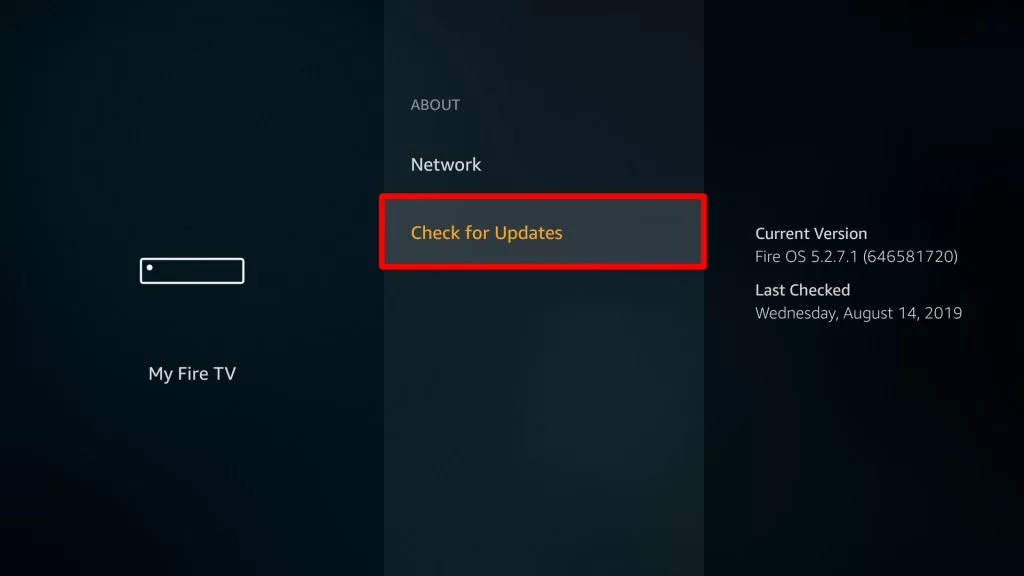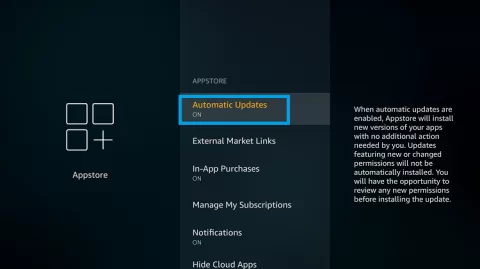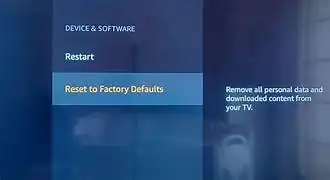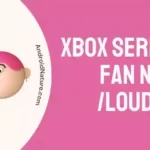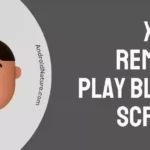Did you ever have to shut your Toshiba Fire TV because the app won’t load? Having difficulty loading the apps on Toshiba Fire TV even with a stable internet connection?
Worry not, it’s not your problem but more of a general problem. In this article, you’ll find a list of tips and tricks to resolve the app not loading issue on Toshiba Fire TV.
Looking to relax while watching something on the Smart TV only to have the app crash repeatedly. Imagine a more disappointing scenario in this situation. Toshiba Fire Tv is not impervious to occasional hiccups, like any technology.
Nowadays, most consumers choose smart TVs, which let them install different entertainment apps. Such apps as Netflix, Amazon, ITV Hub, or YouTube are available. However, these apps are prone to a variety of issues that would be inconvenient for you.
One of the most common issues is the apps crashing or not loading on Toshiba Fire TV. It might seem like a simple problem but with repeated incidence, it can become frustrating for users. So what causes the apps to not load, and how do we stop them from crashing? Let us have a look.
Why is my Toshiba fire TV not loading apps?
Short Answer: The reason behind Toshiba Fire TV not loading apps can either be a software or hardware issue. From an unstable internet connection to a filled-up cache, anything can fail to load apps. If the apps or TV software are not compatible, likely, the apps will not load properly. Other than this, old versions of apps can keep crashing when you try to load them despite a stable Internet connection. Using a faulty internet module or lack of storage can also result in the apps crashing repeatedly.
- An unstable Internet connection can be the primary reason behind apps not loading on Toshiba TV.
- Pending software updates lead to the TV not working efficiently.
- Outdated Apps often contain buggy files which result in glitches and other issues.
- Lack of storage space for Toshiba Fire TV will also cause the apps to crash repeatedly.
- Unwanted cache or data mainly comprises buggy files which interfere with app functioning.
- Certain apps lack compatibility with Toshiba Fire TV software, hence they fail to load.
Fix: Toshiba smart TV is connected to the internet but the apps not working
The issue of apps not loading on Toshiba Fire TV can arise for several reasons. Due to this, there are multiple troubleshooting steps for users to try and see whichever helps in resolving their problem.
Method 1: Check Internet Strength
The first thing to do when apps won’t load on Toshiba Fire TV is to check your Internet connection. A poor Internet connection can be the root cause of the problem. Check through the following points to make sure your internet connection is stable and strong:
- Internet Signal: Shaky internet signal can interrupt the apps functioning, not loading properly. If your TV is placed away from the router move it closer to get better signal strength in case of a wireless connection.
- Internet Speed: When multiple devices are connected to the same network it slows down the Internet speed. Limit the other connected devices and try loading the apps again to see if it works.
- Interference: In the case of wireless connections, physical interferences harm internet signals. Between barriers like walls or appliances can block signals. Try removing such obstructions and then loading the app on TV.
If the apps fail to load after going through the Internet checklist, restart your router. Rebooting will reinitialize the network and get rid of any temporary issues present. Want to connect your Toshiba TV to Wi-Fi but the remotes missing? Check out this article to get help with the issue.
Method 2: Clear App Cache
Temporary files are accumulated in an app’s cache to speed up loading and improve user experience. But occasionally, cache build-up can contain faulty files and maybe the main reason for problems with app launches in general.
This data needs to be cleared for the proper functioning of the app. Follow the steps below to clear the app cache:
- On your TV open the Settings Menu.
- Click on the Applications option.
- Click on the desired app under the Manage Installed Applications option.
- Click on the Clear cache option.
Method 3: Restart Toshiba TV
Restarting not only cleans up any temporary issues that must have been slowing down your Toshiba Fire TV but also refreshes the system memory. It can help get rid of certain bugs running in the background
The Toshiba Fire TV is compelled to resume its background processes with each reboot, which also ensures that the system will function properly with the most RAM available. Reboot your Toshiba TV using the remote control first.
If the problem remains, unplug the TV from the wall socket. Replug the TV after 30 seconds and power it up. Once the TV is on wait for some time before running the apps again. Check to see if the problem is resolved or not.
Method 4: Update Toshiba TV Software
Operating on outdated software can result in compatibility issues with certain apps on Toshiba Fire TV. Make sure the software is updated to its latest version before running any app on the TV.
Follow the steps below for a software update:
- Go to the settings menu on your TV.
- Click on the Device & Software option.
- Click on the About option followed by the Check for System Update option.
- Download and install any available updates.
Method 5: Update the Apps
If apps on your Toshiba Smart TV won’t open or function properly, check to see if you have the most recent version of the app installed. With new updates, the older versions become incompatible and start to randomly crash.
Follow the steps below to update the apps on Toshiba Fire TV:
- Open the Play Store on Toshiba TV.
- Click on the settings option present on the left.
- Click on the Auto-update apps option.
- Select the auto-update anytime option.
This will ensure that apps are updated at all times on Toshiba TV.
Method 6: Factory Reset
A factory reset might be used as a last option if none of the techniques above are successful in fixing the issue. Remember that a factory reset will remove all of your personalized settings and data, so make sure to back up any crucial documents.
Follow the steps mentioned below:
- Go to the Settings menu on your TV.
- Click on the Device and Software option.
- Select the Reset to Factory Defaults option.
- Follow the prompted instructions.
SEE ALSO:
- How To Connect Toshiba TV To Wi-Fi Without Remote
- Toshiba TV Best Picture Settings For Gaming, Movie,Etc
- Fix: Toshiba TV Frozen On Netflix
- Fix: Toshiba Fire TV Turns Off By Itself
Final Words
Toshiba Fire TV comes with a lot of intriguing features. But tagging along with them comes the many problems users face. Trouble loading the app is one such Toshiba Fire TV issue users face from time to time. The troubleshooting steps mentioned in the guide above will help in resolving this issue effectively. However, if everything fails to work, contact customer support for further assistance.
If your Toshiba TV gets stuck on Netflix more often, this article is just for you.